
How to Set Magento 2 Maximum Order Quantity
By setting up the Magento 2 maximum quantity, you can restrict customers from buying products in a large quantity. It also prevents your best-selling items from going out of stock during peak traffic.
We cover the steps to set up maximum order quantity in Magento 2https://www.mgt-commerce.com/blog/magento-2-quantity-dropdown-extensions/.
How to Configure Magento 2 Maximum Order Quantity
Native vs Extended: Magento 2 Quantity Control
Discover the 7x feature advantage of specialized extensions
4-Step Quick Guide to Magento 2 Order Limits
Follow each step to configure your store's maximum order quantities in under 2 minutes
Navigate to Admin Sidebar
Start from your Magento 2 admin panel dashboard
Access Configuration Settings
Navigate through the hierarchical menu structure
Configure Product Stock Options
Set your maximum quantity limits and out-of-stock thresholds
Save Configuration
Apply your changes to activate the new order limits
Quick Configuration Guide
Complete setup time for maximum order quantity configuration in Magento 2
1. Navigate to the Admin Sidebar > Stores > Configuration.
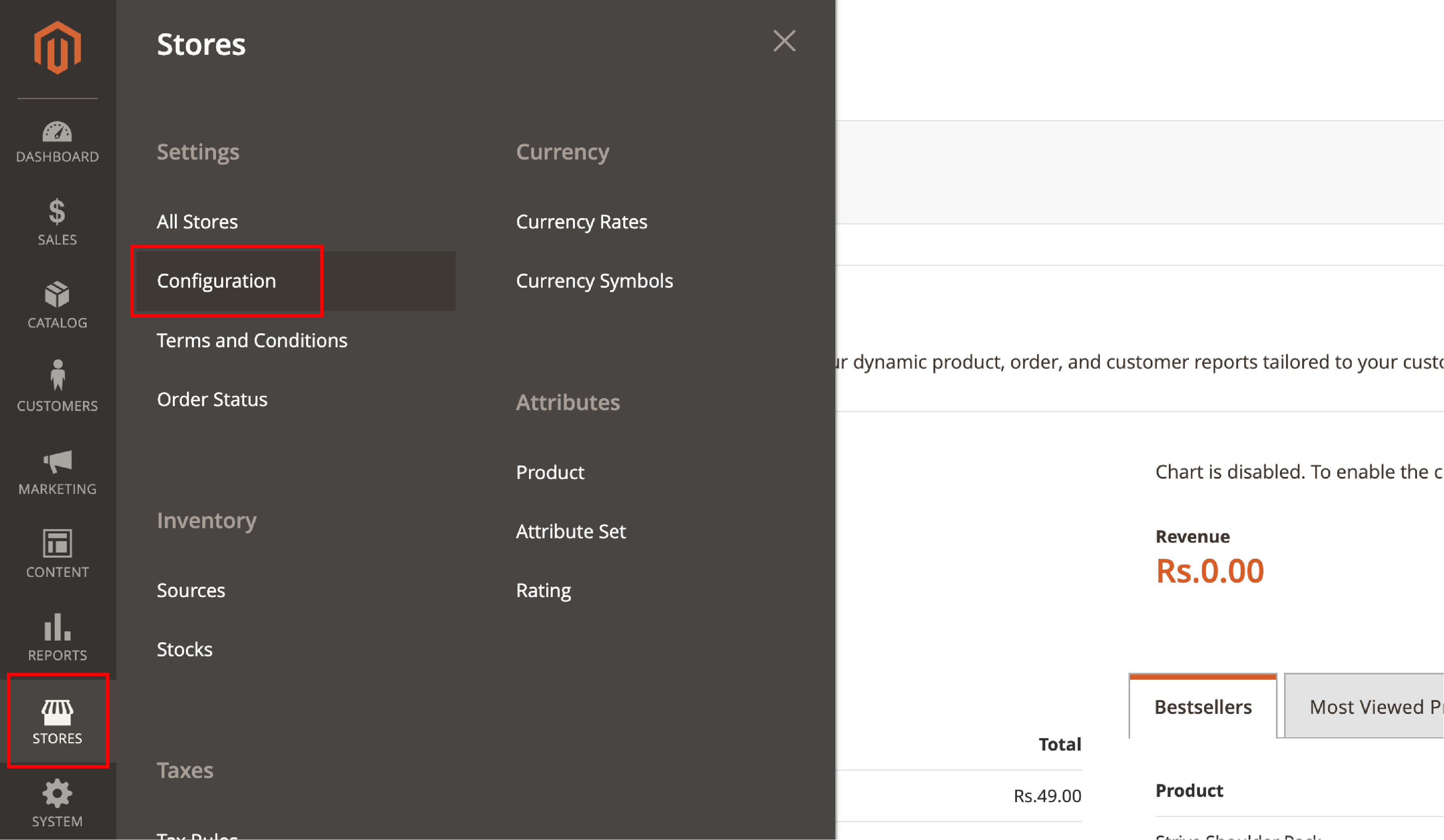
2. In the Configuration section, go to Catalog > Inventory > Product Stock Options. You can see the navigation image below:
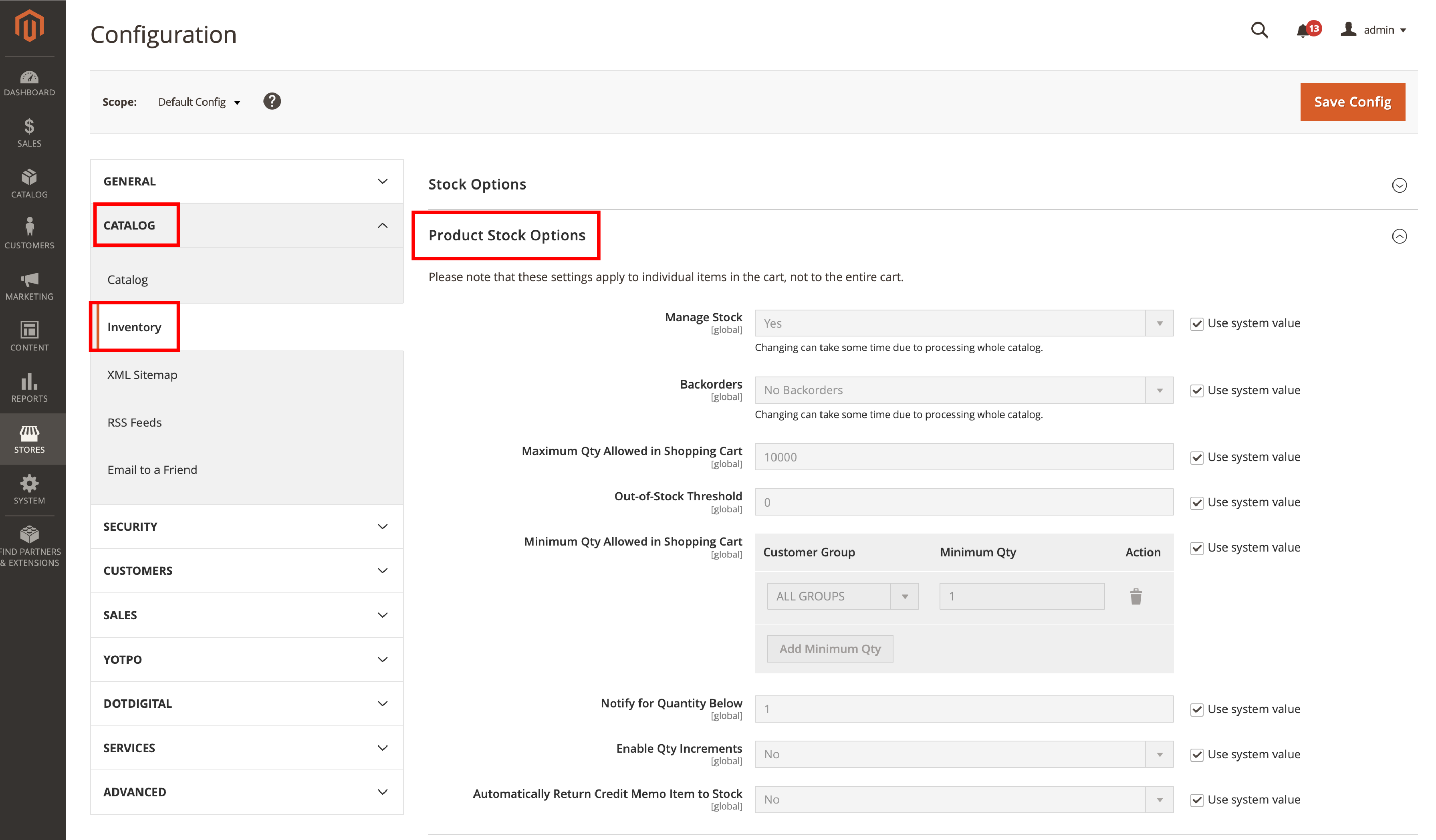
3. The Product Stock Options section lets you set minimum and maximum order quantities in the shopping cart.
You can set the maximum quantity based on your specific inventory requirements -
Go to Maximum Qty Allowed in Shopping Cart.
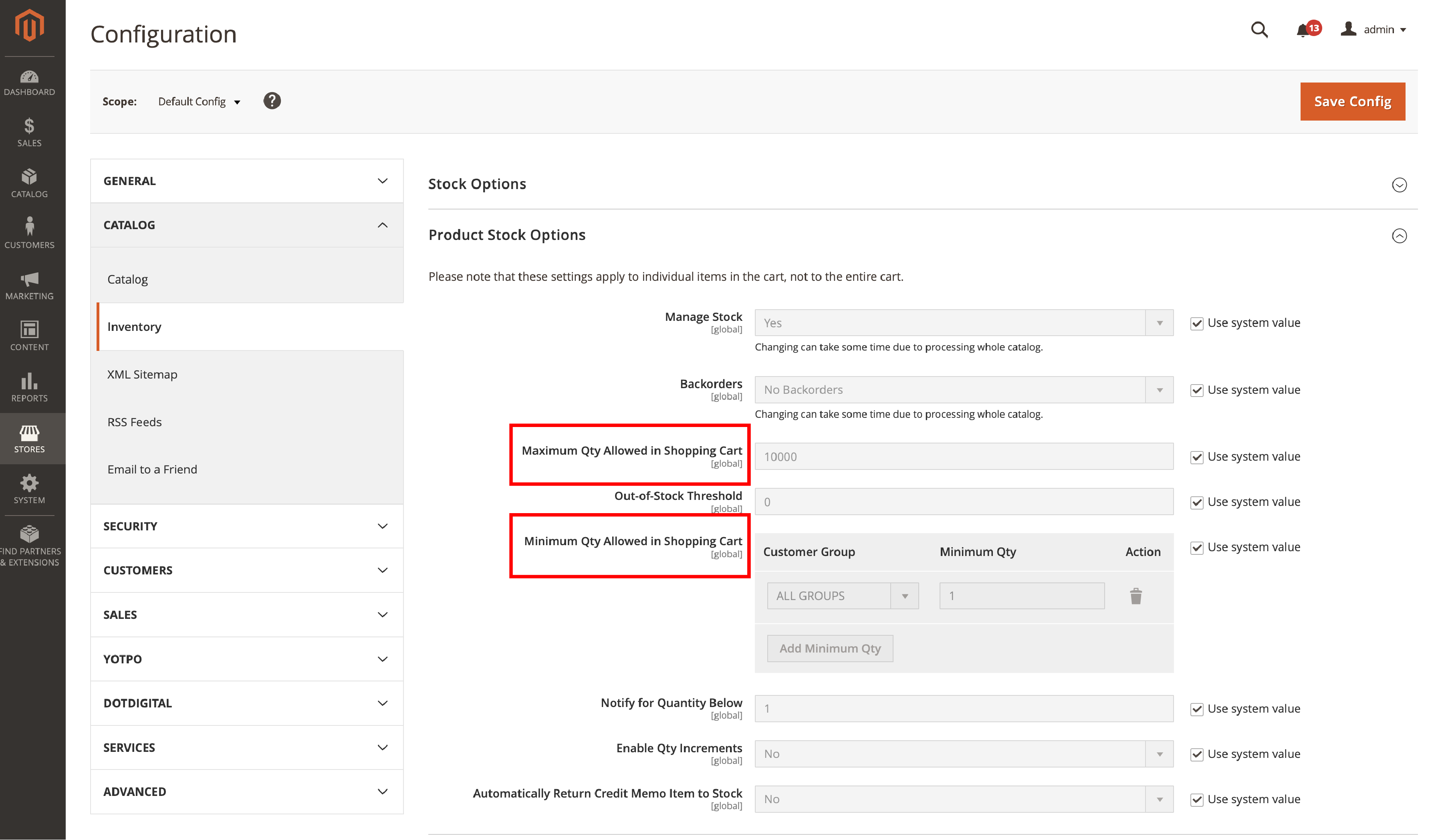
Enter the amount to set the Maximum Qty for products added to the cart. You can also add the out-of-stock threshold in the same section.

4. Click Save Config to implement the changes.
Set the Minimum Order Quantity in Magento 2
1. You can configure the minimum order quantity from the Product Stock Options section.
Go to the Minimum Qty Allowed in Shopping Cart.

2. Select a customer group and assign the minimum order quantity for the group.

3. You can also set the minimal quantity to other customer groups. Click on “add minimum quantity” as shown below -
4. Click on Save Config to implement the new changes.
7 Power Features of Magento 2 Quantity Extensions
Unlock granular control beyond native Magento limits
Configure Rules
Create sophisticated rule-based configurations for complex quantity scenarios across your entire catalog
Individual Products
Set specific quantity limits for individual products or apply bulk rules to all products simultaneously
Attribute-Based
Apply intelligent limits based on product attributes like luxury status, hazardous materials, or custom fields
Order Quantity
Enforce minimum and maximum order quantities with flexible restriction rules for different scenarios
Error Messages
Customize error messages for brand consistency and clear communication when limits are exceeded
Customer Groups
Set different limits for wholesale, retail, or VIP customers with group-specific configurations
Multiple Stores
Manage different quantity policies across multiple storefronts from a single Magento installation
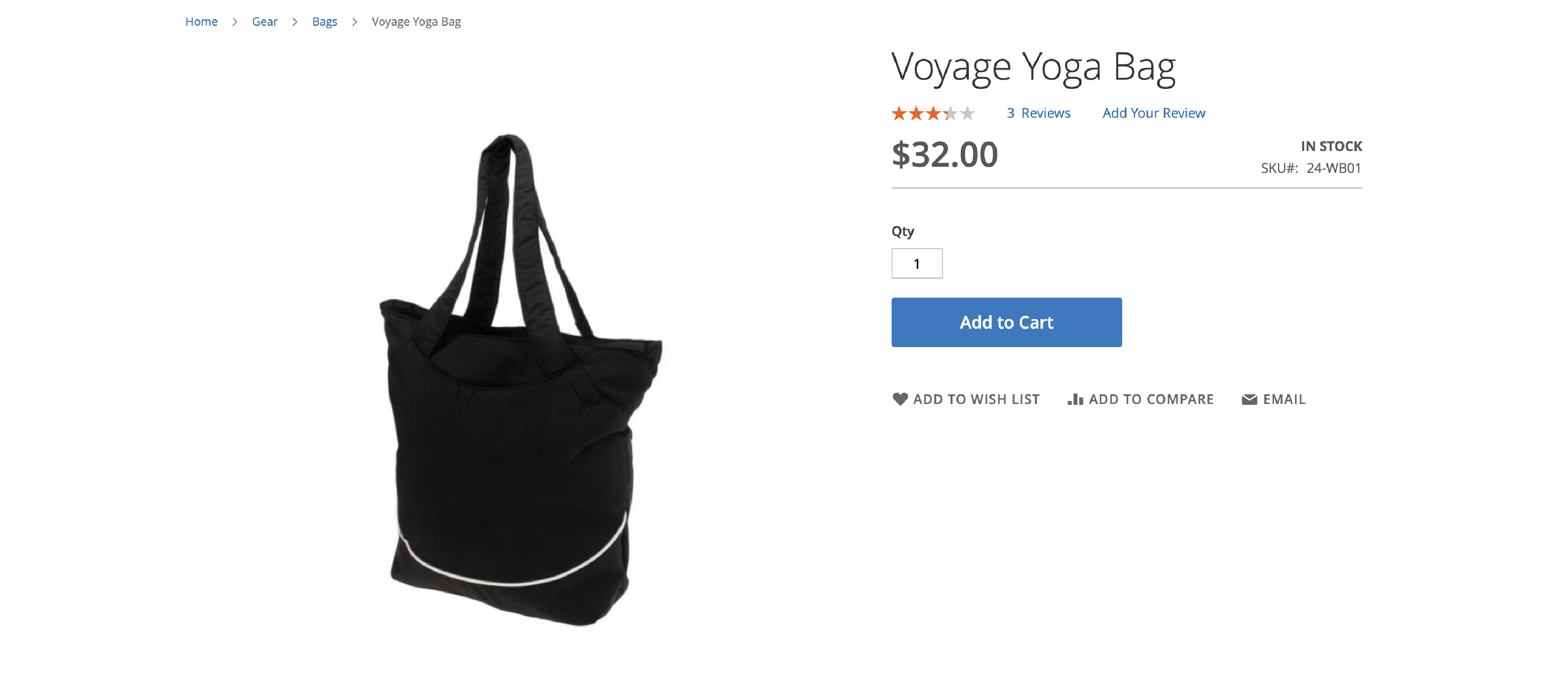
Set Up Order Quantity for Each Product and Customer in Magento 2
Magento 2 supports default order quantities for products added to the shopping cart. You cannot directly set the maximum or minimum quantity for each product category. It requires third-party Magento product extensions to set up quantity for each product category.
Many popular vendors have modules for limiting quantity for all categories.
Some of the features of the extension include -
- Configure rules to set boundaries to order quantity
- Set limits on individual or all products
- Set limits to products based on attributes
- Set minimum or maximum restrictions on order quantity
- Customize Error Messages
- Set limits for a particular customer or customer group
- Create quantity restrictions for multiple storefronts
You can also apply limits based on store views and individual customers. An error message will be displayed to customers that have exceeded the limit.
How Does the Qty Limit Extensions Work in Magento 2?
After installing the preferred extension, the store admin can set the quantity limits. You can make a rule restricting the order quantity of specific products, customers, or customer groups.
Configure rules for various store views and sales channels. If the customer selects a quantity above or below the defined limit, it displays an error message.
The error message can appear directly or after the customer clicks on the “Add to Cart” button. You can customize the error message based on your brand. It also informs the customer of the min/max quantity they can add.
Summary
Magento 2 products can be sold in bulk or as separate items. Adding a limit to purchase orders ensures that inventory and sales are balanced.
The default Magento 2 setting allows min/max order quantity in the shopping cart. You can set a suitable threshold as per your requirements.
The tutorial has covered the steps to configure the order quantity. You can also use a plugin to restrict order quantity for specific products or customer groups.
To get more information on the Magento platform, check out MGT-Commerce Tutorials.


