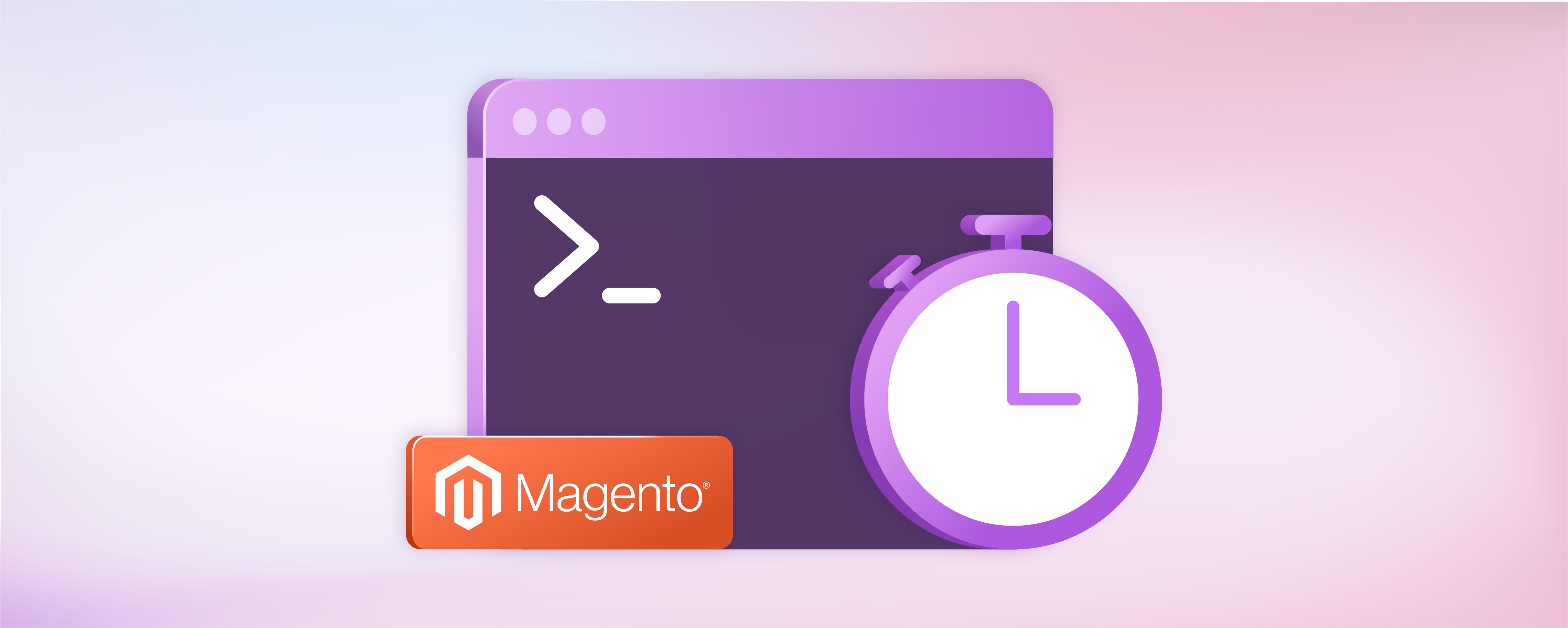
Magento 2 - Run Cron Job Manually via Command Line
You can use the command-line interface to implement Magento 2 run cron jobs manually. Cron jobs automate tasks in Magento 2, such as sending emails, indexing products, and generating reports. Running these cron jobs ensures that your store runs smoothly and efficiently. Our tutorial will help you manually perform these essential tasks using the command line.
Key Takeaways
-
Discover a Magento 2 run cron job and its role in automating essential tasks for your e-commerce store.
-
Learn how to run cron jobs manually via the command line for precise scheduling and task execution.
-
Get clear instructions on how to execute cron jobs in Magento 2 manually.
-
Find out how manual cron jobs contribute to your Magento store's efficiency and smooth operation.
-
Gain answers to frequently asked questions about Magento 2 cron jobs for better understanding.
What is a Magento 2 Run Cron Job?
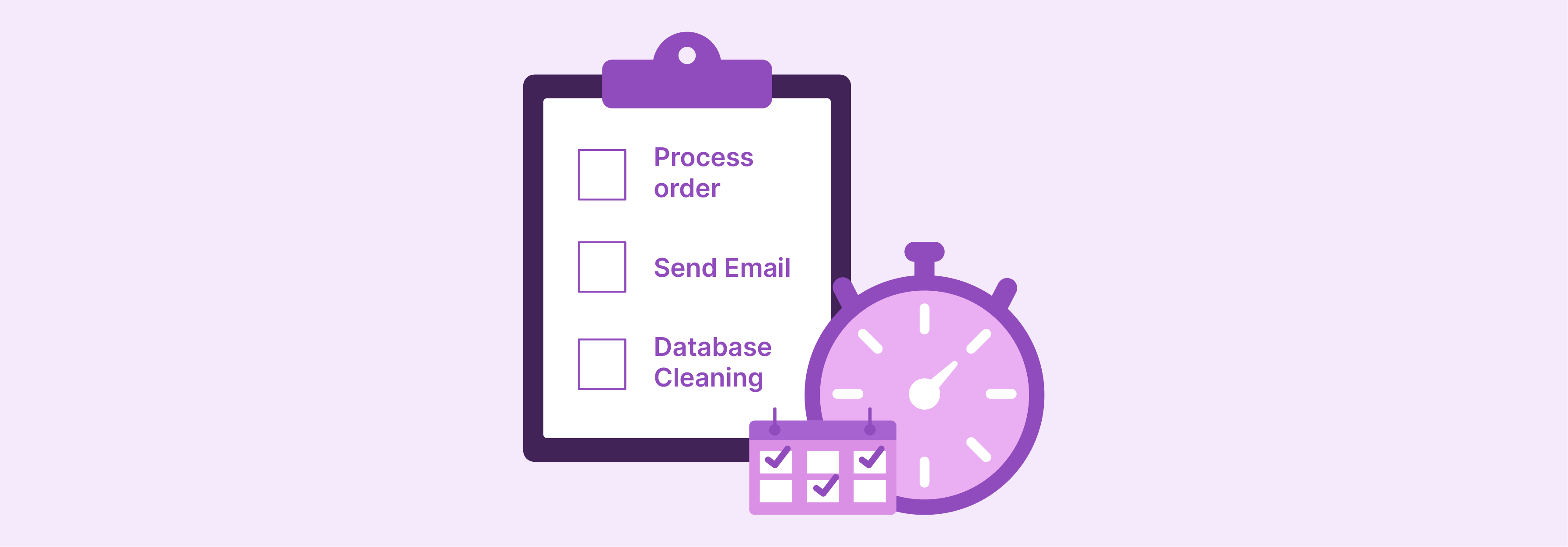
A cron job is a task that runs on a schedule. It's like an alarm clock for your website. Just as you might set an alarm to wake up or go to bed, you can set a cron job to do tasks at the right time. For example, it could update product prices in your Magento 2 store every night.
Why is Magento Cron Important?
Cron jobs are key for keeping your site running well. They ensure that things happen at the proper time, and they automatically complete tasks such as clearing old site data and checking for updates. With the right cron job settings, you can ensure your store's performance is at its best. Some of the reasons why Magento cron tasks are important are:
-
Keeping website data up to date
-
Improving store performance
-
Scheduling automatic tasks such as order processing and email sending
-
Ensuring accurate inventory management by updating stock quantities regularly
-
Automating customer communications, such as order confirmations and shipping notifications
-
Performing routine maintenance tasks behind the scenes, for instance, database optimization and cache cleaning
How to Run Magento 2 Cron Job Manually via Command Line
Navigate to Magento admin root folder and show usage:
php bin/magento cron:run --help
Usage:
cron:run [options]
Options:
--group=GROUP Run jobs only from specified group
--bootstrap=BOOTSTRAP Add or override parameters of the bootstrap
-h, --help Display this help message
-q, --quiet Do not output any message
-V, --version Display this application version
--ansi Force ANSI output
--no-ansi Disable ANSI output
-n, --no-interaction Do not ask any interactive question
-v|vv|vvv, --verbose Increase the verbosity of messages: 1 for normal output, 2 for more verbose output and 3 for debug
Help:
Runs jobs by schedule
Syntax to Run Cron Manually in Magento
Use the following command:
php bin/magento cron:run [options]
Manually run cron job in Magento 2 root folder using the command line:
php bin/magento cron:run
Output:
Ran jobs by schedule.
You may encounter the following error message:
[Exception]
Warning: file_put_contents(./var/cache//mage-tags/mage---6b9_TRANSLATE): failed to open stream:
Permission denied in ./vendor/colinmollenhour/cache-backend-file/File.php on line 663
cron:run [--group GROUP] [--bootstrap BOOTSTRAP]
You need to ensure the var folder is writable.
Run cron job with options
-
--group=GROUP: Only run jobs from specified group. -
--bootstrap=BOOTSTRAP: Add or override bootstrap parameters.
FAQs
1. What is a cron job in Magento 2?
A cron job in Magento 2 is a task that runs at set intervals. It uses the Magento web server to update the database and generate the sitemap.
2. How can I manually run a Magento 2 cron job via the command line?
To manually run a Magento 2 cron job, log into your Magento server and enter the right command at the command line.
3. Can I choose which tasks my Cron Job will perform in Magento?
You can sometimes configure your Magento Cron jobs to perform only specific tasks using "cron groups."
4. Can I alter or fine-tune my Cron settings on Magento?
Using different configurations, you can change when it runs, how often it runs, and how much data it sends back each time.
5. Can more detailed output be provided when running a manual Cron Job?
Yes, adding "verbose output" or "debug" after your command gives you more details about what's happening while the task is being executed.
6. Will all versions of Magento allow me to install and use Cron jobs?
Both older versions (like Magento 1. x) and newer ones are designed to work with crons so that common processes can be automated.
7. How does the hosting choice impact the performance of cron jobs in Magento 2?
The hosting choice can greatly impact the performance of cron jobs in Magento 2. A reliable and high-performance Magento hosting provider with optimized server configurations can ensure your cron jobs run smoothly and efficiently. A subpar hosting provider with limited resources can lead to delays and errors in executing cron tasks, potentially causing issues or downtime for your online shop.
Summary
Using the Magento 2 cron job manually helps you better control your store. You can update your store, clear your cache, and more. Use the command line to run these tasks easily. This tutorial covered manually running specific cron jobs in Magento 2 using the command line. Use it to improve your store's performance and keep it running smoothly. Also, consider using Magento auto-scaling hosting for superior performance and smooth operation of your online store.



