
How to Set Up Magento 2 Excel Product Import?
Looking for a faster way to manage large product catalogs in Magento? Magento 2 Excel Product Import helps you bulk upload and update items with ease. It reduces manual effort, minimizes errors, and keeps your catalog consistent.
This tutorial covers the smooth Excel product import steps in Magento 2.
Key Takeaways
-
Magento 2 Excel Product import simplifies bulk product updates for faster catalog management.
-
Preparing a clean and well-structured CSV file is crucial for a successful import.
-
Use Magento’s built-in import tool for smooth integration with your product database.
-
Confirm and test your data in a staging environment to avoid errors on the live site.
-
Updating your catalog via Excel improves accuracy and efficiency.
What is Magento 2 Excel Product Import?
Magento 2 Excel Product Import helps manage large product catalogs. It lets you add or update products in bulk using a CSV file created in Excel or Google Sheets.
With Excel product import, you don’t need to do manual entry of each Magento product. Instead, you fill in details like SKU, name, price, and description in a spreadsheet. Magento reads this structured data and updates your product list. The method saves time and reduces manual work. It also keeps your catalog organized and accurate.
The process supports a wide range of product attributes. You can use it to launch new items or update existing ones. Clean data prevents import errors, while organized product sheets improve accuracy and reduce mistakes. Businesses with changing inventories use this method to stay efficient. It keeps product data fresh and operations smooth.
Why Use Excel Product Import in Magento Stores?
| Reason | Explanation |
|---|---|
| 1. Bulk Product Management | You can manage hundreds of products at once. Excel helps you list all items in a structured sheet. Magento reads that data and updates your catalog in one go. Manual edits for each item are no longer required. That saves time and improves efficiency. It also keeps your product management process organized. |
| 2. Faster Store Updates | Updates become quicker when done in bulk. You can change prices, stock, or descriptions in a single Excel file. Uploading the file reflects changes across your store. That helps during sales, festive offers, or clearance events. Fast updates keep listings accurate. Customers get the right information at the right time. |
| 3. Fewer Manual Errors | Manual entries often lead to errors. Working with a clean Excel file reduces that risk. You get a chance to review data before uploading. Spotting and fixing issues early improves accuracy. Clean product data builds customer trust. It also avoids confusion at checkout or fulfillment. |
| 4. Easier Product Launches | Launching new products becomes simple with Excel import. You prepare product details in one file and import them all together. Magento adds them to the catalog without delay. It saves hours of manual work. Bulk launches keep your store updated and complete. New listings follow a consistent format. |
| 5. Consistent Product Data | Excel keeps your data format consistent. Every product entry follows the same structure. Magento maps those details to its own attributes with ease. A clean layout ensures uniform product listings. That consistency improves SEO and navigation. Customers also find it easier to browse and buy. |
| 6. Better Inventory Control | You can track and update stock levels with Excel. Editing quantity fields in the file is quick. Magento reflects those stock changes across the catalog. It avoids issues like overselling or stockouts. Inventory stays accurate and aligned with real numbers. That control supports smooth store operations. |
| 7. Saves Time and Resources | Excel product import cuts down repetitive work. One trained team member can handle bulk updates. There’s no need to adjust products one by one in the admin. Time saved goes into sales, marketing, or support tasks. Streamlined workflows reduce overhead. The method increases team efficiency. |
How to Set Up Magento 2 Excel Product Import Using CSV Format?
Step 1: Prepare Your CSV File
Use Excel or Google Sheets to create your product sheet. Include all required fields like SKU, Name, Price, and Description. Save the file in CSV format.
Step 2: Go to the Import Section
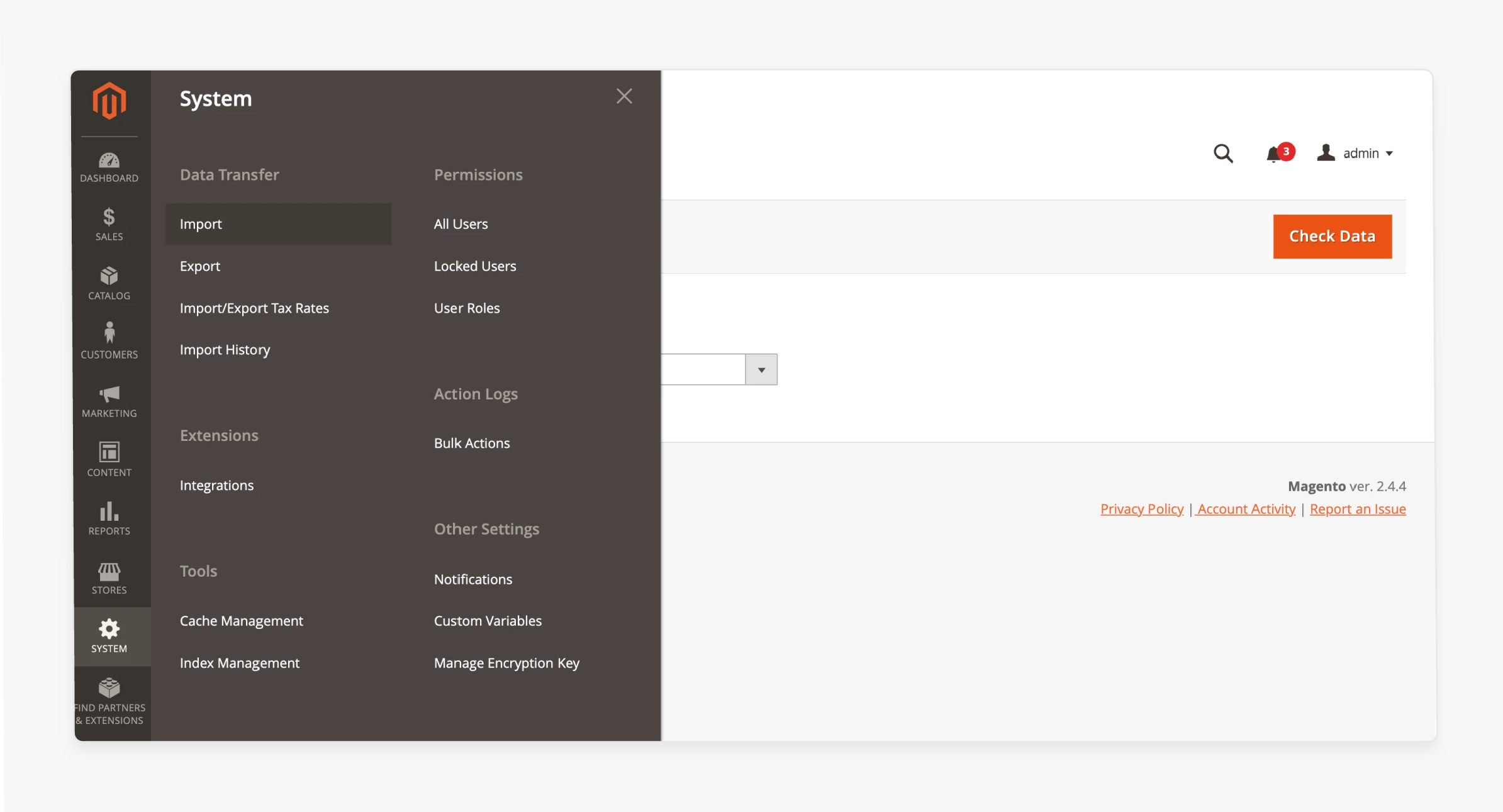
Go to System > Data Transfer > Import in your Magento admin panel.
Step 3: Choose Import Behavior
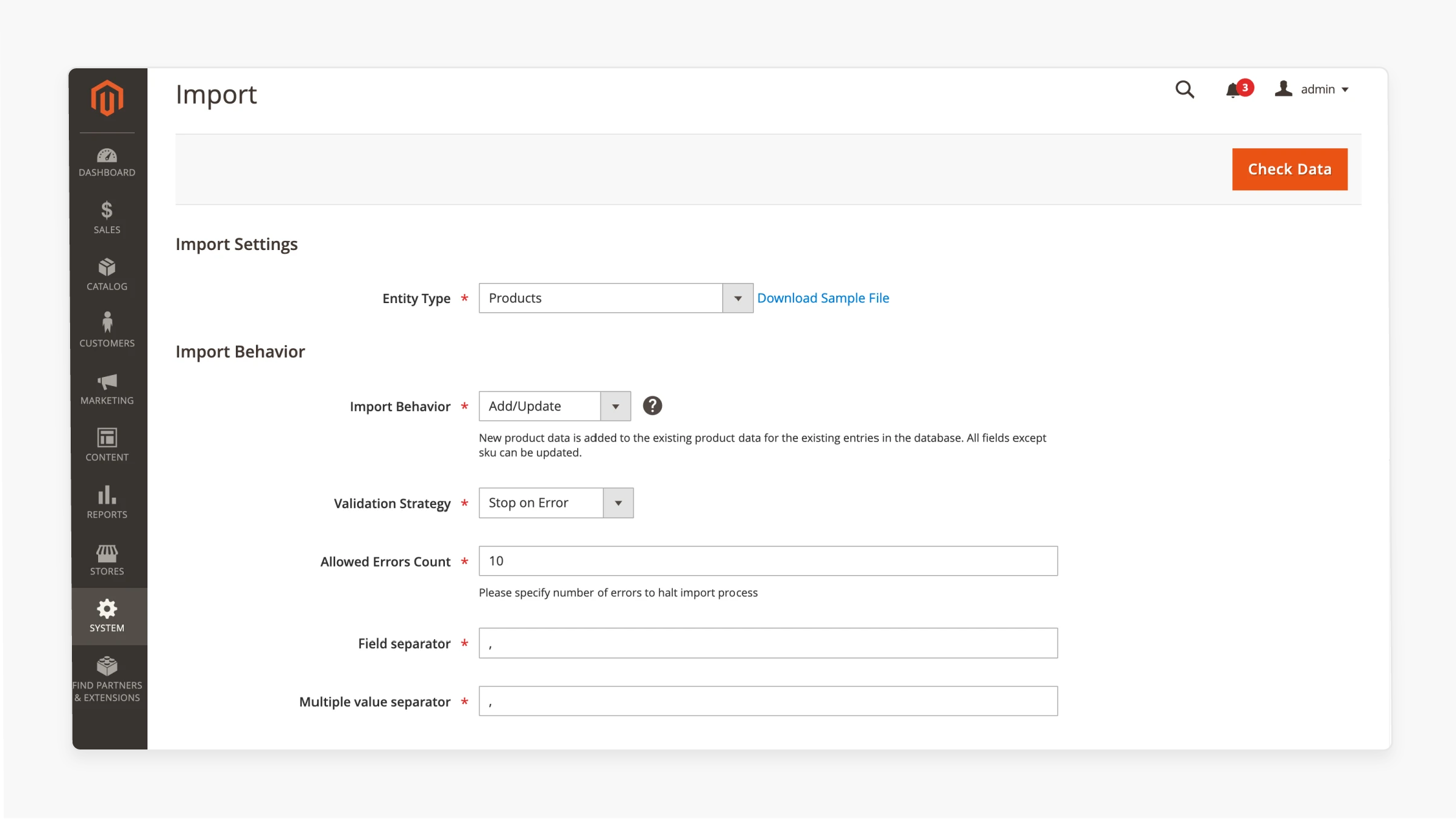
Select how Magento should handle the import:
-
Add/Update for new or modified products
-
Replace to overwrite existing data
-
Delete to remove products
Step 4: Upload Your CSV File
Click Choose File and upload your CSV. Ensure the file follows Magento's formatting rules.
Step 5: Match CSV Columns
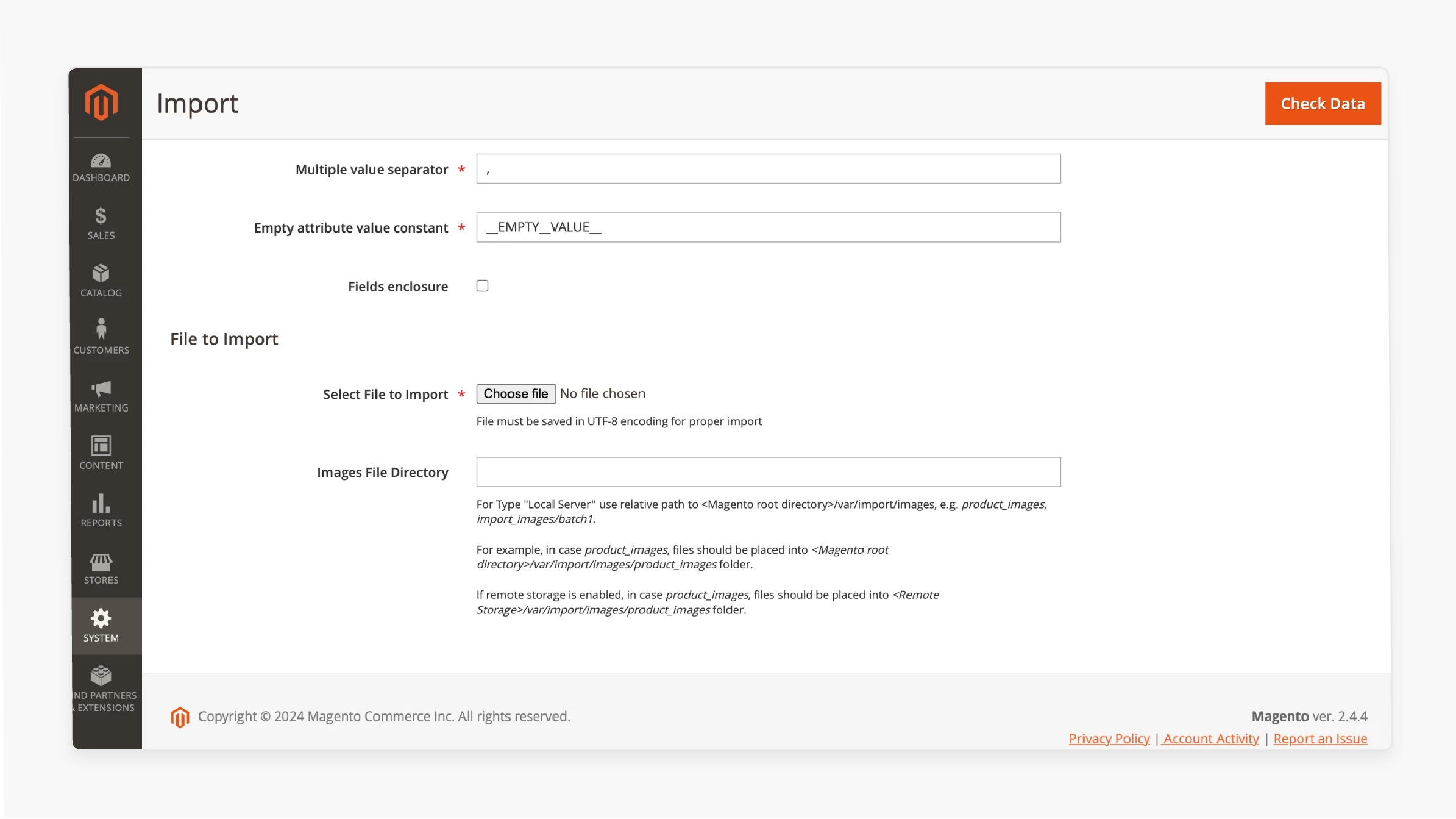
Map your CSV columns to the correct Magento attributes.
Step 6: Confirm the File
Click Check Data to scan for errors. Fix any issues before continuing.
Step 7: Start the Import
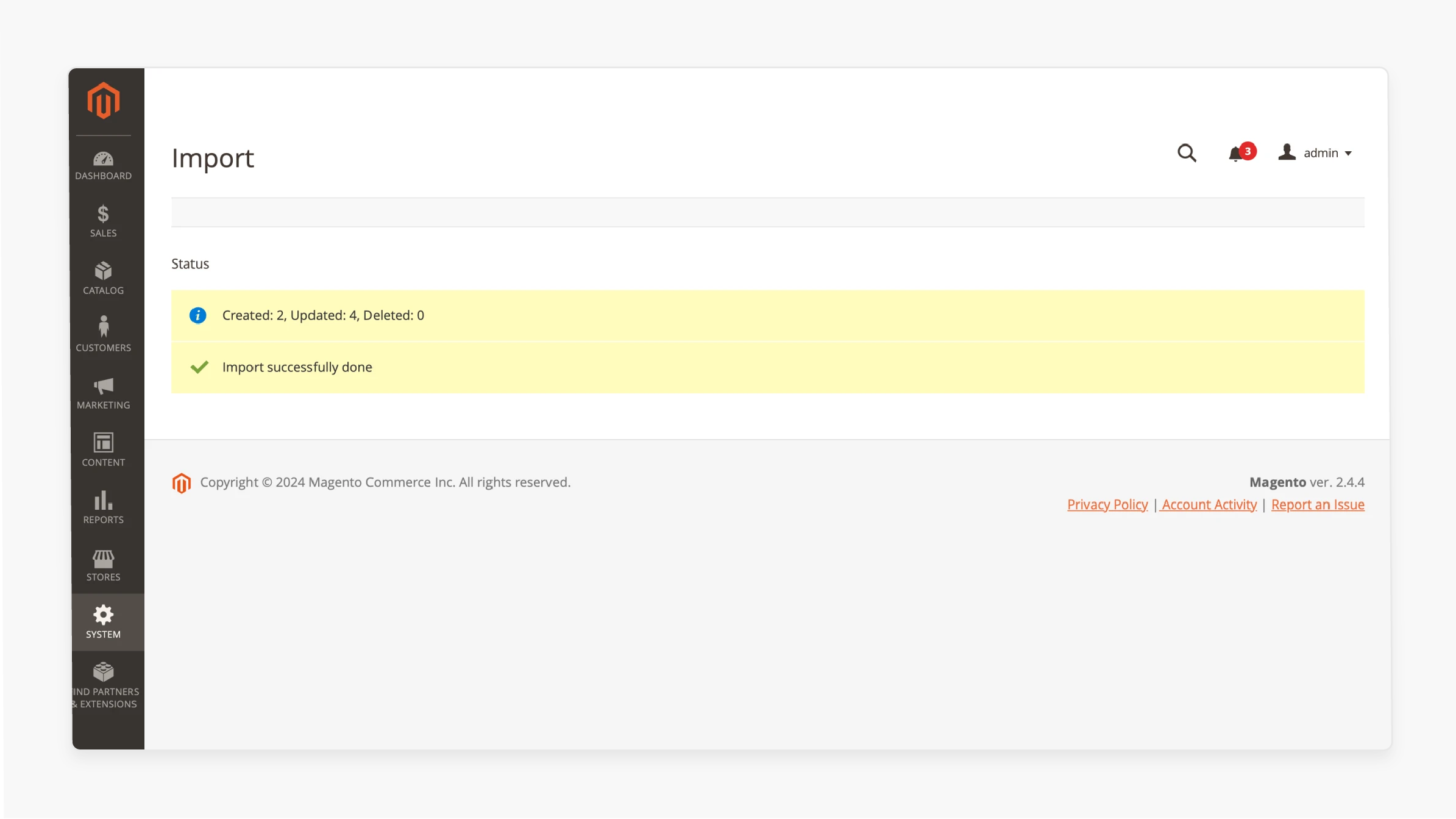
Click Import to begin uploading products. Wait for the confirmation message.
Step 8: Review Imported Products
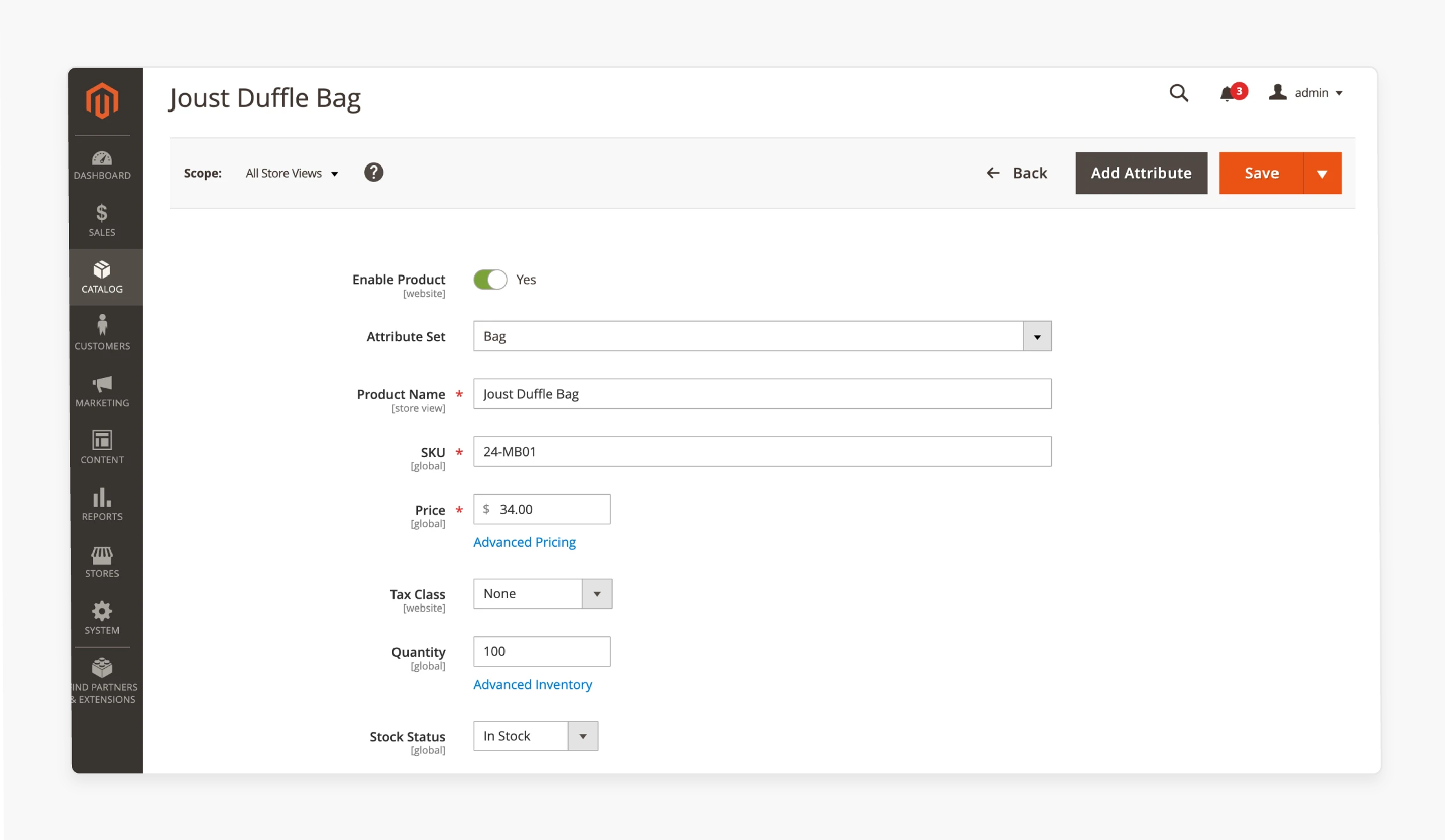
Go to Catalog > Products to check the imported items. Make sure each product is visible and displayed in the correct manner. Toggle Enable Product to activate them in the store.
Step 9: Track Import History
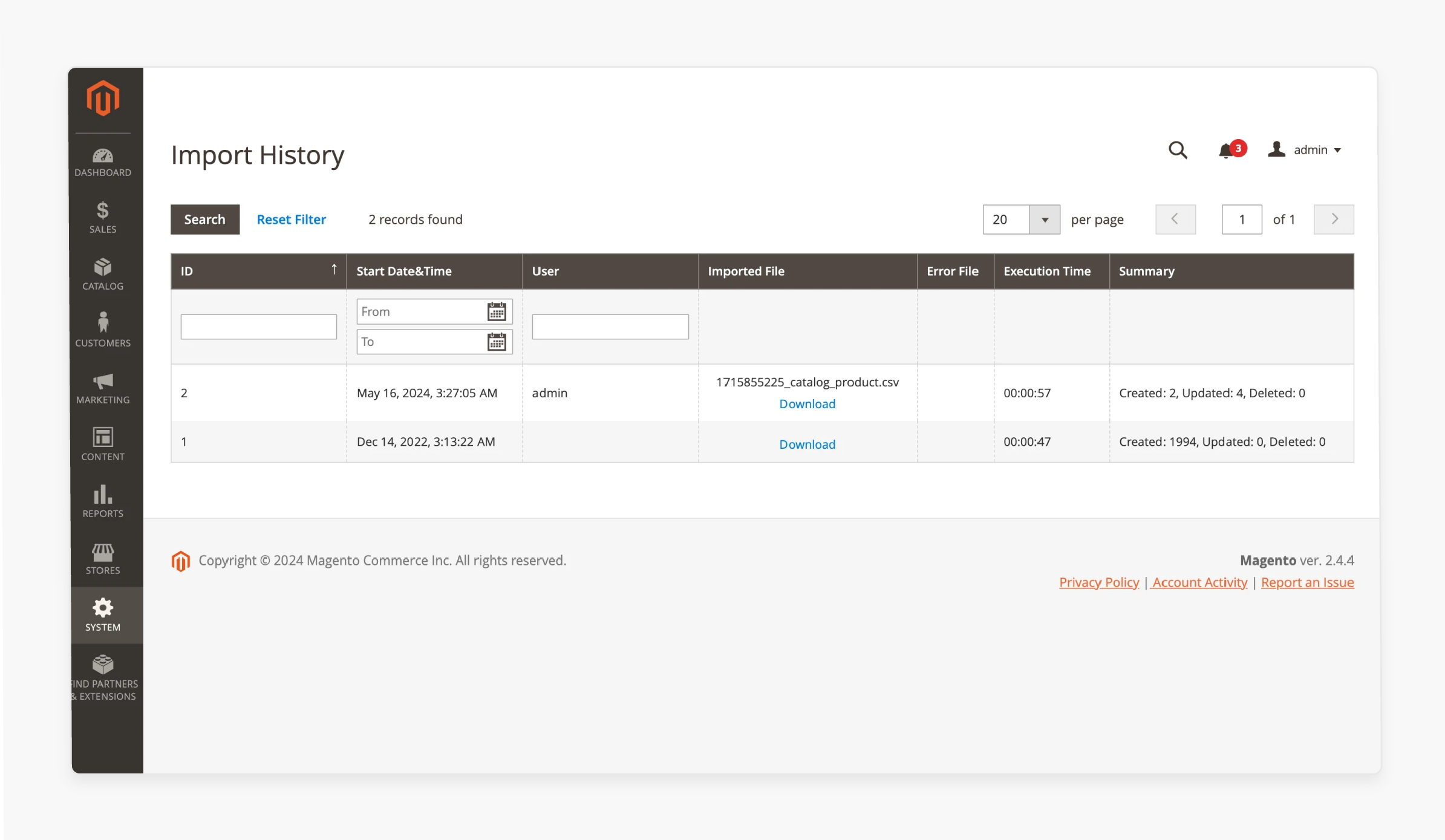
Visit System > Data Transfer > Import History to view logs of all import actions.
10 Magento 2 Product Import Errors & How to Fix Them
1. Empty Required Fields
All required fields, such as SKU, name, price, and description, must contain values. Magento will reject any rows with missing information. Before importing, review your CSV file to fill in all necessary columns. Missing data disrupts the import process. Filling these fields ensures Magento processes your products in a proper manner. Complete data keeps the catalog accurate and usable.
2. Invalid Attribute Values
Magento limits acceptable values for attributes like product type, status, and visibility. Using unsupported values triggers import errors. You should verify each attribute’s data against Magento’s allowed options. Correct attribute values maintain data integrity throughout your catalog. Fixing invalid entries helps the import run without interruptions. Proper attribute matching prevents listing errors.
3. Invalid Date Format
Dates must follow the yyyy-mm-dd format for Magento imports. Incorrect formatting causes validation failures. Review all date fields within your CSV file, including start and end dates. Editing the dates to the correct format lets Magento process accurate scheduling. Accurate dates ensure products display at the right times. Following the required format prevents errors during import.
4. Duplicate SKUs
Magento requires every product to have a unique SKU. Duplicate SKUs create conflicts that stop imports. Scan your CSV for repeated SKUs and change duplicates to distinct values. Unique SKUs keep your catalog organized and prevent product overwrites. Updating duplicates helps Magento identify products. A clean SKU list supports smooth inventory management.
5. Incorrect CSV Format
Magento accepts CSV files saved in specific formats and encoding. Using unsupported formats results in import failures. Confirm your file’s format and encoding before uploading. Use spreadsheet software that supports Magento’s CSV requirements. Proper file formatting enables Magento to read your data without errors. This step is critical to avoid file rejection.
6. Missing Required Columns
Certain columns must exist in your CSV header for Magento to map product data. If essential columns are missing, the import process will fail. Double-check your file headers and add any absent fields required by Magento. Complete headers help maintain consistency across product entries. Well-mapped data ensures accurate product details. Avoid missing columns to ensure successful imports.
7. File Size Limit Exceeded
Magento enforces limits on the largest size of uploaded CSV files. Larger files cause upload errors and prevent import completion. Divide big CSV files into smaller parts to meet size requirements. You can also adjust Magento settings to increase the allowed file size. Smaller-sized files help the import proceed without interruptions. Managing file size speeds up the entire process.
8. Invalid Image URLs
Product images need valid and reachable URLs for Magento to import them. Broken or incorrect links cause image upload failures. Check each image URL in your CSV and ensure it points to an existing, accessible file. Valid image links guarantee that products display with the correct visuals. Fixing URLs improves the user experience on your store. Proper images support better product presentation.
9. SKU Length Limit
Magento sets a largest length for SKUs, in general, that could be around 64 characters. Exceeding this limit triggers import errors. Trim long SKUs to follow this restriction. Short, meaningful codes maintain uniqueness while fitting Magento’s standards. Well-sized SKUs avoid rejection during import. Keeping SKUs concise enhances data handling efficiency.
10. Invalid Category IDs
Products must reference valid category IDs that exist within your Magento store. Incorrect or non-existent category IDs cause import errors. Verify your CSV’s category IDs against the current Magento category list. Correcting IDs ensures products appear in the intended categories. Accurate categorization improves site navigation and customer experience. Valid categories streamline product discovery.
FAQs
1. How can I prepare a sample file for bulk upload in Magento 2?
Start by opening Excel or Google Sheets. Enter essential fields like SKU, name, price, and description. Fill each row with one product’s data. After entering the information, save the sheet in CSV format. Use that file for bulk upload through the Magento 2 import tool. You can also export products from Magento to get a sample file structure.
2. What’s the easiest way to bulk upload products in Magento 2?
Use the Magento 2 import option under System > Data Transfer > Import. Upload your prepared CSV file. Map each column to the correct Magento attribute. Review the file using the “Check Data” button before importing. Once validated, begin the bulk upload to add or update products in Magento 2. The method handles large catalogs with accuracy and speed.
3. Can I export products from Magento 2 to review or update them later?
Go to System > Data Transfer > Export in the admin panel. Choose “Products” as the entity type. Magento generates a file containing your current catalog. Open that CSV to make updates as needed. After editing, return to the import section to re-upload the file. This cycle lets you manage every product in Magento with better control.
4. Why is Magento 2 import showing errors with my product CSV?
Errors often appear when required fields like SKU or name are empty. Invalid formats for price, date, or category ID also cause problems. Duplicates in SKUs block the import process. Magento expects clean, correct data for each product in Magento. Reviewing the file before uploading helps you avoid these issues. A complete and accurate CSV supports a smooth Magento 2 import.
5. What should I include in a Magento 2 product import CSV file?
Each row should include SKU, name, price, quantity, and image URLs. Add correct category IDs and product descriptions. Match your headers with Magento’s expected field names. Use a sample file or export existing data to check the format. A well-structured CSV ensures accurate bulk upload of products in Magento 2.
Summary
Magento 2 Excel Product import streamlines your product updates and cuts manual work. Key benefits are:
-
Time Savings: Save hours by uploading products in bulk.
-
Error Reduction: Catch mistakes before they reach your store.
-
Data Consistency: Maintain uniform product listings.
-
Inventory Control: Update stock levels with accuracy.
-
Scalability: Grow your catalog without extra effort.
Consider managed Magento hosting to get expert support and faster e-store performance.


