
Configure Magento 2 Product Customizer for Store Personalization
[Updated June 10, 2025] Struggling to offer unique product personalization options to your webshop visitors?
A Magento 2 product customizer equips your store with powerful selling tools. Failing to offer choices reduces your store's appeal.
This tutorial details the complete custom options setup and import process.
Key Takeaways
-
Use Magento 2 custom options for simple personalization without tracking stock.
-
Option specifics like title and price control its behavior.
-
Magento provides text, file, select, and date inputs.
-
Create options from the Magento 2 product edit page section.
-
Import many options at once using a CSV file.
-
Use custom options for add-ons, configurable for Magento’s inventory.
-
Use curated extensions for advanced features like visual previews.
What are Customizable Product Options in Magento 2?
“Customizable product options offer simple product variations. They allow customers to personalize items. These options appear on the product page for selection.”
The feature provides a way to add choices without creating new products. It is perfect for small modifications.
Key characteristics of custom options:
-
Custom options belong to a specific product.
-
They do not manage stock for the options.
-
They can have their own unique SKU.
-
They can adjust the product's price.
-
They offer various input types for customers.
Example:
Imagine you sell custom-engraved picture frames. The frame itself is a simple product. You can add a text area as a customizable option. Customers enter their desired engraving in this text area.
You can also offer different fonts using a dropdown option. Each choice adds a layer of personalization to the base product. This happens without creating a separate product for every possible engraving.
What are Option Specifics?
“Option specifics refer to the details of each customizable option. They define the type of customization available.”
You configure these specifics when you create the options. Each input type offers different specifics to set. These details control how the option appears and behaves.
Key configurable option specifics include:
-
Option Title: It is the label for the custom option displayed to customers.
-
Input Type: Determines how customers interact with the option (e.g., text field, dropdown).
-
Is Required: This toggle makes the option mandatory for purchase.
-
Price: Add an extra cost for a specific option.
-
Price Type: Fixed amount or a percentage price setup toggle.
-
SKU: Add a suffix to the base product SKU for each option.
-
Sort Order: Determines the order in which options appear on the page.
For select-type options, you also define the individual choices. Each choice has its own title, price, and SKU suffix. You can create a detailed and flexible pricing structure for the customizable products.
Example:
Consider the same engraved picture frame example.
-
For the "Engraving Text" option, you can set several specifics.
-
You can enter "Engraving Text" as the
Option Title. -
You can choose "Text Area" as the
Input Type. -
You can also set a
Max Characterslimit to confirm that the text fits. -
You could also set a
Pricefor the engraving service. Or, set thePrice Typefor fixed/percentage of the base product price.
What are the 4 Common Custom Option Input Types?
Input Type Configuration Matrix
Your Complete Guide to Magento 2 Custom Option Types
Text Input
7 attributesField and Area variants for custom text entries
- Title configuration
- Required status
- Price and Price Type
- SKU suffix
- Max Characters limit
Ideal for: Engravings, custom messages, personalized text
File Input
7 attributesDocument and image upload capabilities
- Allowed file extensions
- Max image size limits
- Title and Required status
- Price adjustments
- SKU and Sort Order
Ideal for: Artwork uploads, printing services, custom designs
Select Input
5+ attributes4 variations: Drop-down, Radio, Checkbox, Multi-select
- Individual option pricing
- Option-specific SKU suffixes
- Title and Required status
- Multiple choice options
- Sort Order control
Ideal for: Gift options, warranty extensions, predefined choices
Date Input
6 attributes3 variations: Date, Date & Time, Time only
- Date format selection
- Time component options
- Title and Required status
- Price adjustments
- SKU and Sort Order
Ideal for: Service scheduling, delivery dates, appointments
KEY INSIGHT
Each input type in Magento 2 serves specific customization needs. Text inputs enable personalized messages, File inputs support custom artwork, Select types offer predefined choices with individual pricing, and Date inputs facilitate scheduling. All options appear above the Add to Cart button and can include unique SKU suffixes for streamlined order management.
-
Text (Field, Area): Title, Is Required, Price, Price Type, SKU, Max Characters, Sort Order.
-
File: Title, Is Required, Price, Price Type, SKU, Allowed Extensions, Max Image Size, Sort Order.
-
Select (Drop-down, Radio, Checkbox, Multi-select): Title, Is Required, Options (with individual Price, Price Type, SKU), Sort Order.
-
Date (Date, Date & Time, Time): Title, Is Required, Price, Price Type, SKU, Sort Order.
These options appear on the product page, above the "Add to Cart" button. Set options as required or optional for customer flexibility in product personalization.
Steps to Create Customizable Options in Magento 2
Implementation Roadmap
From Admin to Storefront in 8 Steps: Your Magento 2 Custom Options Guide
Navigate to Product Edit Page
Start in the Magento admin panel at Catalog > Products and select your target product.
Locate Customizable Options Section
Find and expand the Customizable Options section - your central hub for all product customization settings.
Add a New Option
Click the Add Option button to create a new customization block for easy configuration.
Define Option Title and Input Type
CRITICALChoose your input type carefully - this determines how customers interact with your customization.
Set Required Status
CRITICALRequired options prevent cart addition without selection - use strategically for essential customizations.
Configure Option Values (for Select Types)
For dropdown or radio options, add multiple values with individual settings:
Set Price and SKU
CRITICALConfigure pricing strategy and SKU suffixes for inventory tracking and order management.
Save the Product
COMPLETEClick Save to activate all configured options on your storefront. Your customizable options are now live!
Creating customizable options in Magento 2 is straightforward. You can add them to new or existing products. The interface provides a clear path to configure each option.
1. Navigate to the Product Edit Page
-
Go to
Catalog > Productsin the Magento admin panel. -
Select the product to which you want to add custom options.
-
Click the "Edit" button to open the product configuration page.
2. Locate the Customizable Options Section.
-
Scroll down the product edit page.
-
Find the "Customizable Options" section and expand it.
-
This is where you will manage all custom options for the product.
3. Add a New Option
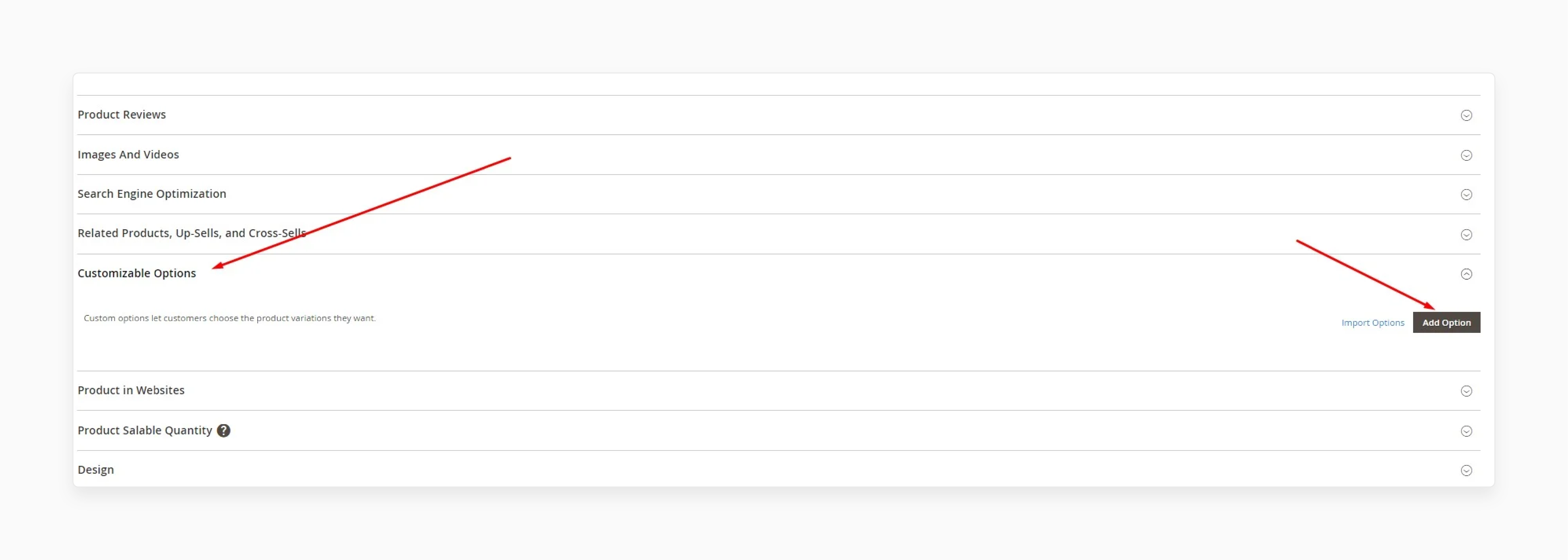
-
Click the "Add Option" button to create a new customizable option.
-
A new block will appear for you to configure the option's details.
4. Define the Option Title and Input Type
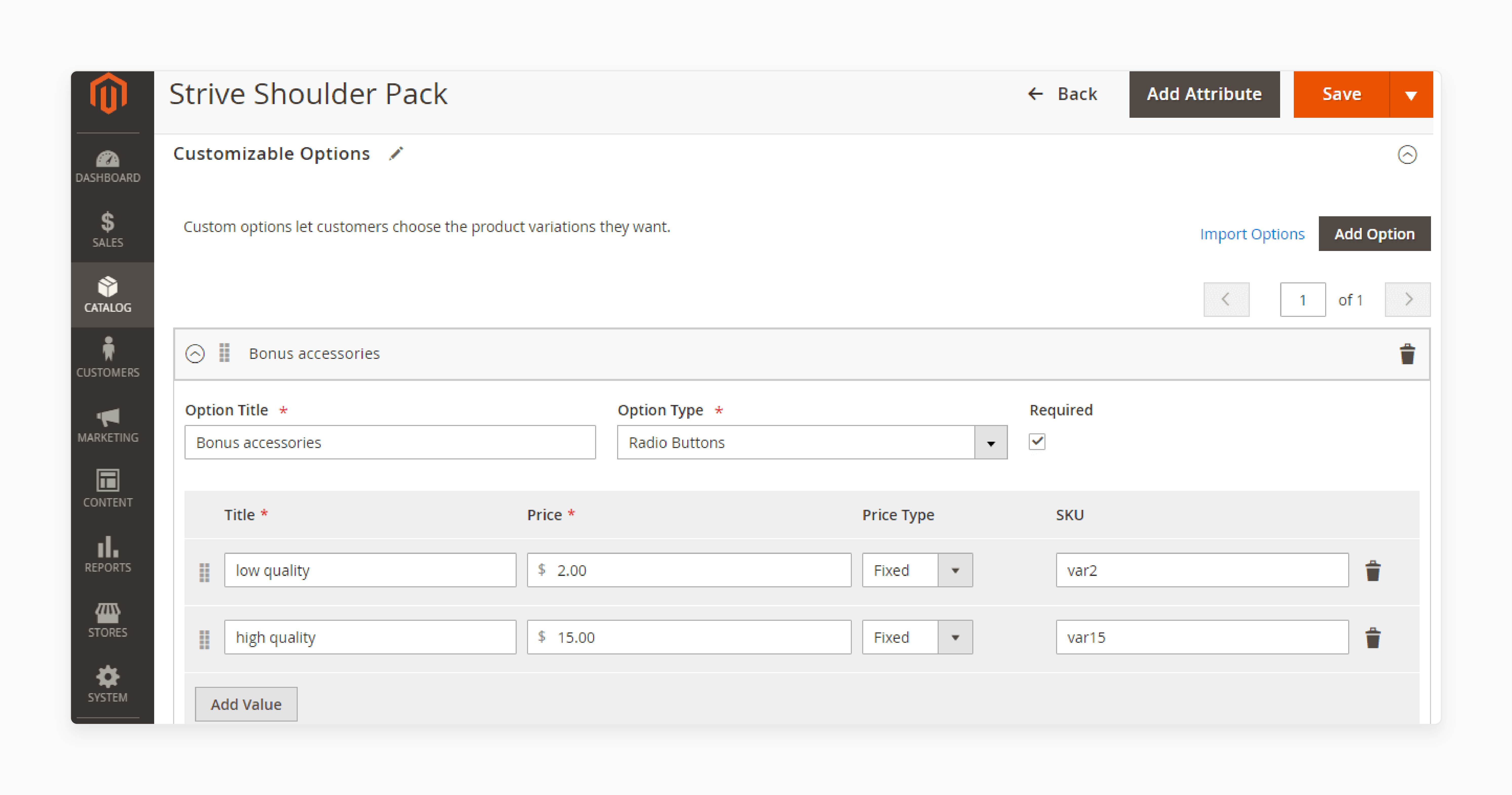
-
Enter a descriptive
Option Titlein the provided field. Customers will now see this title. -
Select the appropriate
Input Typefrom the dropdown menu. Choose from text, file, select, or date types.
5. Set the Option as Required (Optional)
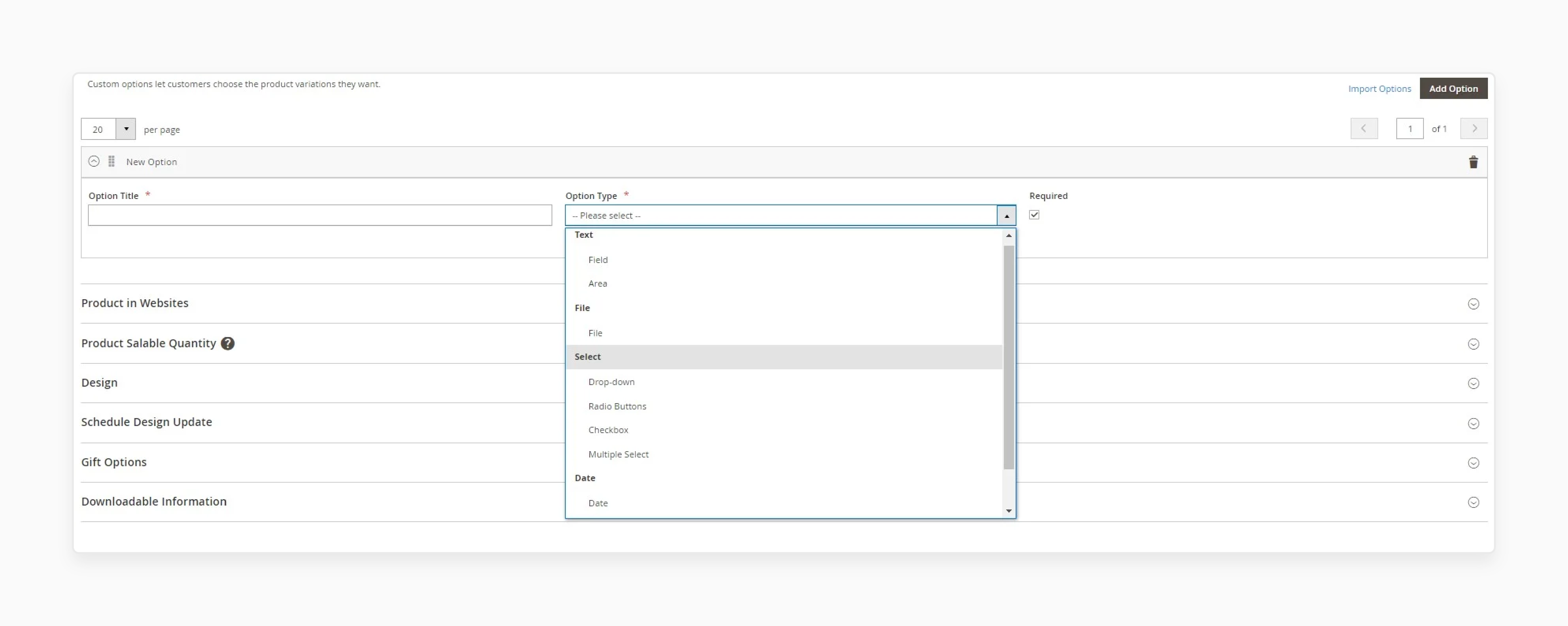
-
If the customer must select this option, tick the "Required" checkbox.
-
It stops users from adding the product to the cart without making a selection.
6. Configure Option Values (for Select Types)
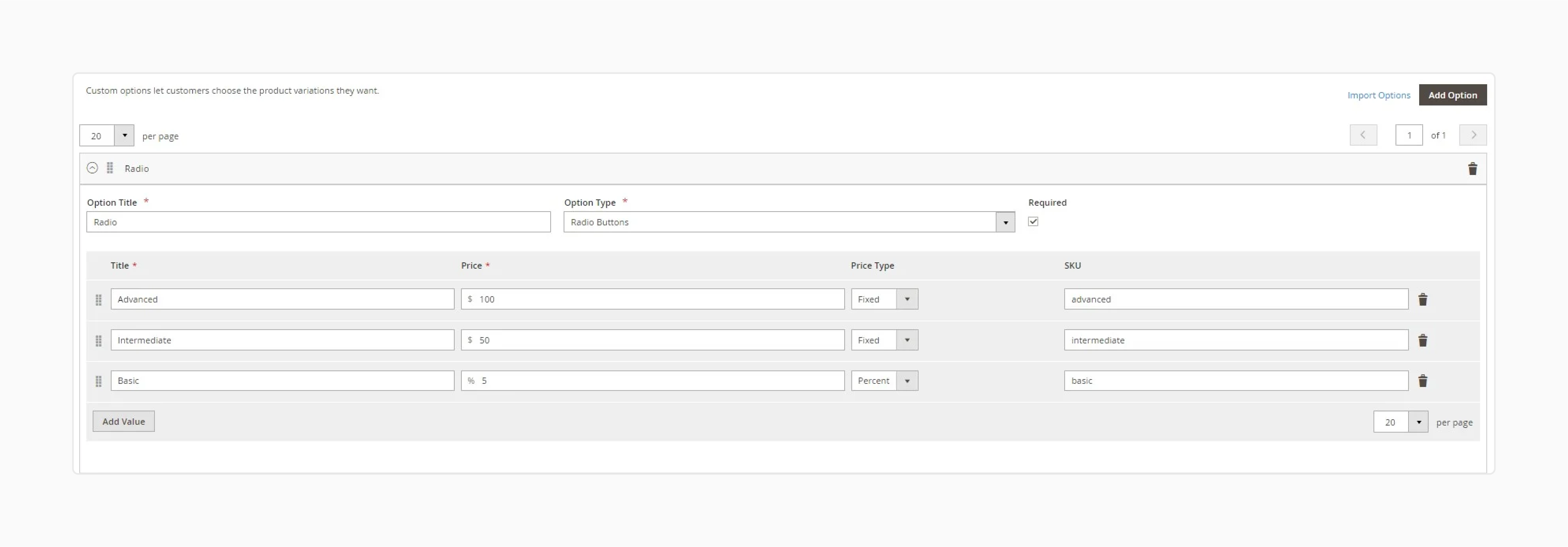
-
If you chose a select input type, click "Add Value." A new row will appear for each choice you want to offer.
-
Fill in the
Title,Price,Price Type, andSKUfor each value.
7. Set Price and SKU for the Option
-
For non-select types, enter the
PriceandPrice Typein the option block. -
You can also add a unique
SKUsuffix for the option. This helps in order management.
8. Save the Product
-
Once you have configured all your options, click the "Save" button.
-
Your product page now features new customizable options.
Why and How to Import Customizable Options?
Bulk Custom Options Import: Transform Hours into Minutes
Master the 7-step CSV import process for efficient bulk custom option creation in Magento 2
Prepare CSV File
Create your CSV file with product SKUs and the crucial custom_options column containing all option details.
Structure custom_options Data
Format options using key-value pairs with pipe separators for multiple options.
Define Import Attributes
Include the 5 essential attributes for each option:
Navigate to Import Tool
Access the Magento admin import interface:
Configure Import Settings
Select the correct import parameters:
Select File to Import
Choose your prepared CSV file and upload it to the import interface for processing.
Check Data and Complete Import
Validate your data integrity before final import to prevent errors affecting live products.
Why CSV Import Matters
Reduce option creation time dramatically
Handle hundreds of products at once
Validation catches issues before import
CSV Format Example
sku,custom_options PROD-001,"name=Size,type=drop_down,required=1,price=0,sku=size|name=Color,type=drop_down,required=1,price=0,sku=color" PROD-002,"name=Engraving,type=area,required=0,price=5.00,price_type=fixed,sku=engrave"
Multiple options separated by pipe character (|) • Key-value pairs define each attribute • Supports both fixed and percentage pricing
Importing customizable options can save significant time and effort. This is useful for stores with large catalogs. Magento enables CSV import of custom options. Adhering to the correct format is key for success.
1. Prepare the CSV File
-
Create a CSV file with the necessary columns for custom options.
-
The key column is
custom_options. -
This column will contain all the details for the options.
2. Structure the custom_options Data
-
In the
custom_optionscolumn, you will enter the option details. -
Use a specific syntax with key-value pairs.
For example: name=Engraving,type=area,required=1,price=5.00,sku=engrave. Separate several options with a pipe character (|).
3. Define Import Attributes
-
The CSV must include essential attributes for each option. These include
name,type,required,price, andsku. -
You can also specify
price_typeas 'fixed' or 'percent'. -
For select types, you will need to define the values within the
custom_optionsstring.
4. Navigate to the Import Tool
-
In the Magento admin, go to
System > Import. -
This will take you to the import interface.
5. Configure the Import Settings
-
Choose "Products" as the
Entity Type. -
Select "Add/Update" as the
Import Behavior. -
This will add new options or update existing ones.
6. Select the File to Import
-
Click "Select File to Import" and choose the prepared CSV file.
-
Make sure the file path is correct.
7. Check Data and Complete the Import
-
Click "Check Data" to confirm the CSV file.
-
Magento will report any errors it finds. If the data is valid, click "Import" to begin the process.
-
Once complete, the custom options will apply to the specified products.
Products with Custom Options vs. Configurable
| Feature | Products with Custom Options | Configurable Products |
|---|---|---|
| Inventory Management | No separate inventory tracking for options. Inventory management happens at the base product level. | Each variation is a separate simple product with its own SKU and inventory. |
| SKU Structure | Option SKUs are suffixes added to the base product SKU. They do not represent unique products. | Each child product has a unique SKU. This allows for individual tracking. |
| Product Creation | Options get added to a single simple, virtual, or downloadable product. | A parent configurable product links together several simple products. |
| Use Cases | Best for simple customizations like text engraving, file uploads, or service add-ons. | Ideal for products with distinct variations. It includes size, color, or material that needs stock management. |
| Price | Price adjustments for fixed amounts or percentages to the base price. | Each simple product variation can have its own distinct price. |
| Filtering | Customers cannot filter products based on custom options in the catalog. | Customers can filter products by attributes like size or color. |
| SEO | Only the main product has a unique URL and is indexable. | Each simple product variation can have its own unique URL, improving SEO opportunities. |
Example: A t-shirt sold in various sizes and colors is best as a configurable product. Each size and color combination needs its own inventory count. A mug with an option for a custom message is perfect for custom options. The message itself does not need inventory tracking.
Top 5 Extensions for Custom Products in Magento 2
Extension Comparison Dashboard
Compare 5 Leading Magento 2 Custom Product Solutions
Key Differentiators
| Extension | Best For | Key Features | Base Price (Open Source) | Support & Guarantee | Compatibility |
|---|---|---|---|---|---|
| Mageworx Advanced Product Options Suite | Stores needing complex backend logic and pricing rules for customizations. | 1. Live 2D Visual Preview 2. Advanced Conditional Logic 3. Option-based Inventory Management 4. Mass-assign options via templates 5. File Uploads & Color/Image Swatches | $299 | 1-year support & updates. No money-back guarantee specified. | Magento 2.x Open Source, Commerce, Commerce Cloud. Hyva compatible. |
| Mageplaza Product Options | All-around performance with a strong feature set and subscription-based support. | 1. Conditional Logic & File Uploads 2. Manages Option-based Quantity 3. Color/Image Swatches 4. Mass-assign options via templates 5. Lacks live visual preview. | $249 (annual subscription) | 365 days of support & updates included. 60-day money-back guarantee. | Magento 2.4.4 - 2.4.8 CE, EE, B2B, Cloud. Hyva compatible. |
| CodeDecorator Magento 2 Product Configurator | Front-end visual personalization without the need for complex backend rules. | 1. Live 2D Visual Preview 2. Text & Image Personalization 3. Color/Image Swatches 4. Lacks conditional logic & inventory control. | $249 | 90 days of support. No money-back guarantee specified. | Magento 2.3.x - 2.4.x Open Source, Adobe Commerce, Adobe Commerce Cloud. |
| Milople Custom Product Designer | Businesses focusing on multi-sided visual design like apparel or promotional items. | 1. Live 2D Visual Preview 2. Multi-sided Design 3. Text, Image, & Clipart Personalization 4. Mass-assign options with RICH version 5. Lacks conditional logic & inventory control. | $102 (COOL) / $324 (RICH) | Support policies not specified. No money-back guarantee specified. | All Magento 2 versions and product types. |
| VividWorks 3D Product Configurator | Enterprise-level stores requiring high-end 3D/AR visualization and CPQ. | 1. Real-time 3D & AR Visualization 2. Rule-based Conditional Logic 3. Multi-sided 3D model interaction 4. Real-time CPQ (Configure, Price, Quote) 5. Lacks simple file uploads or inventory control. | Free Plugin (Needs SaaS subscription) | Support included with the plugin and SaaS service. | Magento 2.4 Open Source, Adobe Commerce (on-prem & cloud). |
Note: The VividWorks plugin is free. Core functionality needs a SaaS subscription (about $830 monthly).
FAQs
1. How do product custom options affect page load speed?
Custom options can impact your page load speed. Each option adds data to the product page. Complex options need more server resources. Too many choices may slow the user experience.
2. How does Magento calculate tax on custom option prices?
Magento applies taxes to the custom option price. It uses the main product's assigned tax class. The option's cost adds to the product subtotal. This final total helps with tax calculation.
3. Can I show a different image when a customer selects an option?
Default Magento does not support this image swapping. Selecting an option will not change the main image. You need a third-party extension for this feature. JavaScript customization is another possible solution.
4. Can I create dependent custom options without an extension?
Core Magento does not support dependent options. You cannot show or hide options as intended. This functionality requires a specialized extension. The extensions provide advanced conditional logic.
5. How do custom options appear in the cart and order details?
Chosen options appear below the product name. This applies to the cart and order views. Each selection lists its title and price. This provides clarity for the customer and admin.
6. What are the technical limitations of native custom options?
Native options cannot share settings across products. They lack inventory management for each choice. They also lack advanced conditional display logic. Extensions exist to overcome these limitations.
Summary
Magento 2 product customizers offer powerful personalization for your store. Understanding their function and specific option categories is key to success. Below listed are the main highlights from the tutorial:
-
Use custom options for simple product personalization. Add text fields, uploads, or predefined choices.
-
Distinguish them from configurable products for inventory. Custom options do not track stock for each variant.
-
Create options on the product edit page. Configure the title, input type, price, and SKU.
-
Import custom options in bulk using a CSV file. This method saves time for large product catalogs.
-
Leverage extensions for advanced features. Add visual previews, conditional logic, and templates.
Consider Managed Magento hosting for expert storefront customization testing and support
[Updated June 10, 2025]

