
How to Configure Magento 2 Order Confirmation Email
After an order is made, your store has to send a sales email or order confirmation to the customers automatically.
The order confirmation includes information such as -
- Ordered products
- Total price
- Billing information
- Shipping addresses.
We cover the steps to configure order confirmation emails in Magento 2.
How to Set Up Magento 2 Order Confirmation Email
1. Log into your Magento 2 Admin panel. Go to Stores > Settings > Configuration.
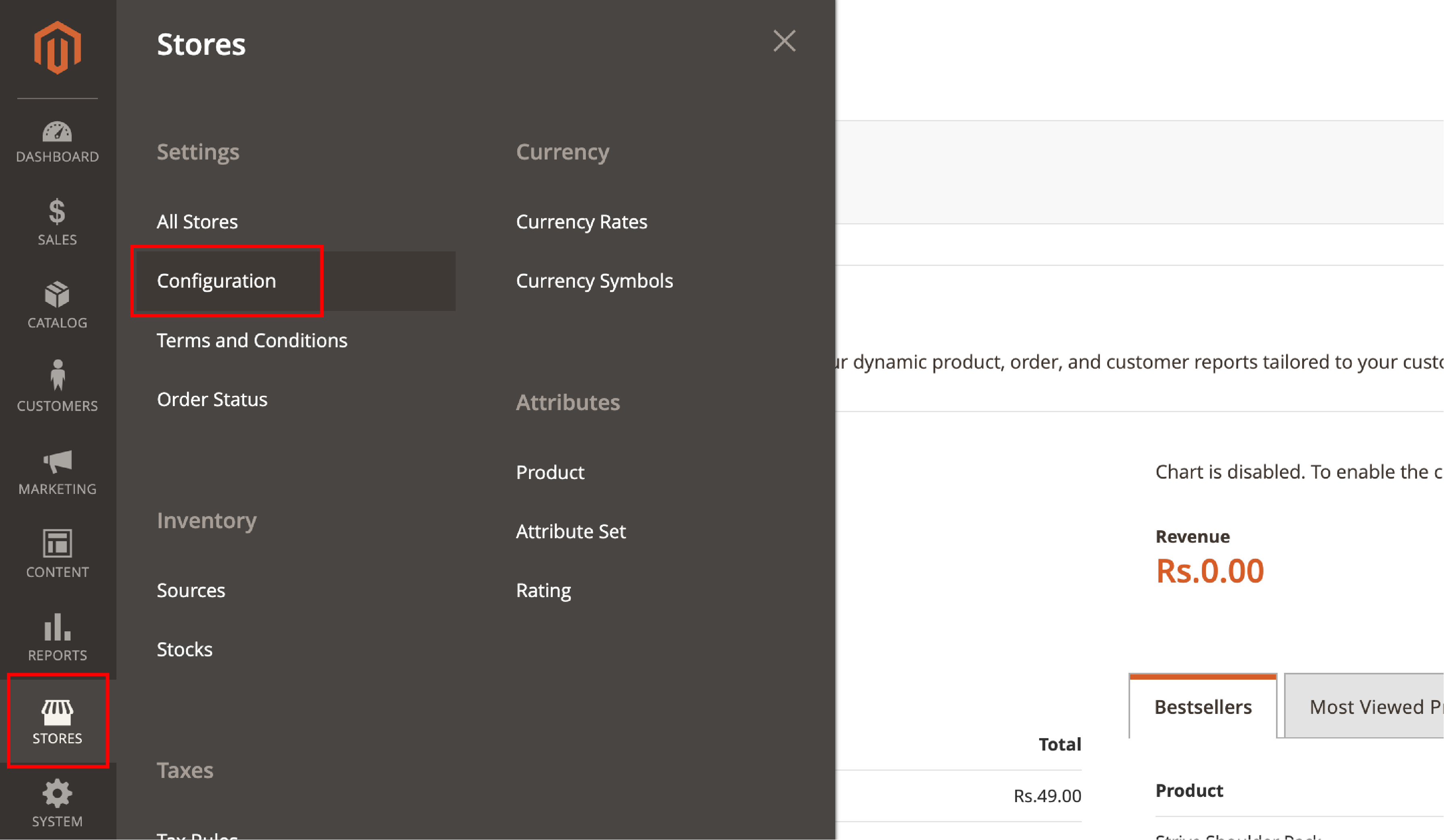
2. In the Sales tab, choose Sales Emails.
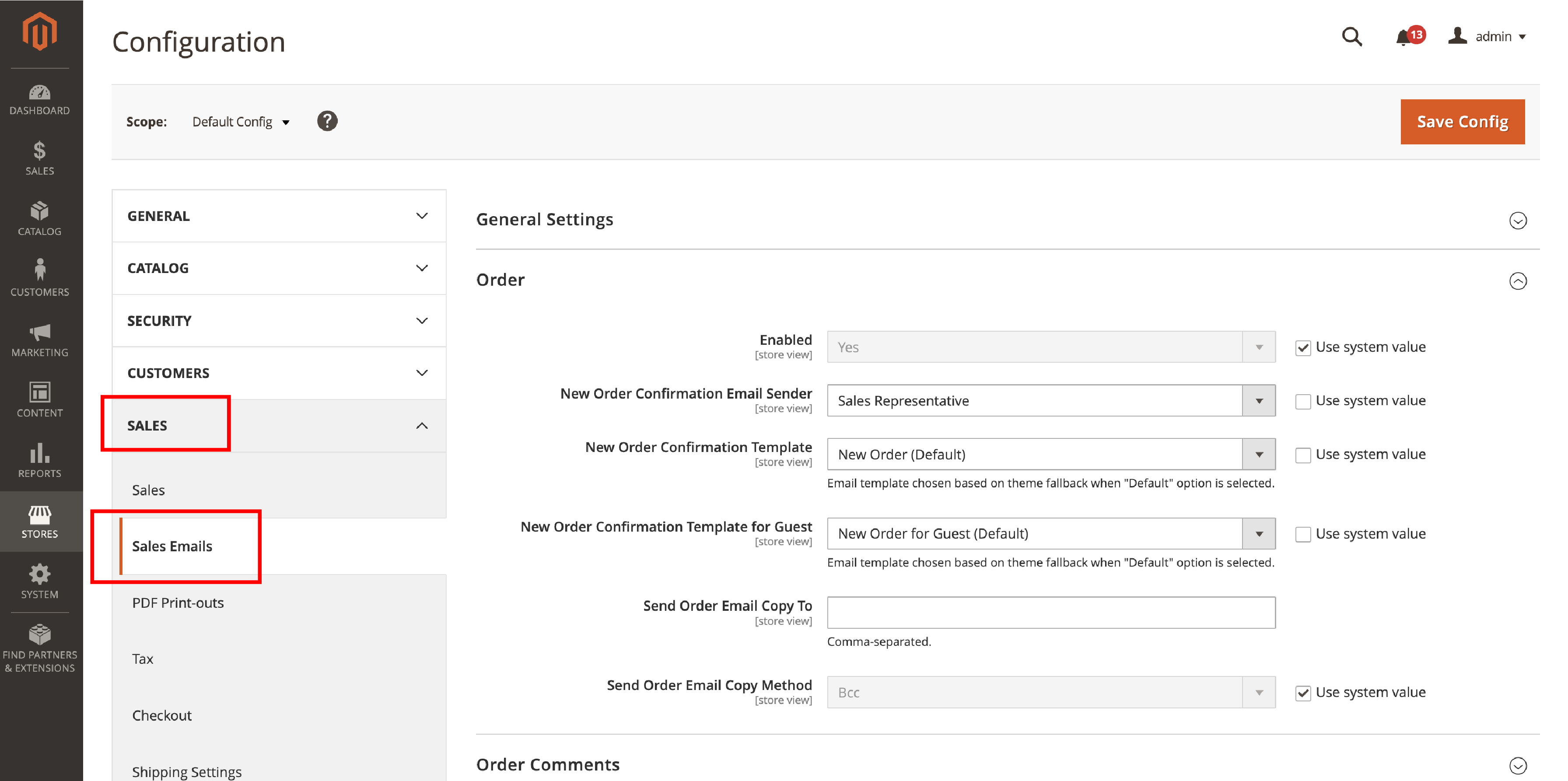
3. Go to the Order section and see the required configurations.
4. Enable order emails by choosing Yes in the Enabled dropdown.
5. From the New Order Confirmation Email in Magento, specify a store contact. The contact is shown as the message sender. By default, there is a Sales Representative option for the sender.
6. Select a custom email template in the New Order Confirmation Email field. You can also leave the field with the default value.
7. Select the email template that will be used to send a confirmation email for the Guest category. Click on the New Order Confirmation Template for the Guest dropdown.
8. You can also send a Magento order confirmation email to the admin. Set the Magento email address in the Send Order Email Copy To field. Add multiple addresses by separating them with commas.
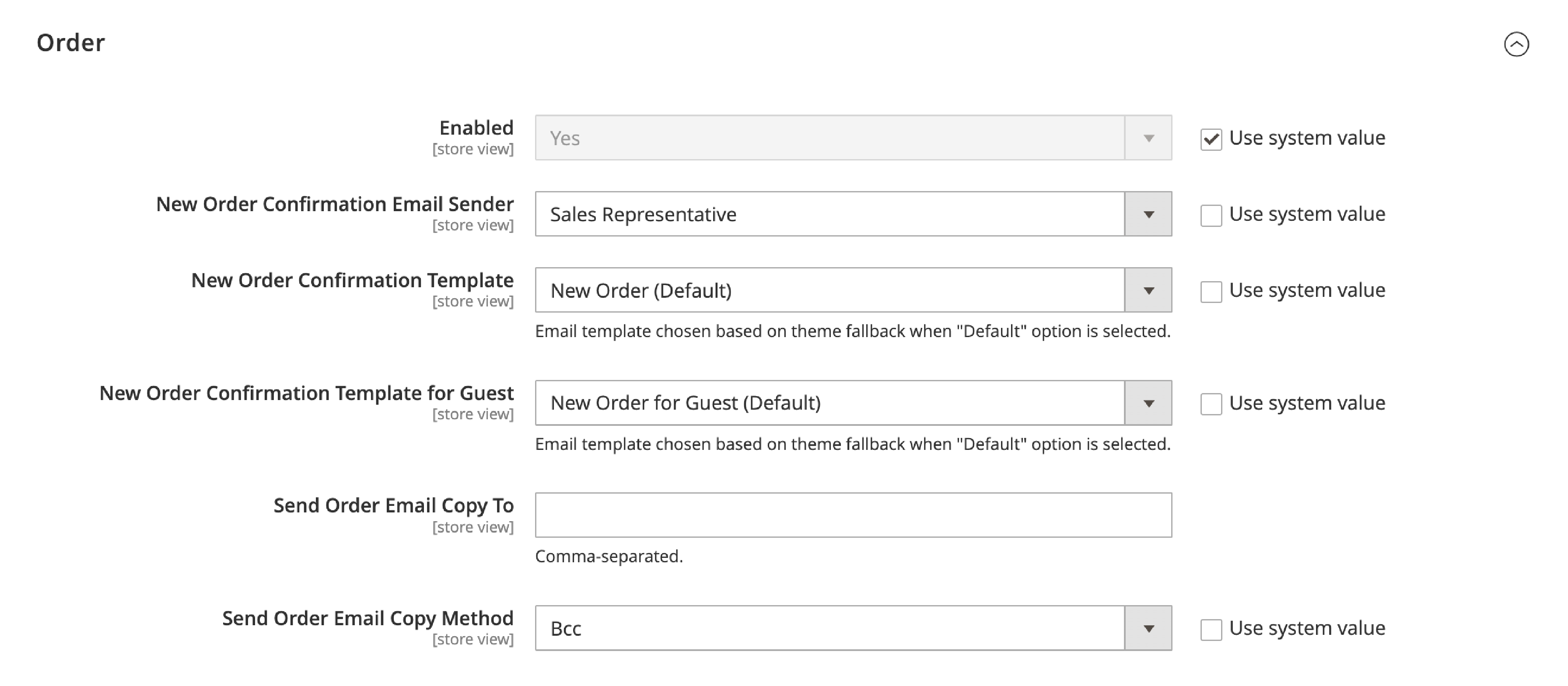
You also have to choose the method of how the copy email will be sent. Navigate to the Send Order Email Copy Method field. There are two options to choose from -
- BCC - The blind courtesy copy means the copy recipient is included in the same email sent to the customer invisibly.
- Separate email - The copy is sent to the recipient as a separate email.
9. Click on Save Config to implement changes.
Configure other sales emails like Order Comments, Invoice, Shipment, and Credit Memo. Check the relevant sections in the panel to make the required changes.
Table for Magento 2 Order Confirmation Settings
| Field | Scope | Description |
|---|---|---|
| Enabled | Store View | Sends a transactional email for each order placed. |
| New Order Confirmation Email Sender | Store View | Identifies the store contact, which is shown as the message sender. The default sender is Sales Representative |
| New Order Confirmation Template | Store View | Uses the template sent to confirm new orders placed by customers. |
| New Order Confirmation Template for Guest | Store View | Uses the template sent to confirm new orders placed by guests. |
| Send Order Email Copy To | Store View | Shows the email address of anyone that receives a copy of an order email. |
| Send Order Email Copy Method | Store View | Shows the email method used and two options: BCC and Separate Email. |
How to Configure Order Comments Email in Magento 2
1. Go to the Order Comments section. In the Enabled field, choose Yes to send order comment emails.
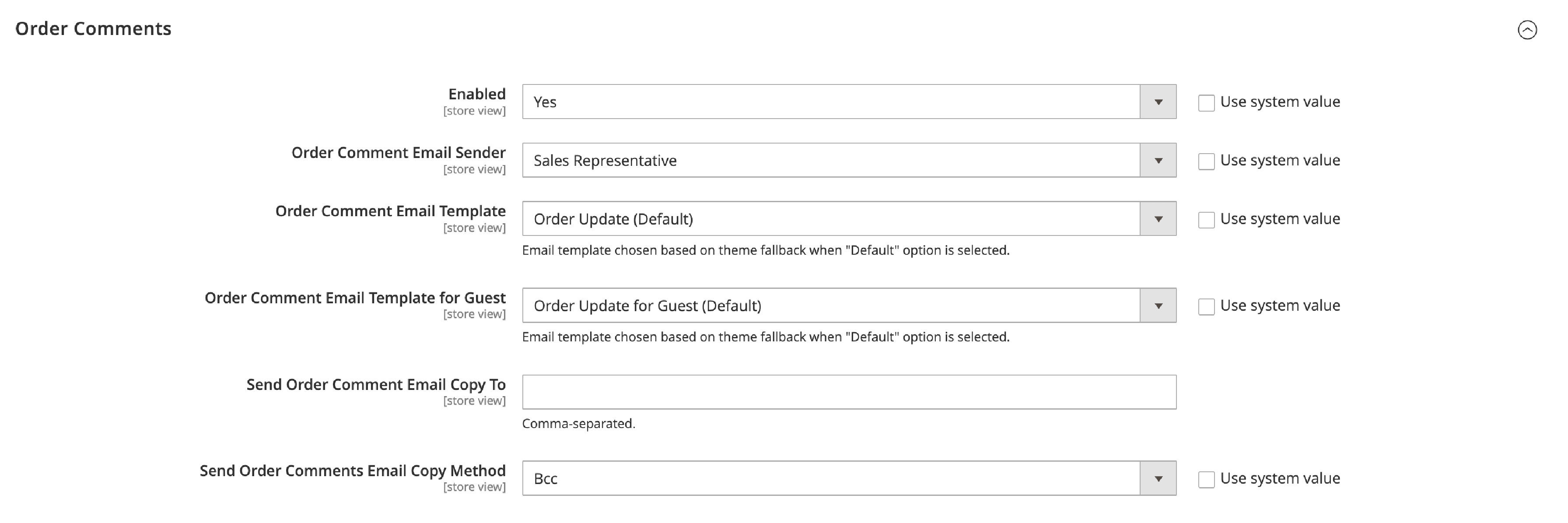
2. In Order Comment Email Sender, add the store contact used as the email sender.
3. In Order Comment Email Template, select a template that is sent when a new comment to the order is made.
4. You can choose a default template or your own created one. If you do not change this setting, the system value – Order Update template is the default setting.
5. For Order Comment Email Template for Guest, select the template to send when an order comment is added by the guests.
6. In the Send Order Comment Email Copy To section, add single or multiple email addresses. It is used to send Magento 2 Order Comment emails to anyone other than a customer.
7. In Send Order Email Copy Method, you can copy the emails via BCC or Separate Email.
Summary
The order confirmation email is one of the essential trigger emails for your Magento 2 store. It informs the customers about the order details and ensures a smooth shipping experience.
The tutorial shows the steps to set up Magento 2 order confirmation email. For more insights on the Magento platform, check out MGT Commerce Tutorials.


