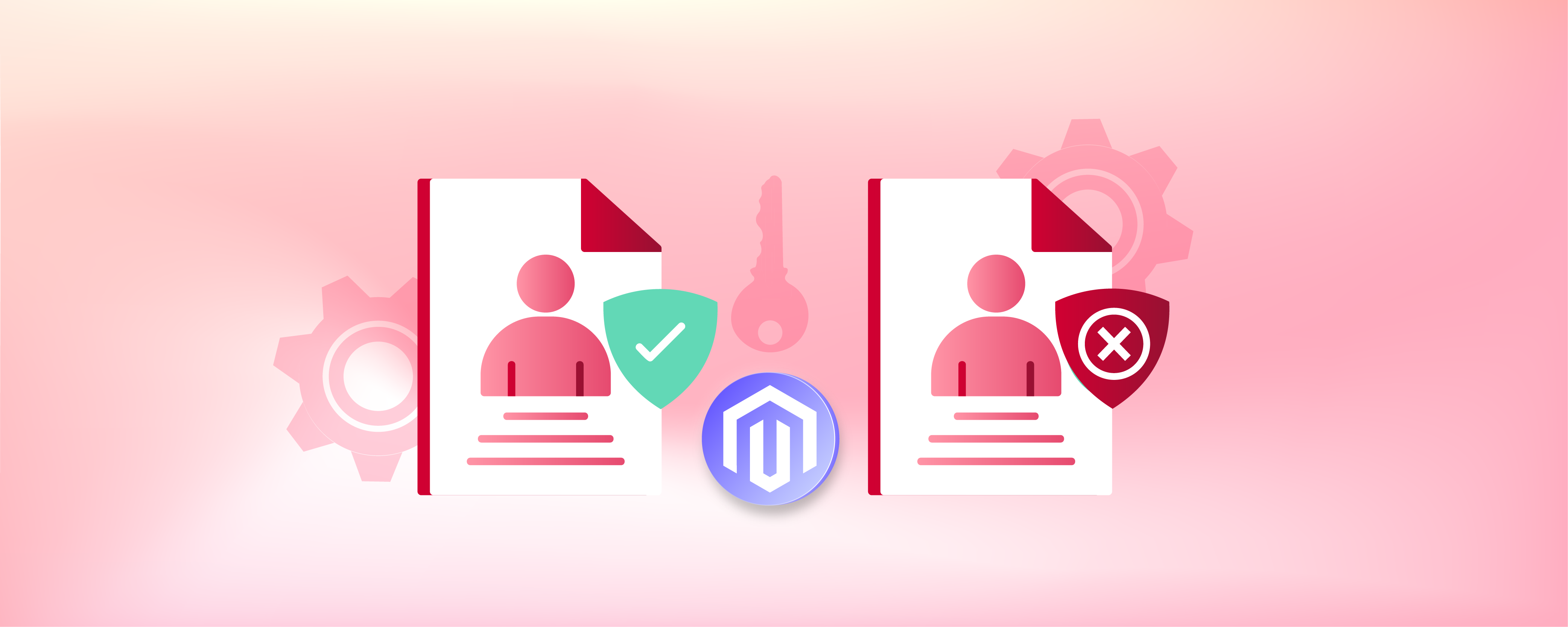
Set Up Magento 2 Advanced Permissions Extension
How to get full control of user access with the Magento advanced permissions? It means owners can create sub-domain roles and manage permissions for products and categories. It also allows the admin to set specific permissions to view and edit product pages and restrict access. This tutorial offers clear steps on installing, configuring, and optimizing the Magento 2 extension.
Key Takeaways
-
Advanced Permissions extension brings precise user access control to Magento 2.
-
Learn how it offers flexible installation via Composer or Adobe Marketplace.
-
Read through the customization of admin roles and permissions for better security.
-
Allows detailed management of category, product, and order access.
-
The tutorial highlights the extension's role in improving security and efficiency.
Examples of Magento Advanced Permissions Extensions
1. Advanced Permissions by Amasty
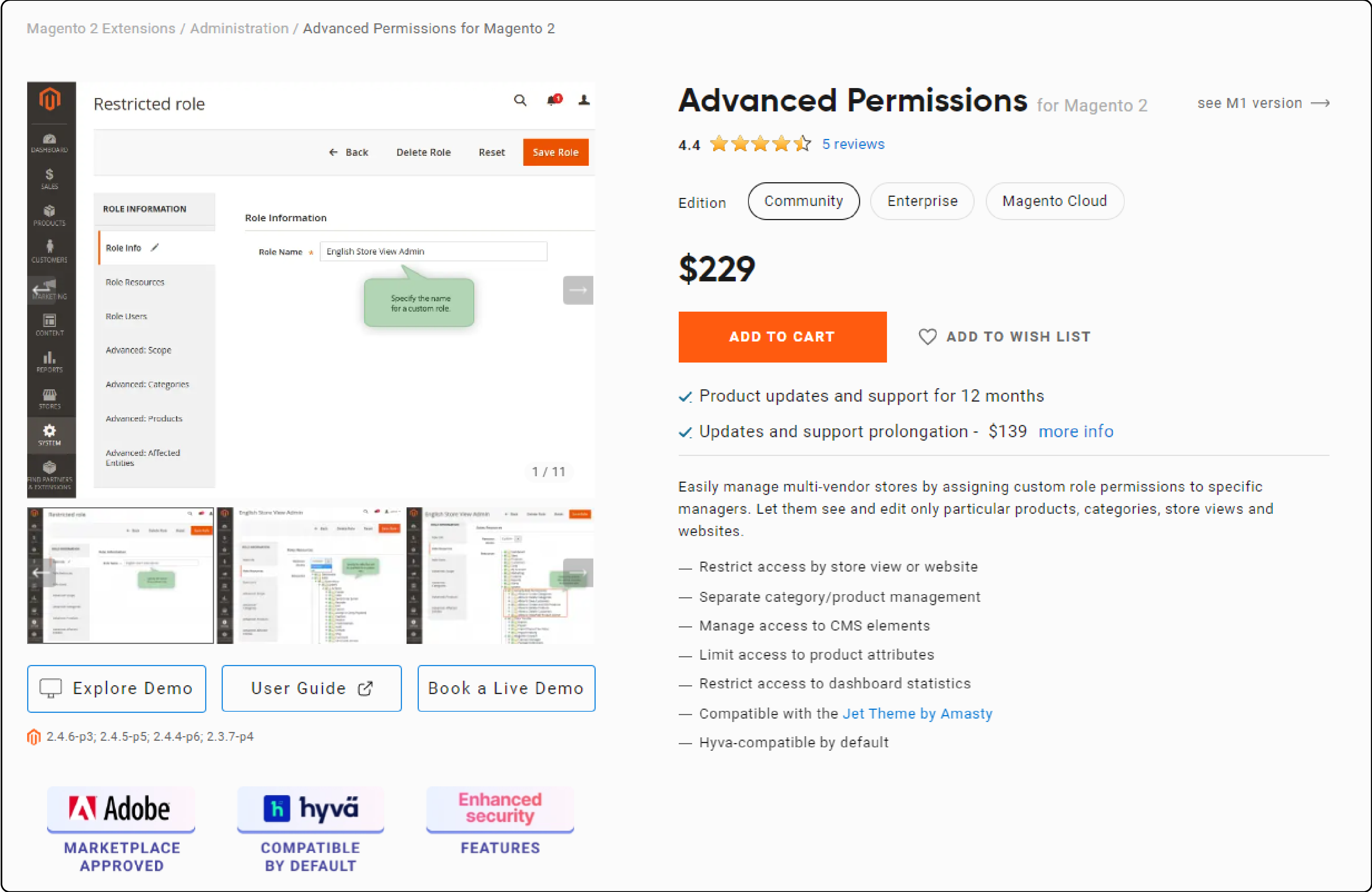
The Advanced Permissions extension by Amasty for Magento offers detailed user role management. Here are a few features:
-
Features include limiting access to CMS elements, adjusting category management permissions, and restricting access to product attributes.
-
It allows for controlling product editing based on store view/website levels and customizing the display of dashboard statistics.
-
Admin roles with custom sets of permissions can be created. It enables super-admins to restrict access to specific backend tabs for sub-administrators.
-
Access can be restricted to particular products, categories, store views, and websites based on employee positions.
-
Users can manage multi-vendor stores efficiently by assigning custom role permissions.
2. Advanced Permissions for Magento 2 by Aitoc
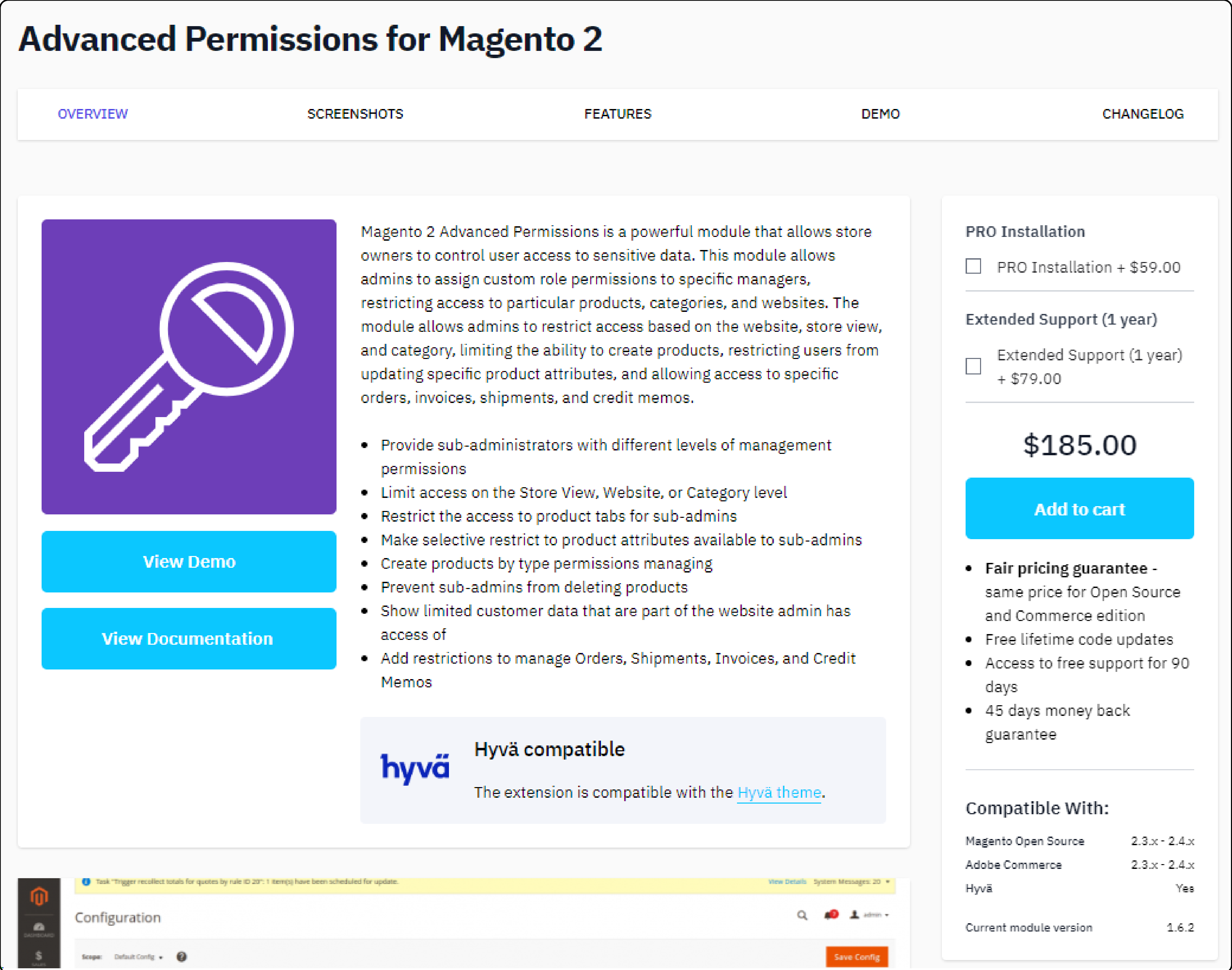
The Advanced Permissions for Magento 2 extension by Aitoc controls user access to sensitive data. Here are a few of its features:
-
Custom role permissions can be assigned to specific managers.
-
Access to products, categories, and websites can be restricted.
-
Limit access based on the website, store view, and category levels.
-
Manage orders, invoices, shipments, and credit memos with selective access based on user roles.
-
Enhances data security, accuracy, and user rights management.
-
Ensures high-level access control for improved security and data protection.
Installing Magento 2 Advanced Permissions Extension
You can install the extension via Composer or by purchasing and downloading it from the Adobe Marketplace.
1. Via Composer
-
Open your SSH client and connect to your Magento server.
-
Navigate to your Magento 2 installation directory.
-
Run the Composer command to require the extension package:
composer require vendor/package-name -
Replace
vendor/package-namewith the actual vendor and package name of the Advanced Permissions Extension. -
Ensure Magento knows about the extension by enabling it:
bin/magento module:enable Vendor_ModuleName -
Replace
Vendor_ModuleNamewith the actual vendor and module name.
2. Via Marketplace
-
Log in to the Adobe Commerce Marketplace and purchase or download the Advanced Permissions Extension.
-
Navigate to your Magento Admin Panel, then to 'System > Web Setup Wizard > Component Manager'.
-
Follow the prompts to integrate your marketplace purchases and select the Advanced Permissions Extension for installation.
3. Post Installation Steps
-
Running Magento Setup Upgrade Command: This command updates the database schema and data, ensuring that the extension's tables and settings are correctly integrated. Use this command:
bin/magento setup:upgrade. -
Deploying Static Content: To ensure that all static files (like JavaScript, CSS, and images) are properly deployed for the extension, use the following command:
bin/magento setup:static-content:deploy -
Flushing Magento Cache: Clearing the cache is the final step to ensure that your Magento store reflects the changes. Use the following command to flush the cache:
bin/magento cache:flush
Configuring Advanced Permissions for Magento 2
This section provides a concise guide on accessing the extension settings, general configuration, and setting up user roles and permissions.
1 Accessing the Extension Settings
To access the settings of the Advanced Permissions Extension:
-
Log into your Magento Admin Panel.
-
Navigate through the menu to find the extension settings. Typically, you can find it under 'Stores > Settings > Configuration', and look for the section related to the extension. It is often labeled with the extension name or the vendor name.
2. Setting Up User Roles and Permissions
-
Navigate to 'System > Permissions > User Roles'.
-
Click on the 'Add New Role' button and fill in the new sub-admin role name and other relevant details.
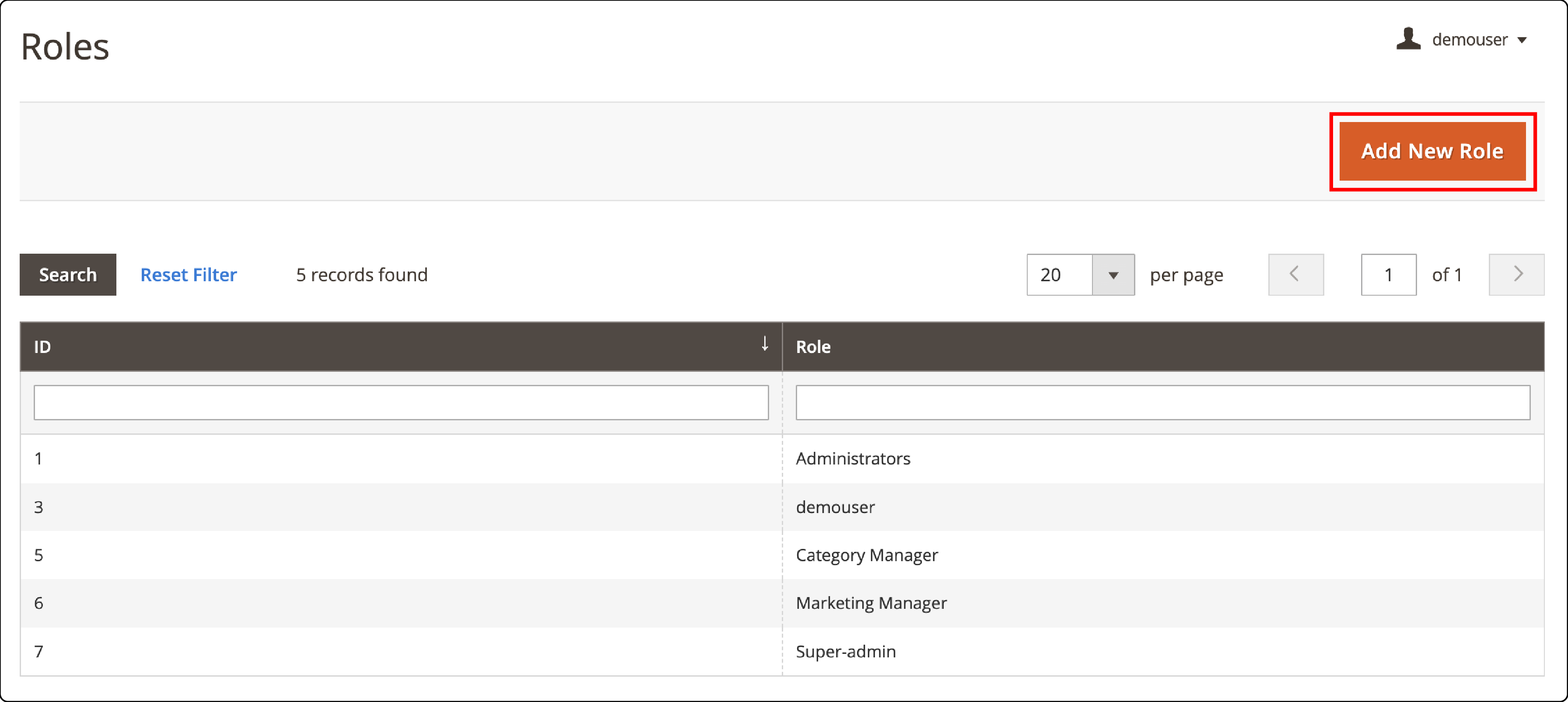
- In the 'Role Resources' tab, select the resources that users with this role can access. Save the role.
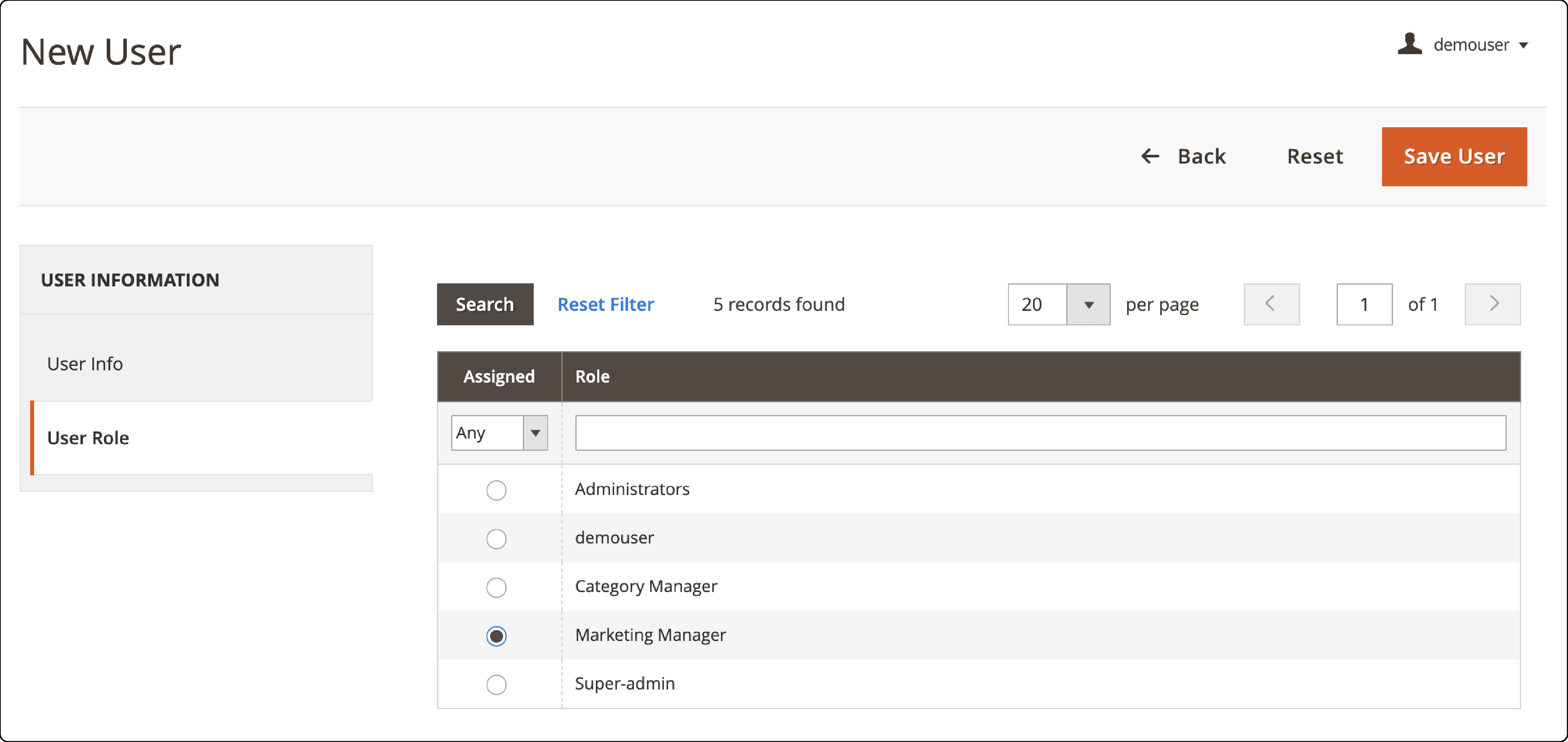
3. Assigning Specific Permissions to Roles:
-
Within the role creation or editing screen, you'll find options to specify permissions.
-
Assign permissions based on the areas of the admin panel and store functionalities you want the role to access. This includes permissions for viewing, editing, or managing products, orders, customer data, and other store resources.
Using Advanced Permissions Extension for Magento 2
These actions ensure that the right users have the appropriate access levels, enhancing security and operational efficiency. The admin user solely controls the access.
1. How to Assign Users to Roles:
-
In your Magento Admin Panel, go to 'System > Permissions > All Users'.
-
Click on an existing user to edit their permissions, or click 'Add New User' to create a new user account.
-
Within the user's edit page, find the 'User Role' section.
-
Select the role you wish to assign to this user.
-
Save the user settings.
2. Configuring Category and Product-Level Permissions
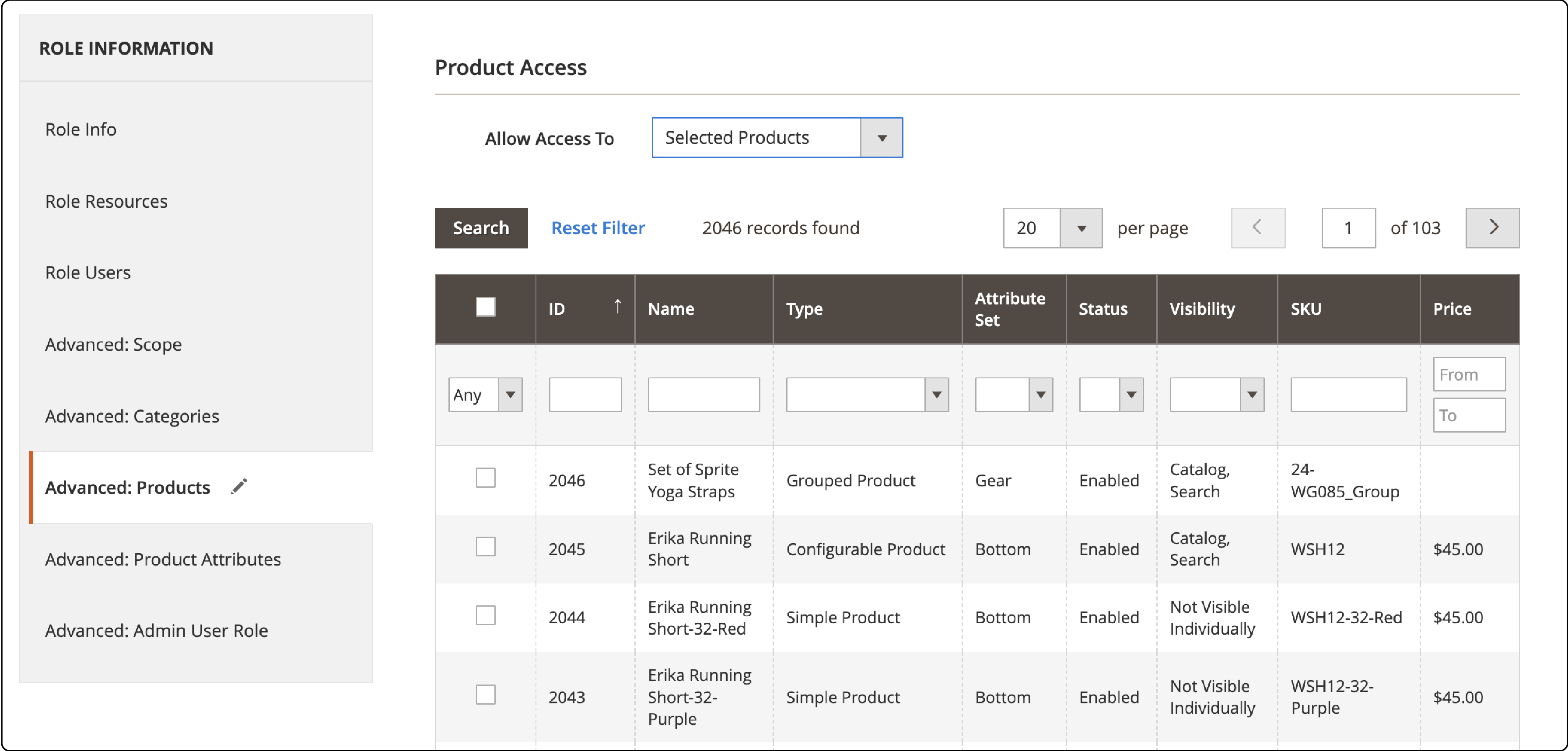
-
Within the extension's settings, look for 'Advanced>Products'.
-
Define which roles can view, edit, or manage specific product categories. This is useful for restricting access to certain parts of your catalog.
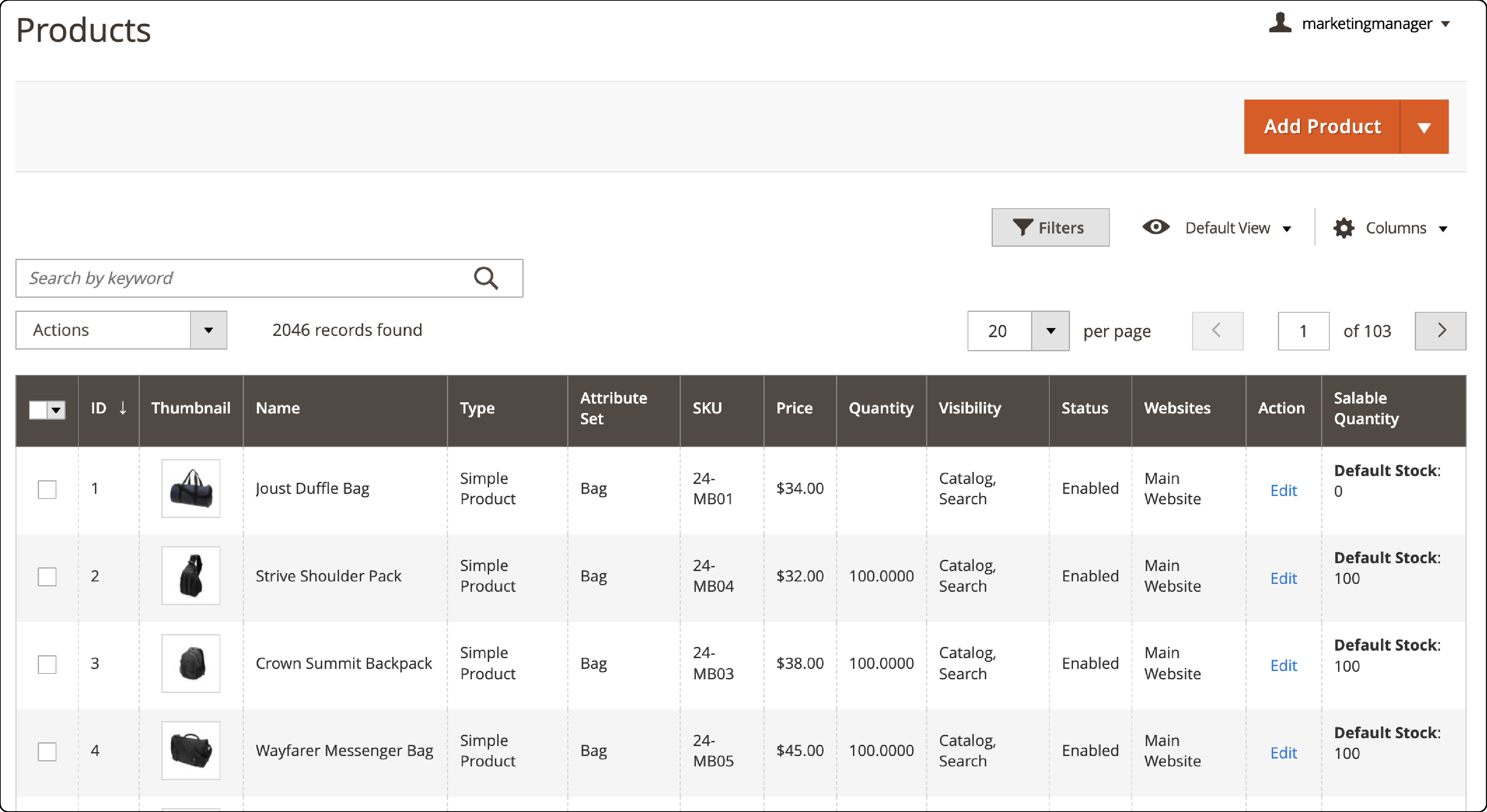
- Similar to categories, specify which roles have permissions for individual products. This might include permission to edit product details, prices, or visibility.
FAQ
1. How does the Magento 2 Advanced Permissions Extension benefit my store?
The Magento Advanced Permissions Extension allows precise control over admin roles with a custom set of permissions. It enables store managers to assign specific role assignments.
2. Can I assign role permissions to manage only specific products or categories?
Yes, with the Magento 2 Advanced Permissions Extension by Amasty or Mageants, you can assign permissions to provide access to view or edit only specific products or categories in the Magento 2 catalog.
3. What if I encounter an issue after installing the extension?
If you've fixed an issue with the Magento Advanced Permissions Extension, check the extension's documentation or contact Amasty's support.
4. Is it possible for existing admin users to create new roles and assign them permissions?
Yes, the Magento 2 Advanced Permissions Module allows super admin users to let existing admin users create new roles and assign permissions.
5. How do I limit a user's access to only view orders without editing them?
Through the Magento Advanced Permissions Extension, admins can assign permissions that limit access, allowing users to view orders without the ability to edit.
Summary
Enahnce your Magento store's security and operations with the Advanced Permissions Extension. The extension helps you distribute sub-admin user roles and access product details. Here is a short wrap-up of the tutorial:
-
Granular Control: Assign specific roles and manage permissions with ease.
-
Flexible Installation: Whether through Composer or Adobe Marketplace, installation fitts seamlessly into your workflow.
-
Powerful Security: Streamline access to products, categories, and orders, elevating your store's security to new heights.
-
Efficient Management: Create custom admin roles, define permissions, and streamline operations.
Choose managed Magento hosting for a robust infrastructure during integrations.


