
Magento 2 Clear Cache: How to Flush, Enable, and Disable Cache?
Key Takeaways
- Understand the importance of cache management for better performance.
- Learn how to flush cache in Magento 2 for a faster online store.
- Discover ways to enable, disable, and refresh cache types.
- Explore different Magento cache types and their purposes.
- Find answers to frequently asked questions about Magento 2 clear cache.
Importance of Cache Management in Magento 2
A quick-loading online store is vital for customer engagement in today's fast digital world. Studies show that users leave a page if it takes more than 2 seconds to load.
One key factor affecting your Magento 2 store's performance is cache management. Effective cache management can significantly improve your website's speed and user experience.
Magento 2 cache management involves handling various cache storage types. It includes full page cache to optimize website performance. A full-page cache ensures quick content delivery to users, reducing page load times and improving overall site speed.
Effective cache management is also essential for maintaining the accuracy of your online store's content. When you make changes to your website, like updating product information or changing web services configuration, the old data might still be stored in the cache. Clearing the cache ensures that the updated data is displayed to your users.
Proper cache management in Magento 2 involves enabling the cache to optimize performance. It includes flushing the cache when necessary to display updated content. You can disable the cache in specific situations for troubleshooting or development purposes.
How to Flush Magento Cache?
Flushing the cache ensures that your website loads quickly and correctly.
- Log in to your Magento 2 admin panel.
- Navigate to System > Cache Management.
- Click on the Flush Magento Cache button.
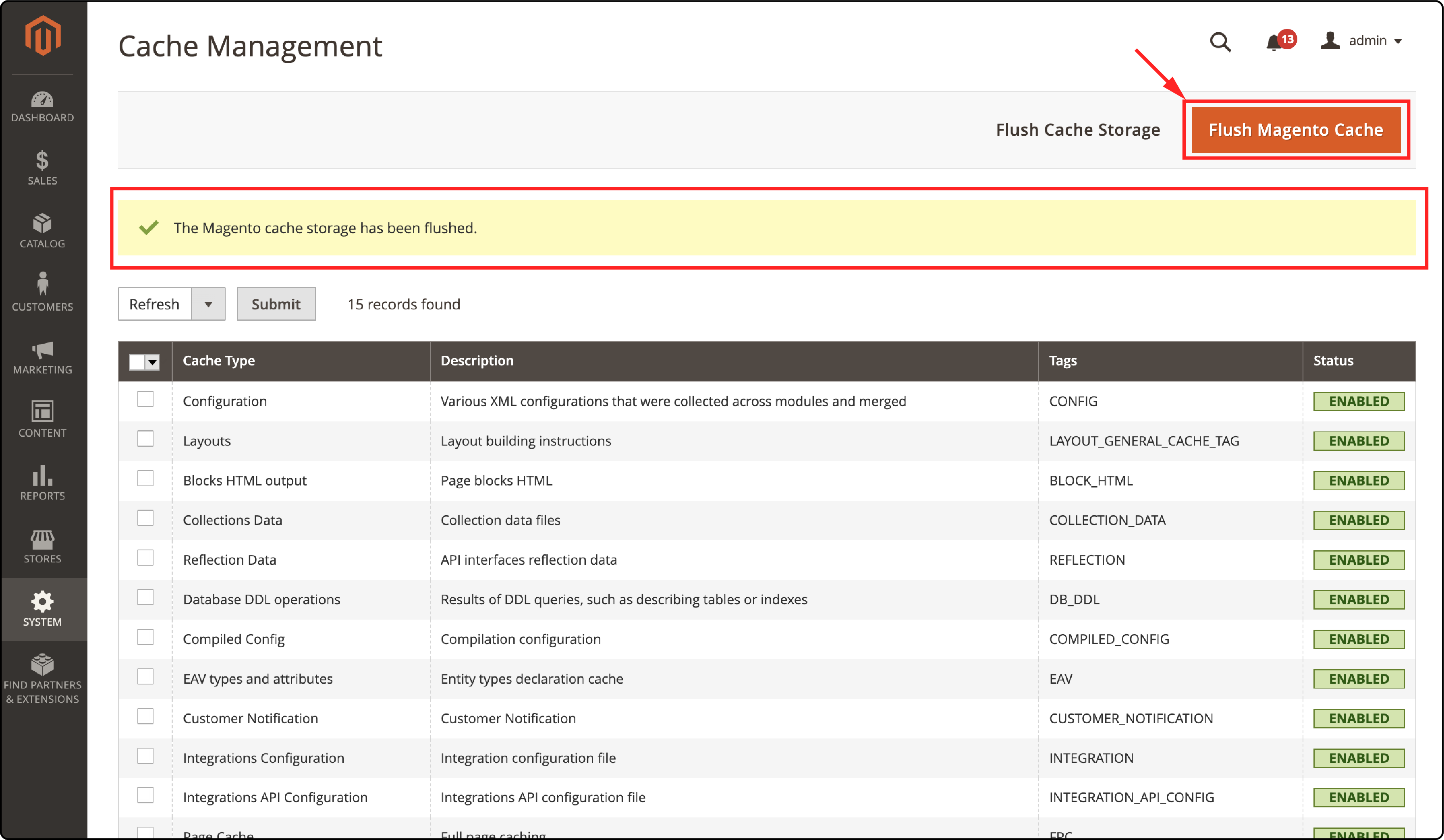
Command Line:
- Open your terminal.
- Navigate to your Magento 2 root directory.
- Run the following command:
php bin/magento cache:clean
Enable Magento 2 Cache
Enabling a cache is crucial for improving your website's performance. You can allow cache through the admin panel or the command line.
Admin Panel:
- Log in to your Magento 2 admin panel.
- Navigate to System > Cache Management.
- Select the cache types you want to enable (e.g., config layout block html collections reflection).
- From the Actions dropdown menu, choose Enable and click on Submit.
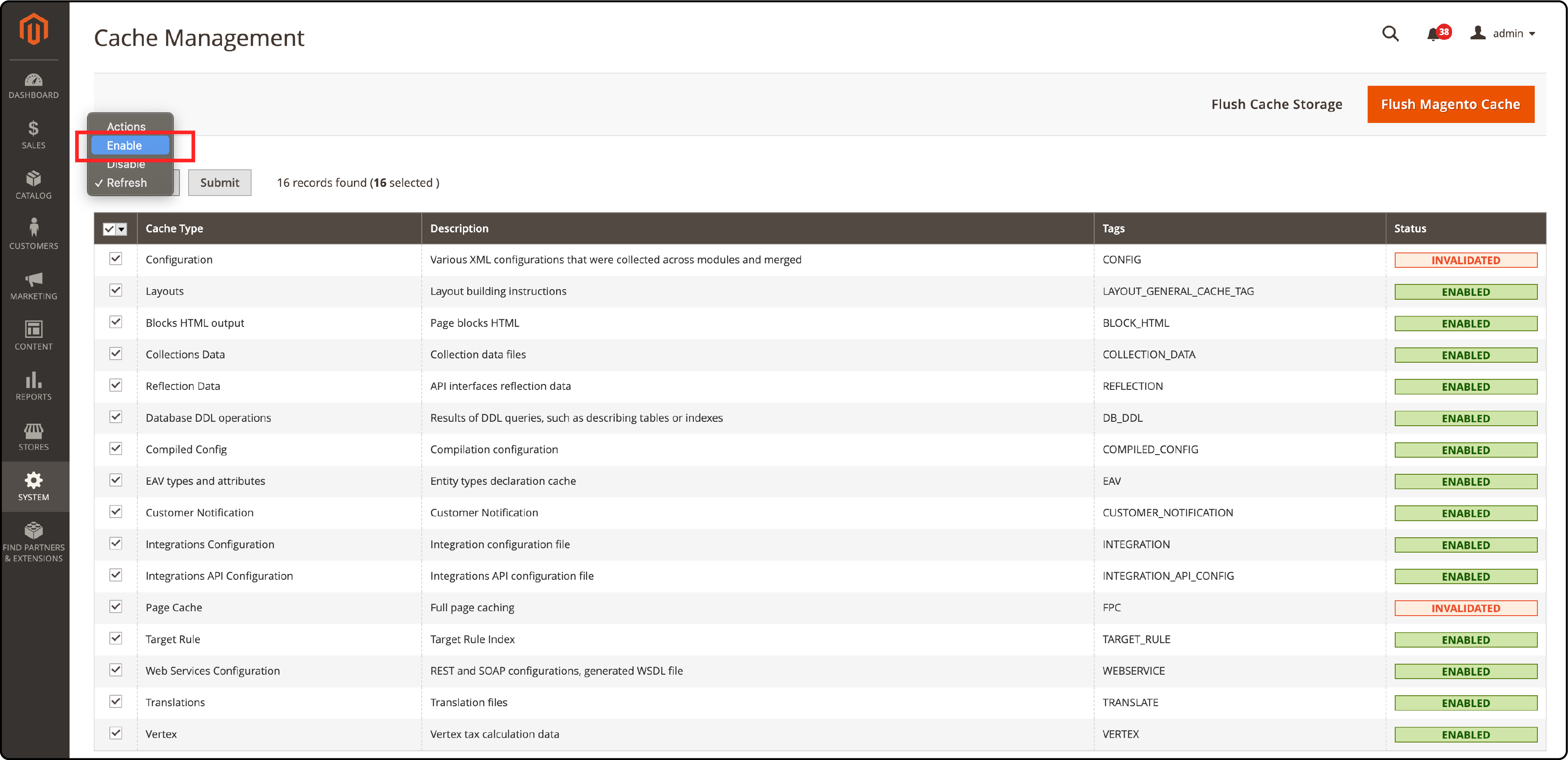
Command Line:
- Open your terminal.
- Navigate to your Magento 2 root directory.
- Run the following command:
php bin/magento cache:enable
Disabling Magento 2 Cache
Disabling the cache may be necessary in certain situations, such as during development or troubleshooting. You can disable cache through the admin panel or the command line.
Admin Panel:
- Log in to your Magento 2 admin panel.
- Navigate to System > Cache Management.
- Select the cache types you want to disable (e.g., config layout block html collections reflection db ddl eav).
- From the Actions dropdown menu, choose Disable and click on Submit.

Command Line:
- Open your terminal.
- Navigate to your Magento 2 root directory.
- Run the following command:
php bin/magento cache:disable
You can use the bin magento cache status command to check the current cache status. Remember to consistently monitor and update your cache settings to maintain optimal performance.
Working with Cache Types in Magento 2
Magento 2 offers various cache types to optimize the performance of your online store. Understanding the different Magento cache types and their purposes can help you make better decisions when enabling, disabling, or purging cache types.
Enabled Cache Types and Their Purposes
Enabled cache types are currently active in your Magento 2 store. These cache types help speed up page load times by storing commonly accessed data. Some common enabled cache types include:
-
Configuration: Stores configuration files for faster access.
-
Layout: Caches layout building instructions to speed up page rendering.
-
Collections Data: Caches database queries related to collections, reducing the need for repeated queries.
-
Reflection: Stores API interface-related data for faster access.
-
Page Cache: Caches full page content for quicker page loads.
Disabled Cache Types and Their Effects
Sometimes, you may need to disable certain cache types for specific purposes, such as during development or troubleshooting.
When you disable cache types, Magento 2 will not store related data in the cache, which may result in slower page load times. It's essential to re-enable cache types once the need for disabling them is resolved.
Cache Type Blocks and Cache Type Purges
Cache-type blocks are specific parts of a page cached separately from the rest of the content. For example, a product listing block on your homepage can be cached independently, allowing faster load times.
Cache-type purges are actions that remove cached data. It makes Magento 2 to generate new data the next time it's requested. Purging cache types can be helpful when you make changes to your store. It ensures that customers see the updated information.
Magento Tag and Its Role in Cache Management
The Magento tag is a unique identifier assigned to cached data. It helps you manage cache types more effectively. It allows you to target specific cache types when performing cache operations, such as purging or disabling.
Using the Magento tag, you can manage cache types like config integration api full, reflection db ddl eav, and collections reflection db ddl.
FAQ: Magento 2 Clear Cache
1. What is cache clean in Magento 2?
Cache clean in Magento 2 removes the outdated data stored in the cache, allowing the system to regenerate and store the updated data.
This process helps optimize your store's performance and ensure customers see the most recent information.
2. How do I flush cache storage in Magento 2 admin?
To flush cache in Magento 2 admin, follow these steps:
- Log in to your Magento 2 admin panel.
- Navigate to System > Cache Management.
- Click on the Flush Magento Cache button.
This process will flush the cache storage, ensuring that any old data is removed and the system can serve updated data to your customers.
3. How to refresh the cache in Magento 2?
To refresh the cache in Magento 2, you can use the following command: php bin/magento cache:clean.
This command will clean the outdated cache data. It allows the system to regenerate and store updated data for optimal performance.
4. How can I make informed decisions when enabling, disabling, or purging cache types?
Knowing the different cache types and their functions helps you decide when to enable, disable, or purge cache types in Magento 2.
For instance, you can enable cache types that improve performance, disable cache types during development or troubleshooting, and purge cache types when you want to ensure customers see updated information.
5. What happens when I clean a cache type, and how does it differ from flushing cache types?
Cleaning a cache type deletes the old data stored in that cache type, allowing the system to generate and store updated data.
On the other hand, Flushing cache types removes the entire cache storage but does not clean the individual cache types. Disabled cache types are also not cleaned during this process.
6. What are some essential cache management techniques and commands in Magento 2?
Optimize your store's performance and provide an excellent shopping experience for your customers. You can use various cache management techniques and commands like bin magento cache flush, flush cache storage, php bin/magento cache clean, and clean the cache.
These commands help maintain the cache effectively, ensuring your store consistently delivers a fast and accurate user experience.
Summary
Ready to enhance your eCommerce store's performance with Magento 2 clear cache techniques? In this tutorial, we covered all you need to know about cache management, including how to flush, enable, and disable cache types.
We also explored the importance of cache management and the various cache types in Magento 2. You'll improve your site speed and user experience by mastering these techniques.
Dive into more Magento tutorials and unlock your store's true potential!


