
4 Ways to Use Magento 2 Cookie Popup Extension on Your Website
Are you looking to manage cookie consent easily? A Magento 2 Cookie Popup helps your store follow GDPR rules. It manages cookie consent and shows a clear cookie notice to users. This tool makes consent management simple.
This tutorial will cover the key benefits and steps to configure a cookie popup theme.
Key Takeaways
-
Ways to use cookie notices for ecommerce.
-
Checklist for consent alert for the users.
-
Steps to set up cookie popup theme in Magento.
-
Examples of cookie notices in compliance with privacy rules.
-
Ways to create a GDPR-complaint cookie banner.
-
Do’s and don’ts to follow for better popup design.
-
4 Ways to Effectively Use Magento 2 Cookie Popup Extension on Your Website
-
Handy Cookie Consent Popup Checklist for Magento 2 Ecommerce
What is Magento 2 Cookie Popup?
Magento 2 Cookie Popup is a key module that shows a customizable cookie notice bar or popup. It informs visitors about the use of cookies and collects their consent.
Magento 2 cookie popup helps store owners set up cookie consent. It uses a simple system that ensures GDPR cookie compliance. This cookie notice extension helps e-commerce stores follow the cookie policy. With a cookie consent module, businesses can comply with European law. It handles browser data settings to meet major data privacy regulations.
4 Ways to Effectively Use Magento 2 Cookie Popup Extension on Your Website
1. Fixed Footer Alert
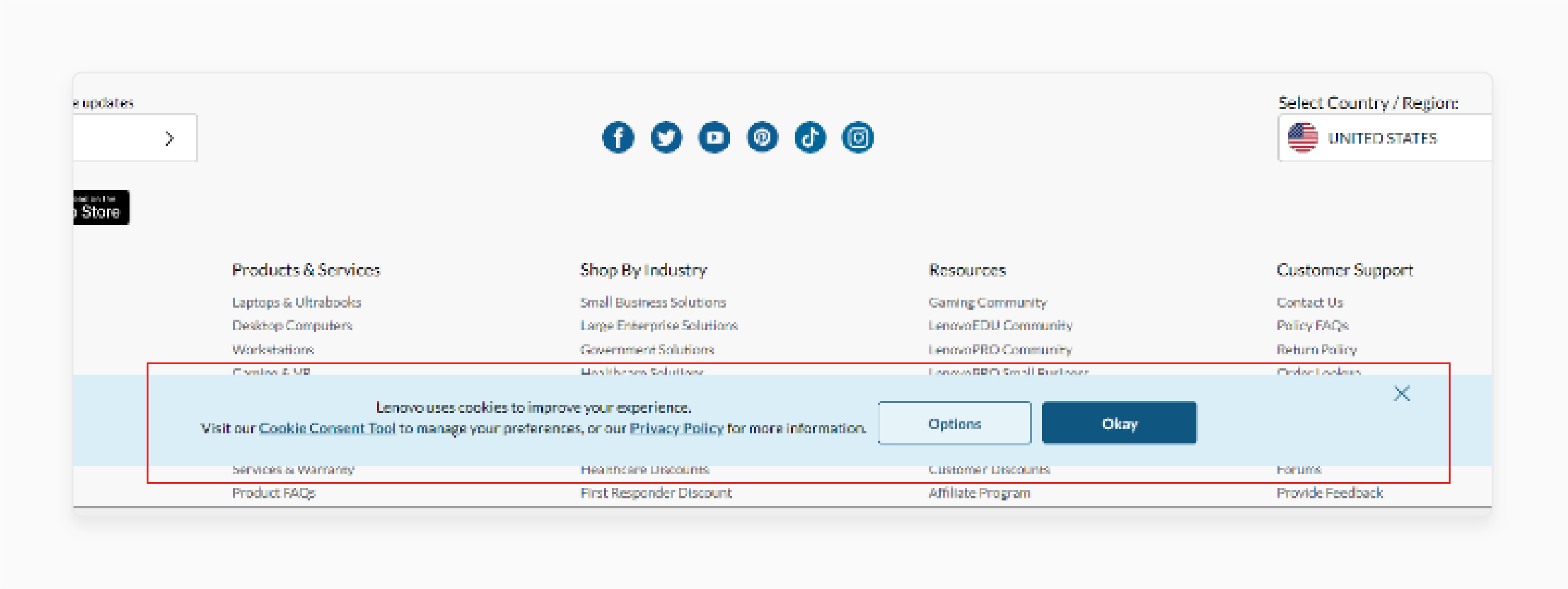
Placing a cookie consent banner in the footer of your website is an effective choice. Users expect to find important legal links in the footer. It is a natural spot for a cookie notification. For example, Lenovo uses a semi-transparent banner that remains visible as users scroll.
This ensures the alert stays noticeable until an action is taken. The footer links to the privacy policy and stays visible until users interact with it. This approach aligns with privacy rules requirements and builds user trust.
2. Top Header Notification
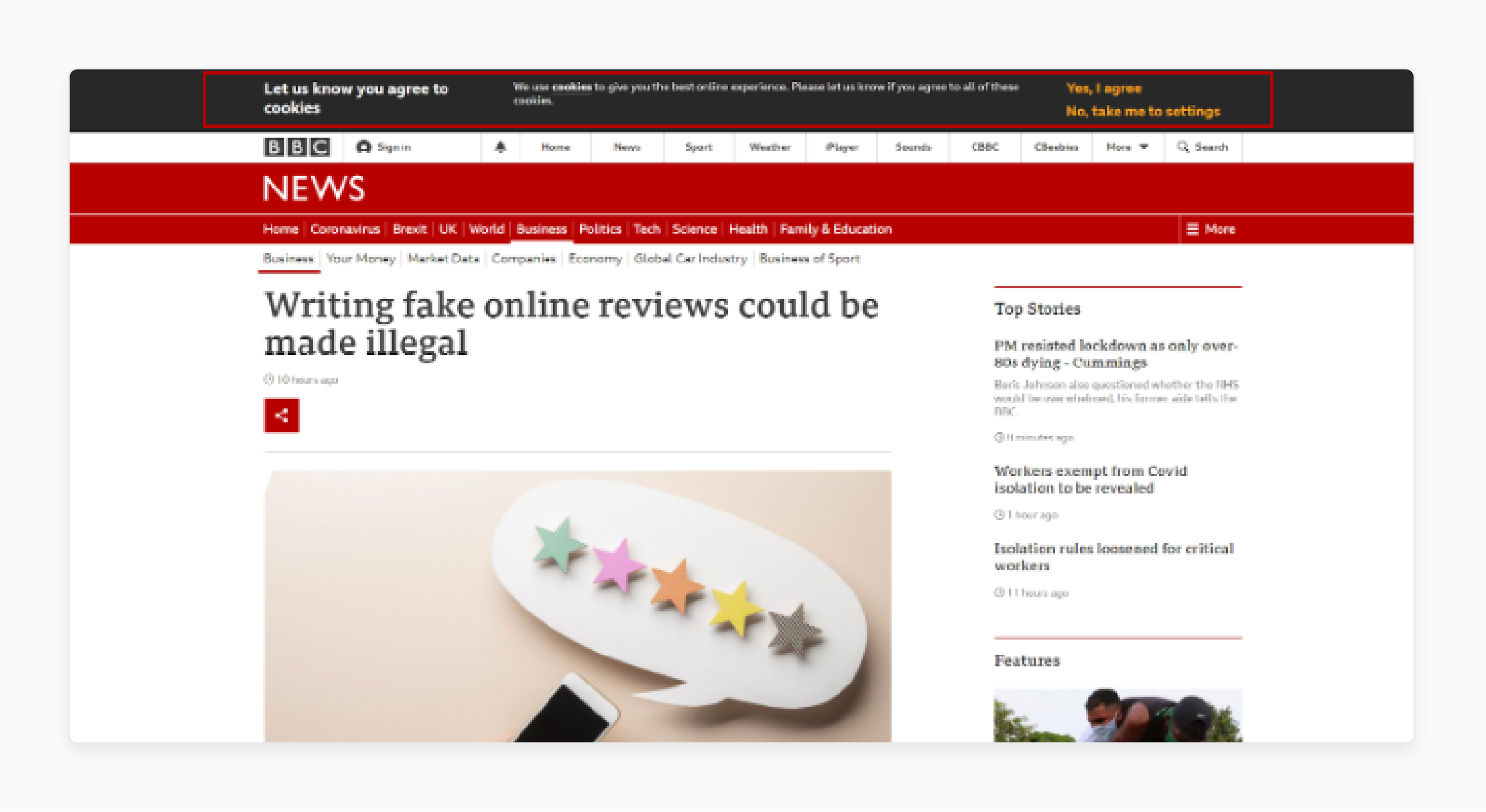
A top header cookie notice popup appears at the very top of your website. This ensures it is the first thing users see, making it easy to notice. For example, a news website used this strategy by placing a notification bar or popup above its main menu.
The banner stayed visible until users clicked to accept or reject cookies. It ensures clear and explicit consent. This setup complies with the EU cookie law while maintaining a user-friendly appearance.
3. Box Notification
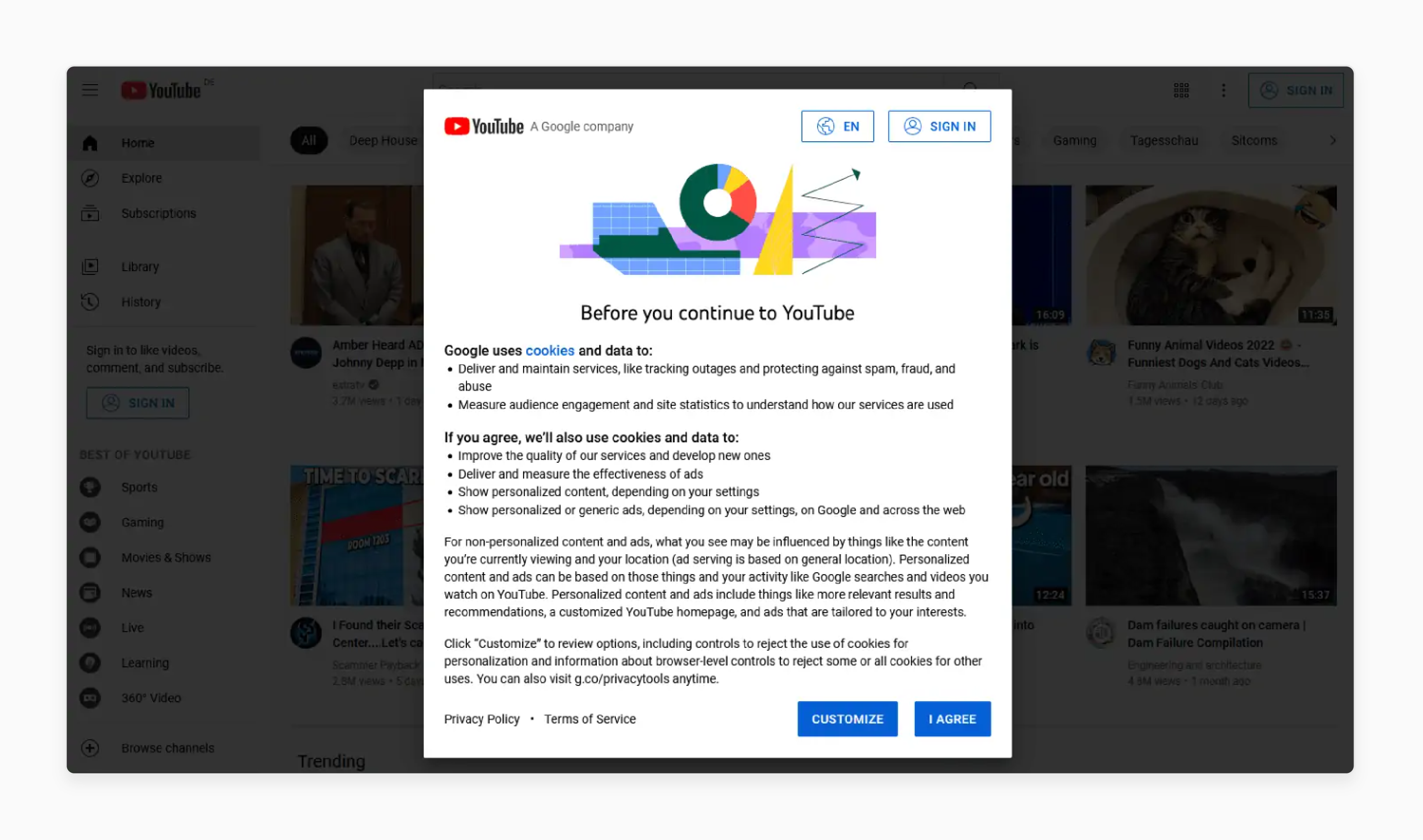
A box-style Magento 2 cookie banner, also called a modal alert. It appears in the center of the screen to immediately capture user attention. This cookie management method ensures that users interact with the alert**.** It is done before continuing to browse. For example, YouTube employs an assertive approach by using a full-page cookie wall.
It requires users to accept or modify settings before accessing the website. Full-page alerts can feel intrusive, and smaller modal alerts are a balanced solution. They engage users without overwhelming them. Many box-style alerts also let users manage their cookie categories directly. It is easier for them to adjust preferences without needing to navigate to another page.
4. Corner Box
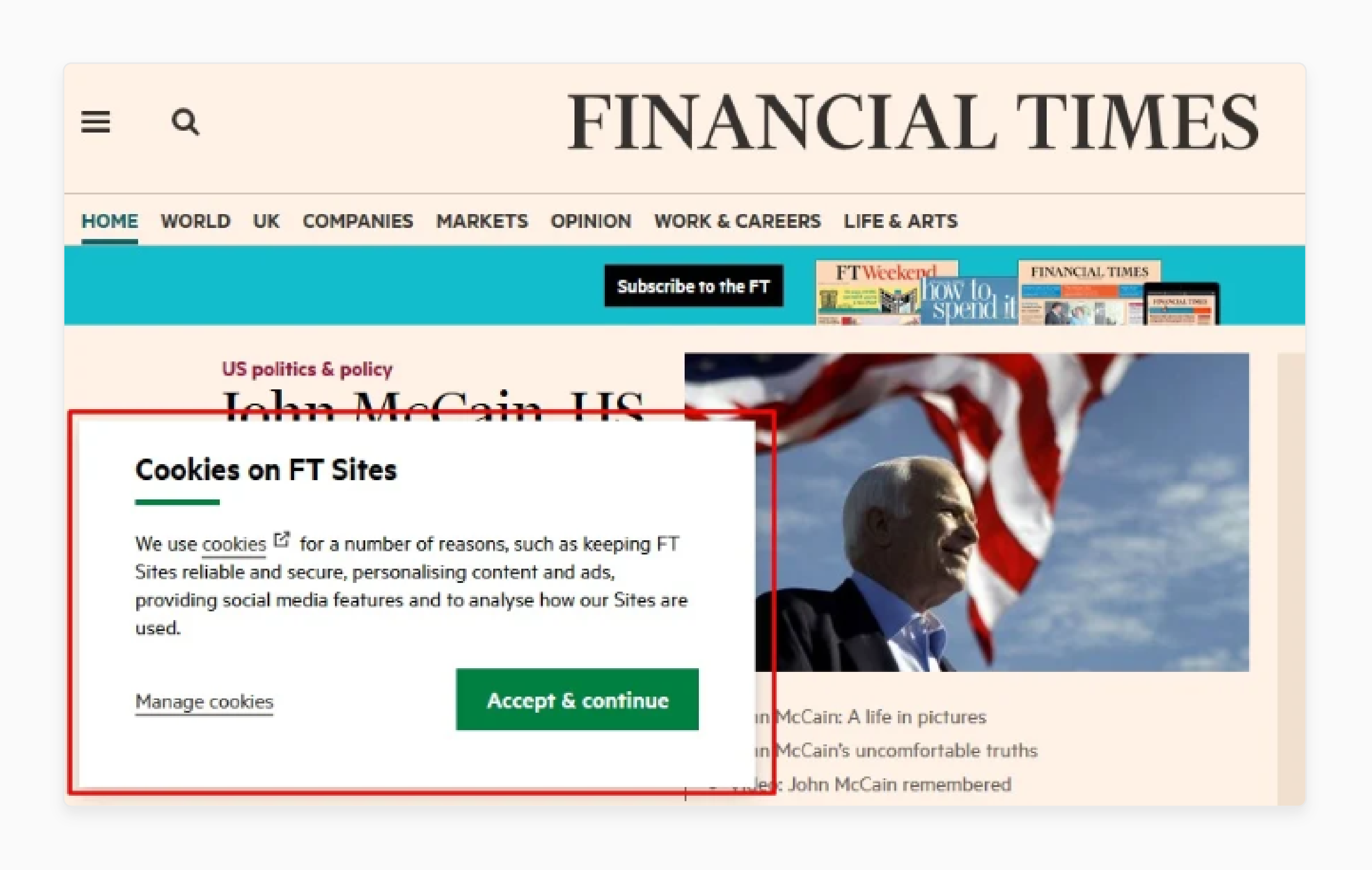
A corner box is a more subtle way to display a banner while keeping most of the content visible. The cookie alert appears in the corner of the screen. It requires user interaction to proceed. For example, the Financial Times uses a bottom-left corner box to notify users. This alert explains cookie usage and provides options to specify the cookie settings.
Users can either click "Control cookies" to change their preferences. They can also click on “Accept and continue" to proceed with the default options.
Handy Cookie Consent Popup Checklist for Magento 2 Ecommerce
-
Use a banner to collect consent for cookies on your website. A Magento 2 cookie consent extension adds a customizable cookie consent notice. It informs users about usage and collects their consent.
-
Allow users to accept, decline, or modify their cookie preferences. Users can manage their preferences by accepting, rejecting, or adjusting cookie group settings. It includes essential or marketing cookies directly in the alert.
-
Customize the banner with tailored content, colors, and design. The cookie bar style, colors, and text can match the branding of your Magento 2 store. They ensure the alert blends with your website.
-
Ensure the banner is responsive for both desktop and mobile devices. The Magento cookie works on all devices. It gives users a smooth experience whether they are on desktops or smartphones.
-
Provide a cookie table (including name, type, purpose, and duration) for complete transparency. Include a detailed table in your Magento 2 cookie notice extension. It shows the cookie lifetime, purpose, and type to help users understand their choices.
-
Automatically translate the banner based on the user’s browser language. Use tools like Google Consent Mode v2 to auto-translate the banner. It is based on the user’s browser language.
-
Block third-party cookies until the user provides consent. Features in the Magento 2 GDPR cookie module allow you to block third-party cookies. The user gives explicit consent, ensuring compliance with privacy rules.
-
Record all user consents for compliance documentation. Store user consent details securely in the admin panel. This makes it easier for audits to meet compliance with Magento 2 standards.
-
Include a callback widget to let users revoke their consent anytime. Add a widget in the Magento admin so users can revisit the cookie agreement. It can change their consent settings whenever needed.
5 Steps to Configure a Cookie Pop-Up Theme in Magento 2
Step 1: Access the Cookie Pop-Up Theme Settings
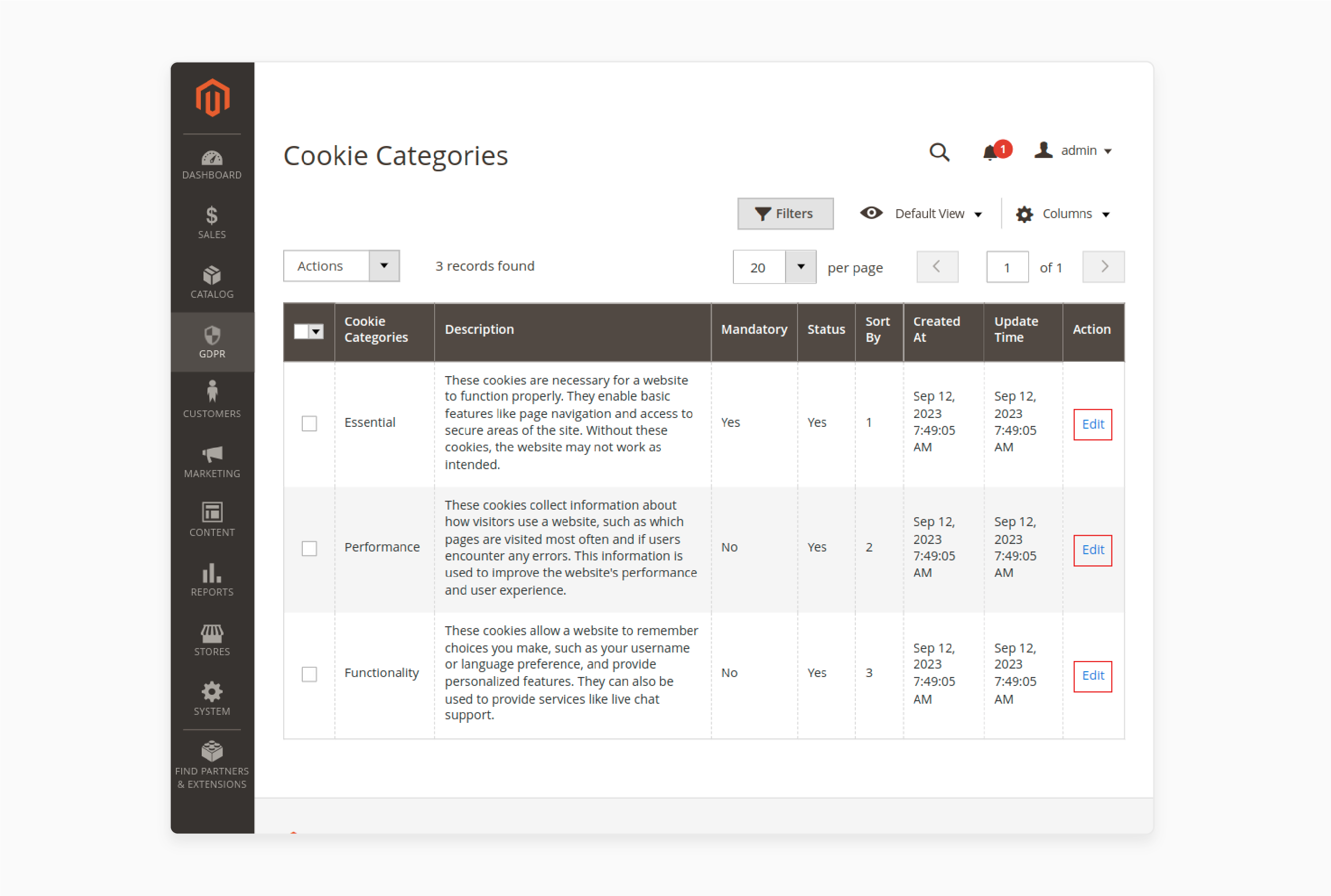
-
Open the admin panel in your Magento store.
-
Locate the cookie pop-up theme configuration section.
-
Click the Edit link under the actions column to modify the default Magento cookie theme.
Step 2: Configure General Settings
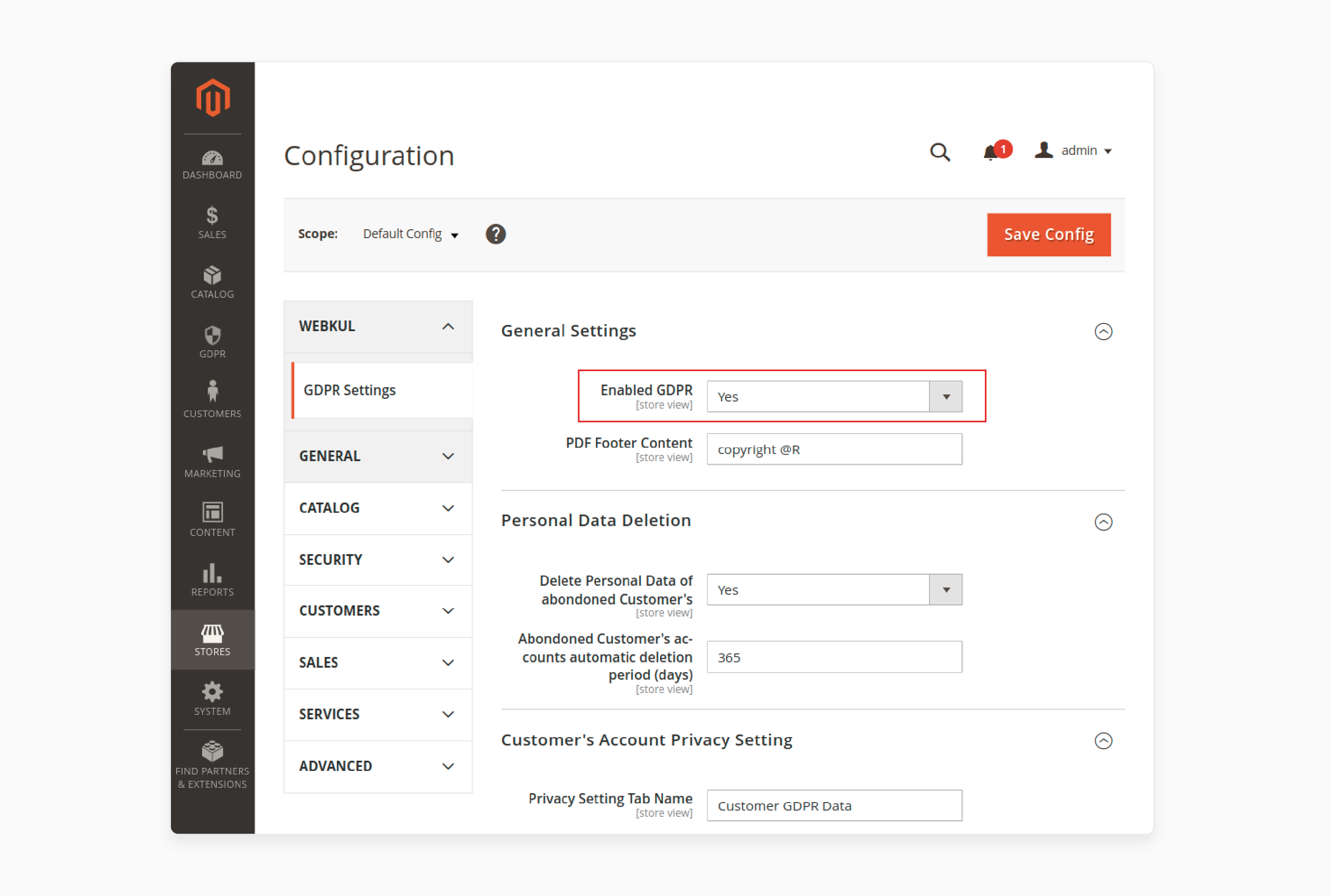
-
Set a label for the cookie pop-up theme as required.
-
Enable the cookie theme by toggling the enable option to active.
Step 3: Configure Primary Pop-Up Settings
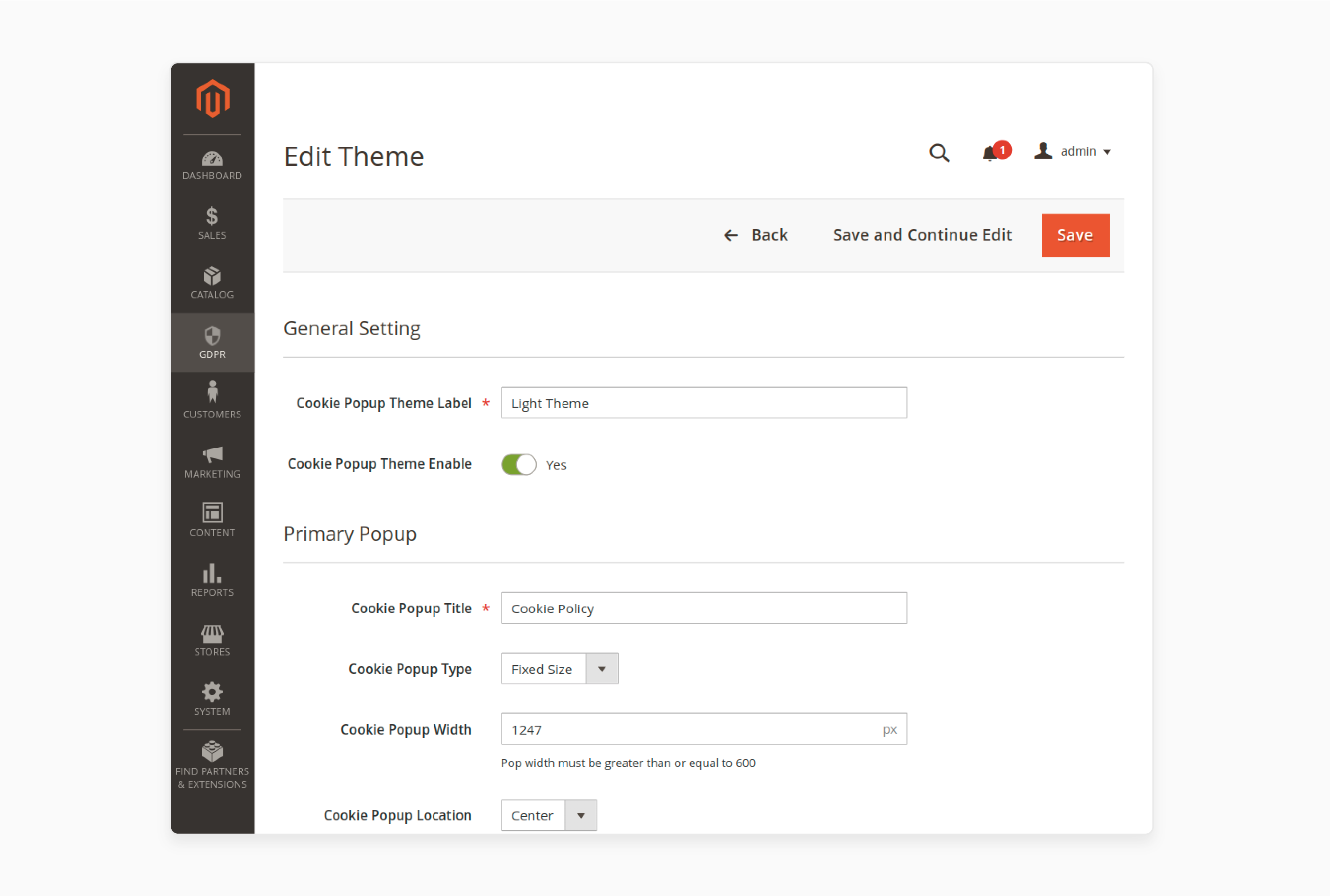
-
Add a title for the GDPR cookie notice.
-
Choose the pop-up type as Fixed Size or Full Width.
-
If Fixed Size is selected, define the width of the pop-up.
-
Set the pop-up location to Center, Left, or Right.
-
Choose a background color.
-
Enter the desired content.
-
Upload the logo image to display in the cookie.
Step 4: Configure Logo Image Settings
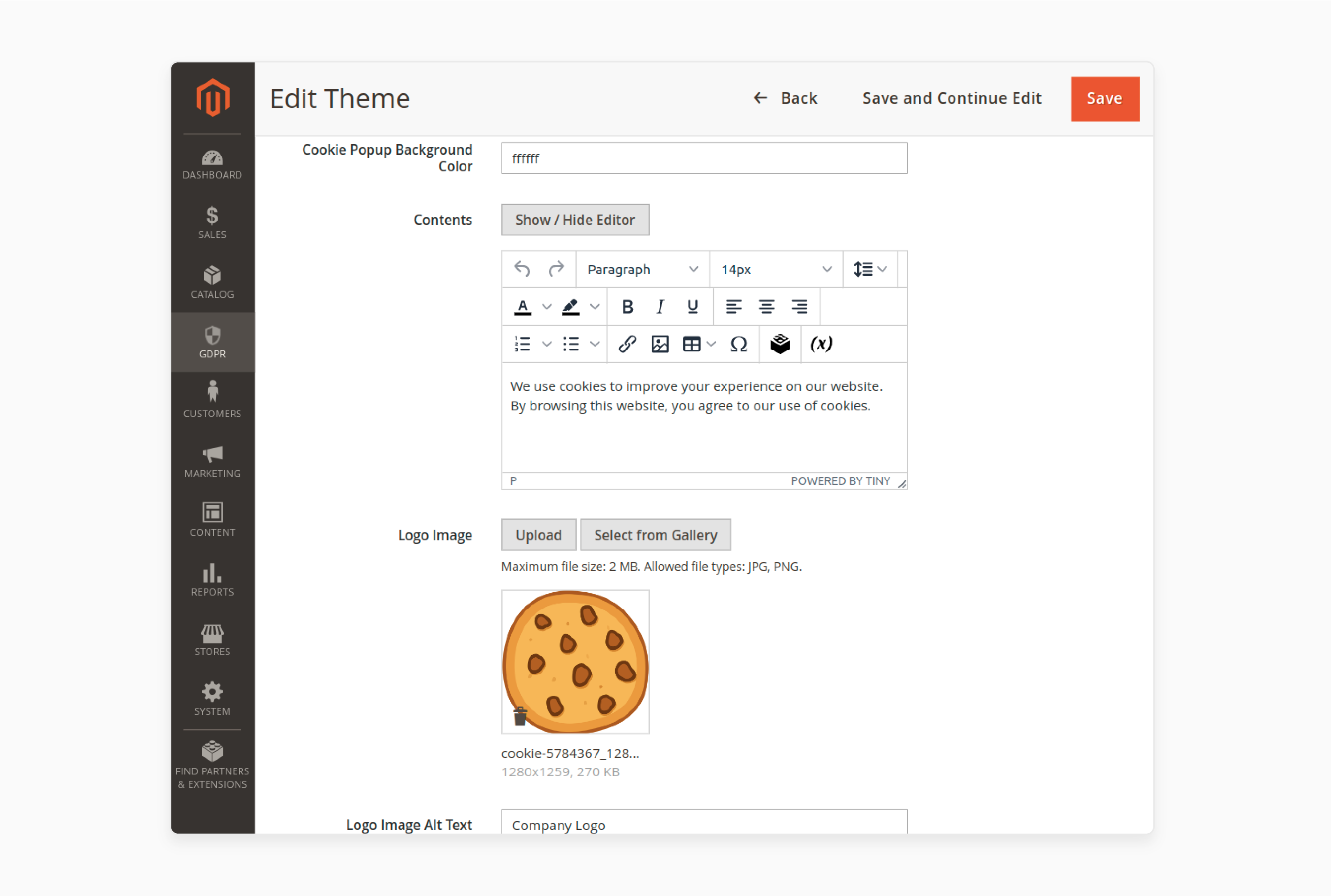
-
Add alt text for the logo image.
-
Define the width and height of the logo image.
-
Set the location of the logo image.
Step 5: Configure Button Settings
- Set a label for the Accept button.
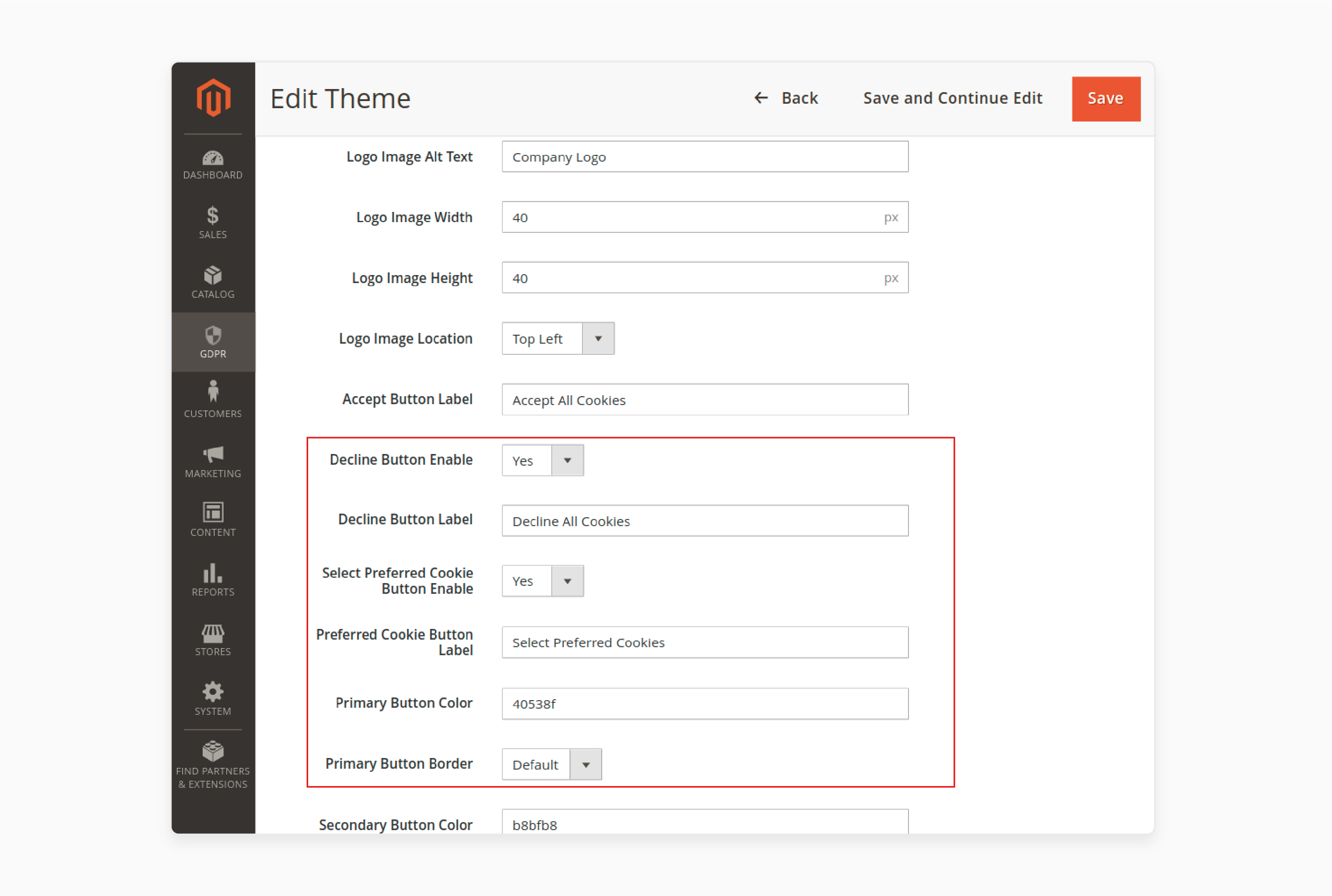
- Enable the Decline button and add its label.
- Add additional buttons to display cookie notices for user preferences.
- Modify the primary button by setting its color and border style.
- Set up the secondary button by defining its color, border style, width, and radius.
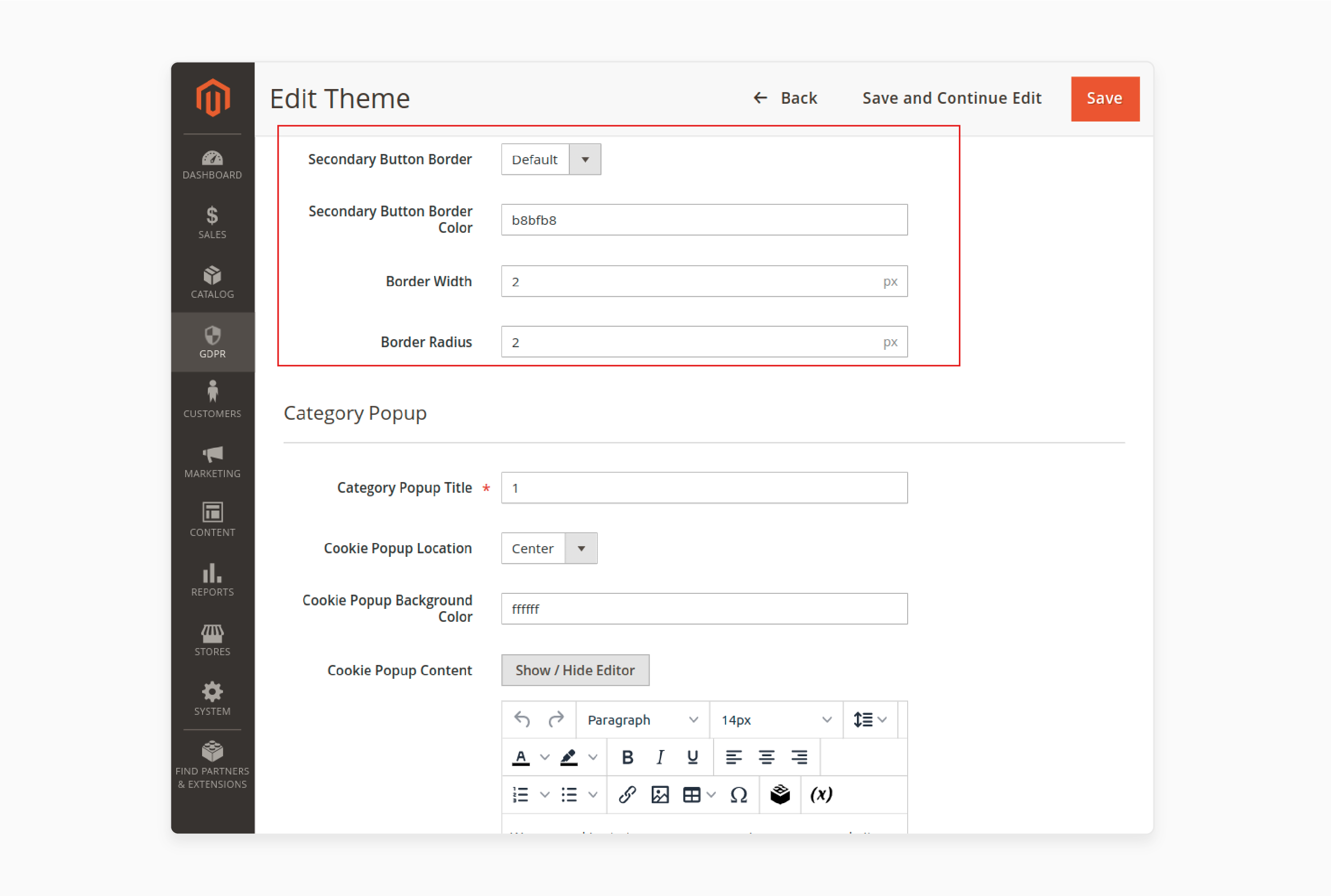
4 Cookie Popup Examples in Compliance with GDPR
1. Velasca
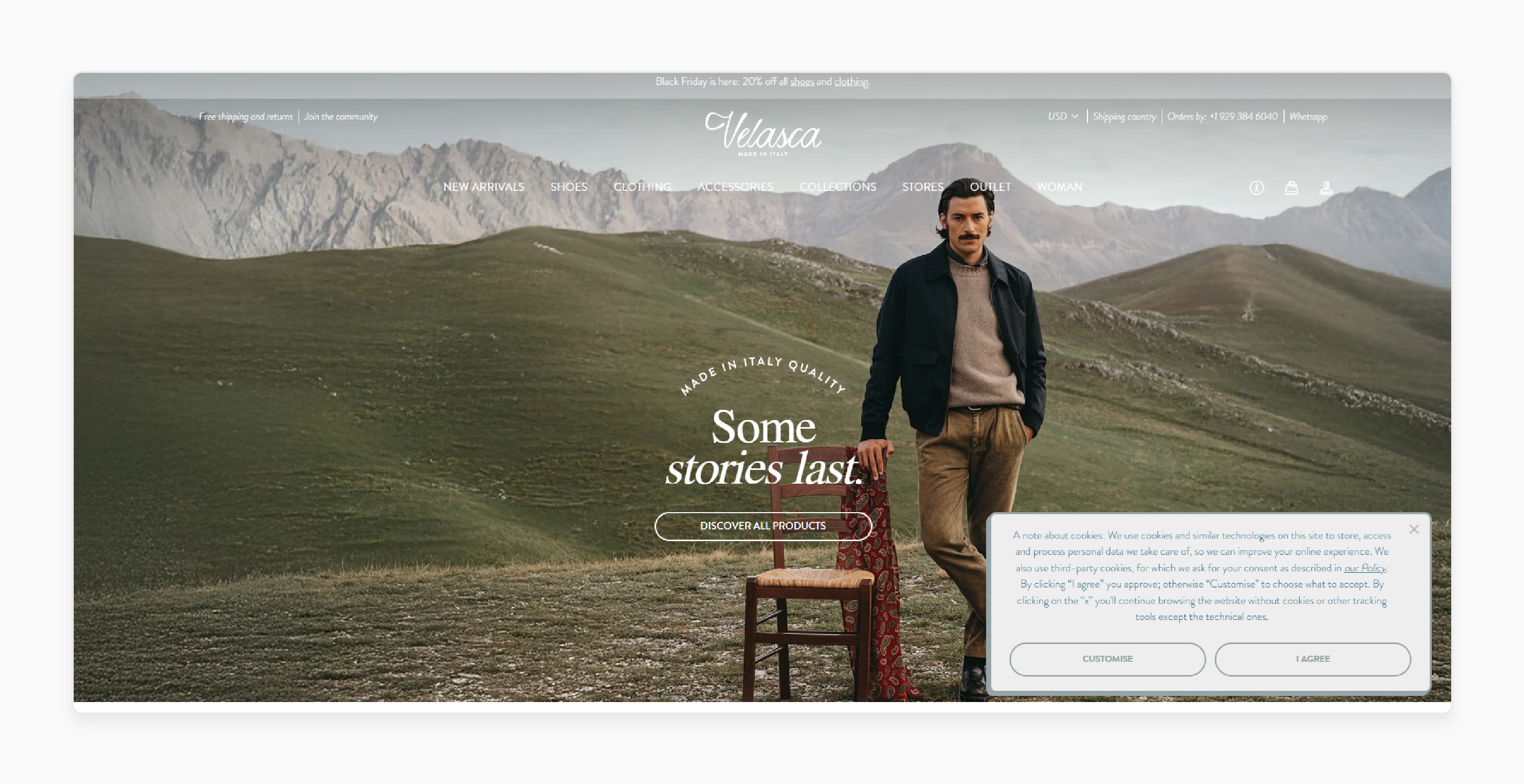
Velasca's cookie popup is minimalist yet effective. It strikes a balance between compliance and user choice. The popup uses clear and straightforward language. It ensures simplicity and creates a better user experience. Users are presented with three distinct options:
-
“I agree” for full consent.
-
“Customize” to allow detailed control over preferences.
-
An “X” to decline non-essential cookies without confusion.
By avoiding pre-selected options, the design adheres to privacy rules and requirements. It empowers users to opt-out if they prefer.
2. Qalo
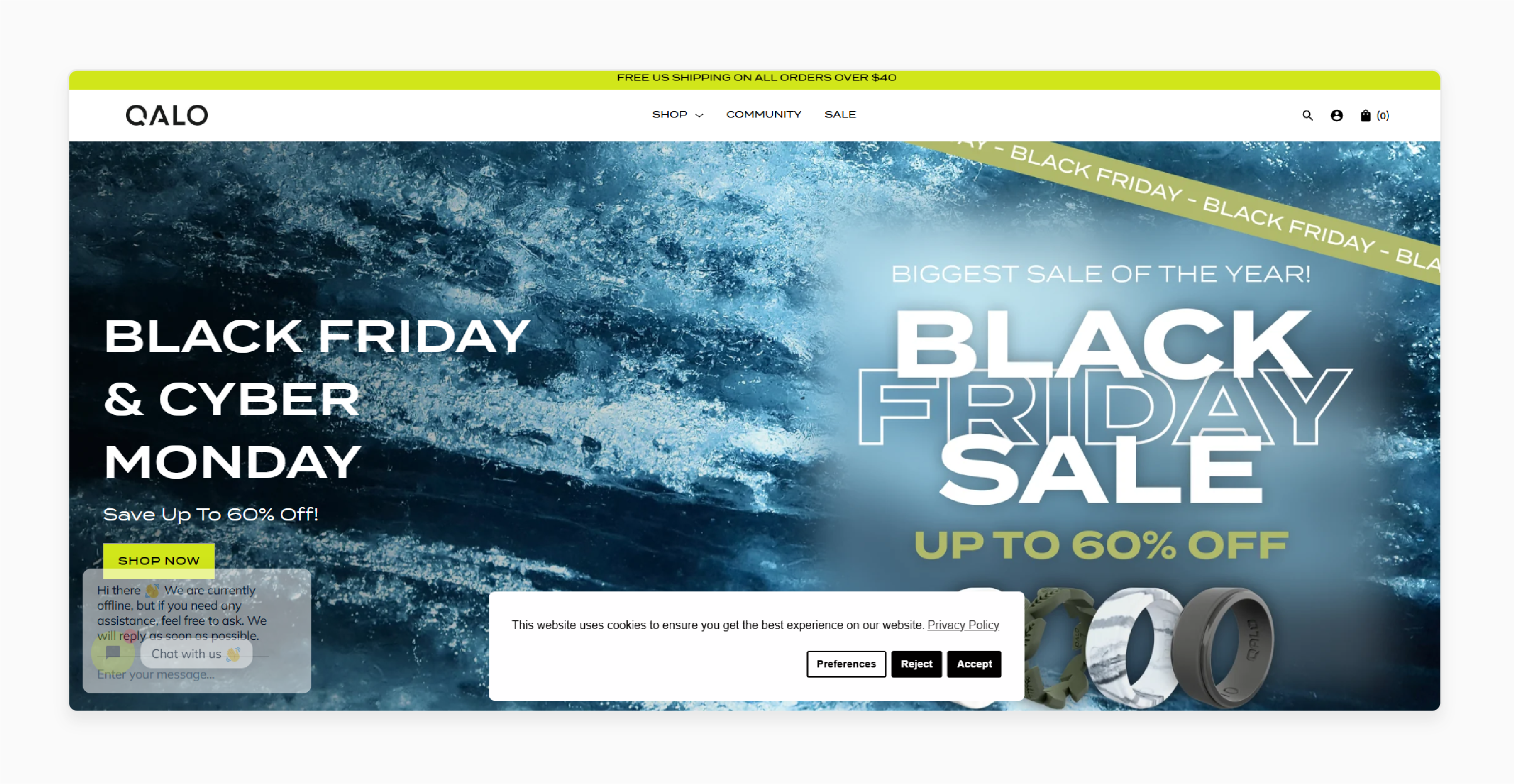
Qalo’s cookie popup stands out with its clean design and focus on clarity. It is an excellent example of compliance and usability. The popup offers clear choices for directly handling cookie preferences. Users can select Preferences, Reject, or Accept, depending on their comfort level.
Transparency is enhanced by including a direct link to the Privacy Policy. It allows customers to access in-depth cookie information. The design prioritizes user autonomy while meeting privacy rules and standards.
3. Nature Made
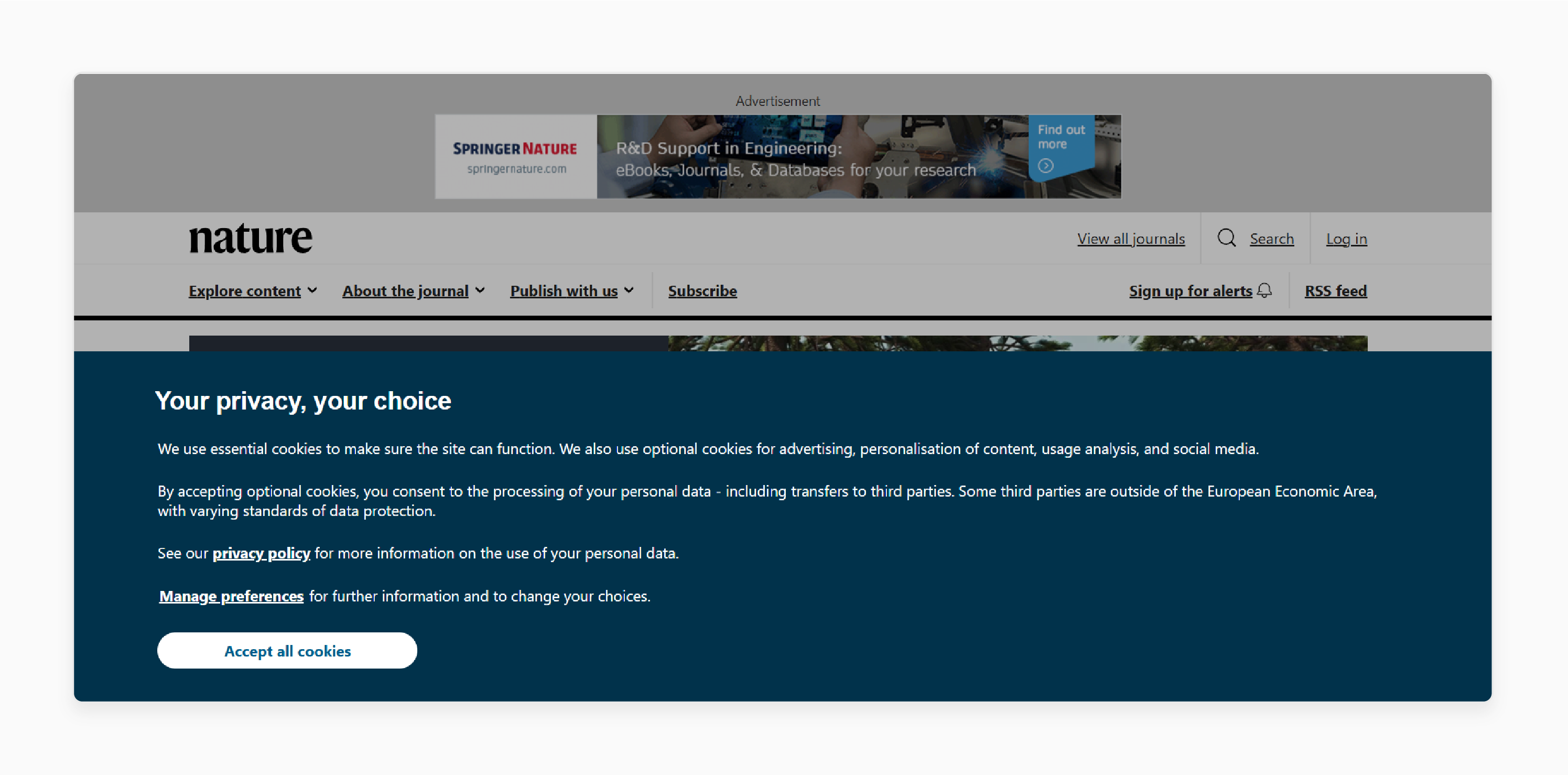
Nature Made’s banner is both practical and user-centric. It highlights how to effectively use a GDPR extension for compliance. The banner clearly explains how user actions impact their data privacy. It ensures users understand their decisions to control their data usage fully. Including a link to the Privacy Policy makes it easy for users to review detailed cookie usage.
4. BareMinerals
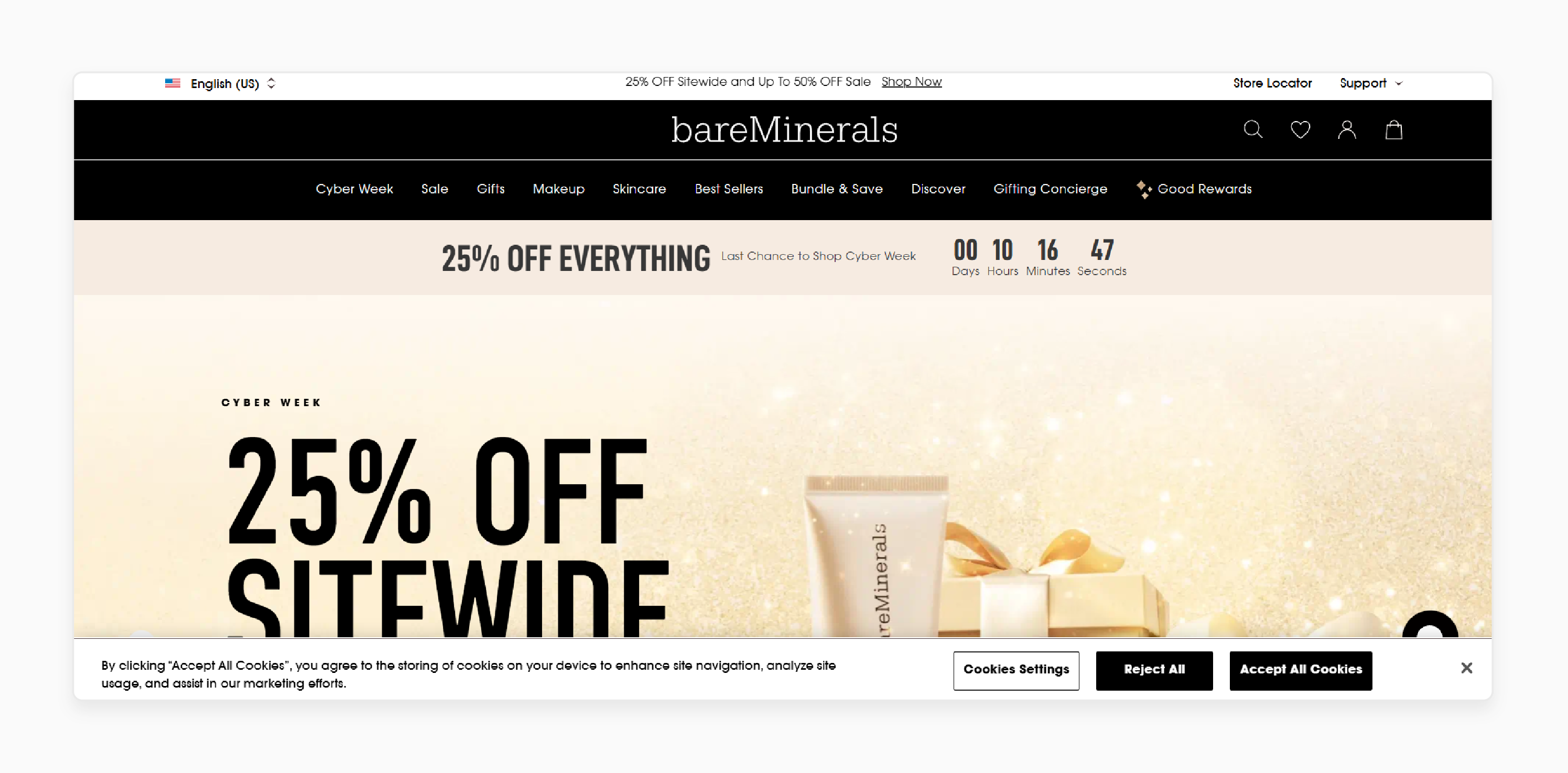
BareMineralst offers a straightforward cookie notice powered by a Magento 2 extension. It delivers both compliance and ease of use. The banner explains cookie purposes in plain language. It is accessible and easy to understand. Users can manage their preferences through three options:
-
Cookies Settings for detailed control.
-
Accept All Cookies for full functionality.
-
Reject All to opt out entirely.
The design ensures that the extension is compatible with privacy rules.
How to Create a GDPR-Complaint Cookie Consent Popup
Step 1: Understand the Requirements of Privacy Rules
-
Learn the purpose of a cookiebanner. It is used to display a cookie notice and collect clear consent from users for data processing.
-
Use resources like workshops and guides to understand how to comply with European cookie laws.
Step 2: Design a Clear and Informative Notification
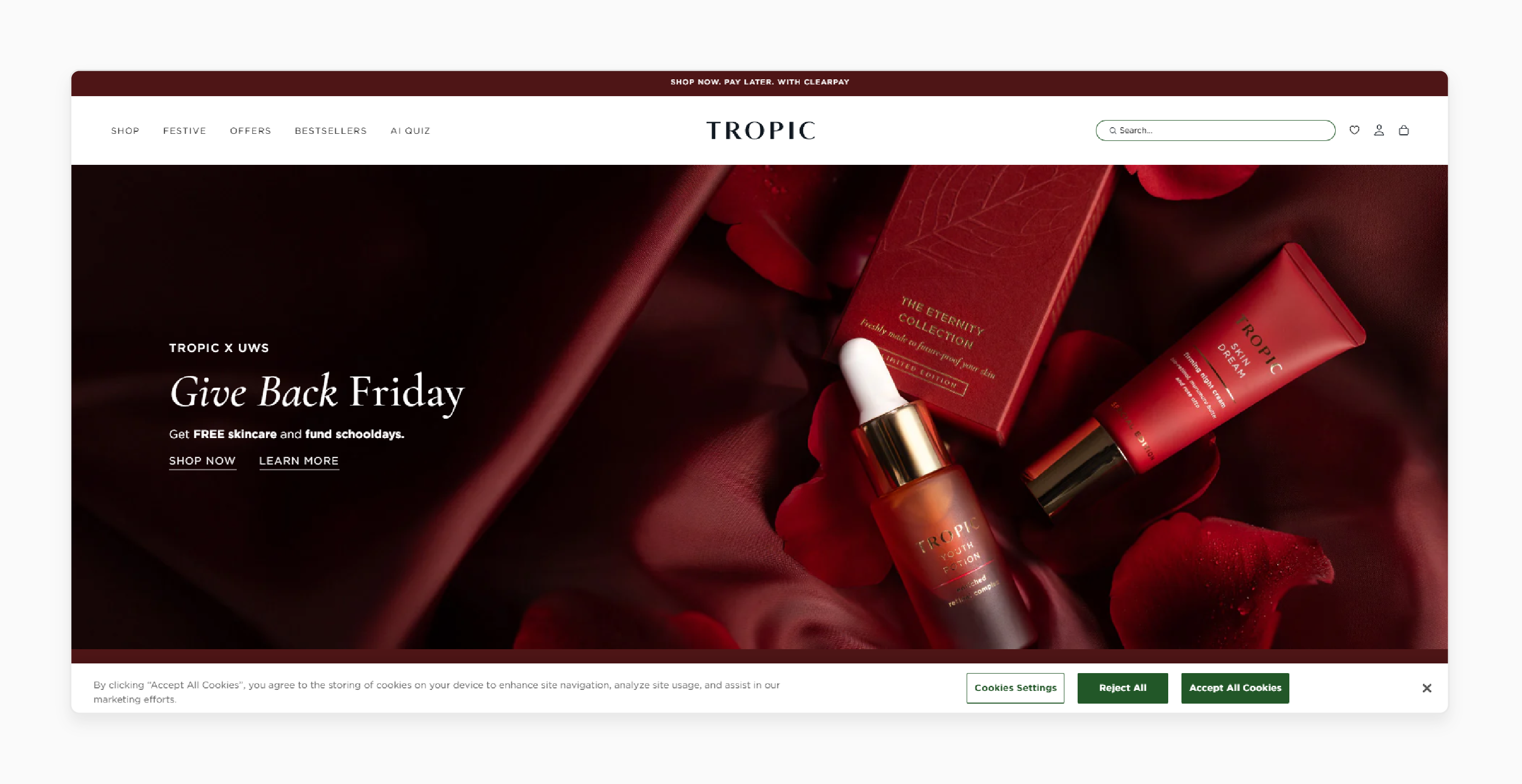
-
Create a cookie notice for Magento 2 that explains cookies. It includes essential and non-essential ones.
-
Use simple, clear language to describe the features of Magento 2 cookie usage and purpose.
-
Ensure the design is intuitive and avoids technical terms. It is easy for users to understand their options.
Step 3: Provide Explicit Consent Options
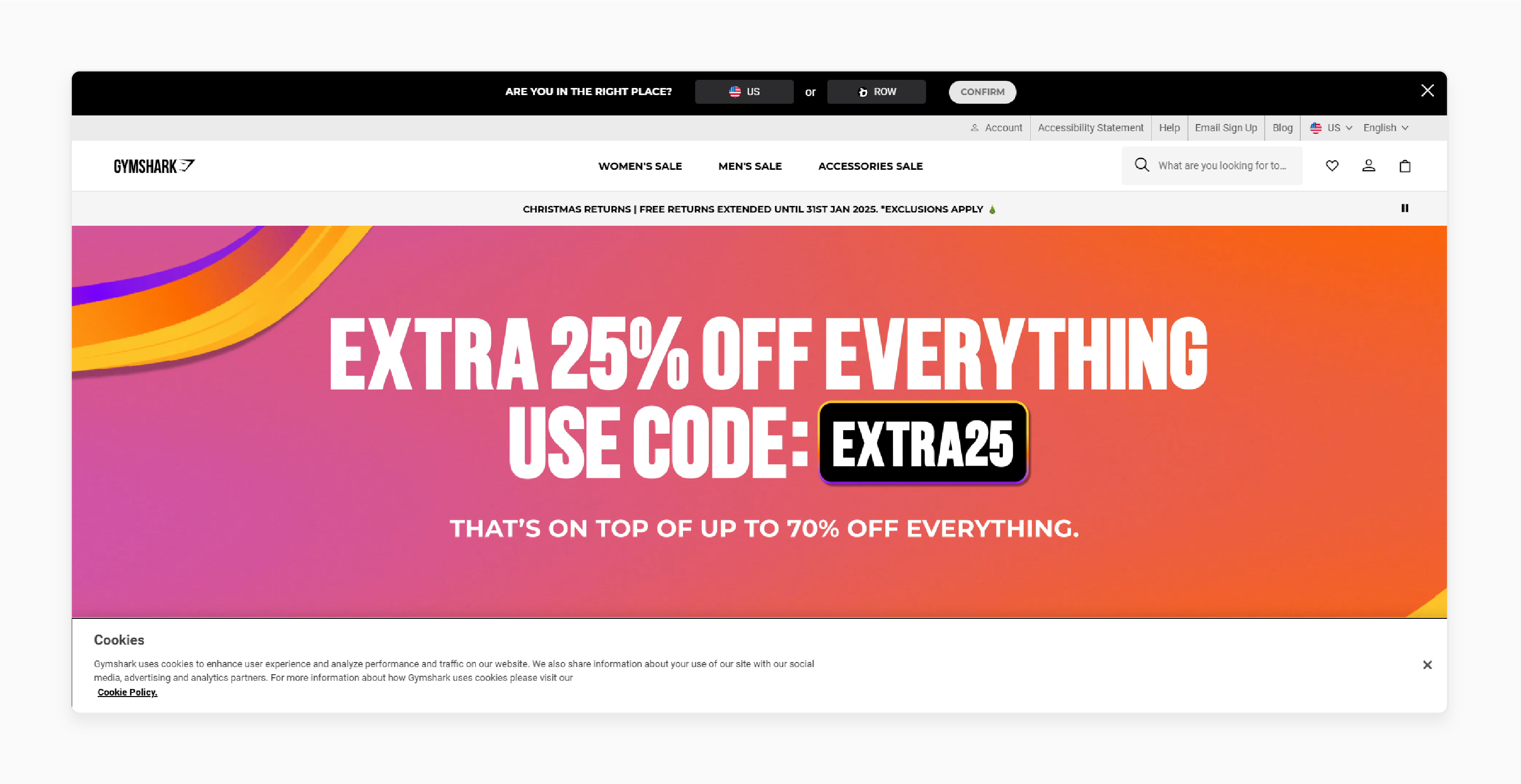
-
Use a platform that extension allows users to control cookie preferences.
-
Include options for users to:
-
Accept all cookies.
-
Reject all cookies.
-
Customize settings by grouping cookies through a manage cookie groups feature.
-
-
Avoid pre-ticked boxes or assumed consent to meet GDPR compliance with Magento rules.
Step 4: Detail Cookie Use Transparency
-
Explain how cookies are used to improve the user experience. It includes personalizing content or analyzing site traffic.
-
Be open about third-party cookies and how they may track users.
-
State clearly that cookies are small text files created to improve functionality.
Step 5: Offer Easy Access to Your Cookie Policy
-
Link your cookie policy directly in the alert. It helps users manage your store's cookies effortlessly.
-
Write the policy to detail cookie types, the data collected, and how it is processed.
-
Use simple language so the policy is accessible to all users.
Step 6: Enable Easy Withdrawal of Consent
-
Provide users with a simple way to change preferences. Use a feature compatible with the consent mode.
-
Avoid cookie walls that block access to your website without consent.
-
Add a clear option like “Edit Preferences” so users can enable cookie settings.
Step 7: Implement Regular Compliance Updates
-
Perform regular audits to ensure the extension is fully aligned with privacy rules.
-
Update your cookie practices based on changes in laws or tools, such as Google Tag Manager.
-
Stay informed to keep your Magento 2 store compliant with evolving legal requirements.
Dos and Don’ts for an Effective Cookie Popup Design
Dos
-
Provide clear information: Explain why cookies are used, what data is collected, and how it helps to comply with the EU's cookie regulations.
-
Ensure the alert's visibility: Place it where users can easily see it. Make sure it does not block any important site content. This ensures a better user experience.
-
Offer easy navigation for cookie settings: Allow users to adjust their cookie preferences. Use features that the extension includes to simplify this process.
-
Design for accessibility: Make the alert usable for all users. It also includes those with disabilities as well. This supports a better customer experience for everyone.
-
Seek active consent: Use clear options like “Accept” or “Reject.” Make sure they comply with privacy rules.
Don’ts
-
Assume consent: Avoid relying on implied methods like scrolling or browsing. These do not align with data regulations and privacy rules.
-
Hide information: Provide clear links to your cookie policy. Transparency is key and supported by the tools module.
-
Make opting out difficult: Ensure rejecting cookies is as easy as accepting them. This keeps the extension compatible with privacy rules.
-
Use complex language: Avoid technical jargon. Use simple language so users can easily understand the purpose of the Magento 2 extension.
-
Forget to update: Regularly review and update your banner. Use tools and extension files to stay compliant with legal standards.
FAQs
1. How does a Magento 2 Cookie help comply with EU's cookie regulations?
Cookie banner meets European regulations by giving users clear options. It includes accept, reject, or customize cookies. It blocks non-essential cookies until users provide explicit consent. This ensures privacy is respected and the website remains legally compliant.
2. Is the Cookie Popup extension compatible with mobile devices?
The extension works well on mobile devices, including smartphones and tablets. The alert adjusts to different screen sizes, making it easy for users to interact with it. This ensures a smooth experience and simplifies cookie management on any device.
3. Why is an active product subscription or support important for the Cookie banner?
Active support is important to keep the banner updated with the latest privacy requirements. It also ensures you have access to expert help to resolve issues or add features. This keeps your store compliant and running smoothly.
4. How does the Cookie make your Magento 2 store user-friendly?
Cookie offers a simple interface for handling cookie preferences in Magento 2. Users can control their data without interrupting their browsing experience. This improves user satisfaction and helps build trust.
5. What additional functionalities come with the Cookie banner extension?
The extension comes with multi-language support, customizable designs, and detailed cookie grouping. It lets businesses tailor alerts to regional legal requirements. It also helps track and manage user preferences for better compliance.
6. Does the Magento Cookie Notification extension support region-specific settings?
The extension supports region-specific settings to comply with GDPR, CCPA, and other local laws. Businesses can display banners tailored to user locations. This improves compliance and provides a personalized experience.
Summary
Magento 2 Cookie Popup helps manage user consent for cookies. It ensures compliance with the cookie law and GDPR by offering users clear choices. The extension is compatible with privacy standards for businesses to follow the rules. Consider the following ways to use it:
-
Fixed Footer Alert: Meets privacy rules and ensures user consent.
-
Top Header Alert: Ensures visibility and allows clear consent options.
-
Corner Box: Offers cookie consent options without interrupting the user experience.
Explore managed Magento hosting to set up a cookie popup for your website and stay compliant.





