
Change the Magento 2 Encryption Key and Secure Data
The Magento 2 Encryption Key safeguards your store's sensitive data, like passwords and credit card information. Use this guide to understand its importance and how to change it and troubleshoot potential issues. It's best practice to change the Magento 2 encryption key for optimal security regularly. Let's explore how to do this effectively.
Key Takeaways
- The importance of Magento 2 encryption keys in protecting sensitive data.
- How to find the crypt key through the Admin Panel.
- The method to automatically encrypt data in Magento 2 using the auto-generate key function.
- The process of decrypting a password in Magento 2.
- Steps to effectively manage your encryption key settings through the Admin Panel.
- The way to set the auto-generate key to enhance the protection of sensitive data.
- The procedure to change the original encryption key to a different one for added security.
Steps to Change the Magento 2 Encryption Key
Step 1: Enter your Magento 2 Admin Panel with your credentials.
Step 2: Proceed to System > Other Settings, and select Manage Encryption Key from the drop-down menu.
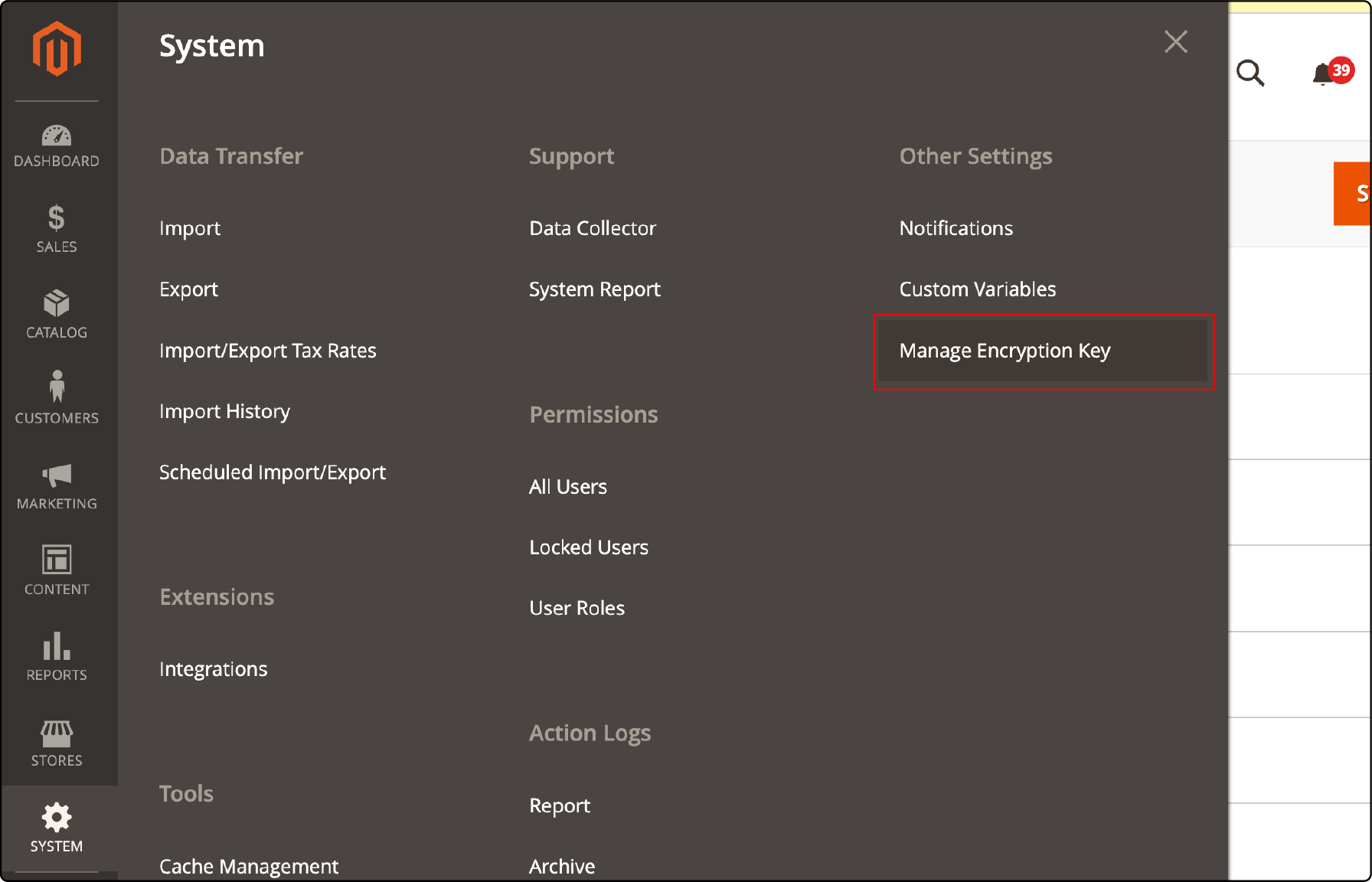
Step 3: Configure the settings as per the following
- To create a new key, opt for Auto-generate Key and set it to Yes.
- To input a custom key, turn Auto-generate Key to No. Then, provide the key of your choice in the New Key box.
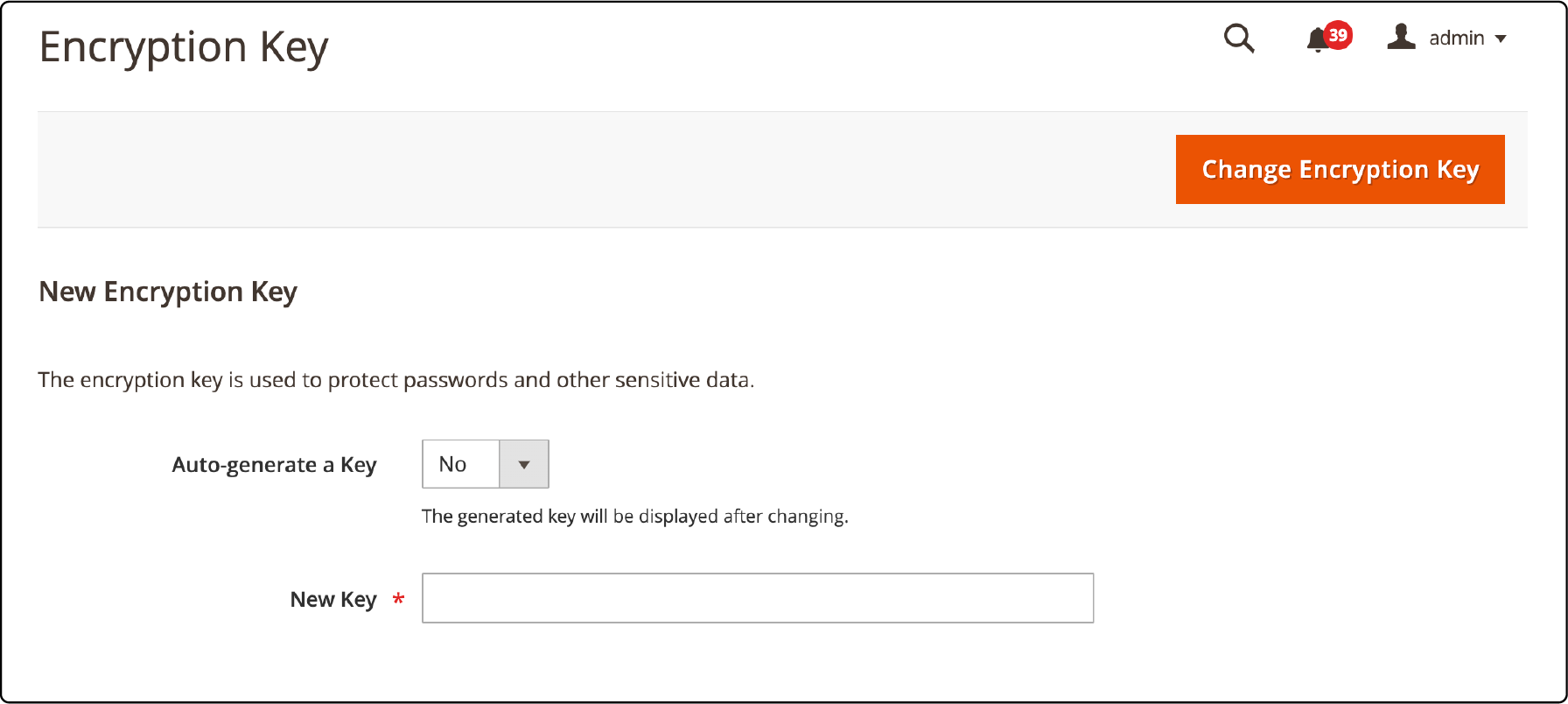
Step 4: Click the Change Encryption Key button to complete the process.
Troubleshooting Magento 2 Encryption Key Issues
To troubleshoot encryption key issues, check if the encryption key file is located in the correct directory. You may need to search for it manually if it is not found in the expected location.
There may be permissions issues that prevent access to the encryption key file. You must ensure that the file is writable and that appropriate permissions are set.
If you see any errors related to the encryption key during website operations or data decryption, generating a new encryption key may be necessary. You also have to update it in your Magento system settings.
Finding the location of the encryption key file
To find the location of the encryption key file in Magento 2, you must access your server's file system. The encryption key file, called "env.php," can be found in your Magento installation's app/etc directory.
Once you locate this file, you can open it using a text editor and search for the section where the encryption key is stored. This section will typically be labeled as 'crypt' or 'install.' By finding and editing this specific part of the env.php file, you can change or update your Magento 2 encryption key easily.
FAQs
1. What is the purpose of the encryption key in Magento 2?
The encryption key in Magento 2 is a vital security component. It helps to protect passwords and other sensitive data, such as credit card details, by encrypting data in the system.
2. How can I find the Magento 2 Crypt Key?
You can access the crypt key via the Admin Panel. First, navigate to System > Other Settings > Manage Encryption Key. Here, you will find the crypt key in the key field.
3. How can I encrypt data in Magento 2?
Data is automatically encrypted in Magento 2 when you set the auto-generate key to 'Yes.' This generates a new key, encrypting all sensitive data in your system.
4. How can I decrypt a password in Magento 2?
Passwords are automatically decrypted when needed by the system. Navigate to System > Other Settings > Manage Encryption Key for manual decryption. Then, set the auto-generate key to 'No' and enter the appropriate decryption key in the Key Field.
5. How do I manage the encryption key settings?
You can manage your encryption settings via the Admin Panel. Navigate to System > Other Settings > Manage Encryption Key. You can auto-generate a new key or input a custom key in the key field and press 'Change Encryption Key.' The changes in the key will also be reflected in the 'app/etc/env.php' file.
6. How can I set the auto-generate key to protect sensitive data in Magento 2?
In Magento 2, you can ensure this by setting the auto-generate encryption key. Head to the Admin Panel; navigate to System > Other Settings > Manage Encryption Key. In the key field, enable the auto-generate setting, and a new key will be created automatically, enhancing the security of your sensitive data.
7. How can I change the encryption key to a different one for added security of my sensitive data in Magento 2?
Changing the original key can provide advanced security for your sensitive data. Go to your Admin Panel, then to System > Other Settings > Manage Encryption Key. Here, place a fresh key in the new key field and press 'Change Encryption Key'. The original crypt key will be updated with the different key you entered, providing additional protection for your sensitive data.
Summary
Changing the Magento 2 encryption key is important to protect sensitive data. By following the steps outlined in this blog, you can easily update the encryption key and ensure the security of your store.
We also explored locating and managing the key file for added security. Remember to troubleshoot any issues, and always update your encryption key for enhanced protection.
Do you want to enhance your Magento security further? Consider secure and reliable Magento hosting solutions.


