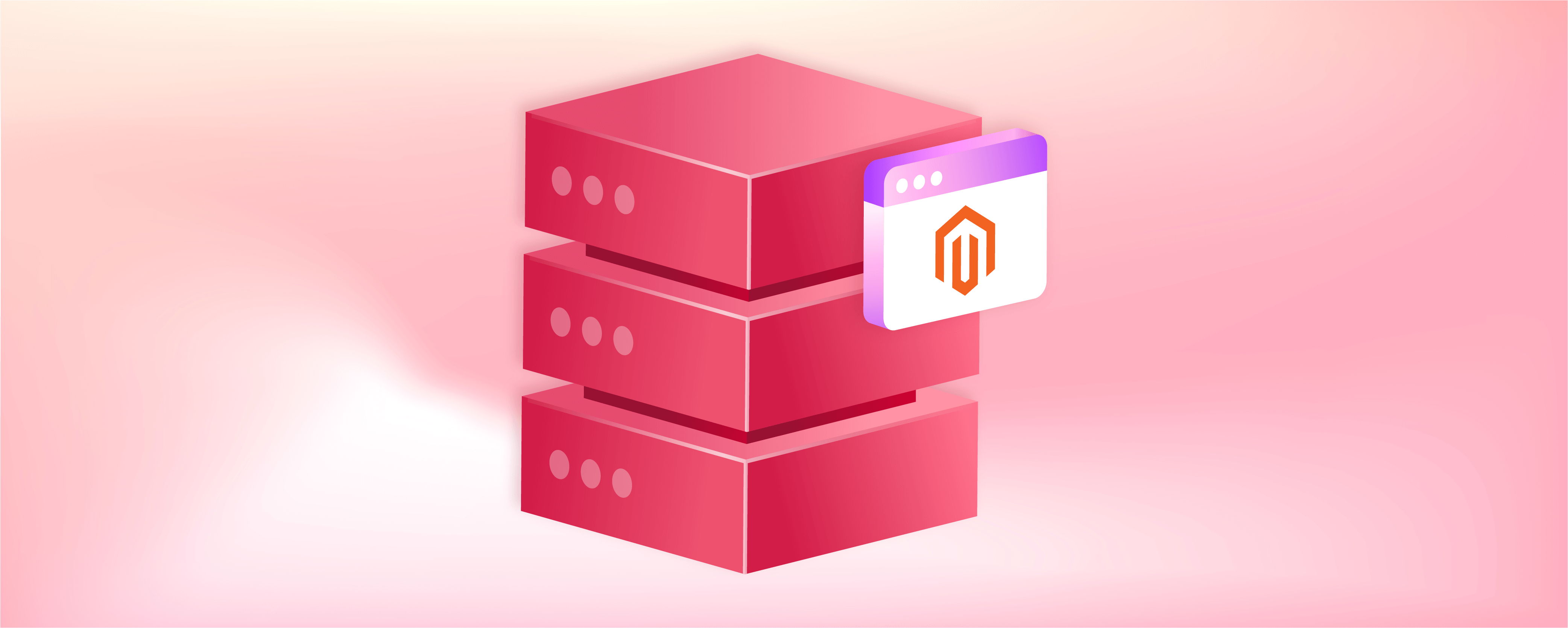
6 Steps to Set Up a Magento Dedicated Server
A Magento dedicated server is a physical server assigned to a single Magento store. It hosts and runs applications and websites, enabling store-users access to services. The Magento hosting provider manages and maintains the server resources, allocating them to different customers. This article will delve into setting up a Magento dedicated server.
Key Takeaways
-
Discover why a Magento dedicated server is a top choice for high performance and exclusive access to server resources.
-
Learn how to gain more control over server configurations, enhancing both performance and security for your Magento store.
-
Understand the basics of Magento dedicated hosting, including root access and the benefits of fully managed services.
-
Follow step-by-step guidance on setting up a Magento dedicated server, from choosing a hosting plan to installing Magento.
-
Find out how a dedicated server differs from shared hosting and why it's more suitable for Magento.
Why Choose a Magento Dedicated Server?
1. High performance
A dedicated server provides complete access to its resources, guaranteeing optimal performance for your workload. Unlike shared hardware resources such as CPU, RAM, or storage, a dedicated server ensures isolation, making it perfect for resource-intensive tasks.
2. More configuration control
When configuring a dedicated server, you have more control and options compared to other types of hosting. You can fine-tune server ports, allocate resources, and adjust low-level operating system settings.
Additionally, you can monitor your server's load, network activity, and memory usage for optimal performance. This level of customization allows you to optimize the dedicated server for your specific needs.
3. Enhanced security
A dedicated server provides enhanced data security with limited access points. You have complete control over server configurations to implement specific security measures. This added security ensures compliance with strict regulations. You can easily update security configurations to meet new regulations as they arise.
How does dedicated hosting work for a Magento Shop?
Dedicated Magento hosting involves renting a server from a Magento hosting provider's data center for your ecommerce store. This means you can access the entire physical machine and its resources, including CPU, RAM, storage, and bandwidth. The hosting provider guarantees uptime and supports server hardware failure or technical problems.
When you have root or administrative access to the Magento hosting server, you have full control. You can install software, manage user accounts, adjust server settings, and handle all administrative tasks. You can choose the operating system, software applications, and configurations that are compatible with your magento version. Plus, you can utilize your existing software licenses and even virtualize and run multiple instances on your dedicated server.
Fully managed dedicated hosting services provide additional benefits like software updates, security patches, technical support, and server monitoring. On the other hand, unmanaged dedicated hosting requires you to handle all server-related tasks, including operating system updates, security patches, and backups.
Steps for Setting Up a Dedicated Server to Install Magento
1. Choose a Hosting Plan
To set up a dedicated server for Magento, choose a hosting plan that suits your business needs. When signing up for a Magento hosting plan, you purchase server space to install Magento. This provides a place to upload your Magento software in the future.
2. Download Magento
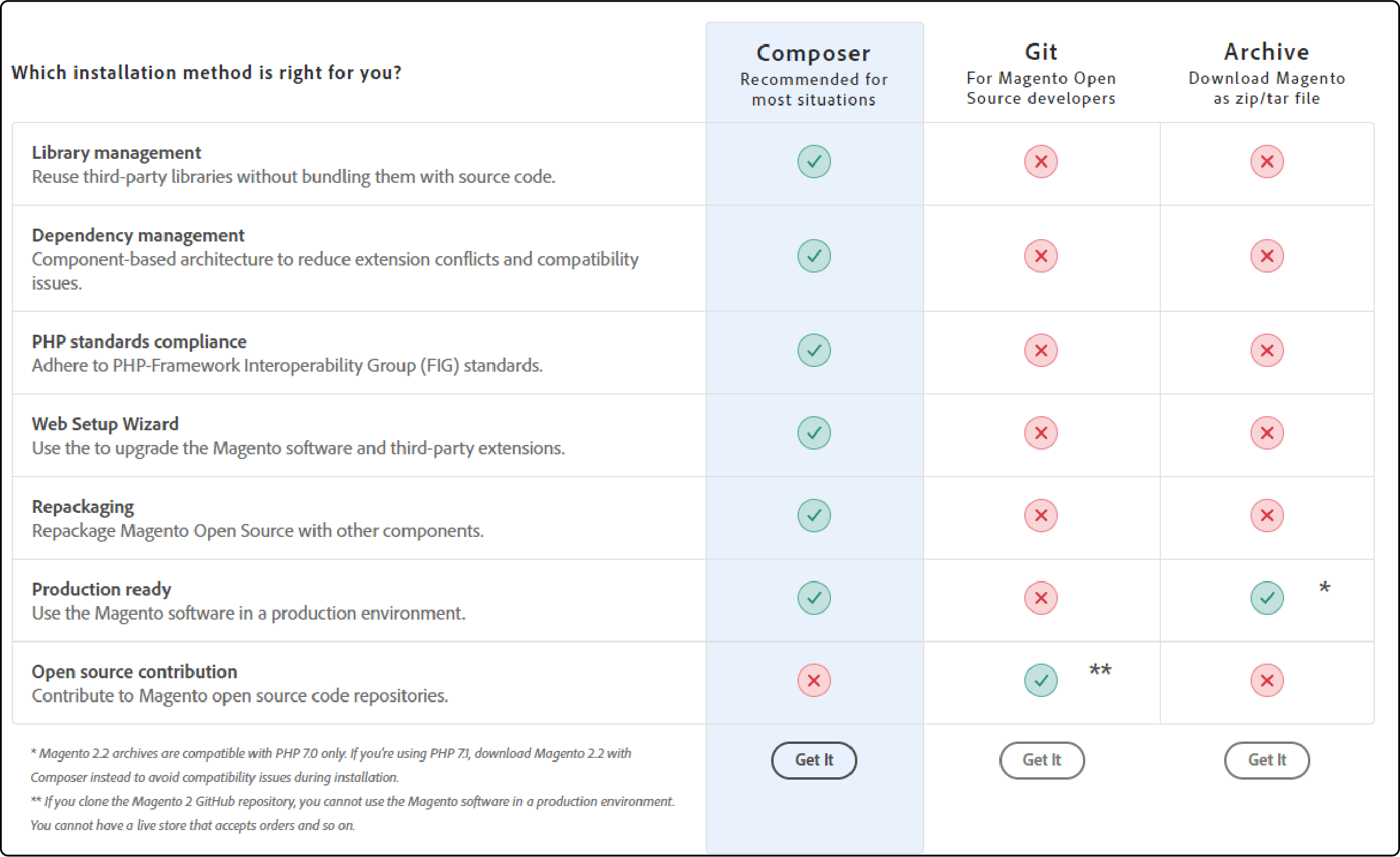
To install Magento on a server, you must first download the Magento software onto your computer. Three installation options are available on the download page: Composer, Git, and Archive. Depending on your preferences, you can choose the best option for your specific needs.
You can download the archive file in ZIP or TAR format. After downloading, you can install Magento software on your local server, which is your computer. By downloading the file to your computer, you can conveniently upload it to a remote server through your Magento cloud hosting provider later.
When you download Magento software, you can include sample data. This data provides a template storefront, allowing you to visualize a Magento store with filled products.
3. Create a Database on Your Host
After downloading Magento, the initial step is to create a new MySQL database and user for your Magento software with your hosting provider.
Log in to your hosting account's control panel to create a new database.
Then, find the database section and proceed with the creation process.
After creating the database, go to the 'Users' tab and click 'Create User.' Once done, you will receive a notification with the newly generated username and password.
4. Upload and Unpack Magento
Upload Magento
To upload Magento to your hosting account's server, you have two options: use the 'File Manager' section in your control panel or utilize an FTP client. This guide will focus on the File Manager option for simplicity and time efficiency. To access the File Manager section, choose the main folder of your website. Click the 'Upload' button and choose the folder with the files you downloaded from Magento in step two.
Unpack Magento
To upload the Magento folder, extract the files from it into your website's directory using the File Manager. Right-click the folder and select 'Extract.'
5. Set Up Magento
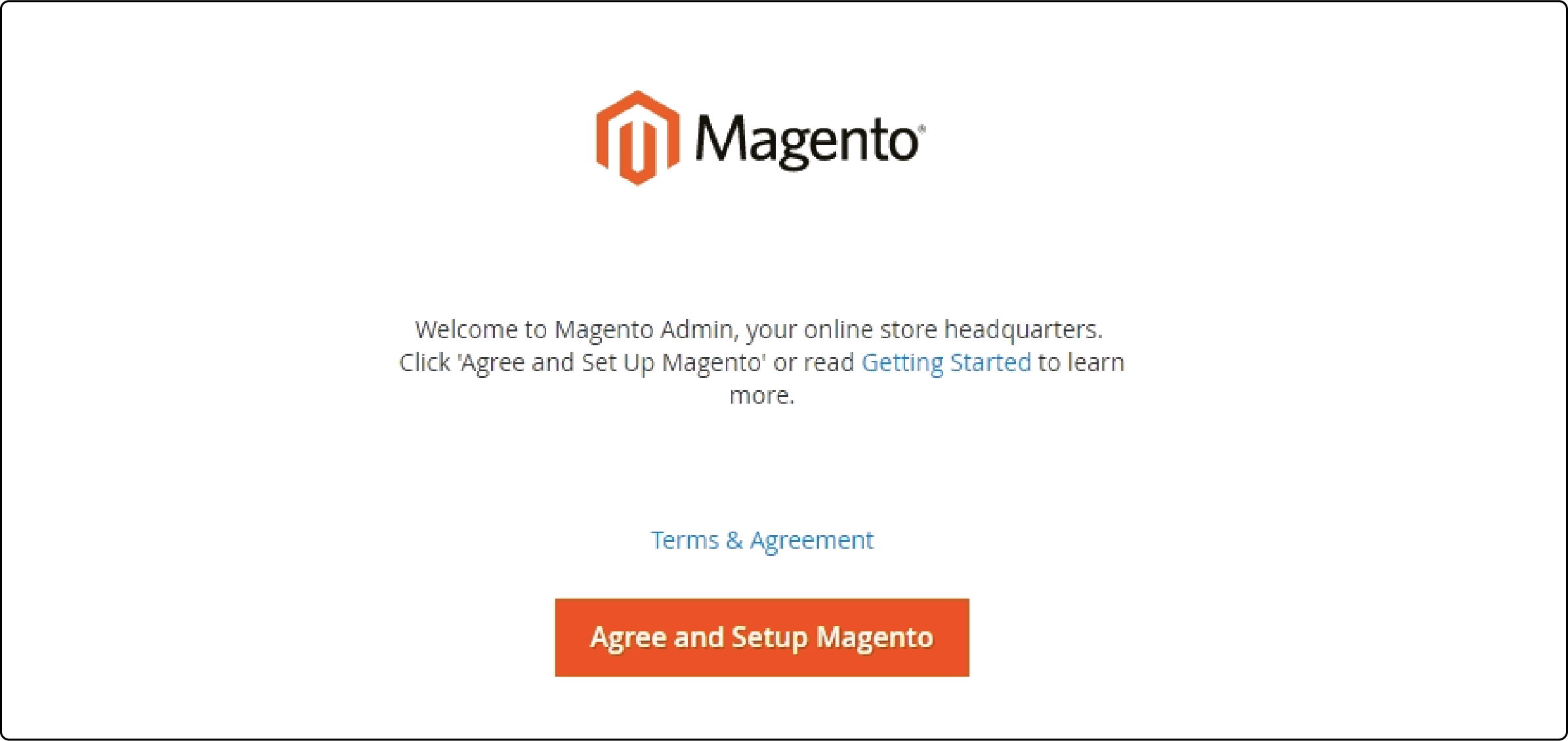
The files are prepared, and now it's time to begin the installation process for Magento. To begin, open your web browser and enter your domain name. This action will bring up the Magento installer application. Proceed by clicking on the 'Agree and Setup Magento' button. Afterward, a timeline of five steps will be displayed, which the Magento installer will execute before the installation occurs:
-
Readiness check
-
Add a database
-
Web configuration
-
Customize your store
-
Create admin account
Let's go through each step and understand what you need to do:
Readiness Check
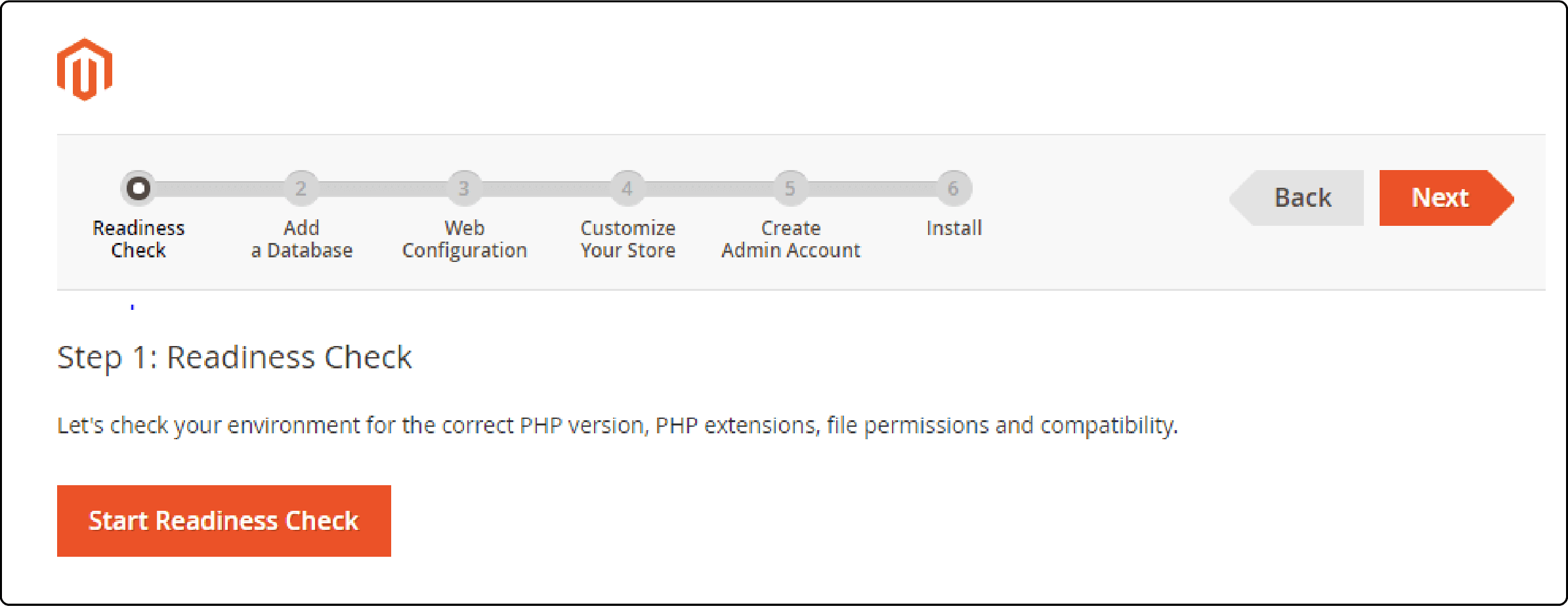
At this stage, you only need to click on 'Start Readiness Check' in Magento. This will ensure that you have the necessary PHP settings, PHP version, extensions, and file permissions to support the software.
Add a Database
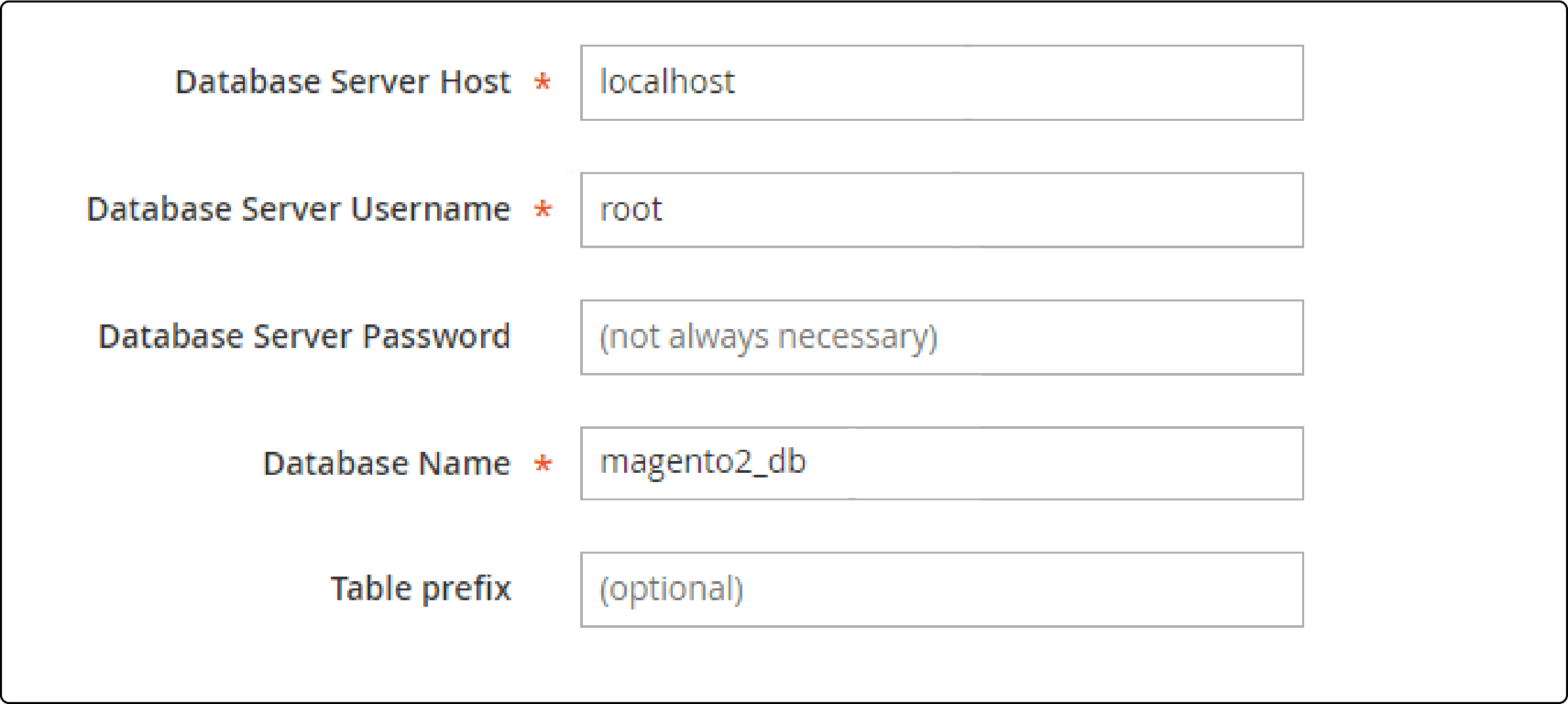
Here, you provide details of the database you created in step three. This includes the database name, username, and password.
Web Configuration
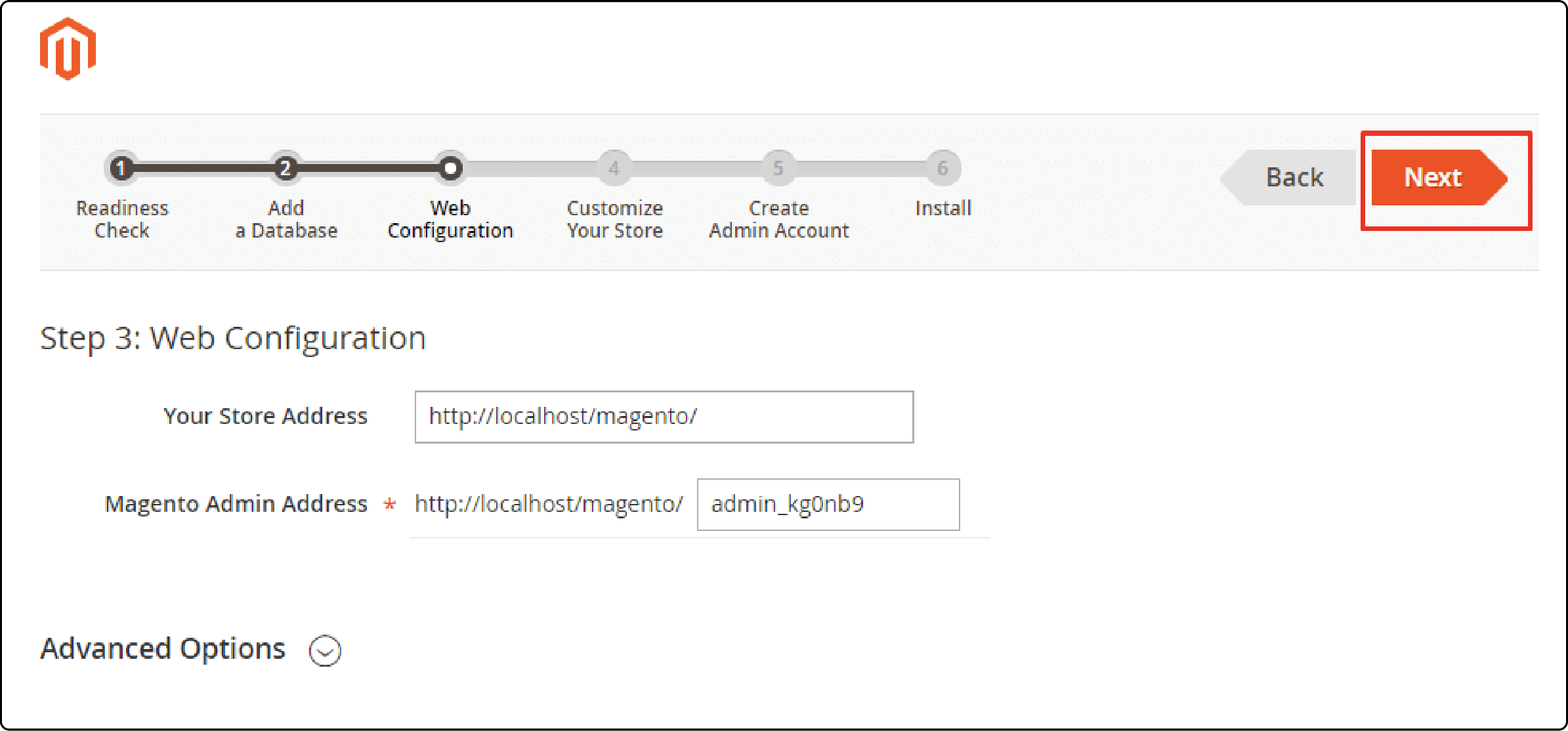
You can choose to modify your store address and Magento admin address. The store address is the URL that users use to visit your online store, while the admin address is the relative URL that you use to access the Magento Admin. You can keep the store address as it is, but changing the admin address is recommended to enhance security and protect against hackers.
In 'Advanced Options,' you can use either a Magento-generated encryption key or your own. Opting for a Magento-generated key will encrypt sensitive data in the database on your behalf.
Magento encrypts the sensitive data, which includes credit card information, usernames and passwords for payment gateways, and CAPTCHA values sent over the network. Magento does not encrypt information related to administrative and customer usernames and passwords, addresses, and phone numbers.
Customize Your Store
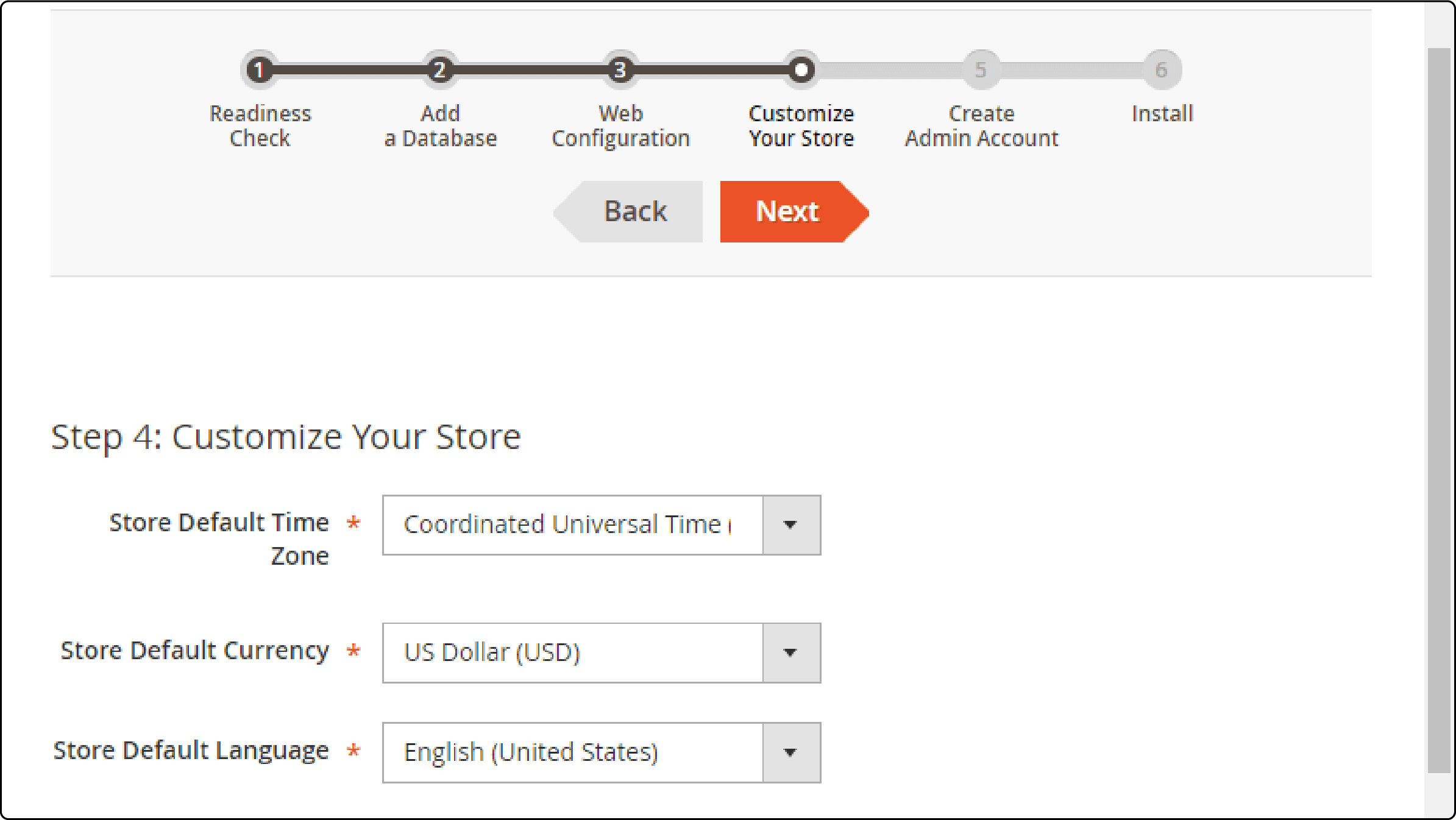
Now, you can customize your store's currency, time zone, and language here. Don't worry; changes can be made later in your Magento admin panel.
Create Admin Account
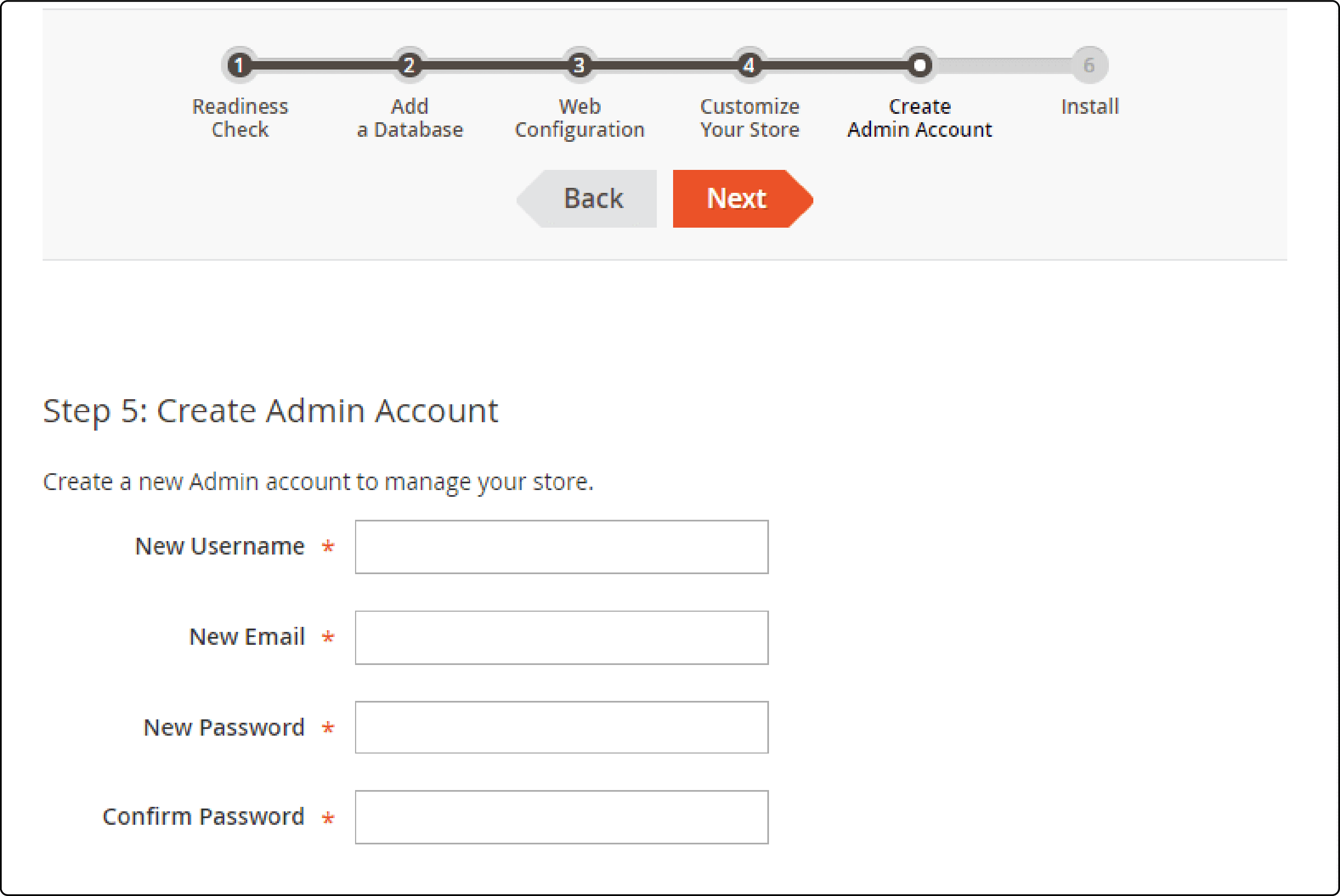
You must enter your username, password, and email account here. These will be used to manage your store.
6. Install and Finish
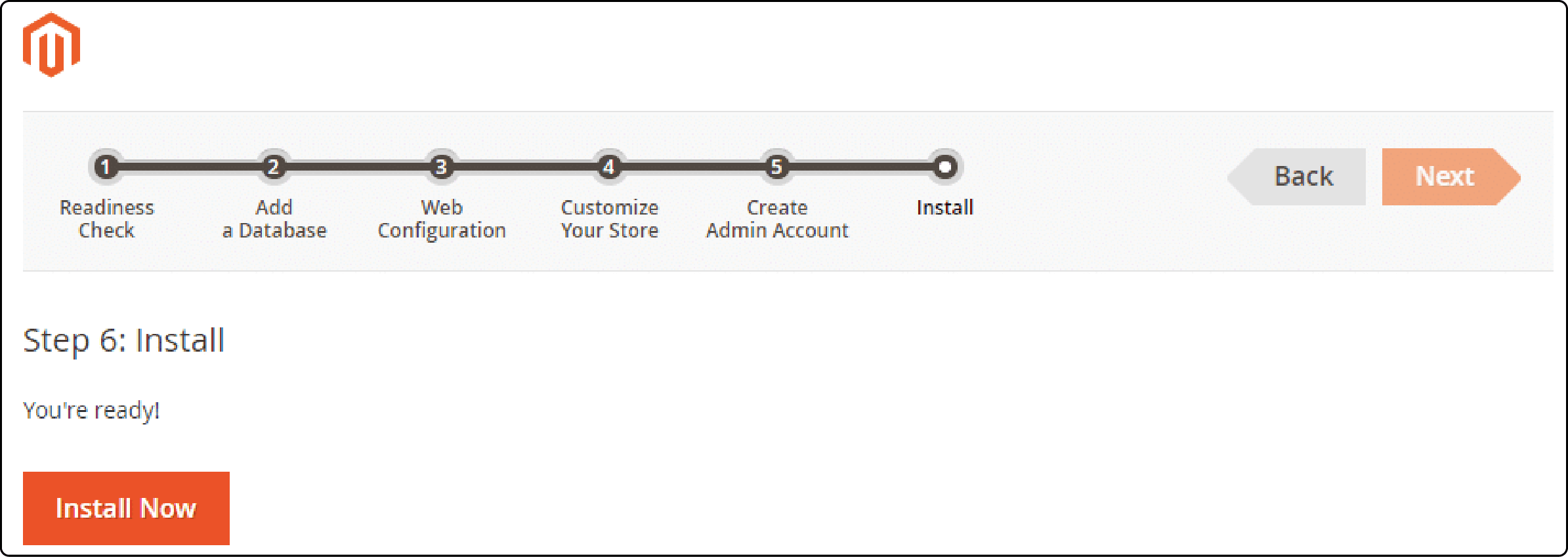
Click the 'Install Now ' button, and let the application handle the rest - it won't take long!
After the installation, a page showing a summary of the information will appear. To begin using your Magento store, click on 'Launch Magento Admin' at the bottom of that page.
FAQs
1. What is meant by a dedicated Magento server?
Dedicated Magento 2 servers are web hosting services that allocate a single server exclusively for a particular company or organization. These servers serve various purposes, including hosting websites, storing data in backup files, or facilitating email services.
2. Which is the best Magento managed hosting for a dedicated server?
Many popular hosting providers offer dedicated servers for Magento, each with its features and benefits. For instance, MGT Commerce's cloud hosting solution provides fully managed hosting services for a Magento website, including dedicated servers. Its Magento cloud hosting offers an optimized server environment designed specifically for Magento 2. It offers numerous features, like scalable environments, global availability, and seamless production deployment that leverage the potential of Magento 2.
3. How to set up Magento on a server?
To begin, make sure your server is ready. Next, download the Magento software. Then, create a database on your host. After that, upload and unpack the Magento files. Once that's done, proceed to set up Magento. Finally, install the software and complete the process.
4. What is the difference between shared hosting and a dedicated server for Magento?
Shared hosting is a type of web hosting where multiple websites share the same server and resources. While it is cost-effective, it may not be sufficient for high-traffic Magento websites due to potential performance issues.
On the other hand, a dedicated server for Magento is exclusively used by a single entity, providing better performance, security, and control. However, it is more expensive than shared hosting.
5. How does managed Magento hosting benefit Magento web stores?
Managed Magento hosting provides a hassle-free hosting solution for Magento web stores. These services host Magento stores and handle all the technical aspects, including server management, performance optimization, security measures, and updates. Magento web hosting allows store owners to focus on their business rather than worrying about server maintenance.
Summary
A Magento dedicated server is a type of web hosting that provides a server exclusively for one company or organization. It ensures optimal performance, security, and reliability for the website or online store. Using a dedicated server helps businesses improve their online presence and provide a seamless customer experience. With the best Magento hosting, you can unlock the full potential of dedicated servers.


