
How to Configure a Store Email Address in Magento 2?
Are you curious about optimizing your store email addresses in Magento 2? Configuring email addresses streamlines customer inquiries, sales transactions, and support requests effectively. This article explains the instructional steps for Magento 2 email configuration.
Key Takeaways:
-
Learn to configure email addresses in Magento 2 for seamless interaction with customers.
-
Learn about steps to create emails, specify senders, and save configuration. Ensure accuracy, validity, and customization for optimal interaction.
-
Review and update custom email templates if necessary.
How to configure Store Email Addresses in Magento 2
Magento 2 allows you to configure the following types of emails:
1. General Contact This is the main contact email for your store, typically used for general inquiries.
2. Sales Representative This email address is used for all communication related to sales.
3. Customer Support This email is for customer service inquiries.
4. Two Custom Email These can be used for additional purposes such as technical support or marketing.
Steps to Configure Email Addresses
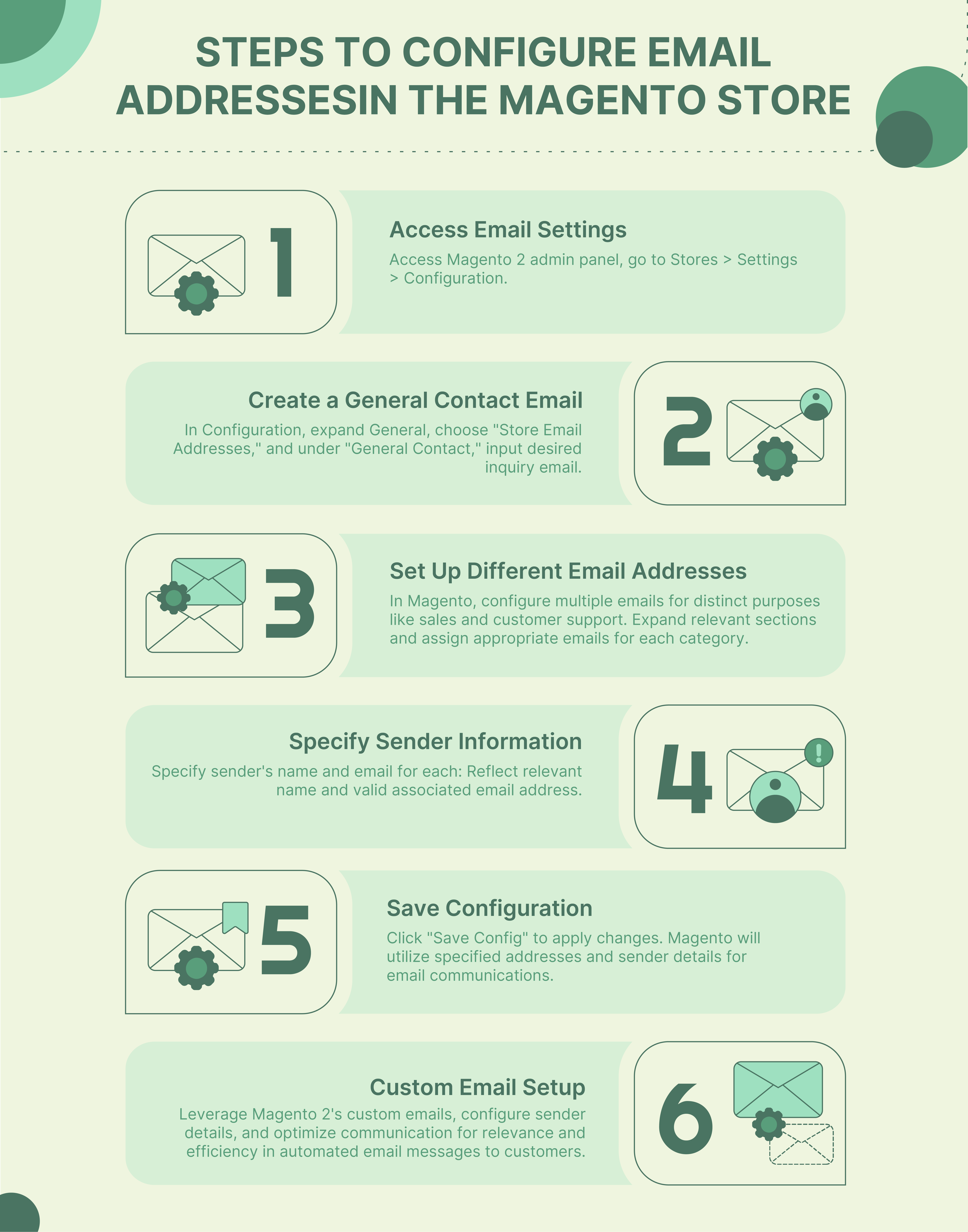
1. Access Email Settings
-
Log in to your Magento 2 admin panel.
-
Navigate to Stores > Settings > Configuration.
2. Create a General Contact Email
- In the Configuration menu, expand the General section.
- Select the "Store Email Addresses" option.
- Under "General Contact," enter the email you want to use for general inquiries.
3. Set Up Different Email Addresses
-
Magento allows you to set up multiple emails. These can serve various purposes, such as sales, customer support, and more.
-
Expand the sections for different types of emails, such as Sales, Custom, and Support.
-
Enter the respective emails for each category. Ensure that they serve their specific purposes effectively.
4. Specify Sender Information
-
For each email, specify the sender's name and email.
-
Enter the sender's name. It should reflect the name of the person or department associated with the email.
-
Enter a valid sender email of the person that is associated.
5. Save Configuration
-
After entering the required information, click on the "Save Config" button to apply the changes.
-
Magento will now use the specified addresses and sender information for corresponding email communications.
Custom Email Setup
Create Custom Email Addresses
While Magento 2 offers predefined email identities, you can leverage "Custom Email 1 & 2" that serves a specific purpose. Collaborate with your email hosting provider to create each email address you desire.
Configure Sender Information in Magento 2
Once the email addresses are created, navigate to the Magento 2 admin panel. Access the email configuration of any related email. Here, you can define the sender name field with each identity and its associated email address. Make sure that the correct sender information is displayed in various email messages that are sent to customers.
Using Custom Email Addresses in Magento 2
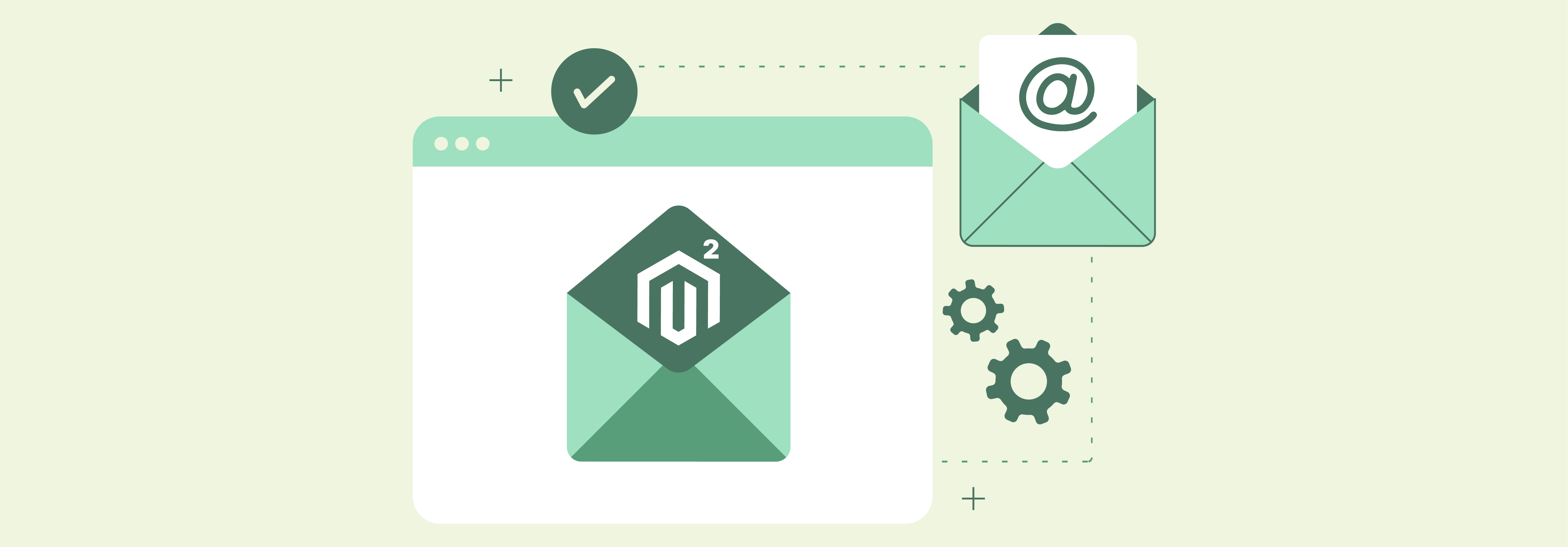
Magento 2 supports custom email addresses beyond predefined options. These can enhance communication and brand identity.
Example: If you offer technical support, create a "techsupport@company.com" address. This helps customers easily identify the right recipient for technical inquiries, improving their experience.
To use custom email addresses, you'll need to create them through your email hosting provider. This ensures they function correctly within your Magento 2 store. This level of control allows you to streamline your overall email management. It must be set up as a valid email address through your email hosting provider before use.
Optimizing Automated Messages
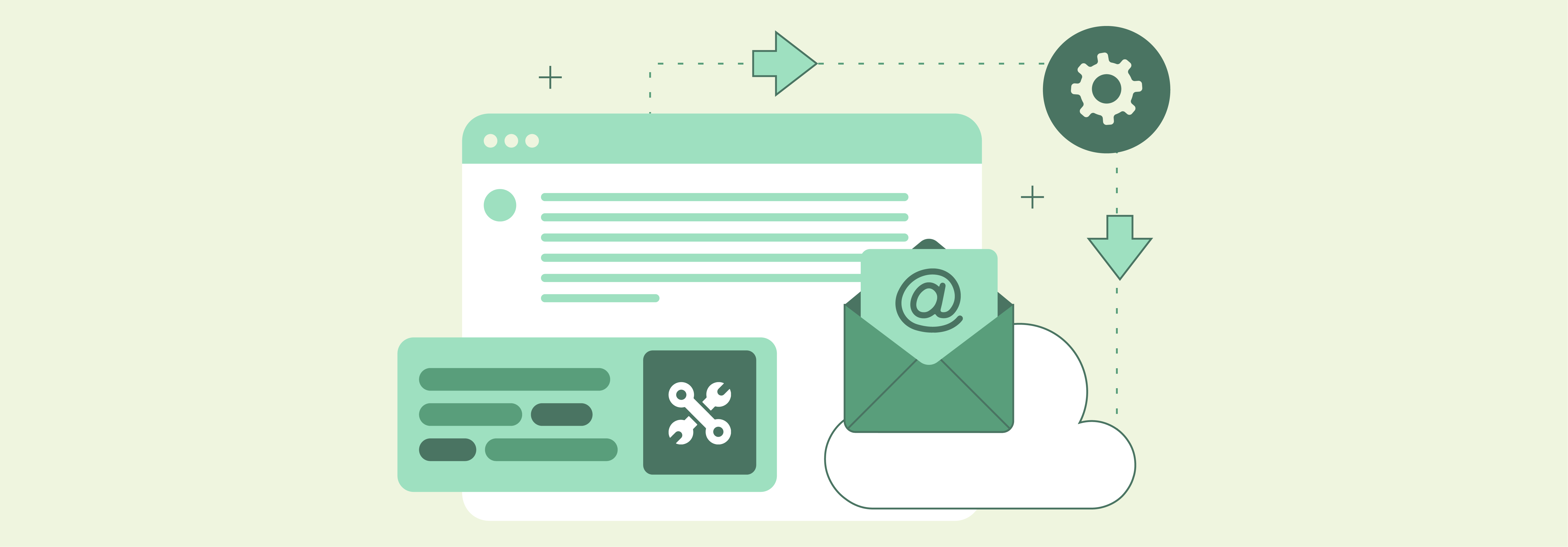
Streamlining automated email communication is crucial for a positive customer experience. Magento 2 empowers you to achieve this with flexible email configuration options:
Contextualized Email Templates
Customize email templates for various scenarios (order confirmations, shipment tracking, etc.). This allows you to include the most relevant information specific to each situation.
For instance, an order confirmation email highlights the purchased items and estimated delivery date. A shipment tracking email focuses on the package's current location.
Targeted Sender Information
Tailor the sender name and email address to align with the message content. For instance, an invoice email could utilize a sender name like "Company X Billing Team," while a marketing newsletter might use "Company X Updates." This personalization creates a more professional and targeted experience for your customers.
By leveraging these configuration options, you can ensure automated emails resonate with your customers, fostering trust and enhancing their overall journey.
Consistent and Professional Email Communication
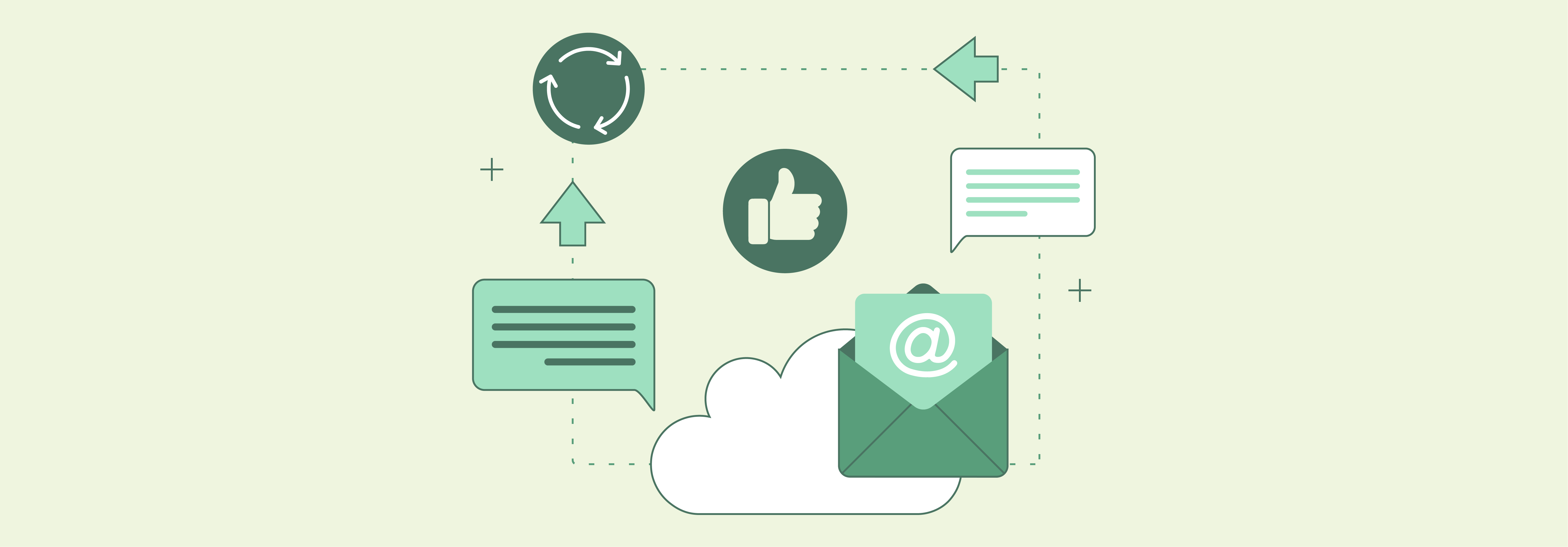
Maintaining consistency and professionalism in your email communication strengthens customer trust and brand recognition. Magento 2 empowers you to achieve this through:
1. Standardized Sender Information
Configure a consistent sender name and email address across all your customer-facing emails, including marketing campaigns, order confirmations, and support inquiries. This creates a sense of unity and professionalism in your communication.
Imagine a customer receiving a marketing newsletter with a sender named "Company X Updates" followed by an order confirmation email from "Sales Team at Company X." While both emails are legitimate, the inconsistency can be confusing for the customer.
2. Centralized Management
Magento 2 provides a centralized location to manage all your store email addresses and their configurations. This allows you to ensure consistency across different email types, eliminating the risk of accidental variations in sender details. Additionally, you can easily update sender information across all emails if needed, ensuring a seamless transition for your customers.
FAQs
1. Can I change the predefined email in Magento 2?
Yes, Magento 2 allows you to change store email addresses easily. The sender name and email address associated can be changed for any of the predefined email addresses. This includes the general contact, support, and sales email addresses. Any changes you make will update the sender information for all outgoing-related email messages.
2. What are the different types of Magento Store email addresses?
Magento 2 allows you to create up to five different email addresses for the store for various purposes. These include:
- General Contact
- Sales Representative
- Customer Support
- 2 Custom Email
3. How many steps are there to set up Magento 2 store email addresses?
There are just 3 steps involved in configuring email addresses for the store in Magento 2. This includes:
- Setting up email addresses for your domain.
- Navigate to the configuration menu in the Magento 2 admin panel.
- Defining the sender name and email for each desired identity.
4. I want to use a custom email address for my store, but it's not listed in the predefined options.
Magento 2 allows you to configure 2 email identities that you can set with custom addresses. The email address can be associated with different roles or related email messages, such as technical support or marketing. Before configuring, you'll need your email hosting provider to create them.
5. Can I configure a specific email address for automated emails to be the sender?
Magento 2 allows you to configure the sender of email messages. It uses the configured email addresses by default for automated emails. You can specify a different sender associated with a specific automated email. By configuring the email sender for each template, you can ensure the most relevant email address appears as the sender.
6. Do I need to contact my hosting provider to set up email addresses in Magento 2?
Creating the email addresses within Magento 2 itself is done through the admin panel. You will need to have valid email addresses set up for your domain name. In some cases, you might need to contact your server administrator or email hosting provider for assistance.
7. Once I've set up my store emails, do I need to update anything else?
It's a good practice to review your Contact Us form or any custom email templates you've created. Ensure the correct sender information is set up throughout your store to optimize your emails to customers.
Summary
By configuring email addresses in Magento 2, you can ensure seamless interaction with customers and stakeholders. Here's a concise guide to optimizing your email setup:
-
Access Email Settings: Navigate to Stores > Settings > Configuration in your Magento 2 admin panel.
-
Create General Contact Email: Set up a main contact email for general inquiries under the General section.
-
Set Up Different Email Addresses: Configure emails for sales, customer support, and custom needs to cater to various purposes effectively.
-
Specify Sender Information: Ensure each email address includes the appropriate sender name and a valid email.
-
Custom Email Set up: Utilize Magento's functionality to create custom email addresses for specific requirements. Collaborate with your email hosting provider for seamless integration.
-
Optimize Communication: Maintain professionalism and relevance in automated email messages by selecting the correct sender for each type of communication.
Follow these steps to ensure your communication channels are finely tuned and responsive to your business needs. For a hassle-free hosting and email configuration, explore managed Magento hosting plans.


