
Magento 2 Disable Advanced Reporting: Steps and Best Practices
Want to learn how to enhance your site’s efficiency by adjusting reporting settings?
Magento 2 Disable Advanced Reporting can improve your store's performance. It can lower server load, save resources, and improve checkout speeds.
This tutorial will cover how to turn off detailed reports without causing issues.
Key Takeaways
-
Deactivating detailed reports can speed up your store.
-
Performance can be affected by turning off detailed reporting.
-
Specific steps can be taken to deactivate it safely in Magento 2.
-
How to turn off detailed reports can save server resources.
-
Best practices for report management in Magento 2.
-
Common issues can arise when deactivating reporting.
-
How Disabling Advanced Reporting Affects Your Magento 2 Store
-
How Magento 2 Turn Off Advanced Reporting Can Save Server Resources
-
Best Practices for Managing Magento 2 Reporting with Advanced Reporting
Why Disable Advanced Reporting in Magento 2?
1. Reduces Server Load
When detailed reports are on, it runs complex queries. These can slow down the server. For instance, if a store analyzes sales data or customer segments. The server works harder to process the data. Consider a store with many products. Running sales data on customer KPIs might slow things down.
Deactivating the detailed reports module helps reduce the load. It also helps to speed up the store's performance. This allows the server to focus on more important tasks like handling orders.
2. Improves Performance
Magento's advanced reporting needs many resources. It processes large sets of report data, such as product performance and sales reports. For large stores, it can impact site speed. For example, a store with complex reporting needs. It includes marketing campaigns and reports.
It may cause slower performance during peak times. Deactivating the advanced reporting dashboard speeds up the website.
3. Saves System Resources
The advanced reporting module uses a lot of system resources. For a store with thousands of products and customer data, this can strain the server. Imagine a tech store with complex custom reports. Deactivating detailed reports can free up resources for more important tasks. It includes order processing, which helps the server focus on running the store.
4. Focus on Simpler Reports
Some stores only need basic reports, not detailed ones. For example, a small bakery may only want sales data. It does not include the entire analysis of customer KPIs or product performance. For such stores, detailed reports can be turned off to keep things simple. It ensures that only the reports needed are generated without overloading the server.
5. Avoids Unnecessary Data Collection
Magento's detailed reports gather a lot of data. It includes customer behavior, product sales, and more. For some stores, this extra data is optional. Deactivating detailed reports stops the system from collecting too much data. For instance, a small store selling eco-friendly products may only need basic data. It includes sales performance without overloading the system.
How Disabling Advanced Reporting Affects Your Magento 2 Store
| Impact | Details |
|---|---|
| Performance | Deactivating detailed reports can speed up your store. It reduces server load by not running complex queries. For example, Magento configuration changes can slow down the store. It occurs while the query is running. |
| Errors | Turning off detailed reporting reduces error messages and makes troubleshooting easier. It is helpful if there are issues with the task. It also includes issues with advanced reporting troubleshooter for Adobe. |
| Resources | The advanced reporting service uses many resources. Turning it off frees up server power, especially during busy times. It cuts the need for the cron job analytics_collect_data, saving CPU. |
| Reports | Deactivating detailed reports limits access to custom rule-based reports and business intelligence features. But for smaller stores, you can still use simpler tools. For larger stores, Magento business intelligence extensions might be better. |
| Data Collection | Only some stores need detailed report data. By deactivating advanced reporting, you collect only the important data, like sales reports. You can still create custom reports for better insights. |
| Alternatives | You can use custom reports or business intelligence tools as alternatives. They offer insights without needing detailed reports. This way, you can still get useful data without affecting performance. |
| Server Load | When detailed reports are on, it can slow down your store. It happens especially during high traffic, like during marketing campaigns. Turning it off helps reduce server load. |
6 Steps to Disable Advanced Reporting in Magento 2
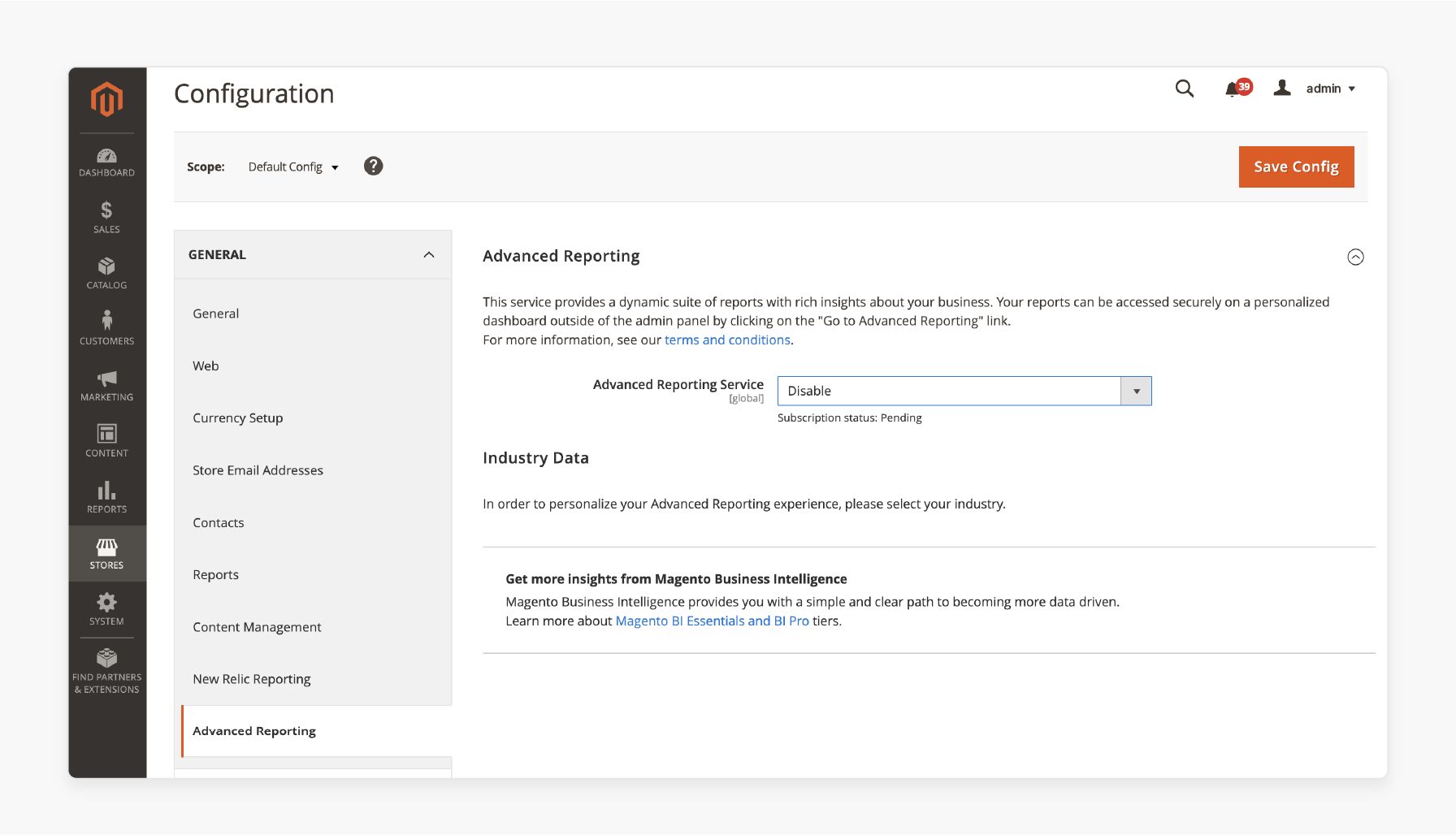
Step 1: Log in to your admin panel.
Step 2: In the left sidebar, click on Stores, then choose Configuration under Settings.
Step 3: Look for the Advanced Reporting section in the Configuration menu.
Step 4: In the Advanced Reporting section, find the option to enable advanced reporting or deactivate it.
-
If it’s a toggle switch, click it to change from "Enabled" to "Disabled."
-
If it’s a dropdown menu, select Disabled.
Step 5: After deactivating, click the Save Config button to save your changes.
Step 6: Before deactivating, make sure you back up any product reports or other reports for Magento 2.
How Magento 2 Turn Off Advanced Reporting Can Save Server Resources
1. Fewer Database Queries
Magento Advanced Reporting creates complex queries that can slow down your database. These queries use up resources, especially in large stores. For example, if your store processes many orders. Turning off detailed reports lets the database focus on tasks.
It includes processing orders and configuration. By deactivating advanced reporting, you reduce these queries, making the database run faster.
2. Less CPU and Memory Usage
Detailed reporting uses a lot of CPU and memory. It can slow down your server and affect other tasks. For example, new registered accounts can run faster without detailed reports. Turning off detailed reporting frees up these resources for more important tasks.
3. Fewer Cron Jobs
Magento uses cron jobs to generate reports and sync data. These jobs use server resources. When detailed reports are enabled, more cron jobs are added, increasing the server load. Deactivating detailed reporting reduces cron jobs, making the server more efficient. To solve advanced reporting issues on Adobe Commerce, users can reduce the number of cron jobs.
4. Less Data Synchronization
Detailed reporting keeps syncing data with other systems. It uses bandwidth and server power. For example, if you do not need data synchronization, deactivating detailed reporting will free up bandwidth. Turning off detailed reports stops this constant syncing, saving resources.
5. Better Front-End Performance
When detailed reports are active, it takes up server resources. It can slow down your website’s performance. By turning it off, the server can focus on tasks. It includes loading product pages or processing orders faster. For example, with top coupon users, the server can prioritize discounts. It improves the shopping experience.
6. Less Bandwidth Usage
Generating reports and syncing data for detailed reports uses a lot of bandwidth. Deactivating it cuts down on the data transfer needed. For example, by turning off advanced reporting, the server can focus on orders and configuration. It frees up bandwidth for more important tasks, like improving site load times.
Best Practices for Managing Magento 2 Reporting with Advanced Reporting
| Best Practice | Details |
|---|---|
| Use the Right Reporting Extensions | Using detailed report tools, such as the extension of the advanced report, enhances your reports. They give better insights into store performance. |
| Review Advanced Reporting Regularly | Regularly review detailed reports to make sure the data is correct. It helps you find and solve the issue if there are any errors. |
| Ensure Single Base Currency | Adobe Commerce and advanced reporting only work with a single base currency. If you change your base currency after installing Magento, it may affect the reports. |
| Set Data Synchronization | Set advanced reporting to synchronize data in the background. It avoids slowing down your website. Do not sync data during busy hours. |
| Monitor and Optimize Server | Magento advanced analytics tools can use a lot of resources. Monitor your server’s CPU, memory, and database to prevent slowdowns. |
| Check Admin Permissions | Make sure the metrics user integration is active. It ensures detailed reports work properly. If you have problems, use a reporting troubleshooter for Adobe Commerce. |
| Schedule Reports Appropriately | Schedule big reports to run during off-peak hours. It will avoid a performance impact. Wait 24 hours for the job to complete, especially during big tasks like syncing data. |
| Resolve Reporting Issues Quickly | If you see reporting errors, follow the advanced reporting guide. Run checks to find the issue. Use the reporting solution to fix it quickly. |
| Use the Latest Data | To see data in advanced reporting, make sure your store is up-to-date. If your data looks outdated, wait 24 hours for Adobe Commerce to refresh. |
Troubleshooting Advanced Reporting Issues in Adobe Commerce
If you see a "404 Page Not Found" message. Check that your store meets the requirements for advanced reporting features. Follow the detailed reports guide to ensure the integration is installed correctly.
1. Verify the Integration is Active
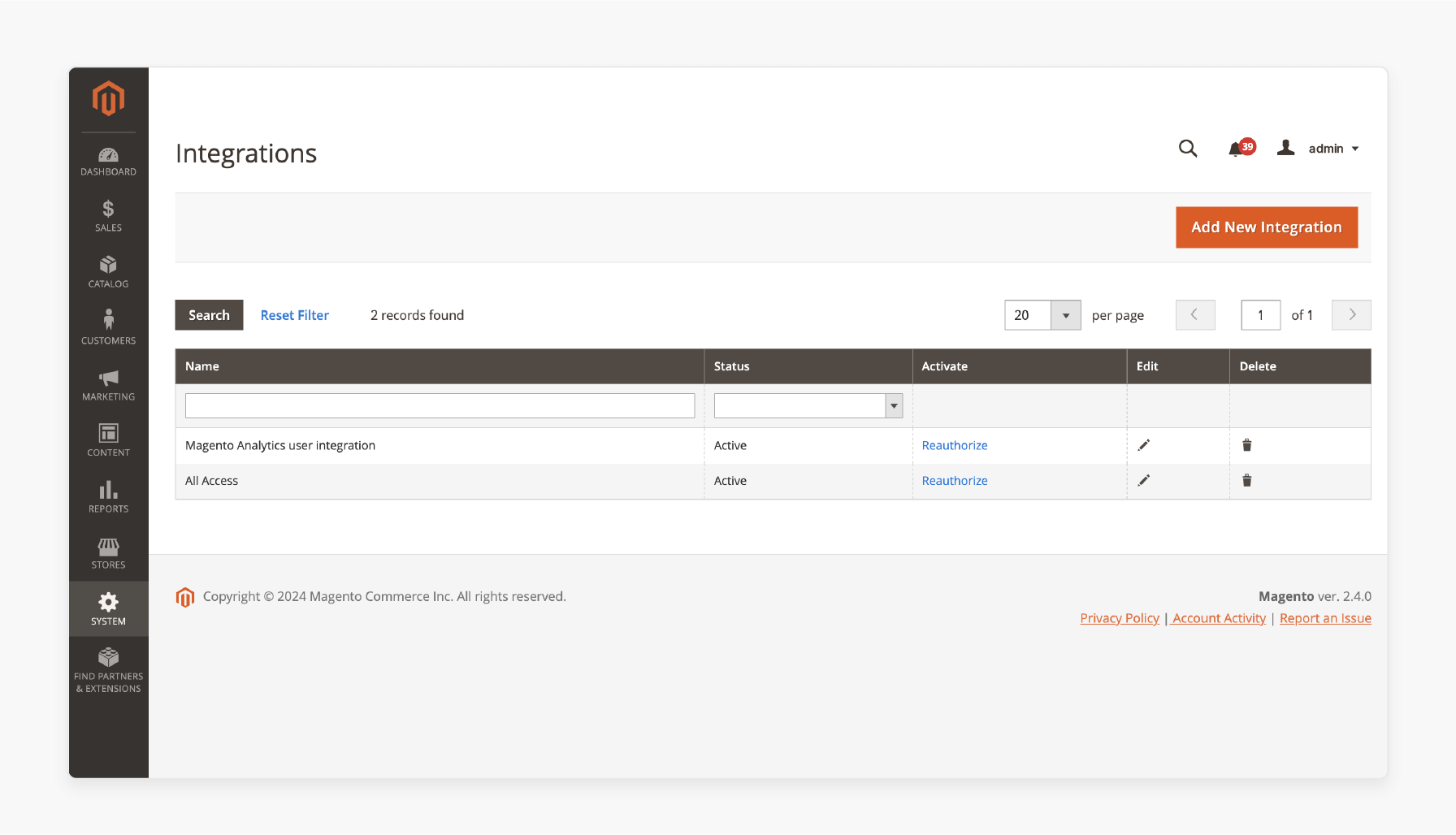
-
In the Admin sidebar, go to System > Extensions > Integration.
-
Check that Magento Analytics user integration is listed.
-
Make sure that the Status is Active.
If needed, click Reauthorize to reconnect the user. Then follow these steps:
Step 1: Reauthorize
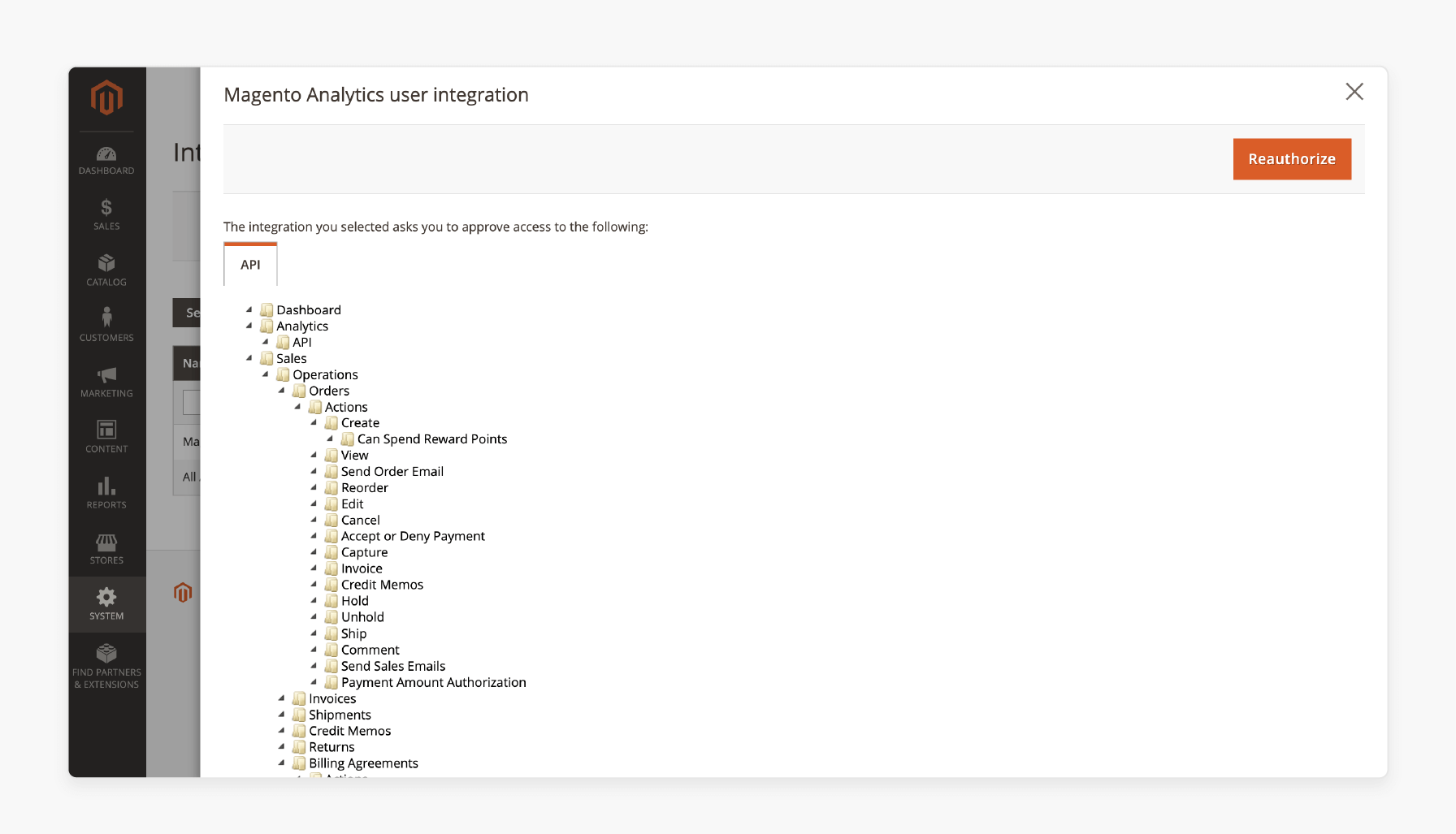
Click Reauthorize to allow access to the API resources.
Step 2: Reauthorize Access to API Resources
-
Ensure the list of Integration Tokens for Extensions is complete, then click Done.
-
Look for a message confirming that the metrics user has been reauthorized.
Wait 24 hours for Adobe Commerce or until the next scheduled update.
2. Verify Single Base Currency
Detailed reporting only works with stores. It has been using one base currency since installation. If you have used multiple currencies, detailed reports would not work. Orders made with different base currencies will not be supported.
To check if your store uses multiple base currencies. Run the SQL command from your Commerce database. Adjust the table names if needed:
select distinct base_currency_code from sales_order;
3. Data Discrepancy
If the "Data last updated..." message shows yesterday’s date instead of today’s, there may be a delay of up to a day in detailed reports updates. This is due to a larger-than-expected queue size. It also impacts performance while the query is running.
FAQs
1. Can Magento Advanced Analytics be replaced with third-party extensions?
You can replace detailed reports with third-party extensions. These tools offer features like customer insights, sales data, and KPIs. They also provide better visuals to help you make data-driven decisions.
2. What should I do if I cannot use detailed reports on my store?
If you cannot use detailed reports, check if your store is using a supported Magento version. Verify your configuration settings. If the issue persists, try running an SQL command to check your data. If this does not work, submit a support ticket.
3. How can I troubleshoot Magento 2 Advanced Reporting errors?
To troubleshoot errors, check the dashboard for detailed error messages. Look through the logs for possible issues. If needed, run the job to diagnose. If server resources are low, it could cause performance problems.
4. How do I keep reporting working after disabling Advanced Reporting?
After deactivating detailed reports, you can use basic reports or third-party tools. Keep your website updated and ensure you're using the latest reporting tools. Regularly check the admin panel for accurate sales or customer reports. Always use a secure URL.
5. How can I visualize sales data without detailed reports?
You can use custom reports or third-party extensions to visualize sales data. These tools will show data like trends and customer activity. They also help you track KPIs and sales performance with clear visuals.
6. How do I handle performance issues while querying reports?
Performance problems can occur while running reports. To reduce delays, run queries during low-traffic times or optimize your SQL queries. Avoid running heavy queries on large datasets, as they can slow down the system.
Summary
Magento 2 Disable Advanced Reporting to improve site performance. For Adobe Commerce, the deactivating issue can be solved using a simple configuration change. Ensure that your website meets the terms of service for Adobe Commerce. Consider the factors affecting:
-
Performance: Deactivating detailed reports can improve performance. Large reports slow down the system.
-
Errors: Errors can occur when detailed reports are active. These may include report.error messages.
-
Reports: Customize reports based on key data, like customer behavior.
-
Server Load: Turning off detailed reports lowers server load. Set the job to run at off-peak times.
Explore Magento hosting services to boost performance by disabling advanced reporting.






