
How to Enable Terms and Conditions Checkbox for Magento 2
[Updated On May 21, 2025] Wondering how to make customers agree to your store policies? Learn how to enable terms and conditions checkbox to ensure clear communication and reduce disputes.
Stores with terms and conditions see 15% fewer disputes and stronger legal protection.
The tutorial explores the benefits, challenges, and steps to enable the terms and conditions checkbox.
Key Takeaways
-
Enable the checkbox for legal protection and trust.
-
Follow the steps to enable and configure it in your store.
-
Customize the checkbox to match your brand and region.
-
Add Various checkboxes for different legal and marketing consents.
-
Avoid common setup issues with clear solutions and expert tips.
-
Why Magento 2 Store Needs Checkboxes with Terms and Conditions?
-
How to Customize Your Magento 2 Terms and Conditions Checkbox?
-
6 Common Challenges and Solutions of Terms and Conditions Checkbox
What are the Terms and Conditions Checkbox in Magento 2?
The terms and conditions checkbox is a built-in feature. It allows store owners to display legal agreements during the checkout process. These include Terms of Service or Return Policies.
Customers must read and agree to these terms. It is by selecting a checkbox before placing their orders. It ensures informed consent and helps store owners meet legal and business requirements.
You can enable and manage this feature in the admin panel. Each condition can include custom text and links. You can choose whether the terms display as a pop-up or inline content.
Magento 2 also supports various terms and conditions if needed. The feature helps maintain transparency and enhance customer trust during online transactions.
Why Magento 2 Store Needs Checkboxes with Terms and Conditions?
1. Legal Protection
-
The checkbox establishes a binding contract between your store and the customer.
-
By agreeing to your terms, the customer acknowledges that they understand your policies. It helps shield your business from liability in disputes or claims.
2. Regulatory Compliance
-
Global privacy laws need businesses to get clear, affirmative consent. These laws include GDPR and CCPA. It is when collecting personal data or processing orders.
-
A terms checkbox ensures you are following these legal standards. It helps you avoid fines or penalties.
3. Transparency
-
Displaying your store policies at checkout builds honesty and openness. These policies include shipping times and return procedures.
-
Customers are more likely to trust and return to a store that communicates clear and up front.
4. Dispute Resolution
-
When a customer agrees to your terms via the checkbox, it logs the agreement.
-
If a dispute arises, you have documented proof. It states that the customer agreed to the stated policies. These disputes can include a return denial or legal complaint. It makes it easier to defend your position.
5. Explicit Consent
Customer Acquisition
+23%1,284
New customers this month
Revenue Growth
+15%$45.2K
Monthly recurring revenue
Churn Rate
-2%3.2%
Below industry average
Market Share
+5%18.5%
Industry position
-
Consent must be active, not assumed. The checkbox ensures that customers have confirmed their agreement.
-
It is a legal need in many jurisdictions and a best practice in ecommerce.
Over 67% of successful stores need explicit customer acceptance of terms. It is through a checkbox rather than automatic acceptance.
3 Steps to Enable Terms and Conditions in Magento 2
Step 1: Enable Terms and Conditions
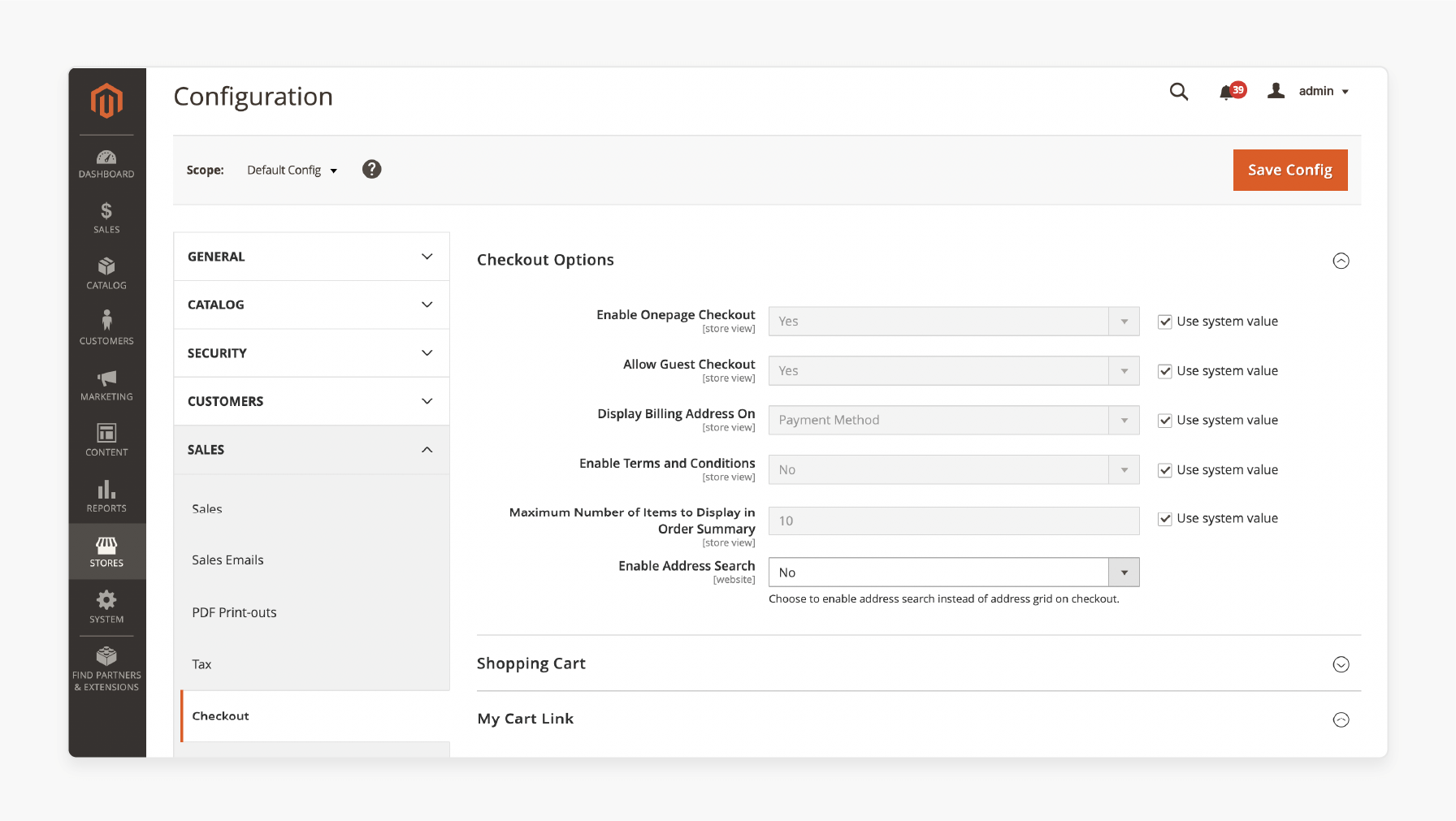
1. From the Magento Admin Panel, go to Stores > Configuration > Sales > Checkout.
2. Under Checkout Options, ensure:
-
Enable Onepage Checkout is set to Yes.
-
Enable Terms and Conditions is set to Yes.
3. In the top right corner, click Save Config.
Step 2: Add New Conditions
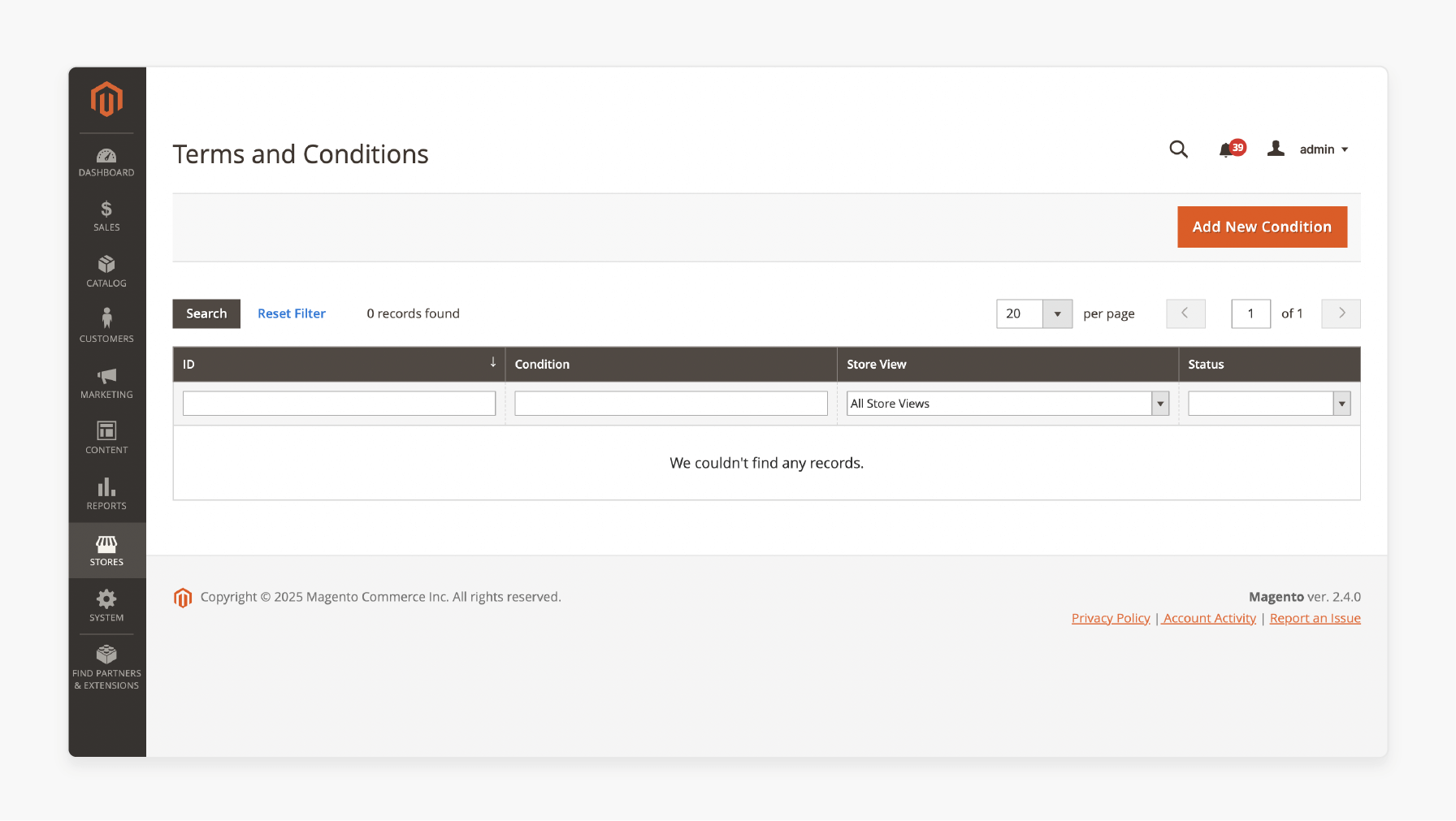
1. Navigate to Stores > Terms and Conditions.
2. Click the Add New Condition button.
3. Fill in the required fields:
-
Condition Name: Name for internal reference.
-
Status: Set to Enabled.
-
Show Content as: Choose Text or HTML.
-
Applied: Select if the condition should apply automatic or manual.
-
Store View: Choose the applicable store view.
-
Checkbox Text: Text shown next to the checkbox.
-
Content: Enter your full Terms and Conditions policy.
-
Content Height (CSS): Set a height in pixels for the scrollable text box.
Step 3: Save and Review
1. Click Save to store the condition.
2. Return to your storefront and proceed to the checkout page.
3. You will now see the Terms and Conditions checkbox with your content.
How to Customize Your Magento 2 Terms and Conditions Checkbox?
Implementation Roadmap
Phase 1: Content Repository
Build your article library systematically
Phase 2: Tech Stack Development
Build high-impact technical projects
Phase 3: Community Building
Create developer engagement channels
Phase 4: Revenue Optimization
Monetize expertise and tools
1. Editing the Checkbox Label Text
The customer sees the checkbox text next to the agreement box on the checkout page. Magento lets you customize this to reflect your brand tone or legal needs.
For example:
-
Default: “I agree to the Terms and Conditions”
-
Custom: “By placing this order, I accept the Terms of Service and Privacy Policy.”
The label should be clear and concise. It should include a hyperlink to the full policy content in HTML format.
2. Choosing Between Plain Text and HTML Content Formats
You can choose how you display the terms and conditions content:
-
Plain text is a simple, unformatted version of your terms.
-
HTML allows for rich formatting. These include bold text and clickable links.
We recommend HTML formatting if your terms are long. It is also recommended to include links to other legal pages. These pages include a privacy policy or a refund policy.
3. Adjusting Content Height for Scrollable Boxes
-
Magento allows you to define the content height (in pixels). It determines how much vertical space the agreement box occupies during checkout.
-
Setting a fixed height creates a scrollable box if your terms are lengthy. It also keeps your checkout layout clean and user-focused.
-
It prevents overwhelming the customer with a full-page block of text. It also makes all content accessible.
4. Applying CSS Styling to Match Your Store's Theme
You can apply custom CSS styles to the terms and conditions section for a consistent look and feel. You can apply it via your Magento theme files. It may include:
-
Matching font size and color to your checkout page.
-
Styling the checkbox to match custom UI elements.
-
Adjusting padding or box shadows for aesthetic enhancement
To do this, override Magento's default styles using your custom theme's stylesheet.
5. Setting Store View-Specific Terms and Conditions
If your store operates in various regions or languages. You can assign different terms to different store views. It helps in:
-
Localized legal requirements, such as EU vs. US terms.
-
Language translations of the same agreement.
-
Currency or region-specific return/refund policies.
When creating a condition, select the relevant Store View. It ensures customers only see terms applicable to their region.
6. Adding Various Agreement Checkboxes for Different Purposes
Magento 2 supports Various conditions, each with its checkbox. It is particularly useful when:
-
You need separate agreements for Terms of Sale and Shipping Terms.
-
Regulatory standards need separate opt-ins. You need it for marketing consent or data processing.
You can configure each checkbox. It allows full control over which policies you need and are optional.
6 Common Challenges and Solutions of Terms and Conditions Checkbox
Troubleshooting Common Issues
Quick solutions for the most common Excel solver problems
Excel crashes during solver
System may be overwhelmed by complex calculations
Solution:
Reduce variable cells, simplify constraints, or increase solver iteration limits gradually
Solver cannot find solution
Constraints may be too restrictive or conflicting
Solution:
Review and loosen constraints, check for conflicts, ensure feasible solution exists
Results keep changing
Multiple optimal solutions may exist
Solution:
Add more specific constraints or use integer constraints for stable results
Slow solver performance
Complex models require optimization
Solution:
Use GRG Nonlinear for smooth functions, Simplex LP for linear problems
Circular reference errors
Formula dependencies create loops
Solution:
Trace formula dependencies and restructure calculations to eliminate loops
Invalid cell references
References point to wrong or missing cells
Solution:
Verify all cell references, use absolute references ($A$1) where needed
Pro Tip: Always save your work before running Solver and consider creating a backup copy for complex models
1. Checkbox Not Showing on Checkout Page
Cause:
-
You may enable the feature in the configuration settings.
-
No active terms and conditions record exists.
Solution:
-
Go to Stores > Configuration > Sales > Checkout. Ensure enable Terms and Conditions are set to Yes.
-
Create and enable at least one condition. It is under Stores > Terms and Conditions with a status of Enabled.
2. Terms and Conditions Content Not Displaying
Cause:
-
Incorrect content format or unsupported HTML.
-
CSS conflicts in the theme.
Solution:
-
When using HTML formatting, ensure you use valid, simple HTML tags.
-
If styled content appears broken, inspect the frontend with browser dev tools. Adjust your theme’s CSS.
3. Scrollable Box Not Appearing or Cut Off
Cause:
Missing or incorrect Content Height (CSS) value.
Solution:
-
Set an appropriate pixel height in the Content Height (CSS) field. It is when editing the condition.
-
Make sure your theme supports scrollable areas. It should not override the default overflow behavior.
4. Various Conditions Not Displaying
Cause:
Conditions may be set to specific store views or not enabled.
Solution:
-
Double-check each condition's Status and Store View settings.
-
Ensure to enable each required condition and assign it to the correct store view.
5. Terms Checkbox Bypassed During Checkout
Cause:
Custom checkout modules or themes may override Magento’s default checkout behavior.
Solution:
-
Test with the default Luma theme or Magento’s default checkout. It helps confirm if the issue is theme/module-related.
-
If confirmed, change or patch the custom code to reintegrate Magento’s native terms logic.
6. Not Logging Customer Consent
Cause:
While the checkbox ensures acceptance. Magento 2 Open Source does not log checkbox timestamps or user-specific consent. It is by default.
Solution:
-
Consider using third-party extensions that store user agreements or integrate with customer logs.
-
For GDPR or legal audits, this logging may be essential.
FAQs
1. Where is customer acceptance of terms stored in Magento 2?
Magento 2 stores the customer’s agreement status during checkout. It does not log detailed consent, like the Open Source version timestamps. You will need a third-party extension to record consent logs for compliance needs. It enables GDPR or legal audits.
2. Can I customize the checkbox appearance without coding?
Magento allows basic customization from the admin panel. These include label text and box height. Advanced styling needs some CSS editing. Basic changes need no code touching.
3. How often should I update my store's terms and conditions?
You should review and update your terms at least once a year. Also, whenever policies or laws change. It includes updates to shipping or payment policies. Notify customers of changes to stay transparent and compliant.
4. Is it possible to show different terms for different customer groups?
Magento 2 supports store-view-specific terms, not customer-group-specific ones. You will need a custom module or third-party extension to target terms by customer group. It is useful for B2B/B2C stores or multi-region compliance.
5. Can I make the Terms and Conditions checkbox mandatory at checkout?
Magento 2 makes the checkbox mandatory once you enable the feature. Customers cannot complete their buy without checking the box. It ensures explicit consent before you place any order.
Summary
Magento 2 enable terms and conditions checkbox, which helps admins present legal agreements. The tutorial explores the key features of the process, including:
-
Provides legal protection and meets GDPR/CCPA compliance standards.
-
Displays store policies to ensure transparency and informed consent.
-
Customizable with HTML, styling, scrollable boxes, and multi-language support.
-
Common issues include missing checkboxes, CSS conflicts, and a lack of consent logging.
Ensure legal compliance and smooth checkout with Terms and Conditions. Pair it with managed Magento hosting for optimized performance and hassle-free configuration.
[Updated On May 21, 2025]





