
How to Create Virtual Products in Magento 2?
A Magento 2 virtual product allows you to sell intangible items such as memberships, subscriptions, gift cards, services, etc. It appears identical to a simple product on the website's interface, without any configurable or customizable options available. Follow this tutorial to learn how to create a virtual product in Magento.
Key Takeaways
-
Learn the step-by-step guide on creating Magento 2 virtual products for selling intangible items like subscriptions and memberships.
-
Discover how to set attributes, configure stock, and manage multi-source inventories for your virtual products.
-
Get insights on different Magento 2 product types, including how virtual products differ from simple and configurable products.
-
Unlock optional settings for Magento SEO, cross-selling, and up-selling strategies for your virtual items.
-
Explore ways to expand your products to sell by incorporating virtual items into your new products list.
Steps to Create Virtual Products in Magento 2
1. Select the product type.
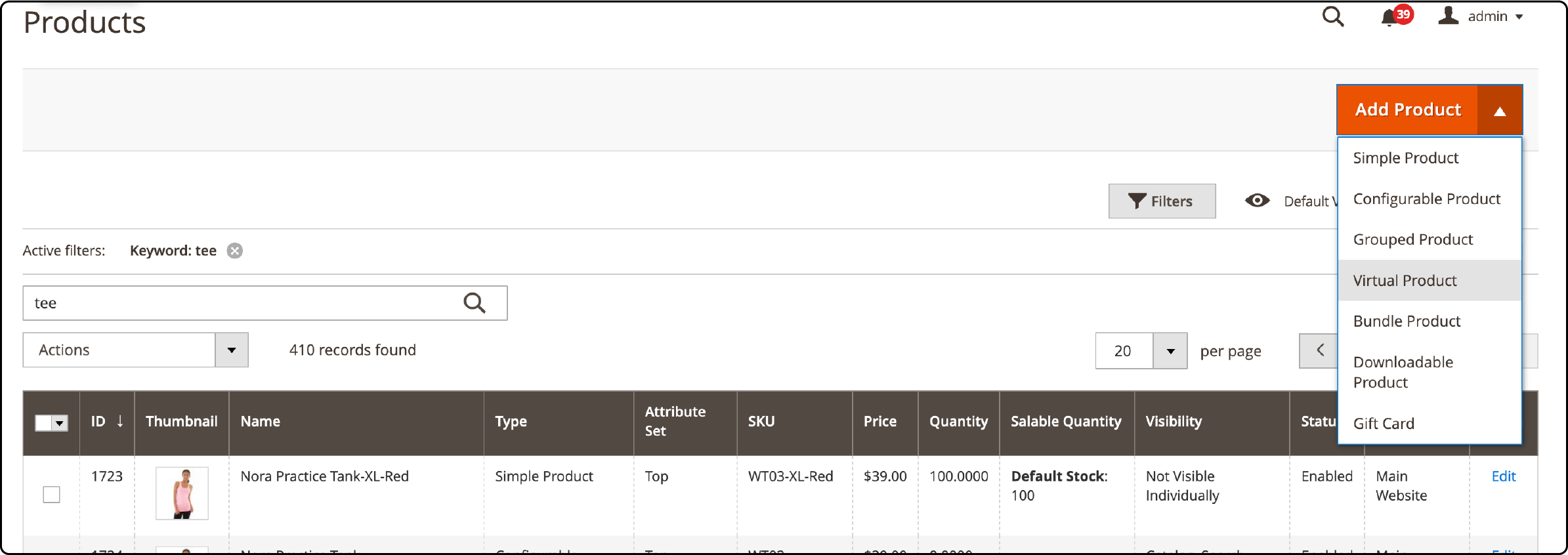
To access the Magento admin, navigate to the "Catalog" section and select "Products."
Expand the "Add Product" menu and choose the "Virtual Product" template.
2. Set an attribute set to the product.
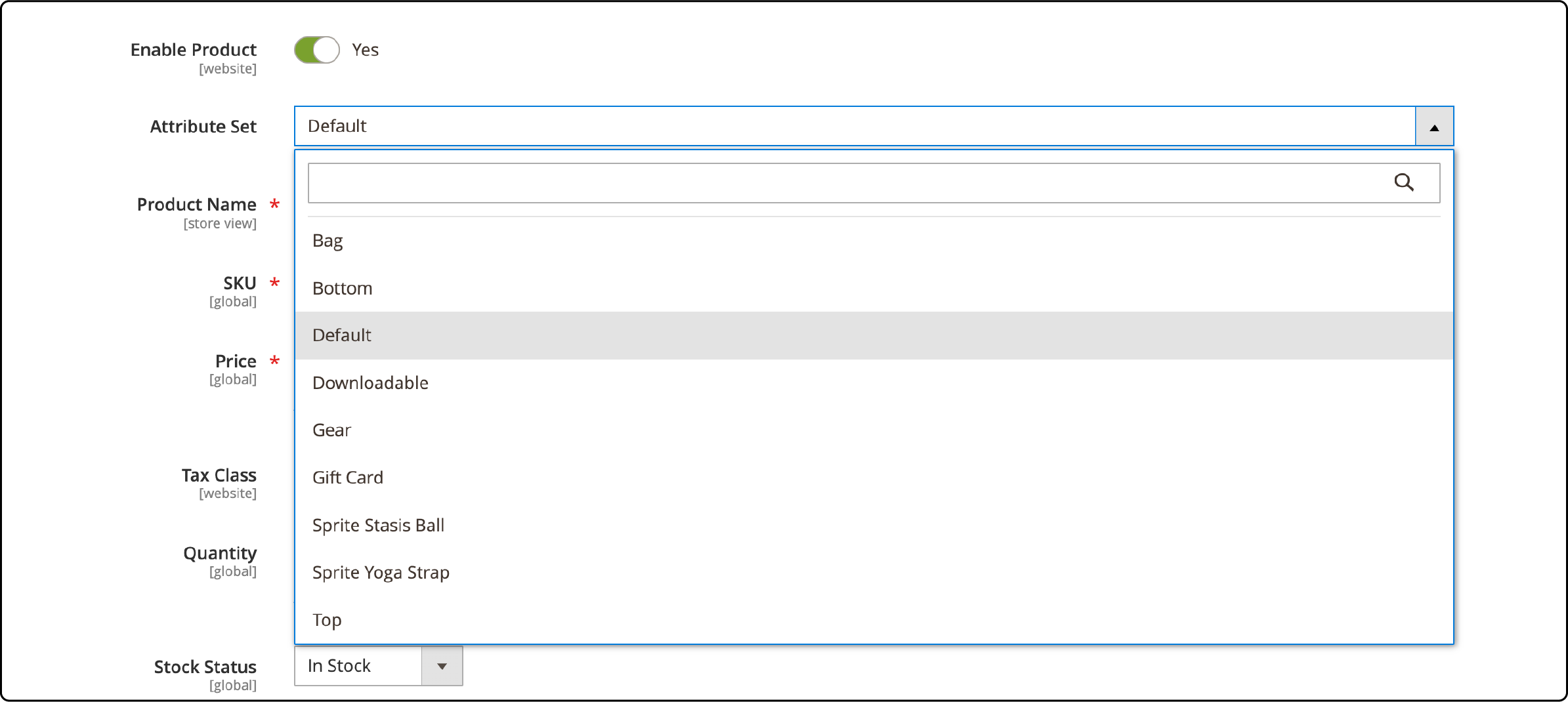
To select an attribute set for the virtual product, expand the dropdown menu and choose from the available options.
If you still need to create attribute sets, you can utilize the default Magento 2 attribute set. Or, you may create a new one by clicking on the "Add Attribute" button.
3. Set up the necessary configurations.

To configure the necessary settings, follow these steps:
-
Product Name: Provide the name of the product.
-
SKU: Utilize the default SKU generated from the product name or substitute it with a custom SKU.
-
Price: Specify the price of the product.
Update the necessary fields and change the Enable Product toggle from Yes to No. Remember to save the changes.
We will modify this setting once the Magento 2 Virtual product creation process is complete.
Once the product is saved, you'll notice the "Store View" option at the top-left corner below the product name.
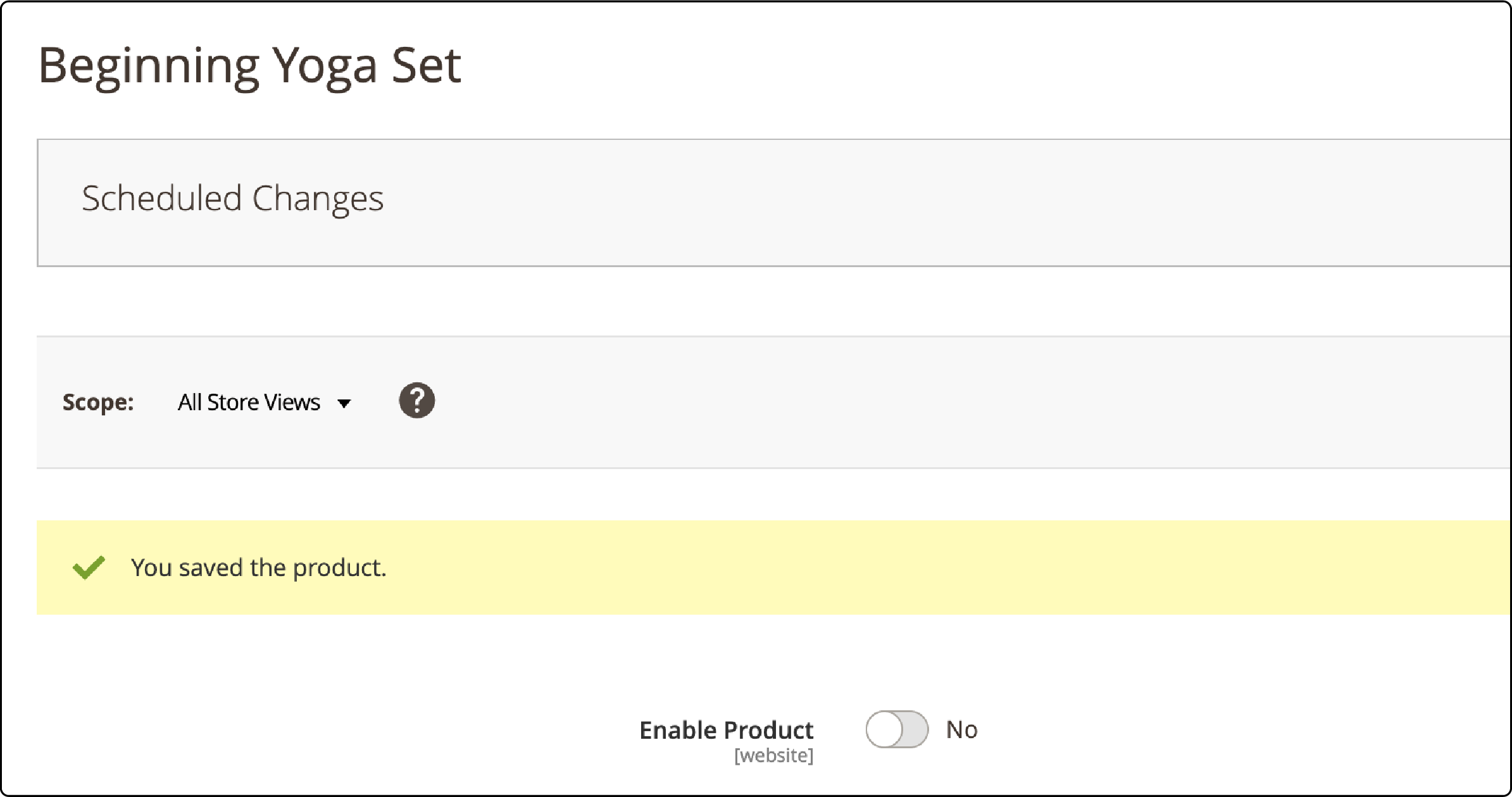
You can either assign the product to a specific store or select "All Store Views" to assign it to all stores.
4. Make the necessary changes to the basic settings.
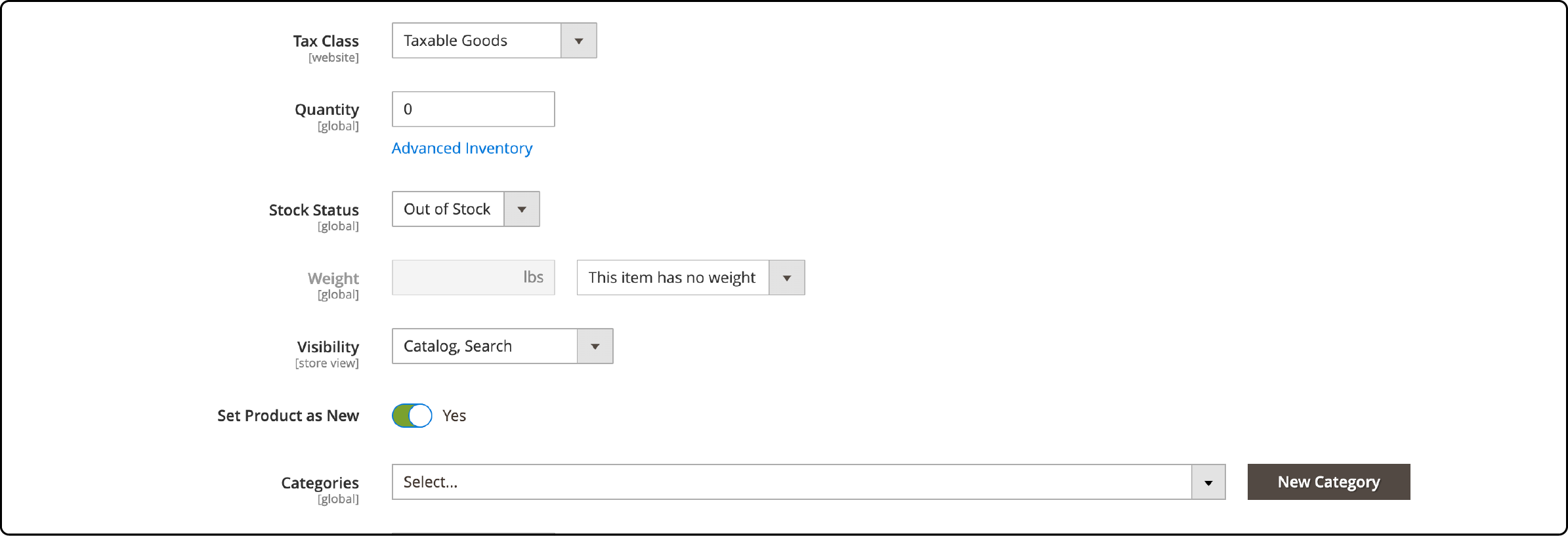
To configure basic product settings, follow these steps:
-
Set the Tax Class to either Taxable Goods or None to determine if the product should be taxed.
-
Specify the Quantity to indicate the number of products available in stock.
-
Set the Stock Status to In Stock to indicate that the product is currently available.
By default, the Weight setting is disabled. If you enable it and provide a weight value, the product will be converted into a simple product. -
Set the Visibility to Catalog and the Search to ensure the product is visible in both the catalog and search results.
-
Assign the product to relevant Magento categories to organize and categorize it properly.
-
Specify a period for showcasing the product in the New Products widget.
The product attributes listed above may change depending on the attribute set you have.
If you are utilizing Multi-Source Inventory Management, you might need help finding the Quantity and Stock Status options.
Instead, there will be a separate section called Source. In the upcoming step, we will show you how to set up quantities for Multi-Source.
5. Specify sources and quantities for multi-source merchants.
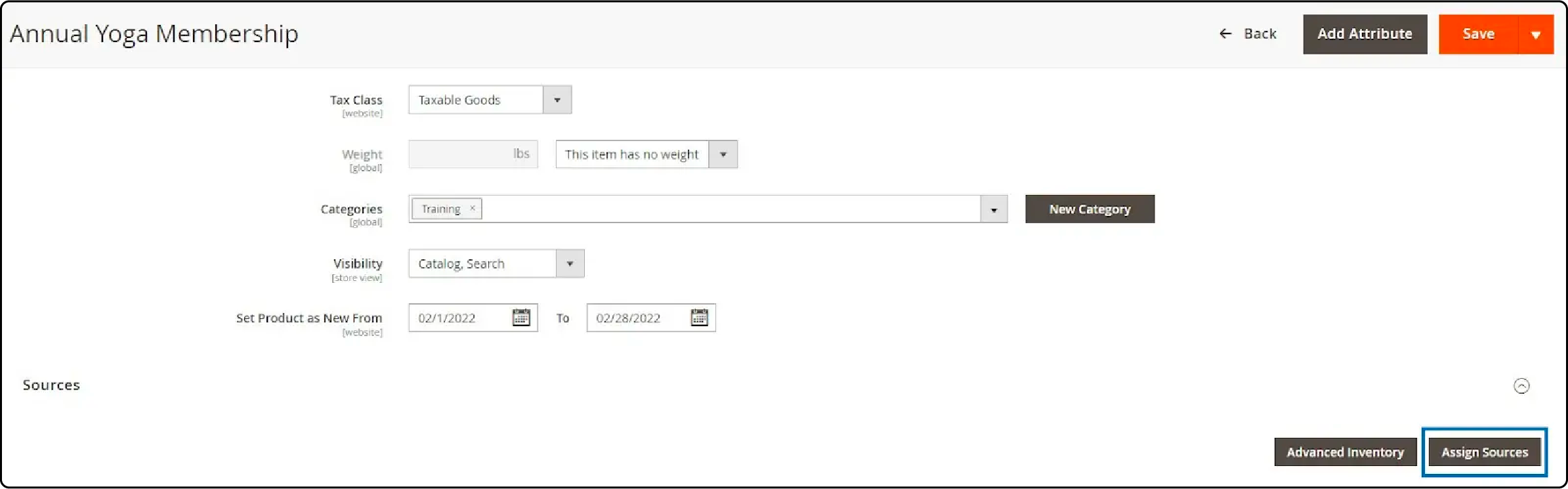
If you need to utilize Multi-Source Inventory Management, you can skip this step.
Merchants who use multiple sources can allocate sources and quantities to Magento virtual products. They can do this by clicking the "Assign Sources" button in the "Sources" section.
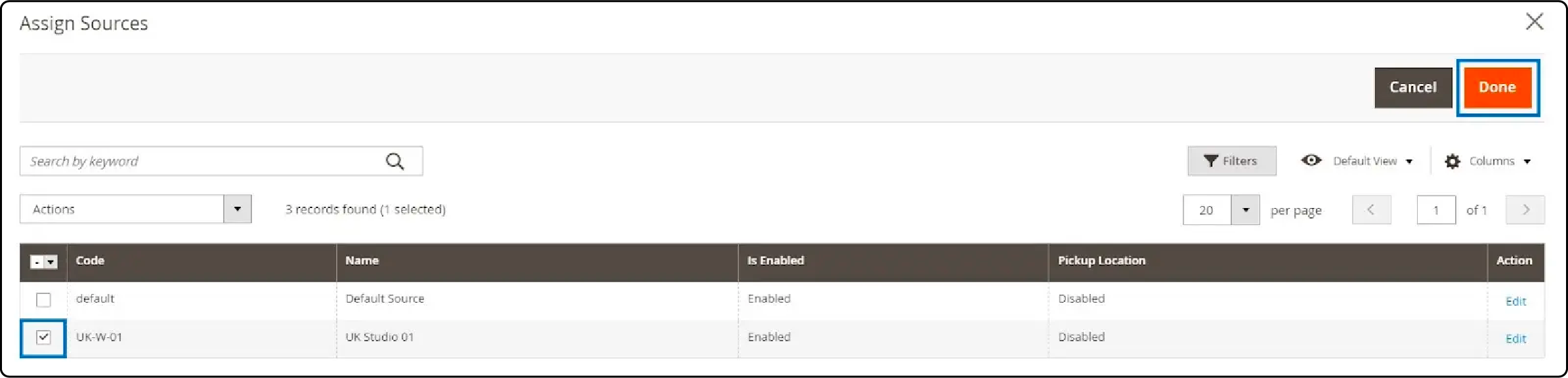
Locate the sources you wish to link to the product and check the box next to each one. Finally, click on "Done" to include the selected sources.
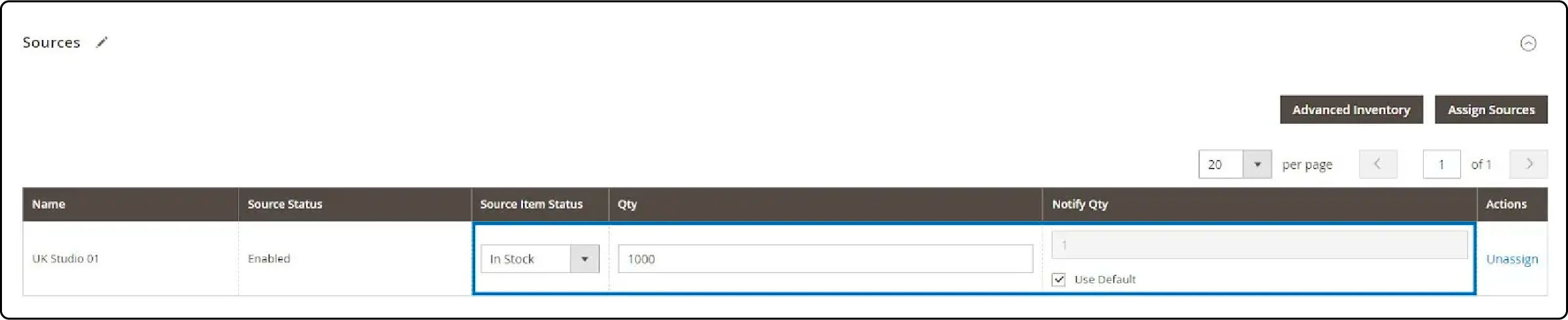
To effectively handle your sources, follow these steps:
-
Choose between marking the Source Item Status as In Stock or Out of Stock.
-
Enter the current available stock in the Qty column.
-
If desired, set a specific quantity in the Notify Qty column to receive notifications when stock levels drop. Alternatively, you can use the global value by selecting the Use Default checkbox.
6. Set up the sections for optional product information.
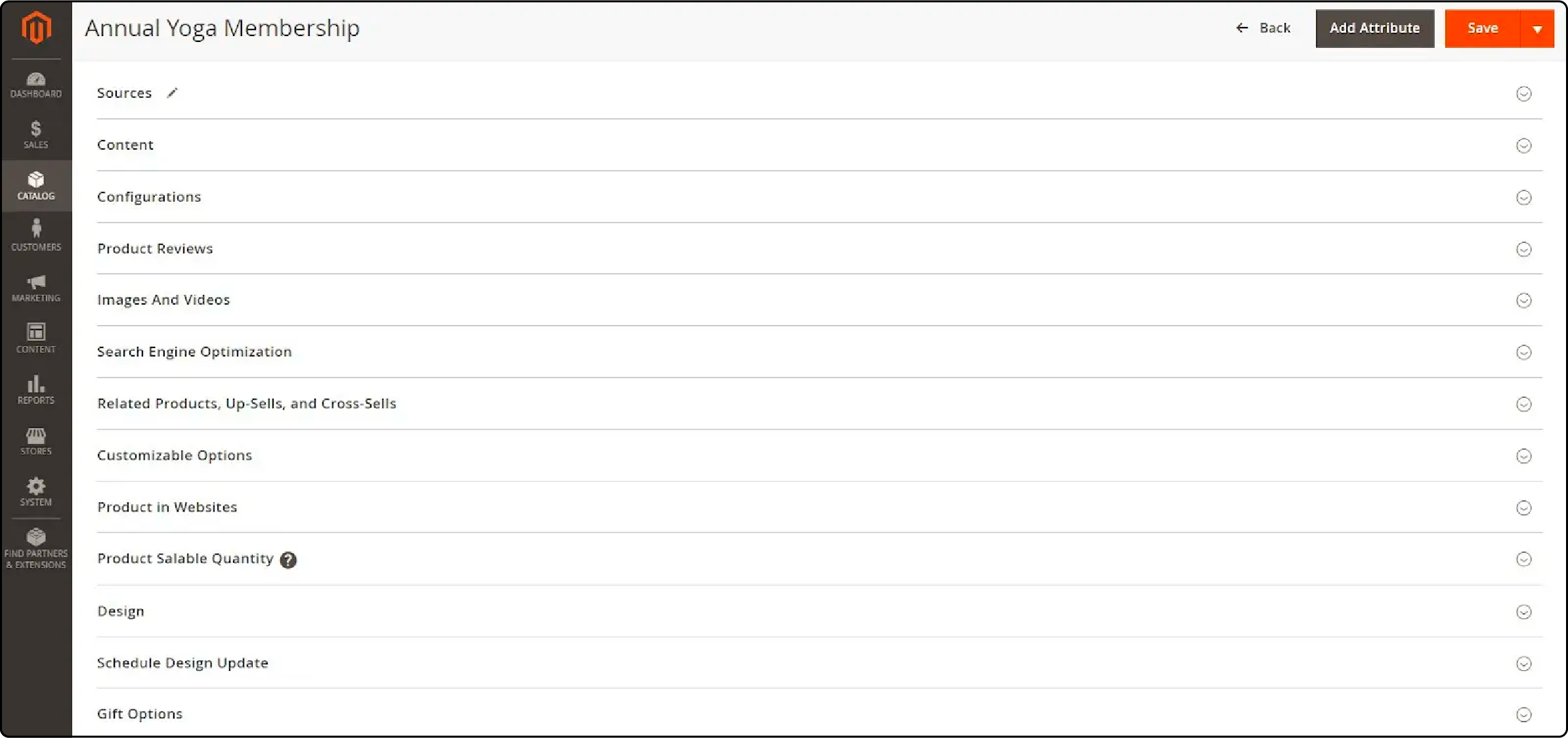
Here are the different sections to complete the product information:
-
Content: Describe the product.
-
Images and Videos: Upload and arrange images and configure display settings.
-
Search Engine Optimization: Add a meta title and meta description optimized for SEO.
-
Related Products, Up-Sells, and Cross-Sells: Configure promotional product blocks for cross-selling and up-selling.
-
Customizable Options: Customers can personalize their purchases with custom text, dates, or other selections.
-
Products in Websites: Assign products to different websites using a multisite deployment.
-
Design: Customize the layout of the product page.
-
Gift Options: Allow customers to include a gift message during checkout and set a price for it.
7. Make the product available for sale on your online store.
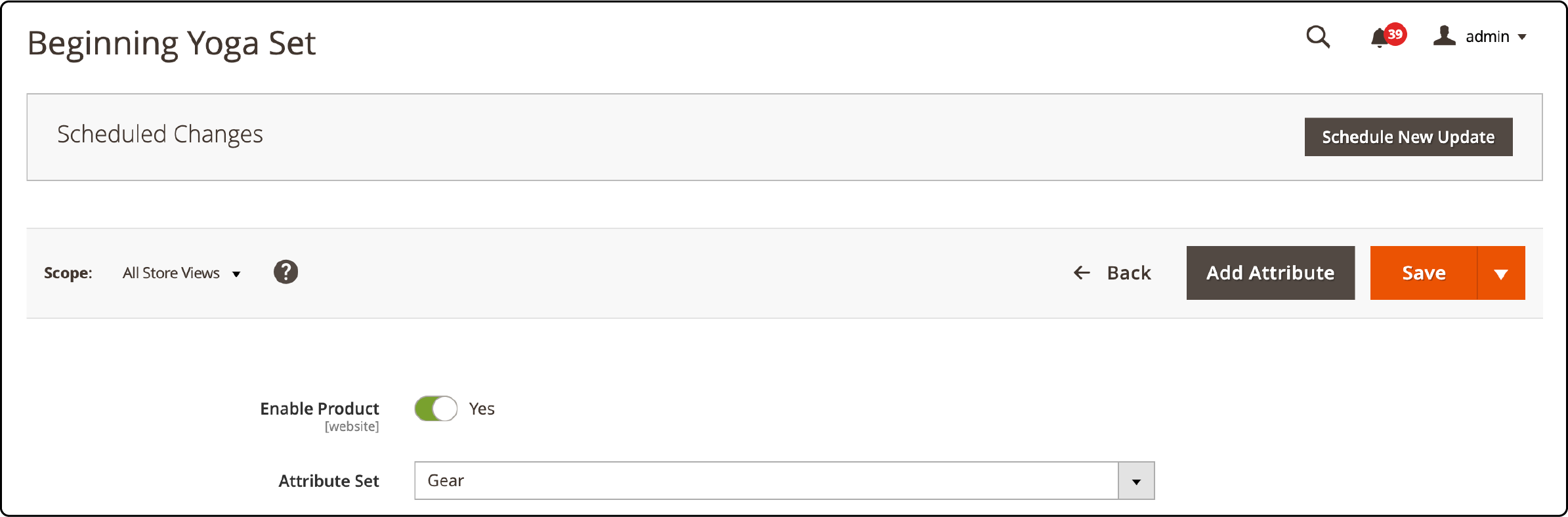
Toggle the "Enable Product" switch to "Yes" and then click "Save" to publish the product.
FAQs
1. What are Magento 2 virtual products?
Magento 2 virtual products are non-tangible products such as memberships, services, warranties, or subscriptions. This product type cannot be shipped or downloaded.
2. What are some examples of simple and virtual product use in Magento 2?
Both simple and virtual products can be sold individually. For instance, a book could be a simple product, and an online course could be a virtual product. For information on Magento 2 product types and virtual products, you can reference the official Magento documentation. If you have a large catalog and want to keep your site running smoothly, use a Magento hosting provider.
3. How can I create Magento 2 virtual products?
To create a virtual product in Magento 2, go to the product page in your admin panel, select 'Add Product,' and then 'Virtual Product.' You'll need to fill in all the required fields, including SKU, price, and the product's title.
4. What is a bundle product in Magento 2?
A bundle product in Magento 2 is a type of product that lets customers "build their own" from an assortment of options. The bundle could be a gift basket, computer, or anything else that can be customized.
5. What is the difference between a simple and a configurable product in Magento 2?
A simple product is a physical product with a single SKU. A configurable product is a single product with lists of options for each variation, like size or color. Each option is a separate simple product with a unique SKU, which makes tracking inventory easier.
6. What are some Magento 2 product types?
Magento 2 offers different product types like simple, virtual, downloadable, configurable, grouped, and bundle. Each type of product has unique characteristics and can be used in different scenarios.
7. What is a group product in Magento 2?
A grouped product in Magento 2 is a collection of related simple products that can be purchased separately. For example, a set of furniture that includes a chair, table, and cupboard.
8. What is the virtual product type in Magento 2?
The virtual product type in Magento 2 is used for selling non-tangible products or services. They are like simple products but without any physical presence; hence, there is no stock management involved.
9. How to manage stock for a Magento 2 product using the order management system?
Magento 2 allows you to manage product stock using the order management system. You can assign sources and product quantities and set up notifications for when the stock level is low.
10. What type of product can be sold as digital products in Magento 2?
In Magento 2, downloadable and virtual products can be sold as digital products. Downloadable products include software, music, eBooks, or any file that can be downloaded, while virtual products cover non-tangible services or subscriptions.
Summary
The Magento 2 virtual product lets your online store offer product subscriptions, extended warranties, exclusive memberships, etc. These options can boost Magento sales and reduce customer attrition.
This guide covered how to set up a Magento virtual product and configure stock and notifications. Now it's time to create one and start selling your virtual products!
Want a fast-loading Magento site during peak traffic? Check out Magento auto-scaling plans to ensure a fast, secure, and reliable customer experience.


