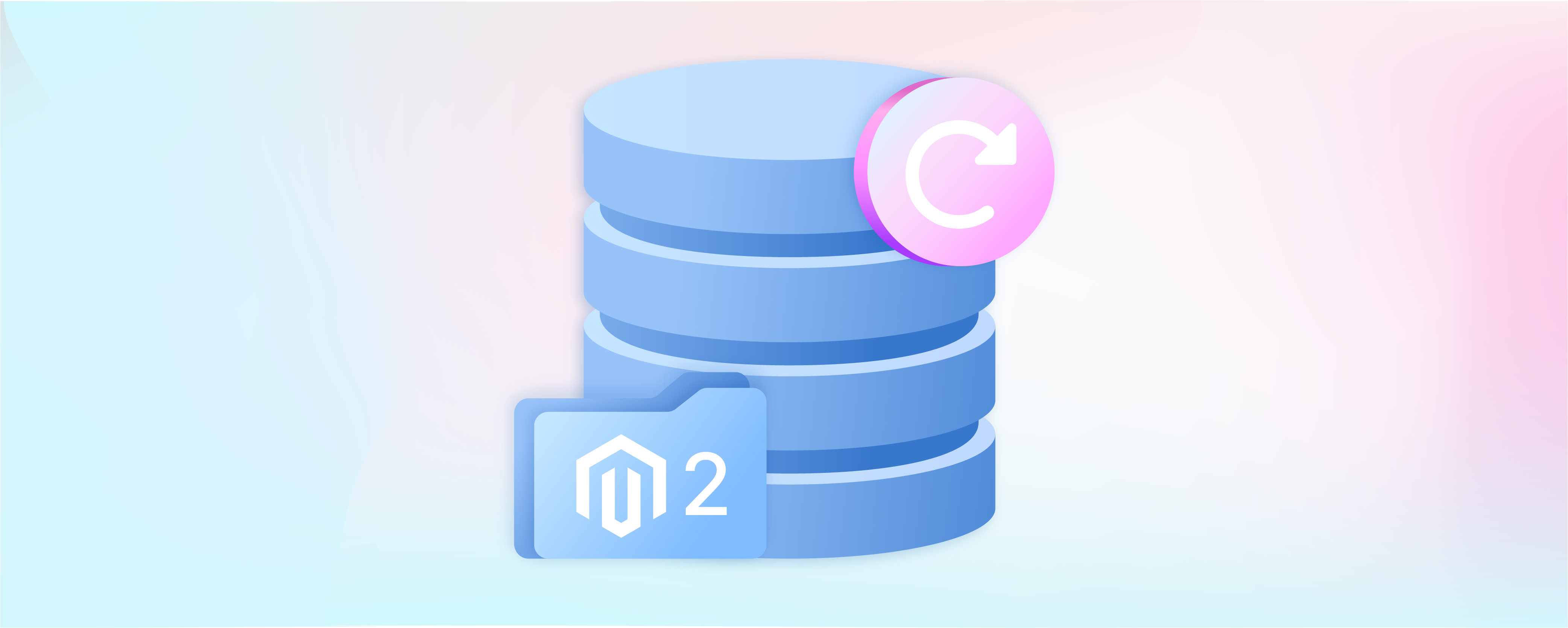
Magento Backup and Restore: How to Backup Magento 2?
Magento backup solutions prevent data loss caused by hardware failure, security breaches, or human error. It protects against failed updates, server issues, software problems, and data threats. Knowing your data can be easily recovered from a backup ensures peace of mind and business continuity. This tutorial provides an overview of Magento backup solutions and best practices to help you safeguard your valuable data.
Key Takeaways
-
Discover the importance of Magento backups for data security, and protection against cyber-attacks and human errors.
-
Learn about different Magento backup types: system, database and media, and database-only backups.
-
Find out how to backup your Magento store using the Admin Panel, Command Line, and automated scheduling.
-
Understand the need for regular backups, especially before and after major updates or changes.
-
Explore automated backup options in Magento to save time and ensure consistency.
-
Gain insights into selecting a hosting solution that supports effective Magento backups.
Why Backup Your Magento Store?
-
Data Security: Magento backups protect your data from cyber-attacks, malware, or hacking attempts on your Magento store.
-
Human Error: Even the most experienced administrators can make mistakes. An Adobe Commerce backup ensures manual errors don't cause permanent damage.
-
System Failures: Hardware, software, or network issues can lead to data loss. Regular backups help mitigate this risk, allowing you to restore your Magento store to its previous state with minimal downtime.
-
Update Failures: Updates are crucial for maintaining the security and functionality of your Magento store, but they can sometimes go awry. Backups allow you to revert to a previous version if an update fails or causes issues.
-
Legal Compliance: Certain industries and regulations require businesses to maintain data backups for a specific period. Ensuring your Magento store backups comply with these standards can help avoid legal penalties.
Magento Backup Types
There are three types of Magento 2 backup of the database we can create:
-
System backup: This backup method ensures that everything is saved, including the media folder, Magento 2 file system, and the database.
-
Database and Media Backup: You can generate a backup of your media folder and the Magento 2 database.
-
Database Backup: This backup only saves the Magento 2 database.
How to Backup your Magento 2 store
1. Magento Backup Via Admin Panel
Access the Magento admin panel by logging in with your admin user credentials.
To access the backups option, simply navigate to the system menu on the left. From there, you can find the backups under the tools section.
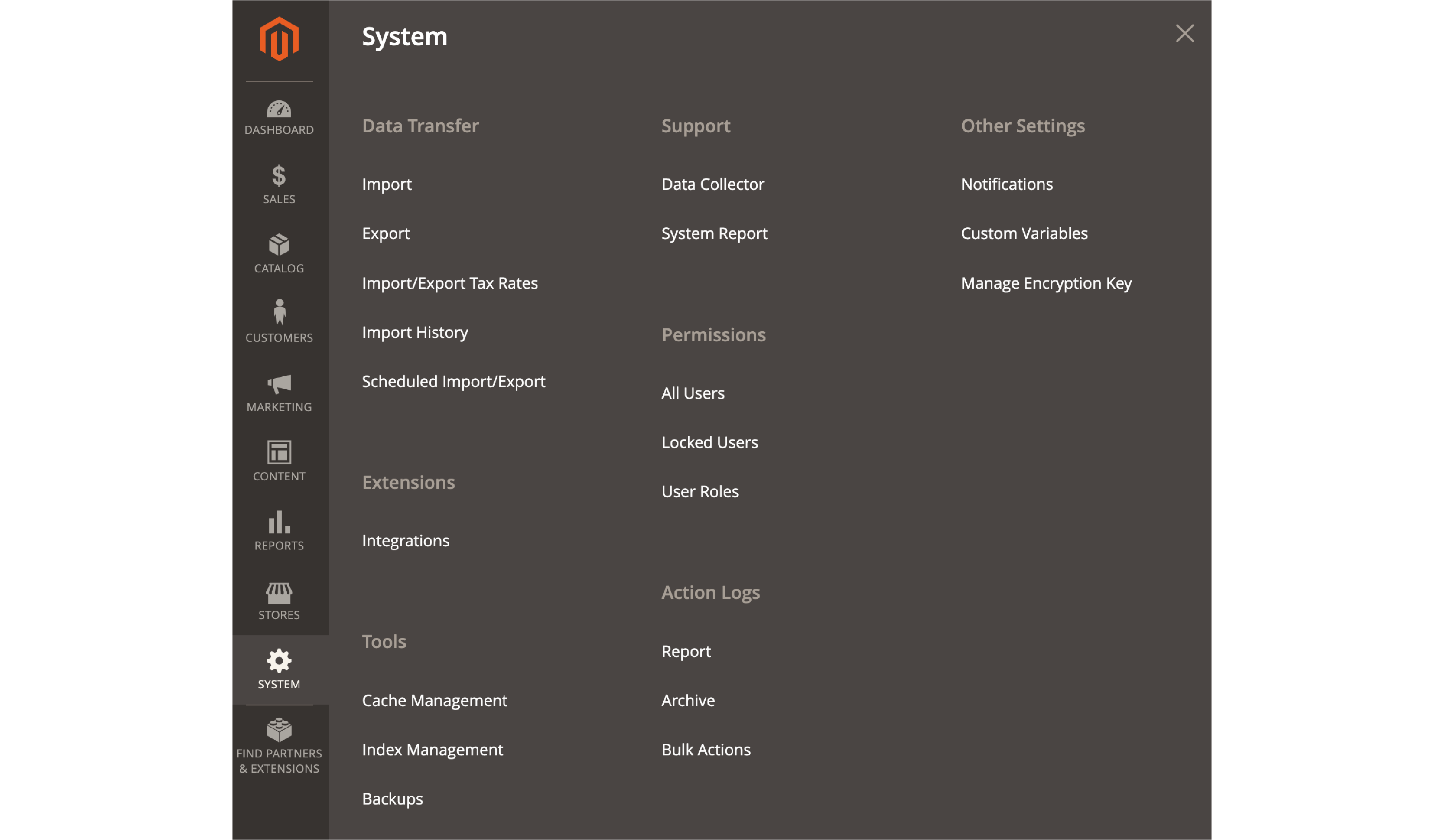
Select the backup type and initiate a backup process. When you access the backup menu, you'll have visibility into the existing backups saved on the disk and the option to execute a new backup.
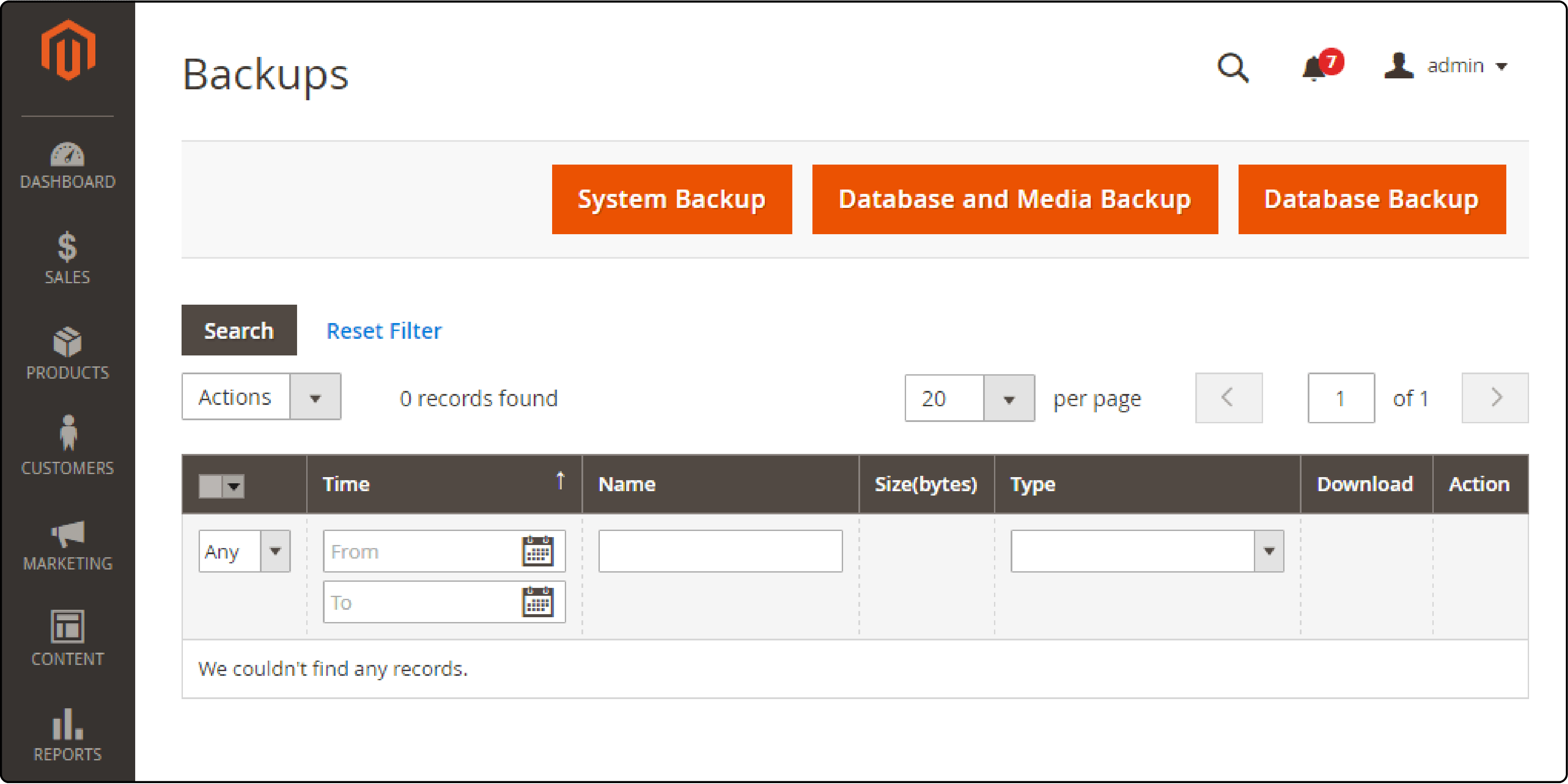
When you're ready, click Ok. The backup will begin running.
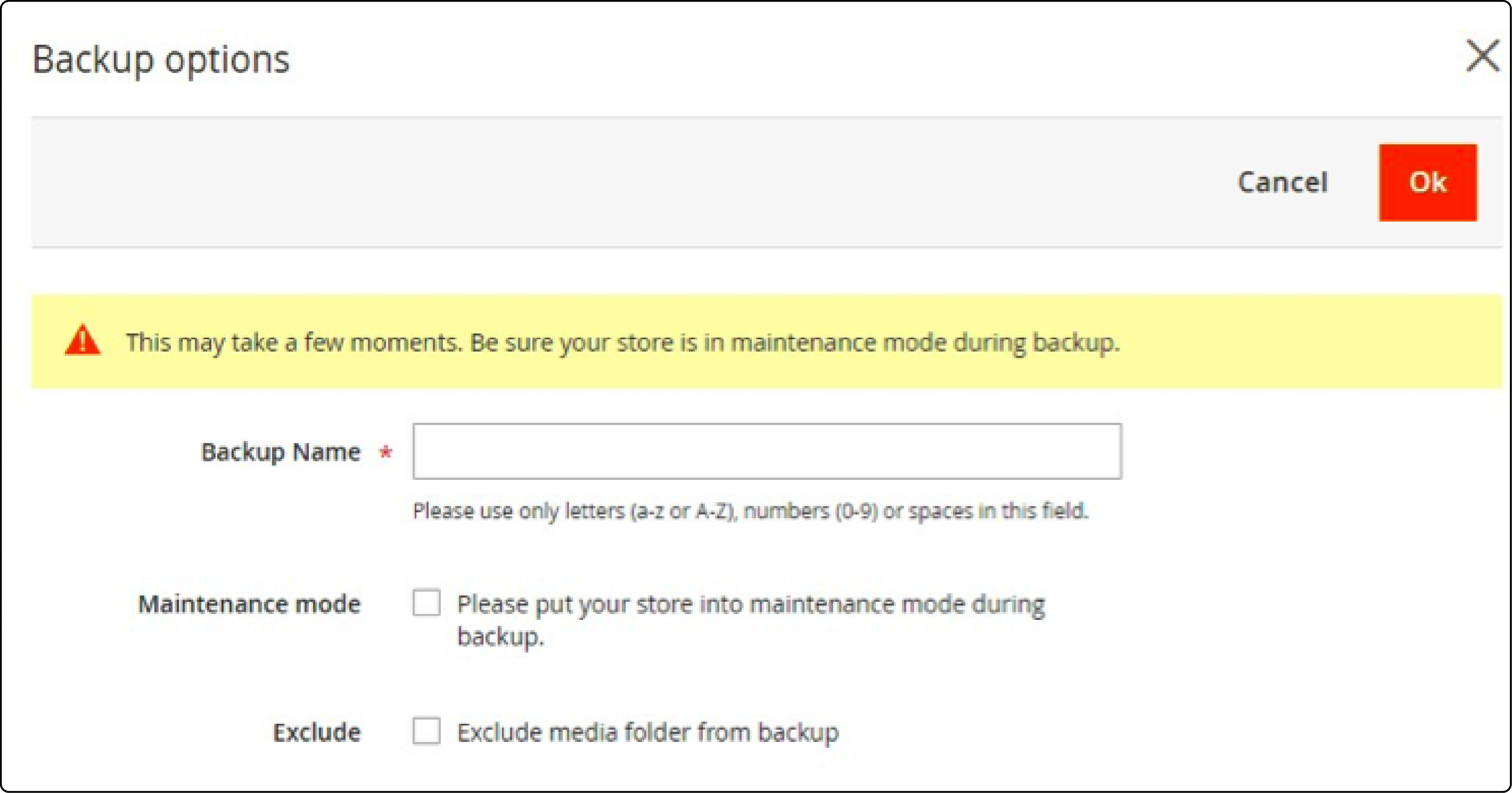
Make sure the backup is finished without any issues. When a new backup is made, it will be added to the list of backups you can choose from. You have the option to download a backup to your computer or restore your Magento 2 store using the same interface.

2. Magento 2 Backup Via the Command Line
To create a backup, follow these steps:
-
Log in via SSH using the user account.
-
Navigate to the document root of your store, where Magento 2 is installed.
You can quickly and easily backup your Magento 2 store by using the "magento setup:backup" command. With the available flags, you can specify the type of backup you want to create. The backup command activates maintenance mode for the store. In this mode, the front page displays an "unavailable" message. After the backup finishes, the store will be up and running again.
The backups you created are accessible in the var/backups directory. You can find them from both the command line and the admin panel. You can also restore a Magento website from any saved backups in your admin panel or using the Magento setup:rollback command.
3. Configuring Automated Regular Backups from the Admin Panel
Select stores from the left menu, then click on configuration. You can find Configuration under settings in the stores menu.
Navigate to the advanced tab and select the system option below it. This will grant access to a range of advanced system settings, including the backup schedule.
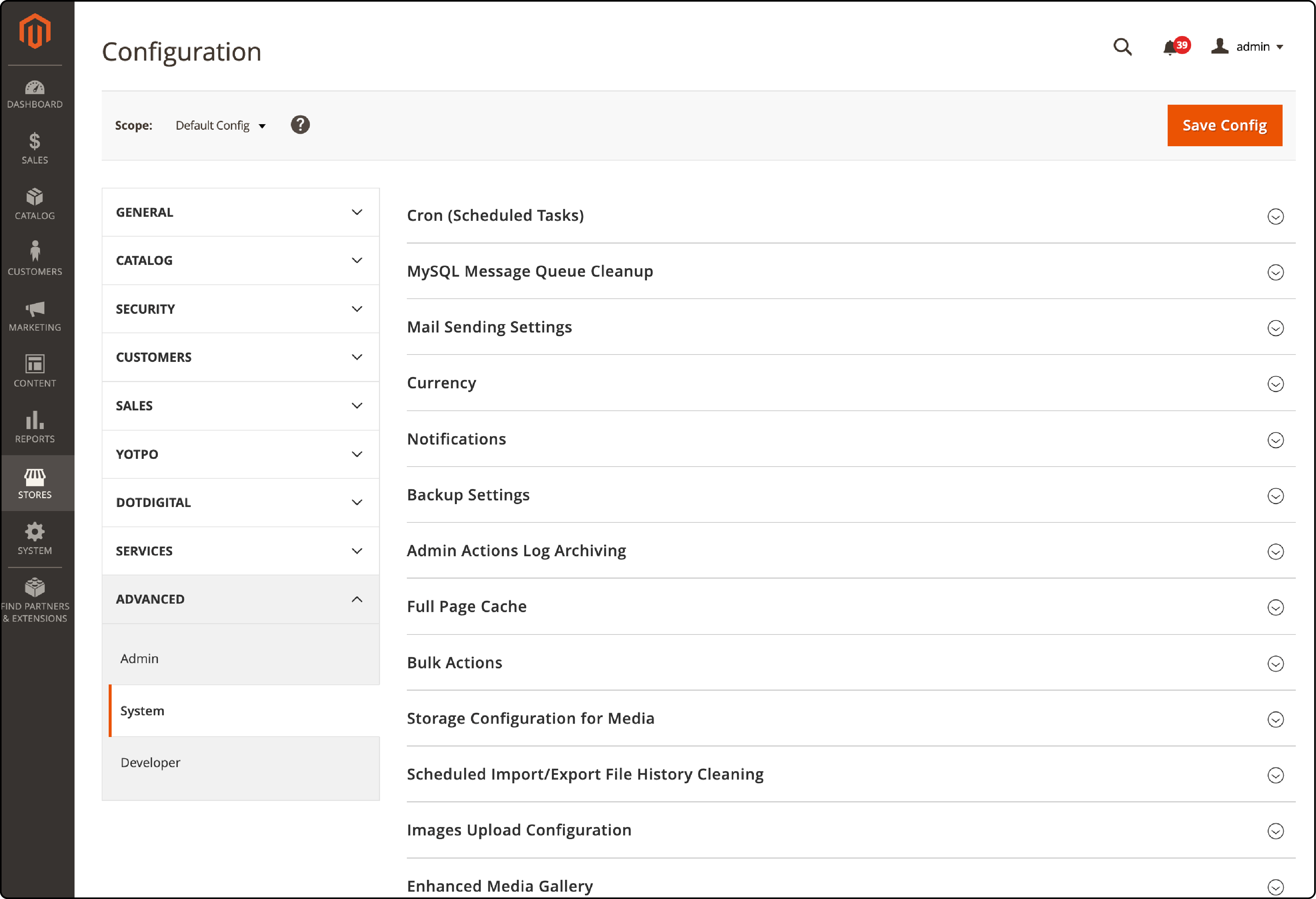
To set up how often backups are created, you can go to the backup settings menu. From there, you can choose the backup type, select the frequency, and specify the time for backups.
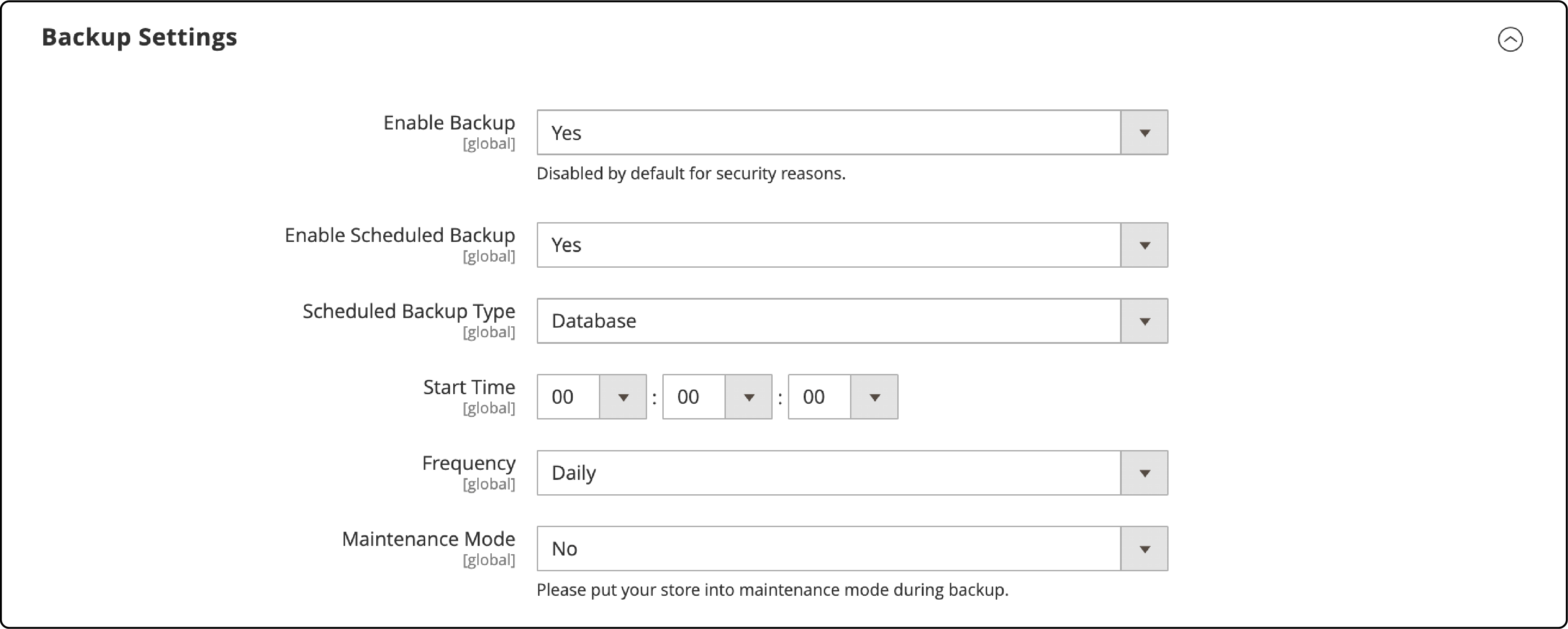
FAQs
1. How frequently should I perform backups for my Magento store?
Regular backups are crucial, and the frequency should align with how often you update your store. As a general rule, perform daily backups for active stores and immediately before and after any significant changes or updates.
2. Can I automate backups in Magento, and if so, how?
You can automate backups by setting up cron jobs within Magento to run at specified intervals. This ensures regular backups without manual intervention, enhancing the efficiency and reliability of your backup process.
3. What should I consider when choosing a hosting solution with regard to backups?
When choosing a Magento hosting, look for scalable storage, reliable uptimes, and advanced Magento security features. A host specializing in Magento, such as MGT-Commerce, will offer an infrastructure optimized for Magento's needs, including backup ones.
4. Is it necessary to put my Magento store into maintenance mode during backups?
While not always necessary, it is a best practice to enable maintenance mode during backups to prevent potential customer disruptions and safeguard the integrity of your backup.
5. Can I backup my Magento store to the cloud?
Backing up your Magento store to the cloud is a viable option that offers scalability and often enhanced Magento security compared to local storage options.
6. What is zero downtime backup and restore, and is it achievable in Magento?
Zero downtime backup and restore refers to performing these processes without affecting the store's customer availability. With careful planning and following best practices as outlined in MGT-Commerce resources such as how to achieve zero downtime deployment in Magento, it is achievable.
7. What happens if my Magento backup fails to restore?
If a backup fails to restore, contact your hosting provider or a Magento expert for assistance. Having multiple backups and testing them regularly can minimize the risk of restoration failure.
8. How does the roll back db backup feature work in Magento?
Rolling back a DB backup in Magento is a feature that allows you to restore your database to a previous state. The process involves selecting the backup you wish to restore from the list of available backups. The backup name is vital as it helps you identify the correct file. It's recommended to use a clear and descriptive naming convention, incorporating the date and time of the backup, for easy identification.
Summary
A Magento backup strategy ensures the security and retrievability of your data during potential disruptions. Backing up your data can protect your business against unforeseen events and minimize downtime. Choosing a reliable Magento managed hosting partner is essential for streamlined backup and recovery operations.



