
How to Set Minimum Order Quantity Per Product in Magento 2?
[Updated On June 16, 2025] Are you losing money on small orders that cover your shipping costs? Implementing a minimum order quantity per product in Magento 2 can increase AOV by 25%. It also reduces operational overhead by up to 30%.
The tutorial explores the features and steps to configure MOQ per product in Magento 2.
Key Takeaways
-
Key features include per-product rules and error notifications.
-
MOQ boosts average order value and increases cash flow.
-
Follow the steps to configure MOQ from your Magento admin panel.
-
Solve common challenges like user friction and cart abandonment.
-
Brands like Essentra and TULA Skincare use MOQ to drive results.
What Is Magento 2 MOQ Per Product?
Magento 2 enables store owners to specify an order quantity for each product.
The feature ensures that customers must buy at least a specified number of units. It is before checkout. It is especially useful for wholesale or B2B stores that need bulk purchasing.
Configure MOQ settings per product and tailor them to different customer groups. It offers flexibility in pricing and inventory management.
If a customer tries to buy fewer units than allowed. Magento displays an error message prompting them to adjust the quantity. It helps businesses enforce order policies and optimize inventory turnover.
You can configure MOQs from the product edit page in the admin panel. The setting is present under the “Advanced Inventory” section.
7 Key Features of MOQ Per Product Feature
1. Per-Product Configuration
-
Magento 2 gives merchants granular control over inventory rules. It defines MOQs for each product.
-
You can set an order need for high-value items or limited stock SKUs. It allows smaller quantities for lower-cost or promotional products.
-
The flexibility tailors business strategies based on product type or sales goals.
2. Customer Group Targeting
-
Magento 2 enables you to apply MOQs per customer group. It supports both B2C and B2B selling models.
-
Retail customers can buy in single units. Wholesale buyers may need to buy in bulk.
-
It enables you to tailor the shopping experience to the buyer's profile. It also ensures that bulk discounts or pricing aligns with business policies.
Customer Group Targeting Matrix
Tailor MOQ settings to different customer segments for optimal B2C and B2B selling strategies
Retail Customers
Wholesale Buyers
B2B Enterprise
Click on any customer segment to explore detailed MOQ strategies and benefits
3. Checkout Restriction
-
Magento enforces MOQ rules at the shopping cart and checkout stages.
-
If a customer tries to proceed with a quantity lower than the set quantity. Magento will display a warning and block the transaction until the issue resolves.
-
It reduces manual intervention and ensures compliance with order rules. It also helps maintain order consistency and avoid fulfillment errors.
4. Admin Panel Control
-
You can configure the MOQ from the Magento Admin Panel. It doesn’t need any custom coding.
-
Navigate to the product's settings. Define the least and most ordered quantity values.
-
The feature is accessible for both simple and configurable products. It is suitable for a wide range of inventory types.
5. Error Notifications
-
Magento displays dynamic, real-time error messages. It is when customers attempt to add fewer items than the allowed quantity.
-
These notifications appear on both product pages and in the cart. It prompts users to update the quantity before continuing.
-
It improves the shopping experience by providing immediate feedback. It also reduces confusion or cart abandonment.
6. Supports B2B Models
-
The least order quantities are useful in B2B and wholesale environments. It is where bulk purchasing is the norm.
-
Magento’s MOQ feature enables merchants to enforce volume-based order policies. It aligns with contract terms or distributor expectations.
-
It also simplifies financial forecasting and supply chain planning.
7. Works with Tier Pricing
-
Magento allows MOQs to work in harmony with tier pricing structures.
-
You can enforce an order of 5 units. It also offers a discount for orders of 10 units or more.
-
It encourages upselling and larger order values. It also supports promotional strategies and revenue growth.
MOQ Impact Calculator
Configure Your Product
Impact Analysis
Order Quantity Impact Visualization
4 Benefits Of Implementing MOQ In Magento 2
1. Increased Average Order Value
-
MOQ encourages customers to buy more units per transaction.
-
Many Magento stores report a 20–30% increase in average order value. It is within the first month of implementing MOQ.
-
It leads to higher revenue per sale. It also maximizes profit from each customer interaction.
2. Reduced Handling Costs
-
Processing a few large orders is more efficient than handling many small ones.
-
Businesses can save on packaging and administrative tasks. It results in a 10–15% improvement in operational margins.
-
Fewer orders also reduce human error and customer service overhead.
3. Better Inventory Management
-
MOQ ensures that stock moves in predictable bulk quantities.
-
It helps prevent stock fragmentation and minimizes issues with overstocking or understocking.
-
It is particularly useful for seasonal or limited-edition products. These need high inventory turnover.
4. Improved Cash Flow
-
Higher order volumes mean more money per transaction and more predictable revenue.
-
It leads to better cash flow and fewer small payment processing charges. It also leads to lower fees as a percentage of total sales.
-
Businesses gain more liquidity to reinvest in inventory and marketing.
MOQ Benefits Flow: Watch Your Business Metrics Transform
Enable MOQ to unlock these cascading benefits across your Magento store
7 Steps To Configure MOQ Per Product In Magento 2
1. Log in to your Magento 2 Admin Panel.
2. Navigate to the sidebar of the Magento Admin Panel.
3. Select Stores > Settings > Configuration.
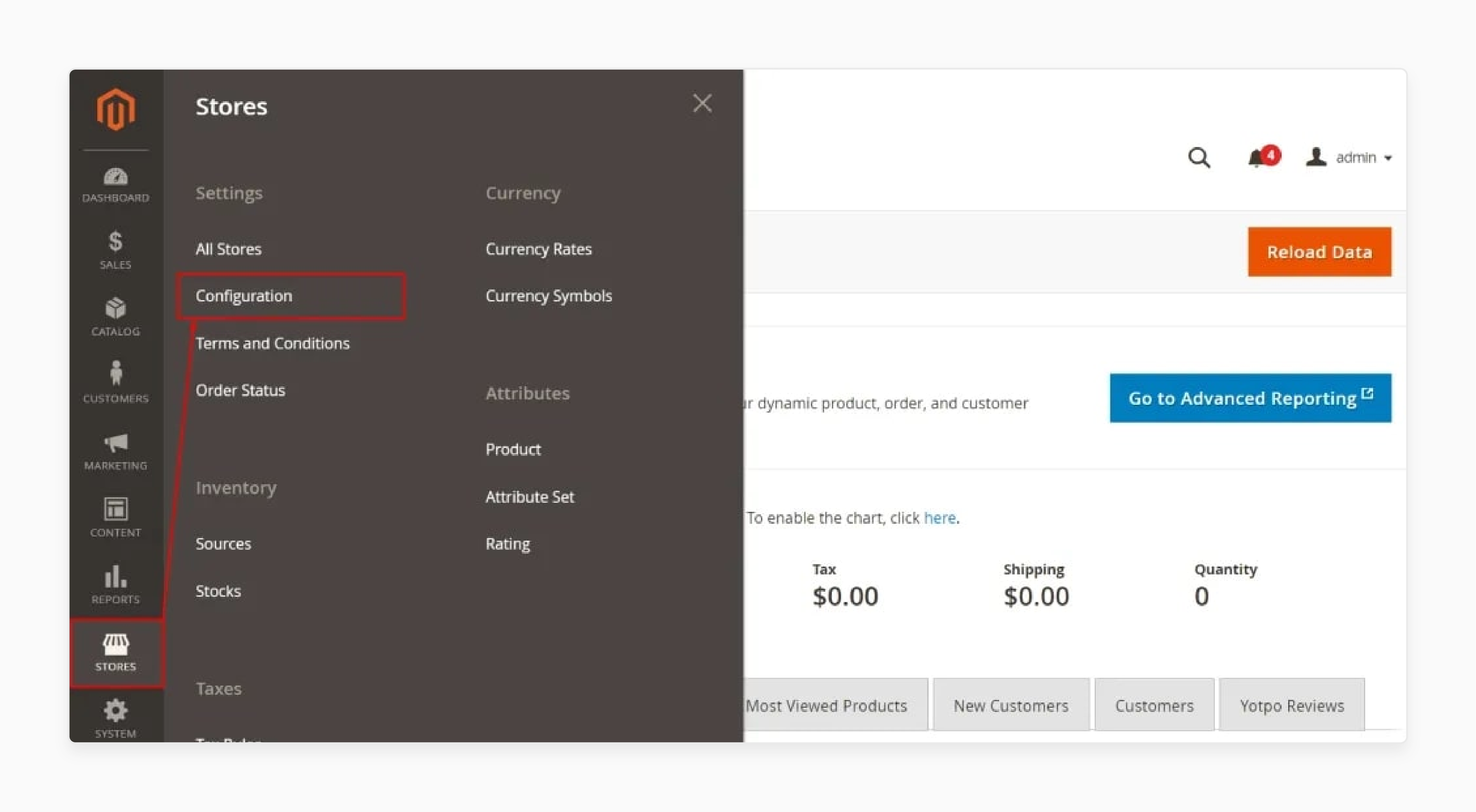
4. In the left-hand panel, locate and select Sales.
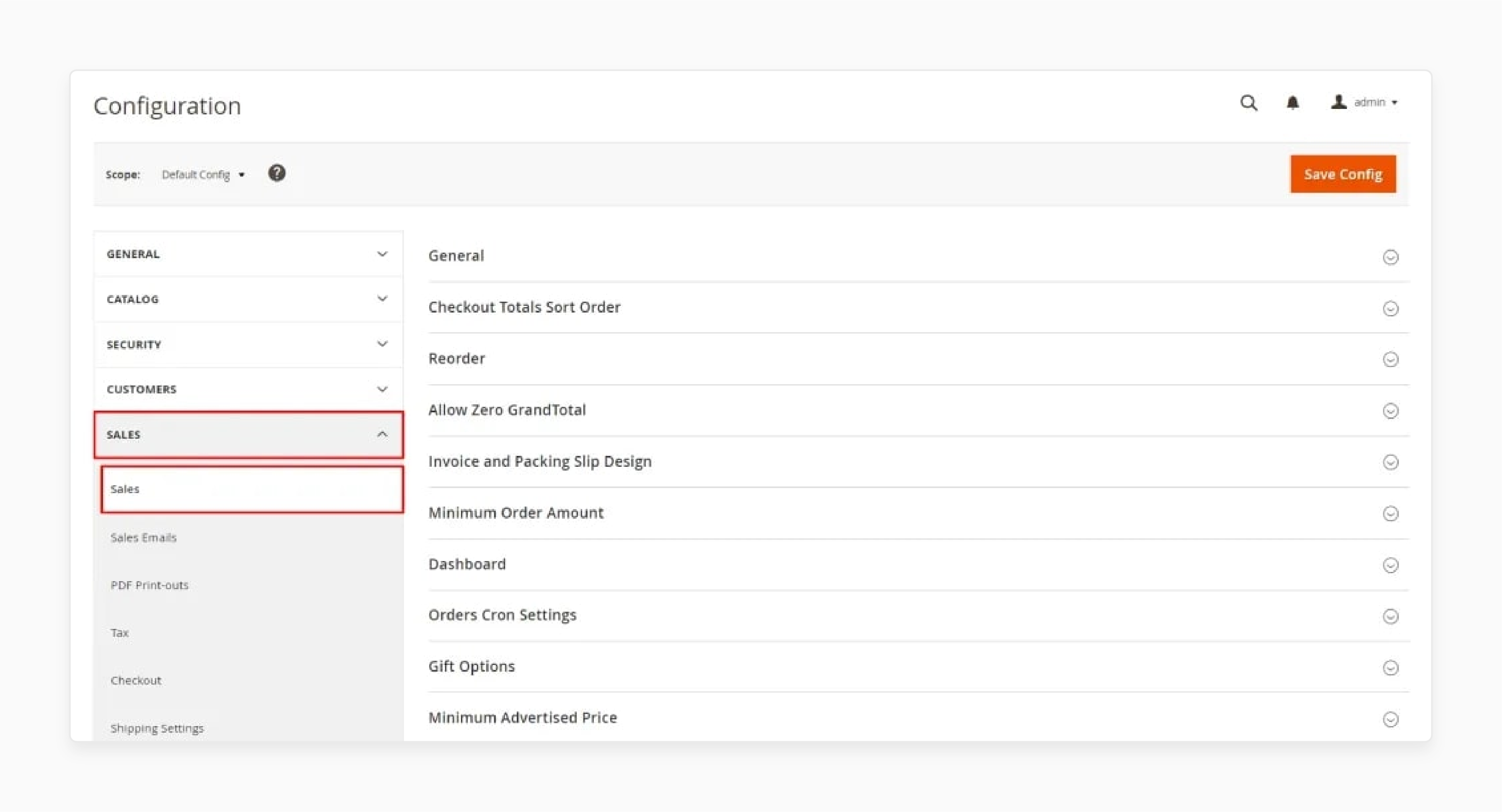
5. Expand the Minimum Order Amount section.
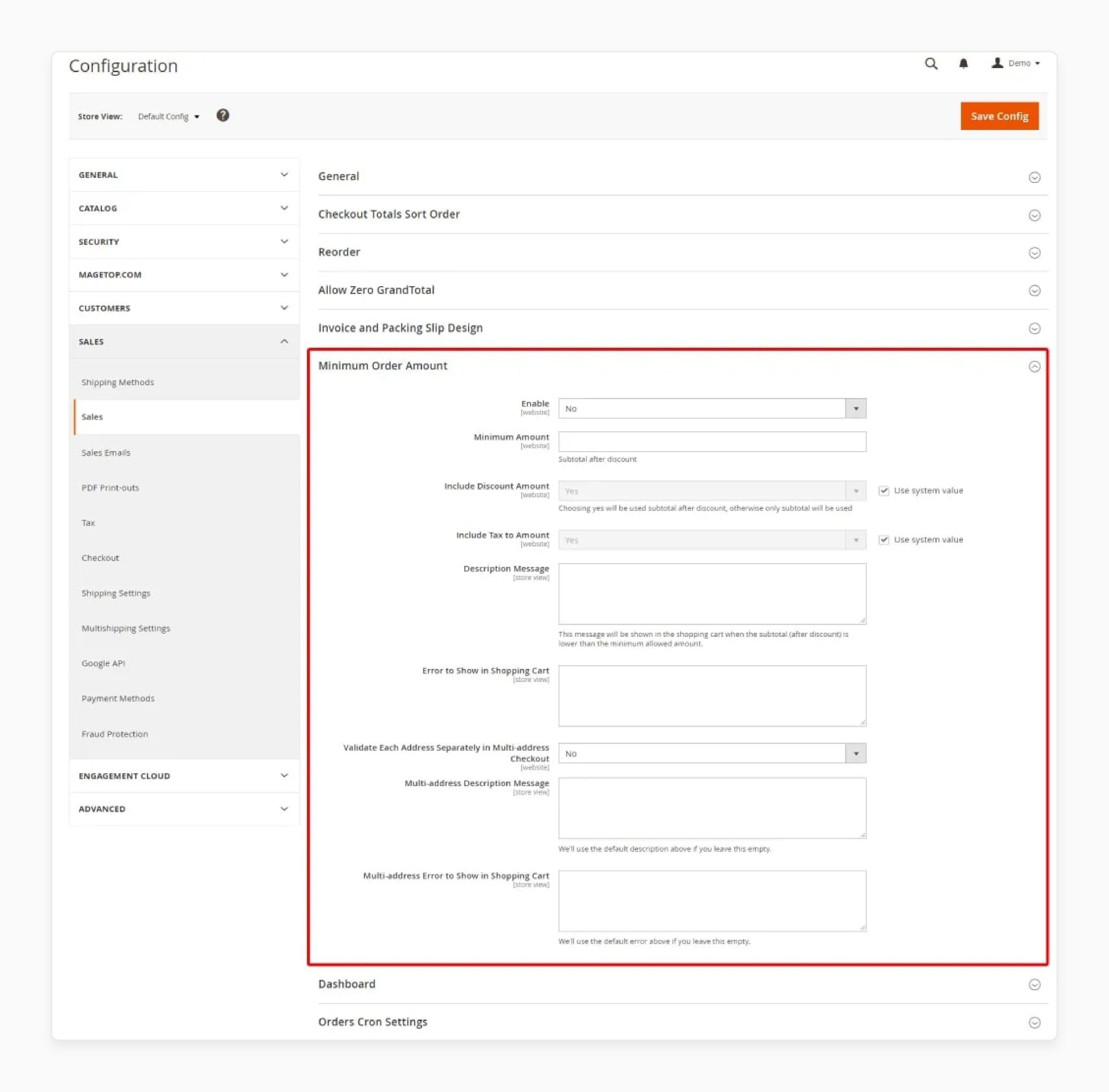
6. Set the Minimum Order Amount:
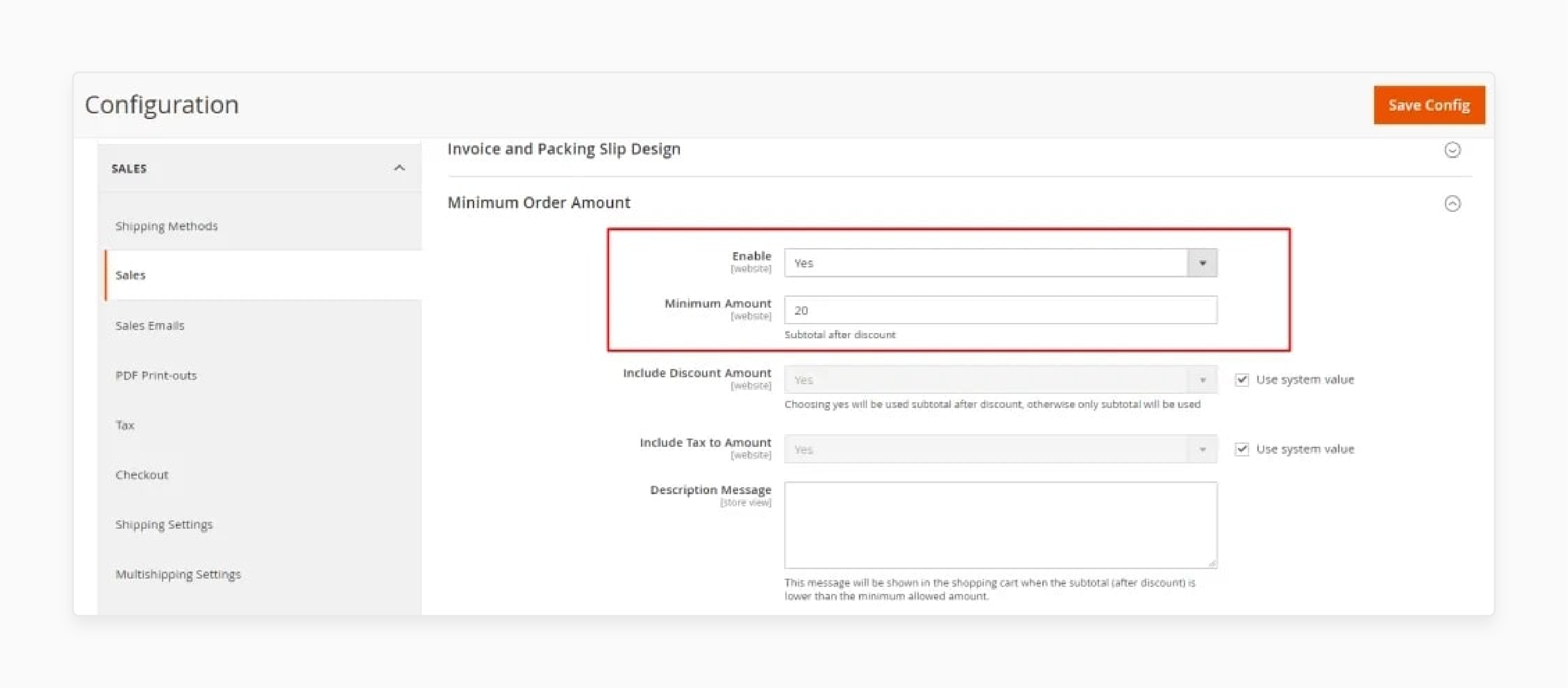
-
Enable: Select Yes to mandate a minimum order value.
-
Minimum Amount: Specify the Minimum Amount that you must meet for the subtotal after applying the discounts.
7. Click on the Save Config to apply your changes.
MOQ Configuration Journey
Follow these 7 essential steps to configure MOQ settings in your Magento Admin Panel
Ready to Configure MOQ
Hover over each step to see detailed instructions, or watch the automated walkthrough
6 Common Challenges and Solutions of Implementing MOQ Per Product in Magento 2
1. Negative Impact on User Experience
Customers may feel restricted or frustrated when unable to order smaller quantities.
Solution:
-
Display MOQ information on product pages.
-
Use tooltips or pop-ups to explain the rationale behind the information. These include wholesale pricing and shipping efficiency.
-
Offer bundle deals or incentives for meeting MOQs.
2. Cart Abandonment Due to MOQ Restrictions
Some users abandon their carts when forced to buy more than they intended.
Solution:
-
Use Magento’s built-in messaging to display clear and helpful alerts.
-
Provide product recommendations to help customers meet the MOQ.
-
Consider offering free shipping or discounts for MOQ-compliant orders.
3. Complex Configuration Across Various Products or Customer Groups
Managing unique MOQs for various stock-keeping units and user segments can become time-consuming.
Solution:
-
Use Magento’s import/export tools to apply MOQ settings in bulk.
-
Use customer group-based rules to avoid redundant configurations.
-
Consider custom extensions for dynamic rule automation.
4. Compatibility Issues with Tier Pricing and Promotions
MOQs may conflict with promotional pricing or confuse customers.
Solution:
-
Align MOQ settings with tiered pricing to encourage bulk purchases.
-
Communicate quantity breakpoints and price benefits.
-
Test the checkout flow to ensure a smooth user experience.
5. Difficulties with Configurable or Bundle Products
Setting MOQs on complex product types may not behave as expected.
Solution:
-
Apply MOQs at the simple product level within configurable or bundle items.
-
Double-check front-end validation for each product variation to ensure accuracy.
-
Use third-party modules if native limitations affect flexibility.
6. Limited Reporting on MOQ Performance
Magento does not offer native analytics for MOQ-driven conversions or revenue impact.
Solution:
-
Integrate with advanced reporting tools or extensions. These include Mirasvit and Amasty.
-
Track average order quantity and revenue per customer before and after implementation.
-
Use Google Analytics to track changes in user behavior related to MOQ-restricted products.
MOQ Challenge Solution Finder
Click on any challenge to discover proven solutions and implementation strategies
Negative Impact on User Experience
Customers feel restricted when unable to order smaller quantities
Cart Abandonment Due to MOQ Restrictions
Users abandon carts when forced to buy more than intended
Complex Configuration Management
Managing unique MOQs across products and customer groups
Tier Pricing Compatibility Issues
MOQs may conflict with promotional pricing or confuse customers
Bundle & Configurable Product Issues
MOQs on complex product types may not behave as expected
Limited MOQ Performance Reporting
No native analytics for MOQ-driven conversions or revenue impact
Each solution provides actionable steps to overcome MOQ implementation challenges
5 Use Cases of Implementing MOQ Per Product in Magento 2
1. Amazon Business
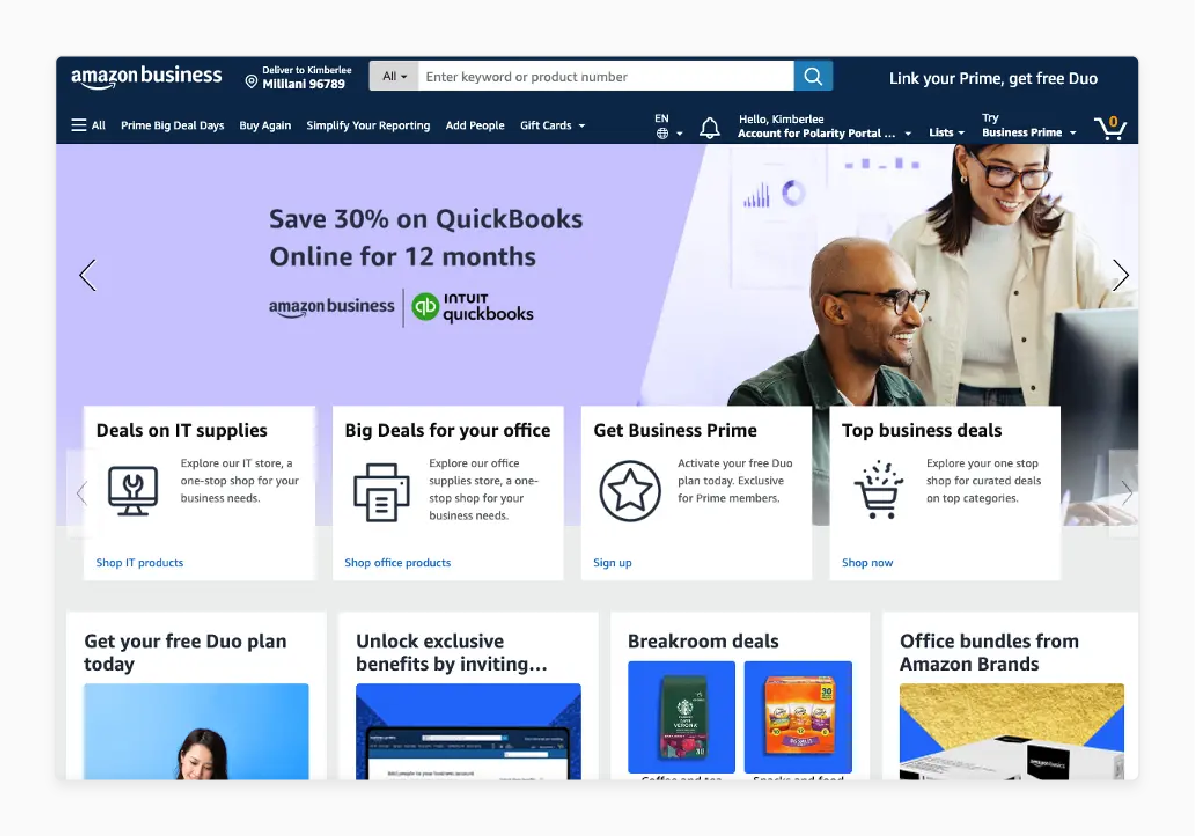
-
Amazon Business needs buyers to order in bulk to optimize production and logistics. Using Magento’s B2B features, they use MOQ rules per product and customer group.
-
MOQ helps reduce fragmentation in orders. It also ensures each shipment meets its logistics cost threshold. It also ensures compliance with industry-standard pack sizes.
2. Godiva
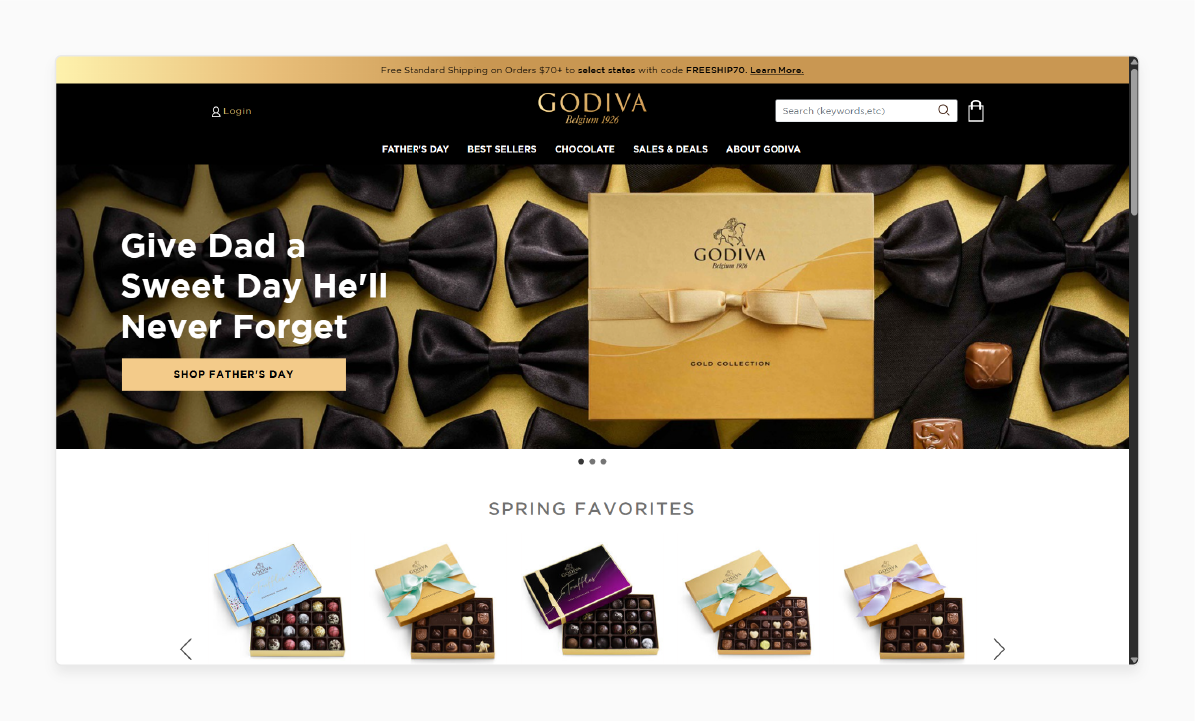
-
Godiva uses MOQs for holiday collections. It helps ensure customers buy in quantities. It enables them to move stock before the end of the month.
-
These seasonal SKUs often have higher MOQs, particularly for business gifting bundles.
-
It ensures rapid inventory turnover. It also prevents the business from being stuck with outdated or unsellable stock. It is after the season ends.
3. HelloFresh
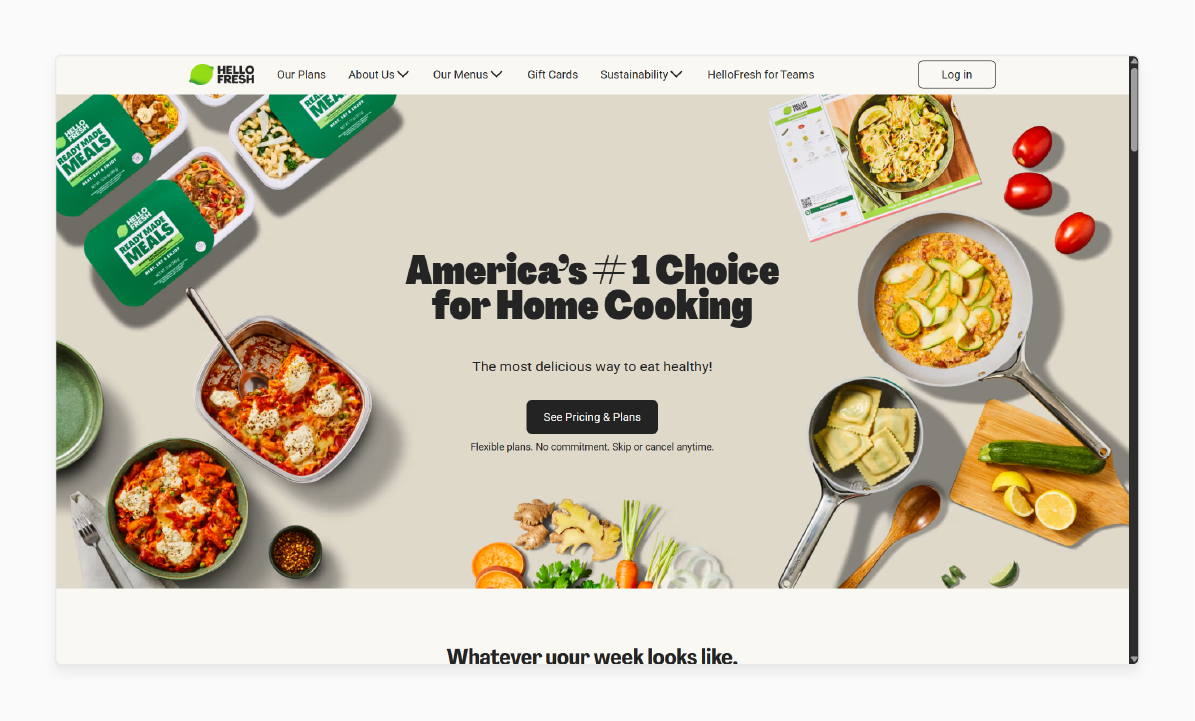
-
HelloFresh bundles products with MOQs to help reduce spoilage and optimize logistics.
-
Their Magento store uses tiered bundles with preset minimums. It helps align with customer consumption habits.
-
It helps reduce shipping frequency and promotes cost-effective order fulfillment.
4. Staples
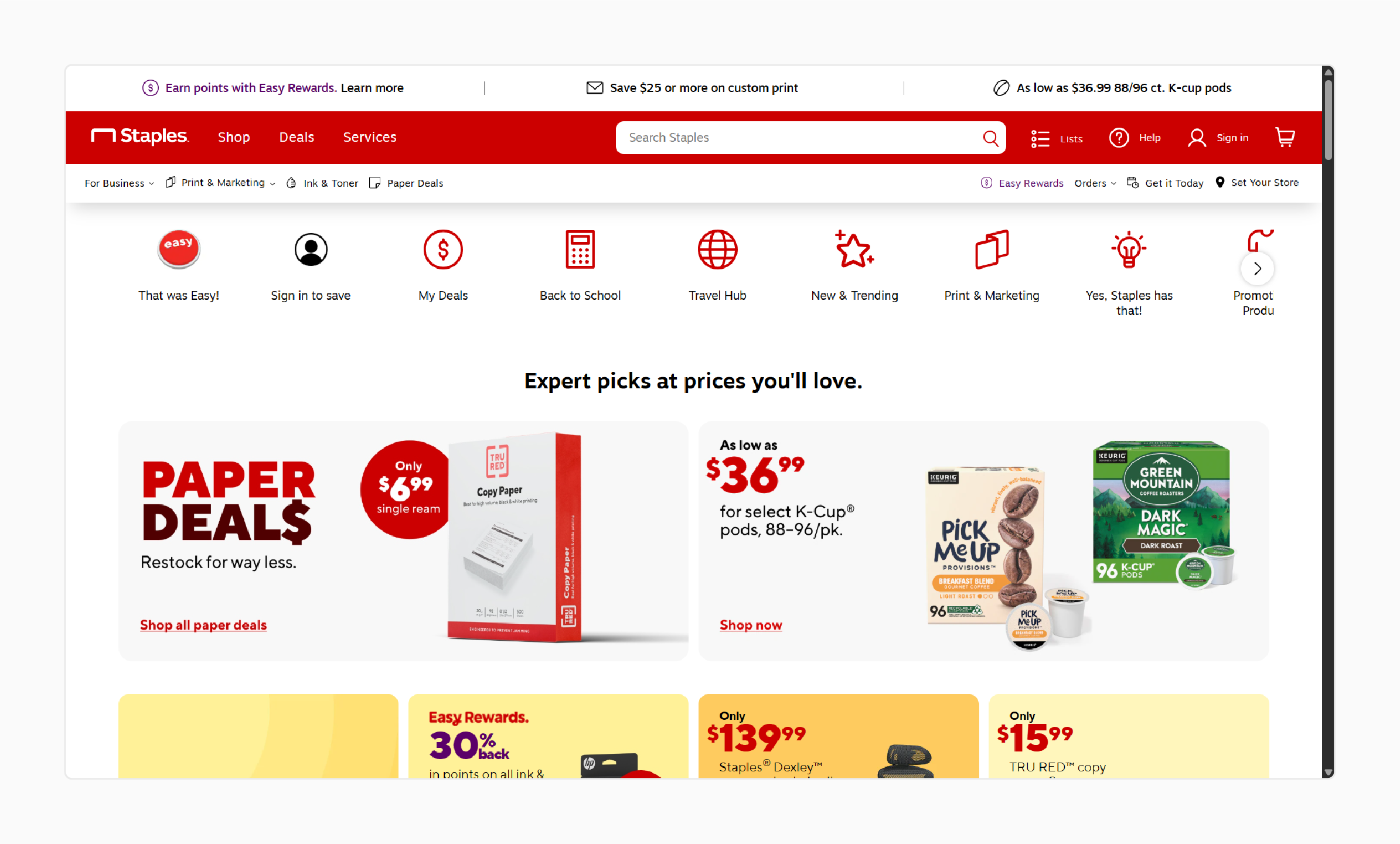
-
Staples avoids inefficiencies. They package small items into multi-buy offers with implicit MOQs.
-
Their Magento-based store uses this strategy to balance value with shipping costs.
-
They encourage customers to buy more units at once. It helps improve average order value and lower per-unit fulfillment costs.
5. Blue Bottle Coffee
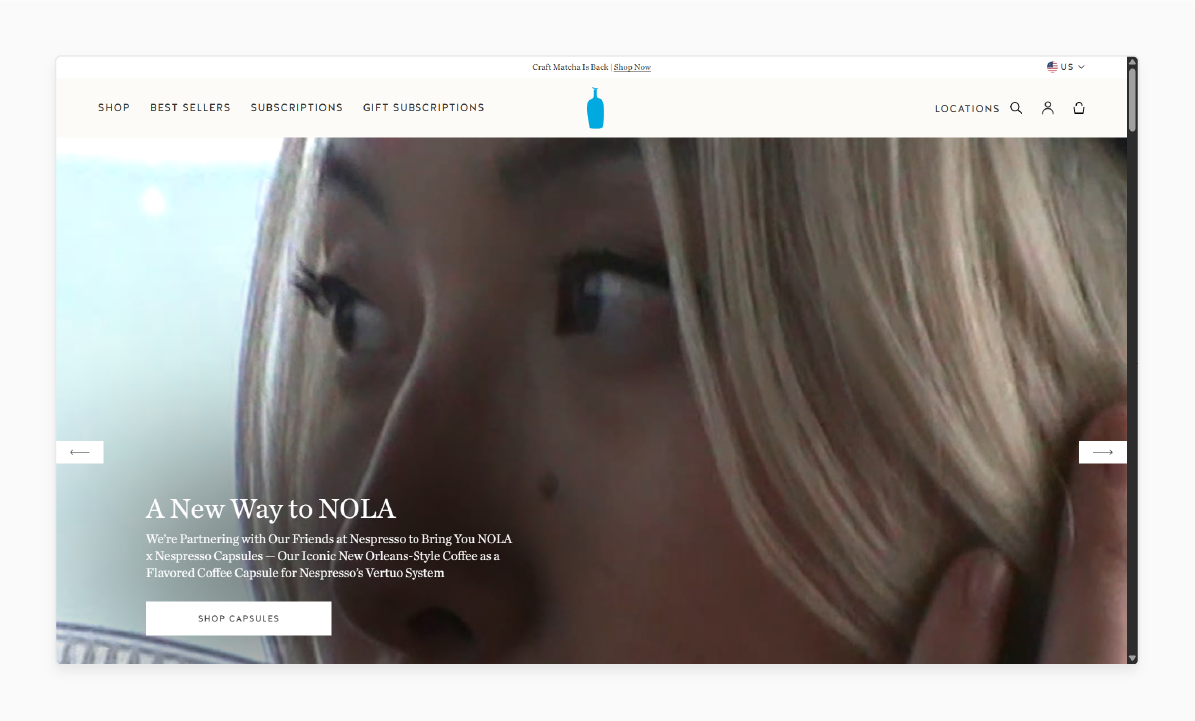
-
Blue Bottle Coffee promotes bundles and sets with the lowest quantity thresholds.
-
Magento 2 helps them enforce these promotional conditions. It is through dynamic rules and bundled product configurations.
-
It helps increase average cart size and provides marketing flexibility for seasonal campaigns.
Brand Success Stories
Leading companies leveraging MOQ strategies to drive business growth and optimize operations
FAQs
1. Can I set different MOQs for different customer groups?
Magento 2 allows you to assign unique MOQs based on customer groups. It is especially useful for differentiating between retail and wholesale buyers. It helps tailor the shopping experience and enforce group-specific purchasing rules.
2. What happens if a customer tries to checkout below the MOQ?
Magento displays an error message and blocks the checkout process. The message prompts the customer to adjust the quantity to meet the need. It ensures compliance with your order policies before proceeding to payment.
3. Is it possible to set MOQs for product categories instead of individual products?
Magento does not support category-wide MOQ settings. You can achieve this using custom extensions or scripts. These tools help automate MOQ rules across various SKUs within a category.
4. How do I customize the error message when MOQ requirements aren't met?
You can override Magento’s default error messages using custom language translations. For advanced customization, edit the relevant validation or template files. It allows you to align messaging with your brand tone and customer communication.
5. Can MOQ work with configurable or bundled products?
Apply MOQs to both configurable and bundled products. Set the MOQ at the simple product level within the parent configuration. Ensure front-end validation handles all product variations.
Summary
The minimum order quantity per product in Magento 2 lets merchants define the units. The tutorial explores the key points of the feature, including:
-
Configure MOQs per product and customer group for flexible control.
-
Enforce order limits at the cart and checkout stages.
-
Display real-time error messages to guide customers.
-
Integrate with tier pricing and reporting tools for better sales insights.
Simplify bulk order management with Magento’s MOQ feature. Pair it with managed Magento hosting to boost performance and enforce order rules.[Updated On June 16, 2025]





