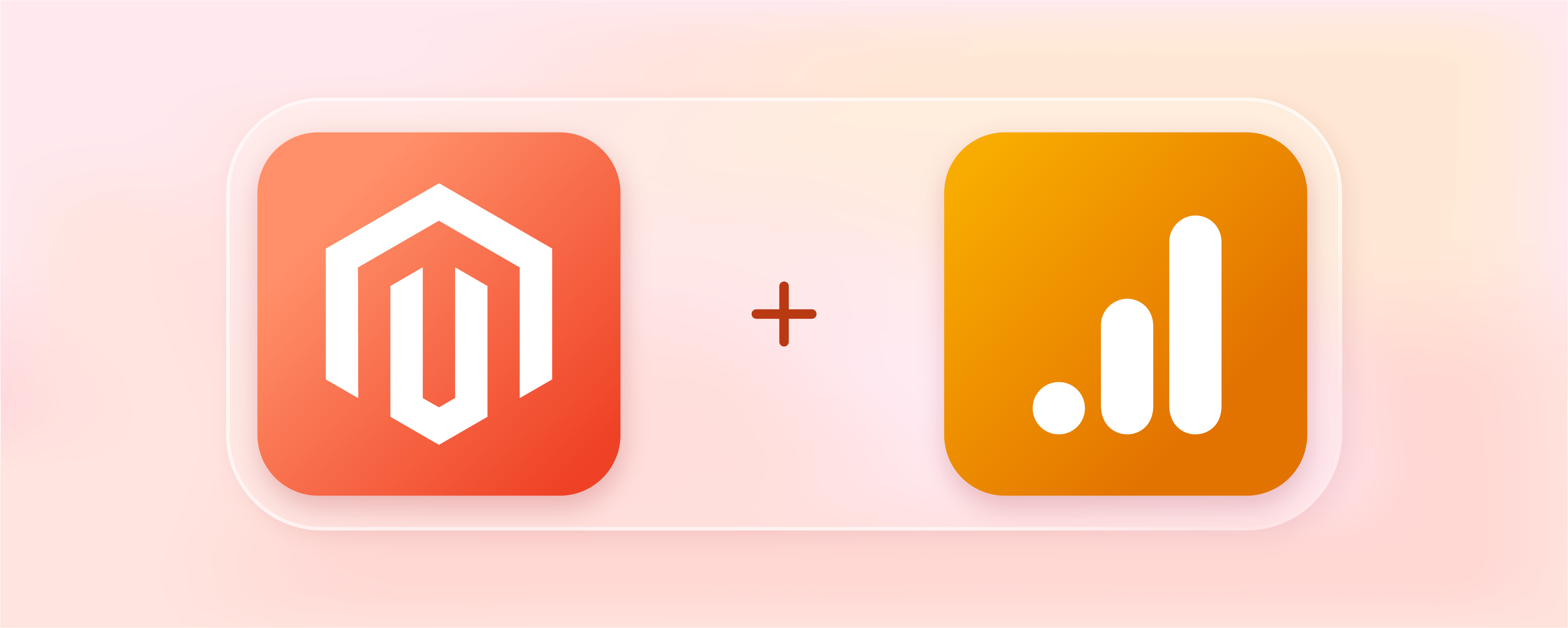
Add Magento 2 Google Analytics 4 for Ecommerce Tracking
Magento 2 Google Analytics 4 for e-commerce tracking provides data reports, insights, and analysis of your online store's performance. Integrate GA 4 with Magento 2 to track metrics such as page views, sessions, traffic sources, bounce rates, conversion rates, etc. This tutorial will guide you on integrating Magento 2 with Google Analytics 4 and tracking your e-commerce data.
Key Takeaways
-
Google Analytics 4 (GA4) can seamlessly integrate with Magento 2 for comprehensive e-commerce tracking.
-
GA4 allows tracking of key metrics such as page views, sessions, traffic sources, bounce rates, and conversion rates.
-
The data reports obtained through GA4 can provide valuable insights into online store performance.
-
Magento 2 and GA4 integration facilitates customer behavior analysis, enabling strategic decision-making for business growth.
-
Following a step-by-step tutorial can simplify the process of integrating GA4 with Magento 2.
What is Google Analytics 4?
Google recently launched Google Analytics 4 (GA4) to replace Universal Analytics (UA). Initially, both coexisted, but as of July 1st, 2023, UA tracking has been discontinued by the company. GA 4 brings enhancements like improved data tracking, a streamlined interface, and enhanced customization options. Key features are:
-
GA4 has a more comprehensive tracking system that monitors individual events like engagements, signups, and page views.
-
Bounce rates in GA4 are calculated as the percentage of sessions that lacked engagement, meaning that a higher bounce rate indicates lower engagement.
-
GA4 also utilizes advanced machine learning to provide predictive results for three key metrics: Purchase probability, Predicted revenue, and Churn probability.
-
Additionally, you can customize Magento reports and rearrange data cards.
Why use Google Analytics 4 for Magento 2?
-
Predictive Metrics: GA4 provides predictive analytics, a feature absent in many high-end tracking tools. While these predictions may not be precise, they offer insights into the general direction your store's metrics are trending.
-
Get Analytics Reports in Real-time: GA4 continuously monitors and updates data in real-time. Moreover, it proactively alerts you about anomalies, enabling you to monitor the data and promptly take appropriate actions.
-
Integration at No Cost: Creating a Magento store can be expensive, and many tracking extensions for Magento come with a price tag. However, the GA4 tracking tool is available completely free of charge.
-
Enhanced Report Flow: Unlike the limited path tracking of visitors in UA, GA4 offers a more precise analysis of your Magento analytics due to its improved report flow. With GA4, set analysis endpoints and track the customer journey by revisiting each step easily.
-
Compatibility with Web and Mobile Apps: Now, you can effortlessly monitor data from Web, Android, and iOS platforms, making it convenient to track your Magento stores. This much-needed feature was absent in the previous version.
-
Effortless Funnel Building: You can track the progress of store visitors as they navigate through different stages and identify where they drop off. This valuable insight empowers you to optimize your funnels for improved conversions.
11 Steps to Integrate Magento 2 with Google Analytics 4
- Create your tag manager account. Sign up on tagmanager.google.com to create an account.
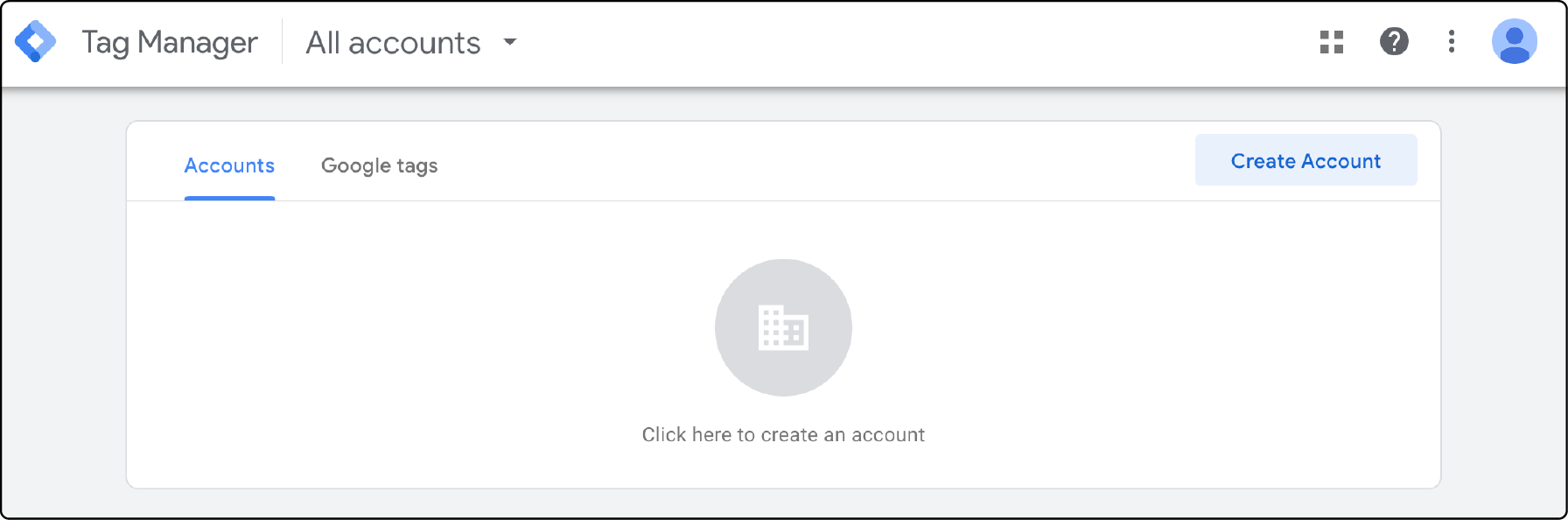
- Enter the required details along with your container name, then navigate down to locate the "Create" button. Once you've entered the correct information, click on it.
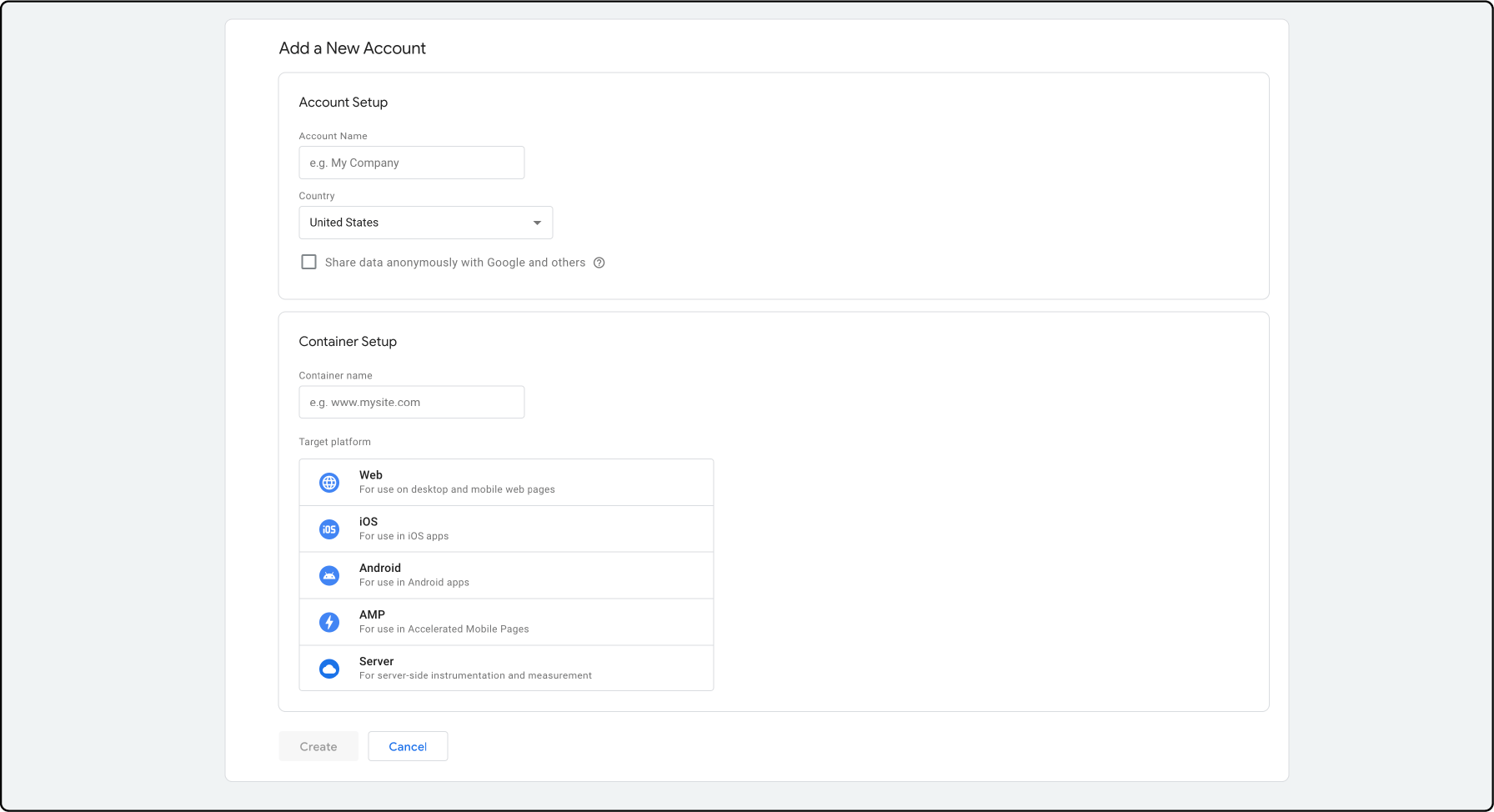
- You will be prompted to grant certain permissions. Select "yes," and the GTM installation codes will be provided below. Make sure to copy the codes for the
<head>and<body>and keep them in a safe place.
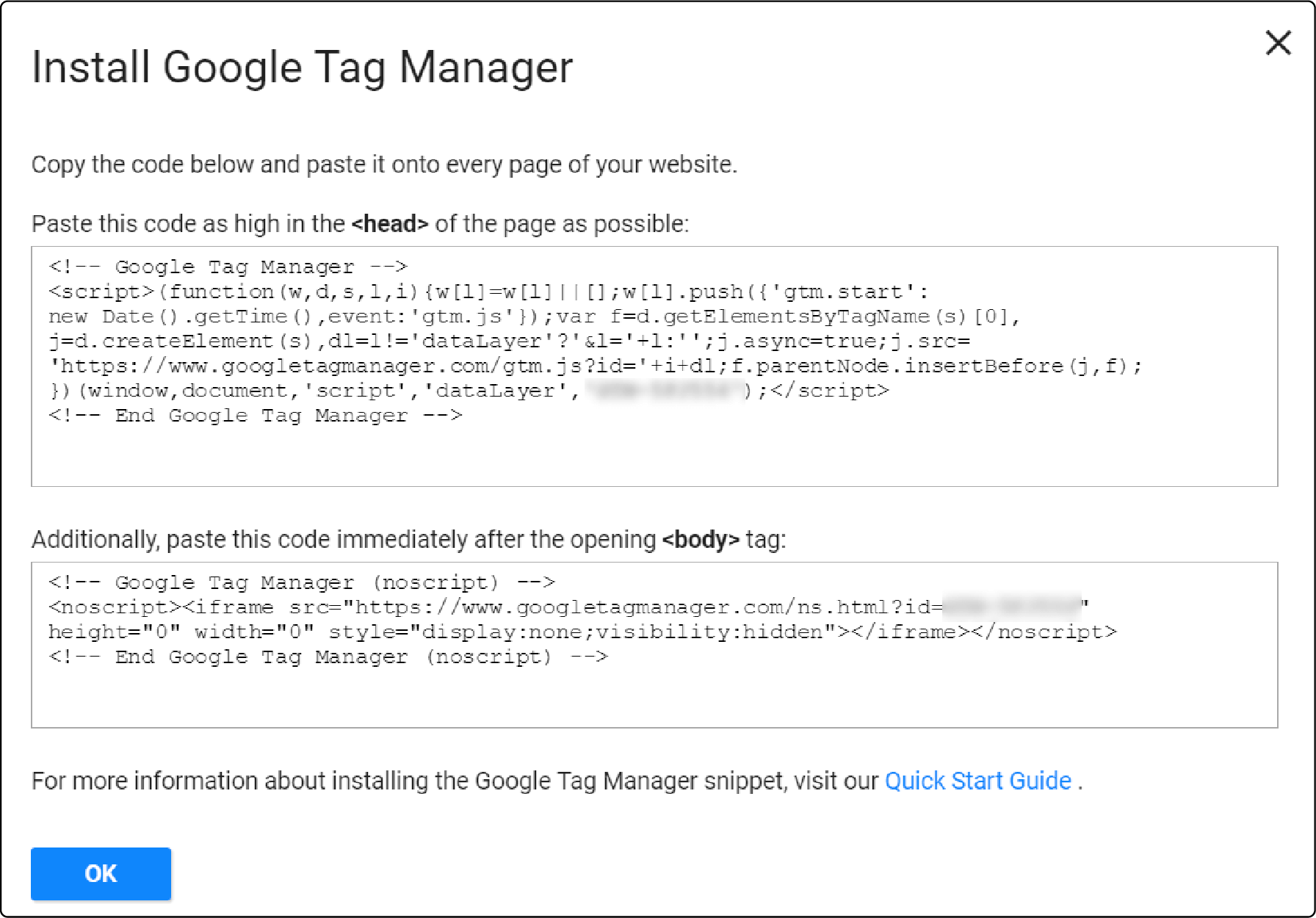
- Next, navigate to your Magento Dashboard. Here's a simple steps to help you get there:
Content → Configuration
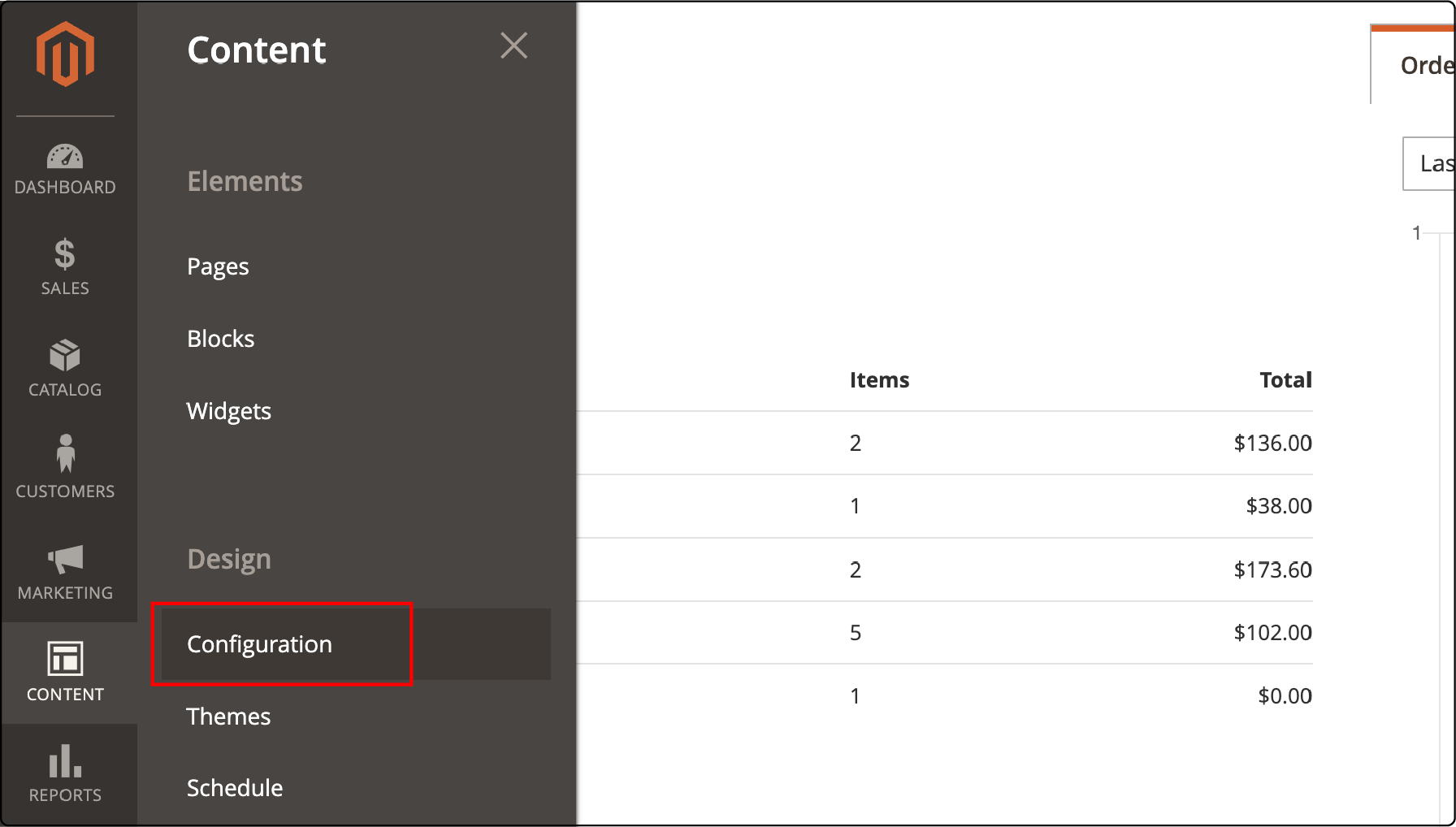
- Now, go to Edit and then to HTML Head.
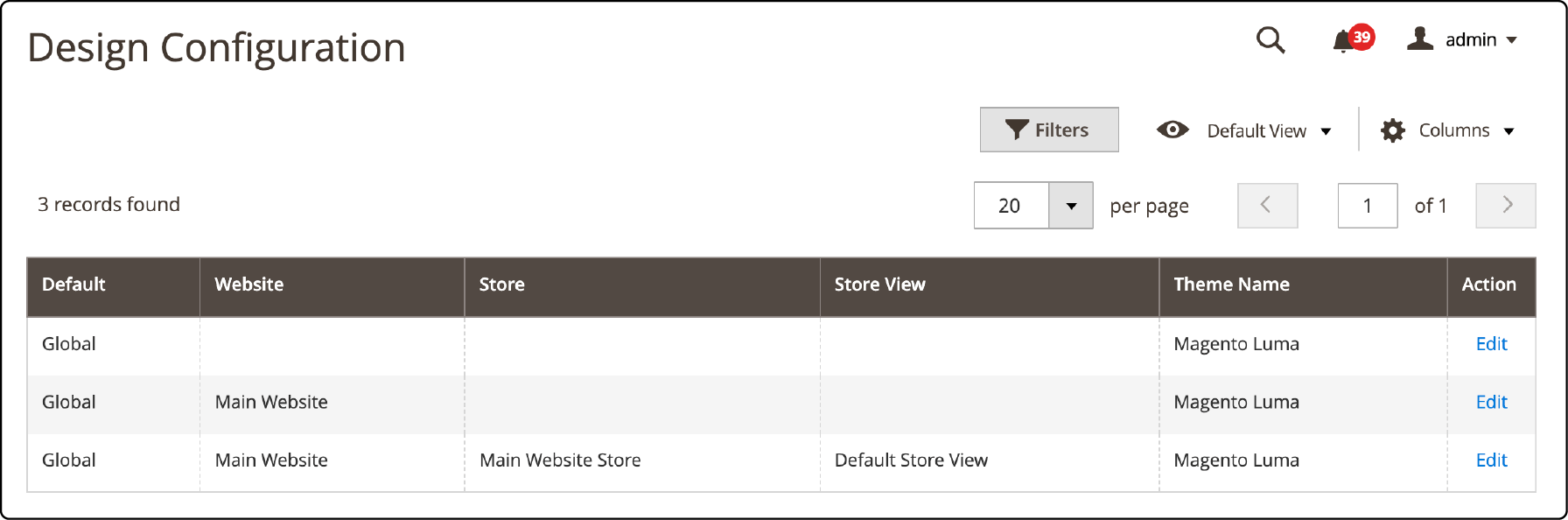
- In the HTML Head section, copy the codes you received from GTM and place them in the Scripts and Style Sheets section under the tag. For the code, insert it in the Footer → Miscellaneous HTML section.
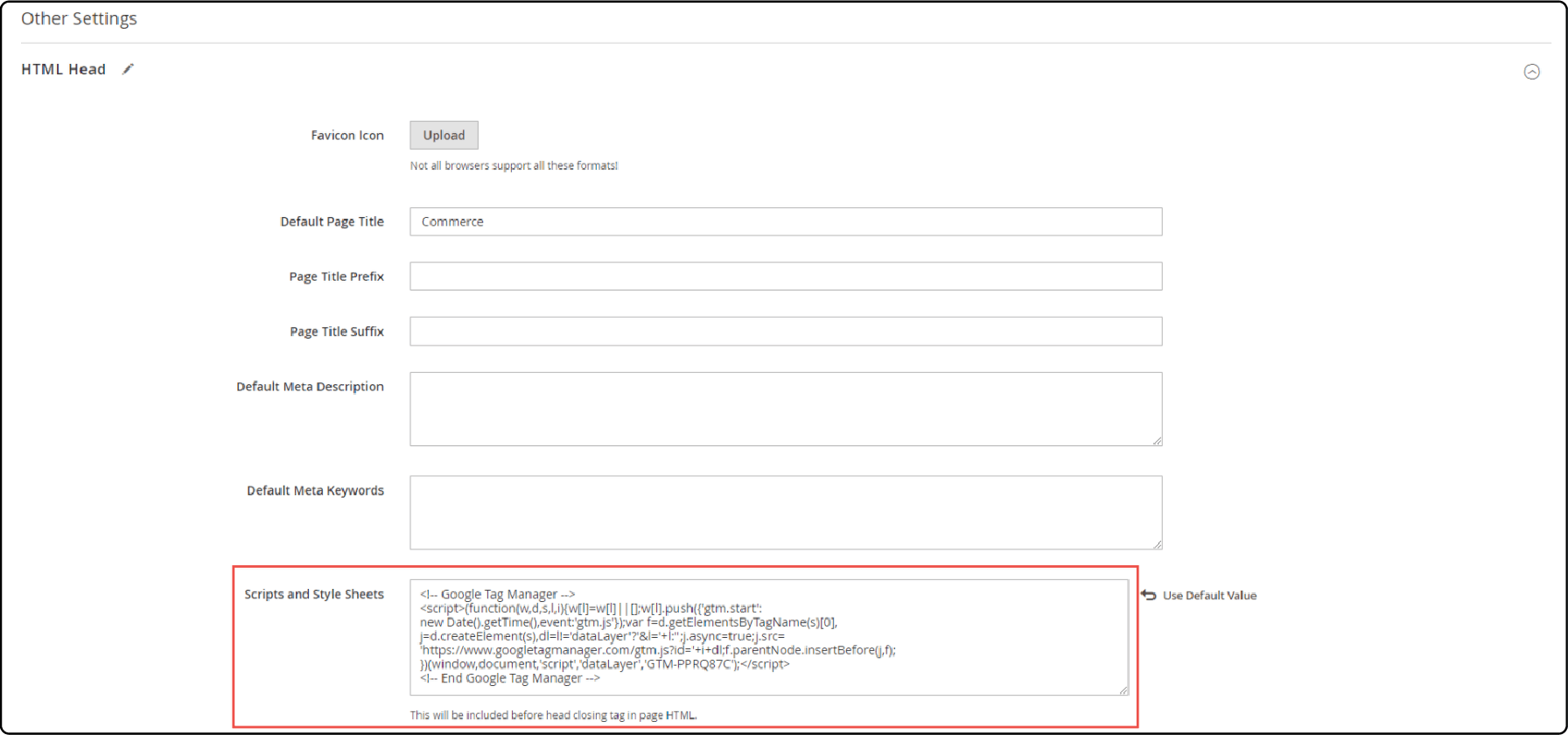
- Now click on the "Save Configuration" button. Afterward, you must clear the Magento Cache as the next step:
System → Cache Management
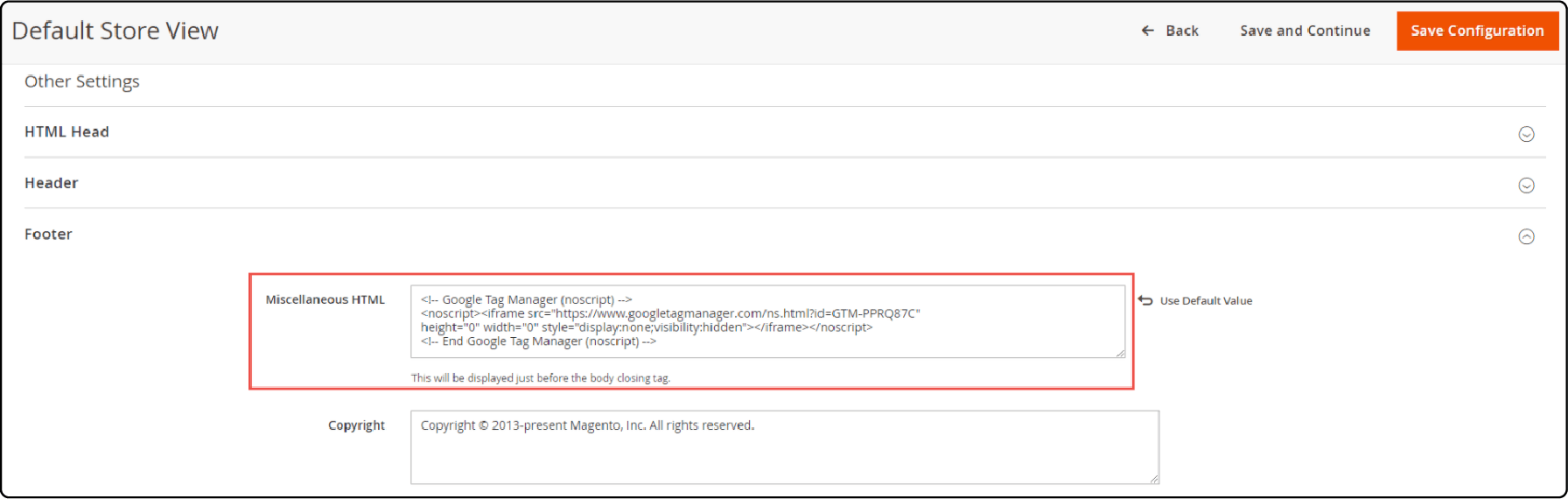
- Now click on Flush Magento Cache.
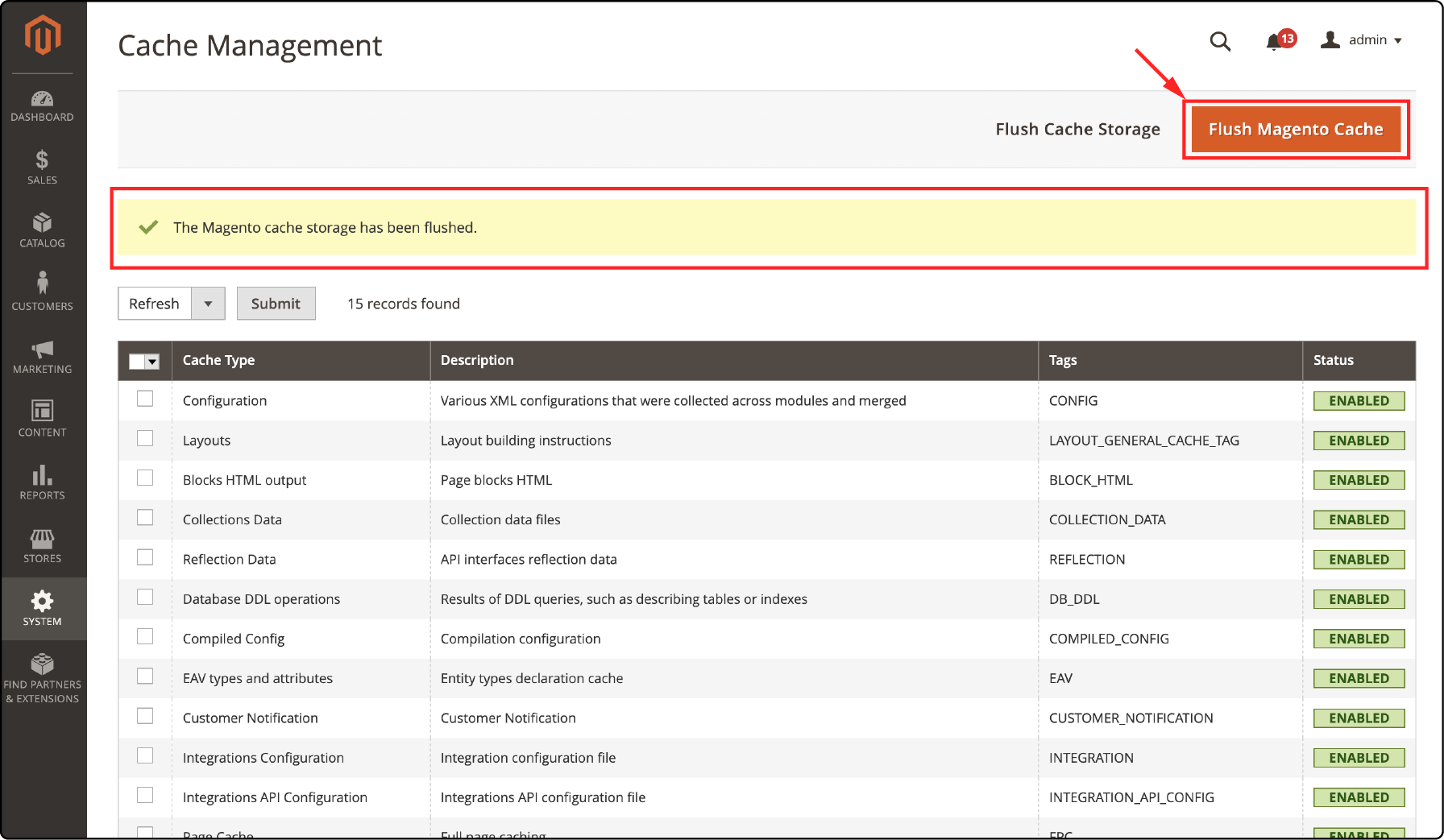
- Afterward, navigate to Google Tag Manager and select the option for Preview.
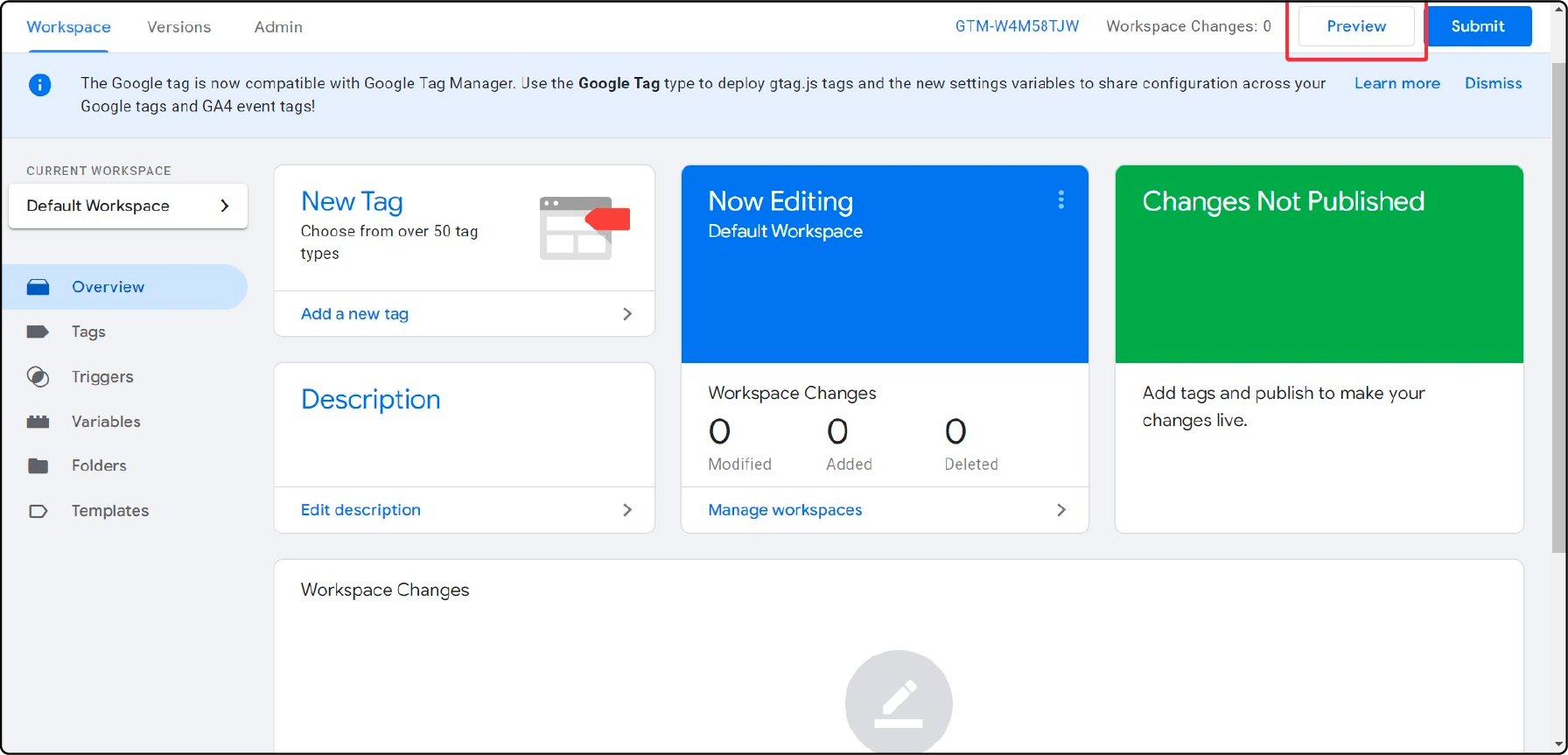
- After a brief loading period, a window will appear. In the provided space, enter your website URL as demonstrated below, and then select the Connect option.
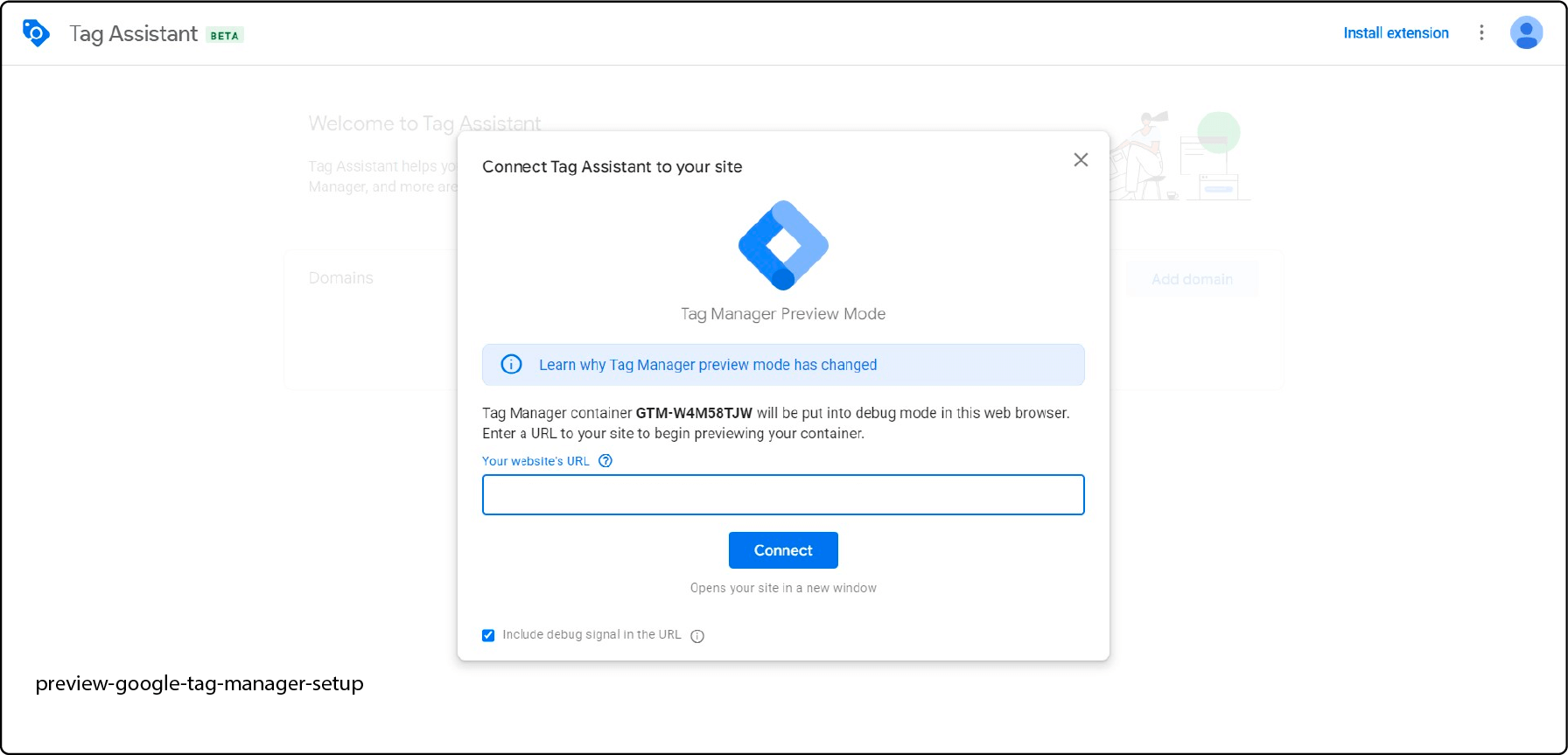
- Once everything is completed, you will receive a "Connected" message. This will confirm that your GA4 integration with your Magento store is successful.
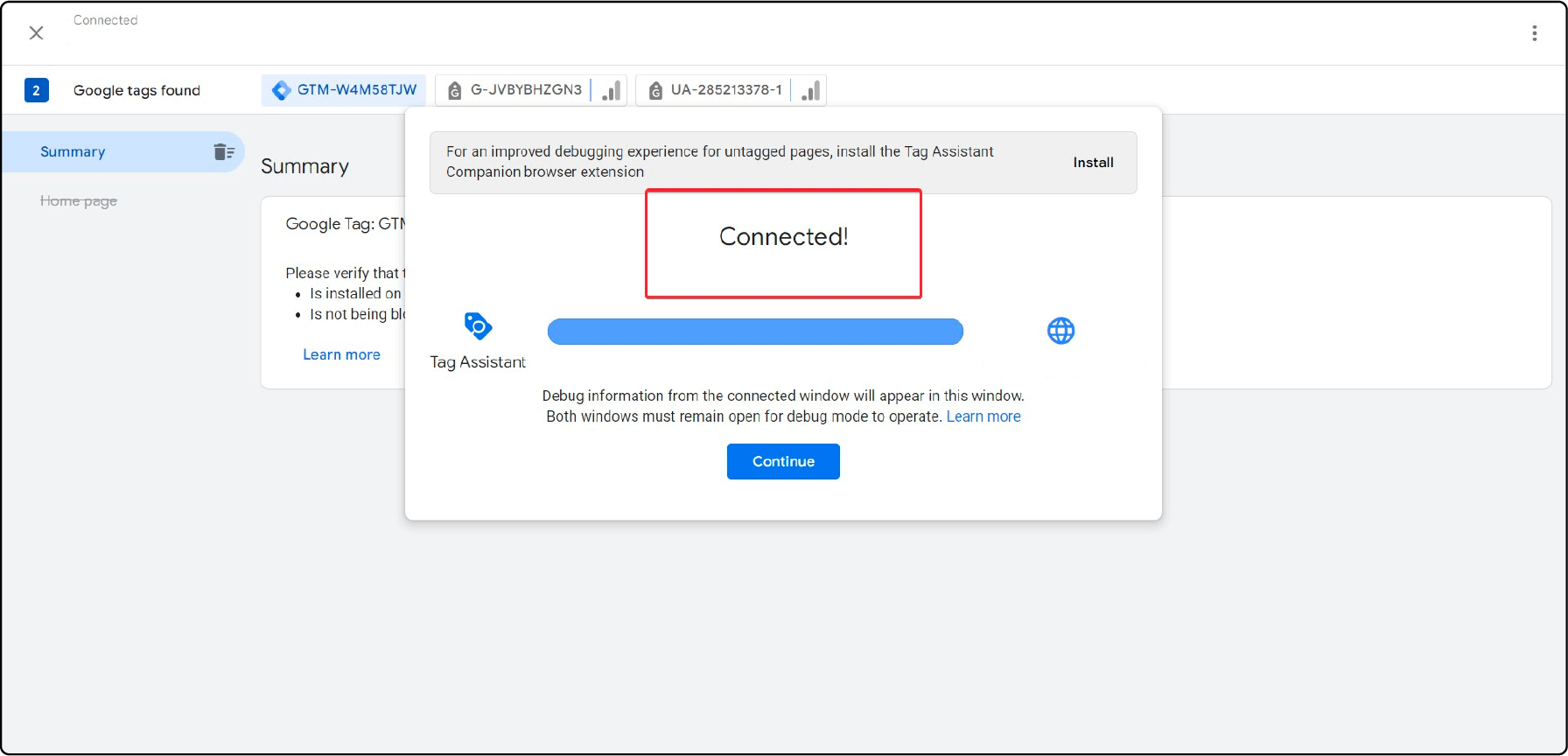
Your website page will also be displayed, accompanied by the message "Tag Assistant Connected".
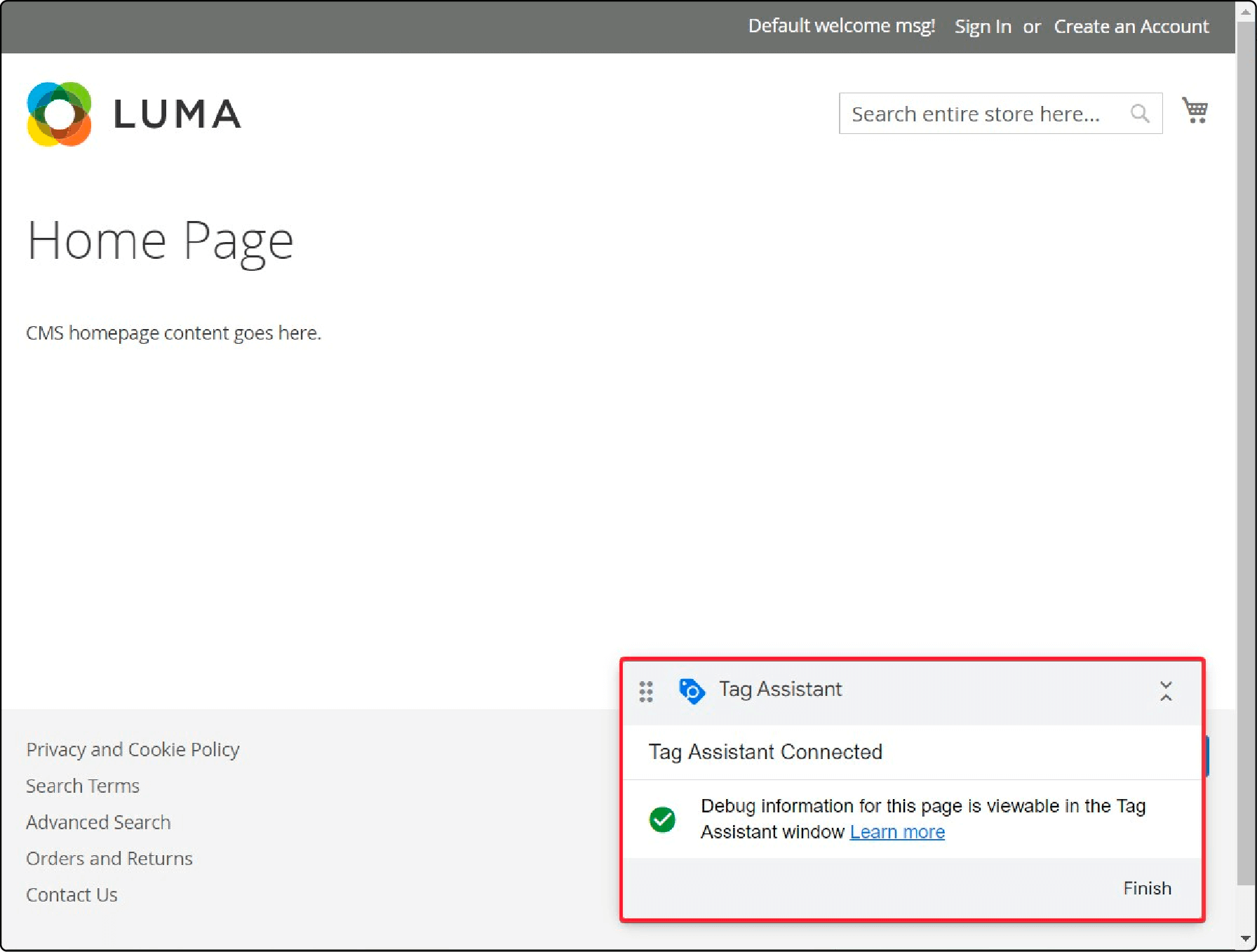
Now click on the "Continue" button to proceed. Once you do, you'll be all set to start tracking your Magento Analytics!
With GA4 integrated into your Magento store, you can leverage its enhanced analytics and tracking capabilities. Utilize it to your advantage and optimize your insights.
FAQs
1. Can I measure user interaction with products on my Magento 2 Ecommerce site using Google Analytics 4?
Yes, with Google Analytics 4 (GA4) implemented on your Magento 2 platform, you can track and measure user interactions with products. This involves events like adding items to the cart, product impressions, and checkout process interactions. This valuable data can support marketing decisions and improve the overall user experience.
2. How does the GA4 tag enhance my Magento 2 store's customer insights?
By implementing GA4 tags, you can track and measure important data such as user behavior, product clicks, and transactions. This data provides valuable insights into your customer's shopping experience, from product pages to Magento checkout pages. It helps you understand your customer's journey in order to optimize your ecommerce strategies.
3. How can GA4 support my Magento 2 store's backend operations?
GA4 supports backend operations by measuring server-side events such as order and shipping processing. With the extension settings properly configured in the Magento 2 admin, GA4 can also track user interactions with site categories, navigation tabs, and login events. This helps manage your site efficiently.
4. Can I use my GA4 measurement ID for API interactions on my Magento 2 site?
Absolutely. The GA4 measurement ID can be used for API interactions. This includes tracking and measuring events triggered by users, such as clicks, adding items to the cart, and orders. Note that proper API setup and software extension settings are crucial for this process.
5. Is there a way to test the GA4 on my Magento 2 ecommerce site?
Yes, testing the implementation of GA4 is critical to ensure the accuracy and reliability of the collected data. Magento 2 provides options to test event triggers, user interactions, and conversions in the staging environment before going live. Ensure your testing accounts for different browser settings and user scenarios for a comprehensive review.
6. How does the GA4 help Magento 2 store owners set up Google Ads?
With GA4, store owners can easily set up Google Ads configurations by directly integrating the Google Ads module into their Magento 2 backend. This enables businesses to track ad engagement and identify the most effective marketing strategies.
7. How can developers integrate the Google Ads module to resolve discount issues?
Developers can utilize the advanced dimension capabilities of GA4 to add Google Ads and tackle such issues. By properly setting up product variant and discount fields in the Magento 2 GA4 module, developers can ensure accurate transaction data, including the total, even in the case of refunds.
8. Any new features in GA4 version that Magento 2 store owners should know about?
Yes, GA4's latest versions offer enhanced data rights management and a new 'News' tab, offering insights into app usage and customer behavior. Store owners must keep their Magento 2 GA4 module up-to-date to leverage these new features and services. A reliable Magento hosting service can boost GA4 performance, ensuring smooth data collection and analysis.
Summary
With Magento 2 Google Analytics 4, online store owners gain access to a powerful analytics tool for valuable insights into customer behavior. It enables targeted marketing strategies and tracks conversions effectively. With the right managed Magento hosting, store owners gain valuable insights, targeted strategies, and enhanced performance, security, and reliability. This improves the overall shopping experience for customers.


