
How to Set Up Magento 2 Payment Methods for E-Stores?
[Updated On June 16,2025] Want to give customers a great checkout experience on your Magento store? Learning how to Set Up Magento 2 Payment Method helps you take full control of your payment flow. Magento 2 lets you configure secure, flexible, and scalable payment options.
This tutorial covers built-in methods, third-party gateways, mobile setup, etc. for Magento payments.
Key Takeaways
-
Magento 2 supports various default and third-party payment options.
-
You can set rules to limit methods based on customer location or group.
-
Mobile-optimized designs enhance the checkout process.
-
SEO best practices increase visibility for payment method pages.
-
Extensions provide control with advanced restrictions and flexible gateways.
What are Magento Payment Methods?
Magento 2 provides a broad set of payment methods to fit different business types. It offers both:
-
Offline options, like Check/money order, Cash on delivery, and Bank transfer
-
Online gateways such as PayPal, Authorize.net, and Braintree.
Store owners can enable or disable each method from the admin panel. These options let merchants adjust payment choices to suit customer needs. Every method has its setup tools for an easy start.
Add third-party payment gateways, such as Stripe, Razorpay, and Square. These gateways provide safe payments, handle currencies, and support recurring billing. Magento 2’s flexible design lets developers build custom payment methods. Adjust functions based on region, product type, or customer choice. This control helps businesses expand with ease.
Magento 2 manages different checkout flows depending on the chosen method. Some gateways send users to an outside page. Others finish the process on your site. Limit certain methods by country or customer group. Customers can save payment details for faster future buys. This arrangement lifts the customer experience and raises conversion rates. Magento 2 empowers you to control the whole payment processing system.
How to Set Up Magento 2 Payment Methods
1. Check/Money Order
You can receive payments by check or money order on Magento. The method works for the store by default. It remains compatible with Magento 2.4.8.
For better security, you can accept checks from specific countries. You can also accept money orders from specific countries. It also lets you configure the least order total limits. You can also set largest order total limits.
Configure Check/Money Order payment in Magento 2:
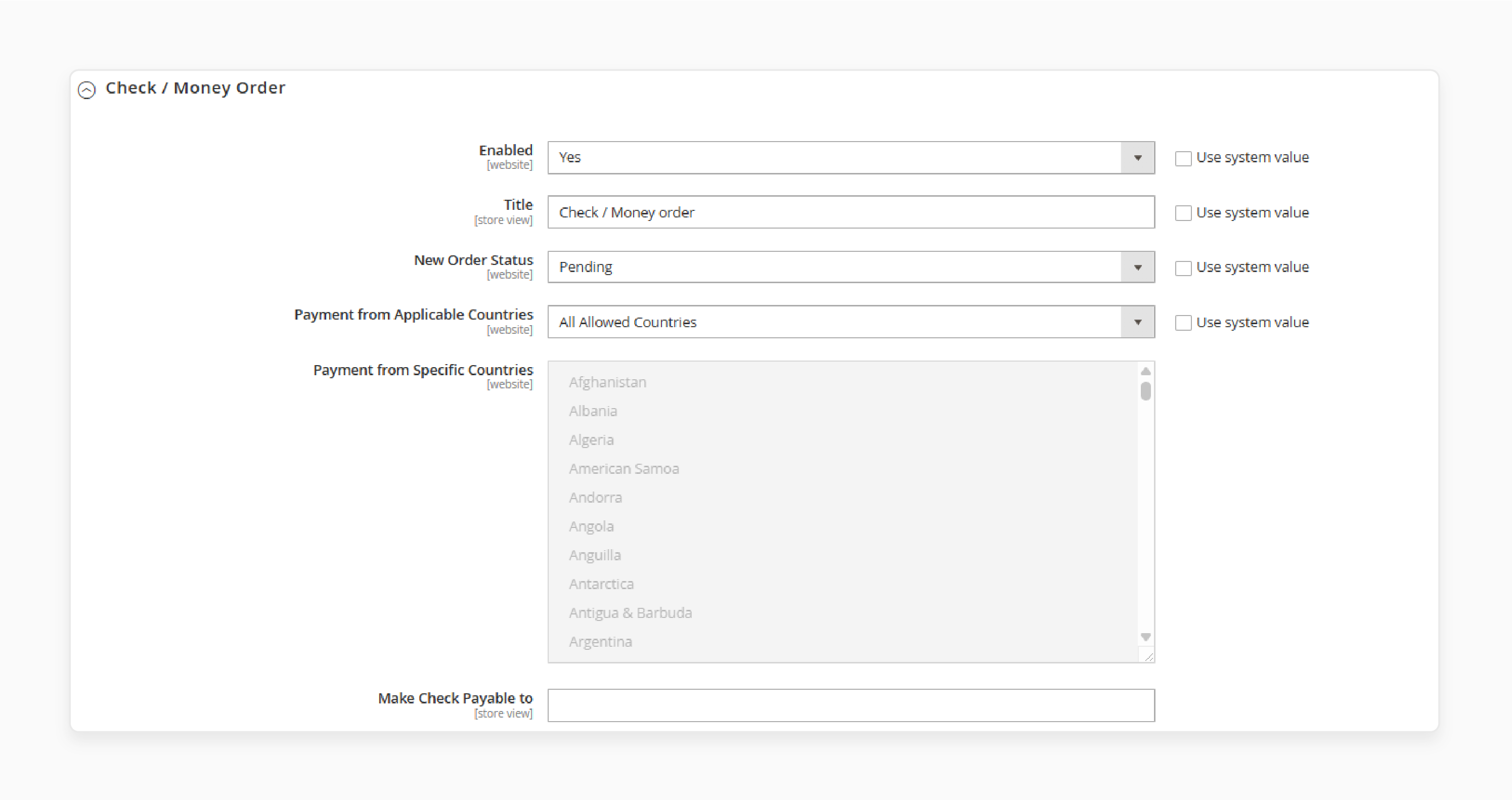
-
On the Admin sidebar, navigate to Stores > Settings > Configuration.
-
In the left panel, expand Sales and select Payment Methods.
-
Under Other Payment Methods, expand the Check / Money Order section.
-
Enable Check/Money Order payment. Set the Enabled option to Yes.
-
Add the Title of the payment method that will display on checkout.
-
Set the New Order Status for orders submitted using this. It lets you approve the orders or assign any other order status. You can also use the Processing or Suspected Fraud status for new orders.
Set the Payment from Applicable Countries to one of the options below:
-
All Allowed Countries
-
Specific Countries - select specific countries that can use this payment method.
In the Make Check Payable To field add the party to whom the check will make payment to.
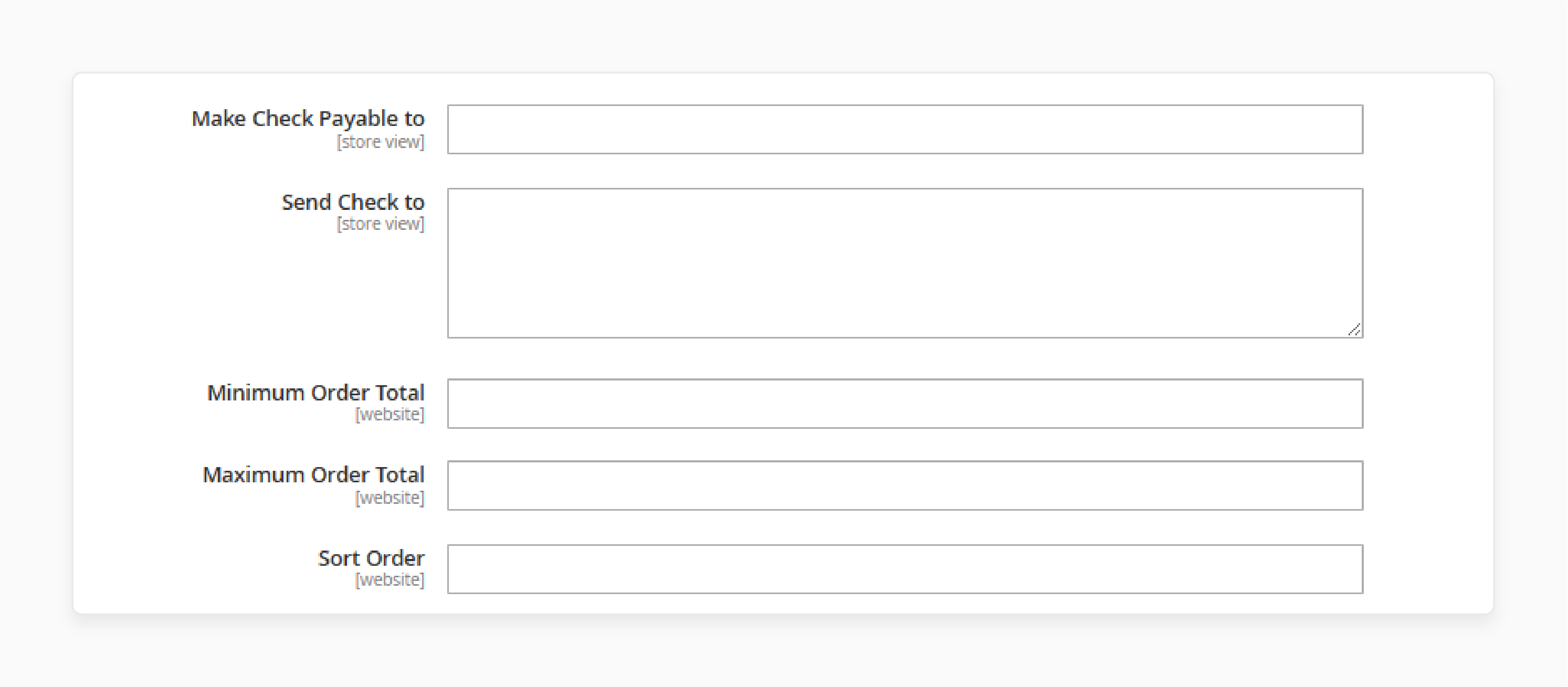
Add the required PO Box or street address in the Send Check To option.
Set the Least Order Total so that the order amount qualifies for this payment method. Also set the Largest Order Total.
In the Sort Order field, set the position of the Check/Money Order payment in the list of payment methods. It is relative to other methods (0 = first, 1 = second, 2 = third, so on.)
It is how the payment method display would occur on the storefront:
2. Bank Transfer Payment
Bank Transfer is where the payment transfer might occur from the payer's bank account. It gets deposited in the merchant's account. You can enable the method for specific countries. It works with faster API speed in Magento 2.4.8.
Configure Bank Transfer Payment in Magento 2
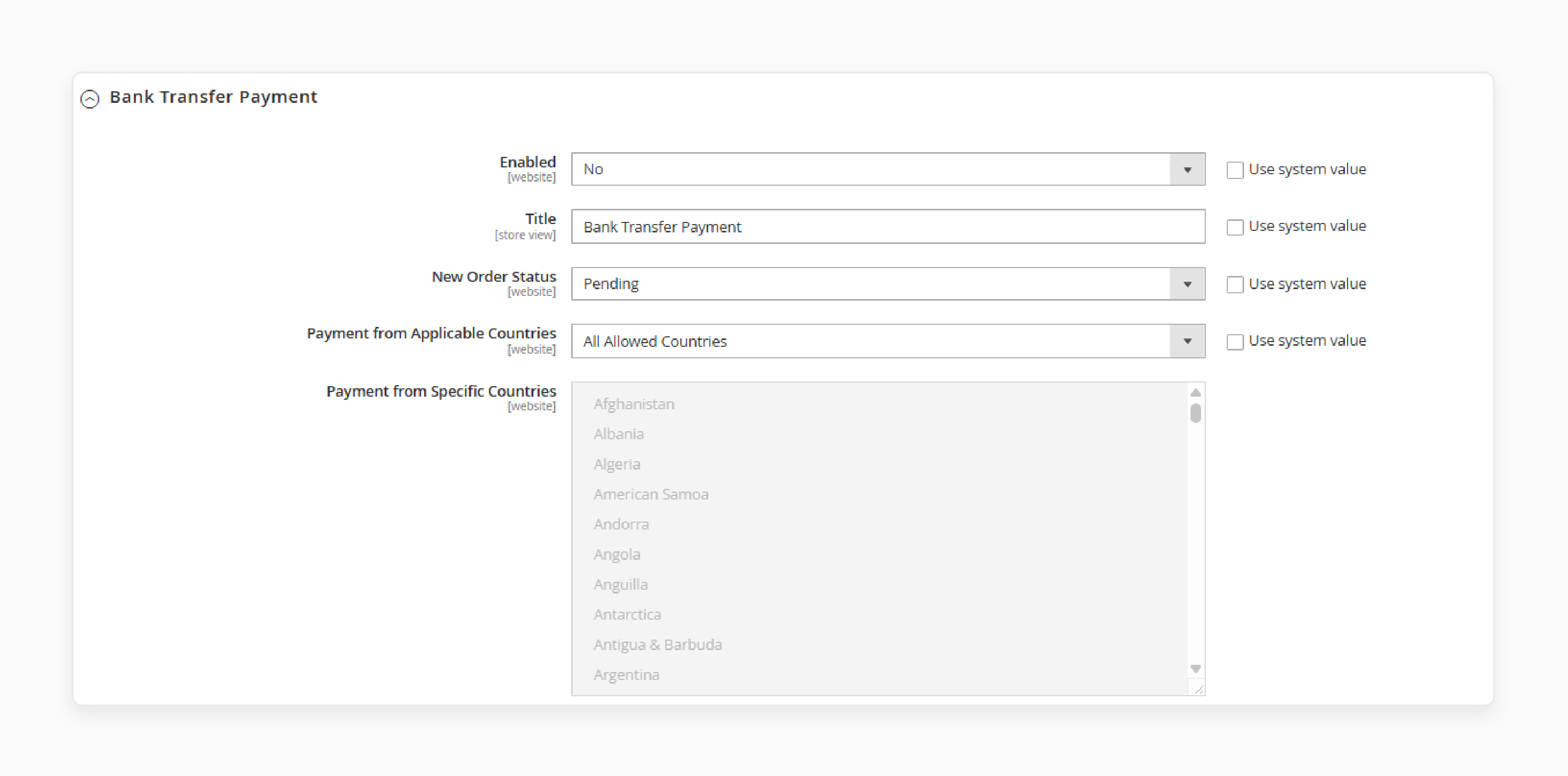
-
Navigate to Stores > Settings > Configuration.
-
In the left panel, expand Sales and click on Payment Methods.
-
In the Other Payment Methods section, expand the Bank Transfer Payment option.
-
Enable this payment method by selecting Yes.
-
Set the Title for it for display on the checkout page.
-
Select the New Order Status to Pending until payment authorization occured. It will display in the admin order grid before you confirm the order. You can choose whether the Payment is available to Applicable Countries. You can also choose All Allowed Countries.
-
To limit this method, choose Specific Countries and select them.
In Instructions field, add information your customers have to add for bank transfer.
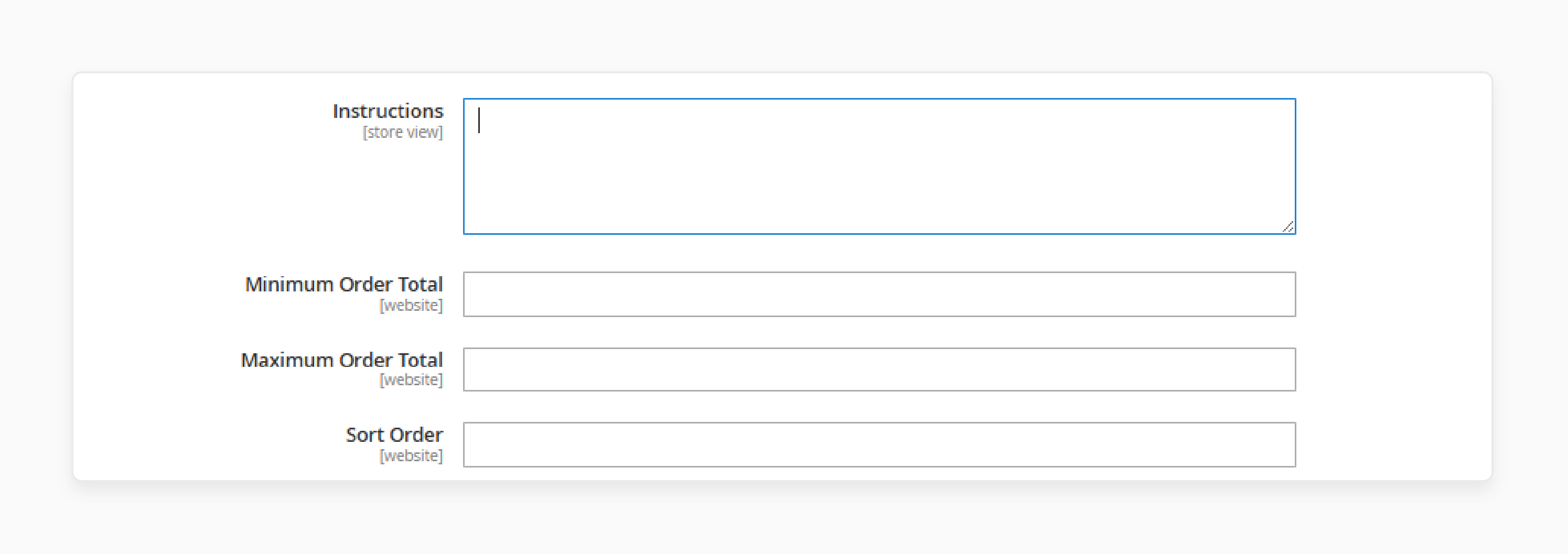
The required instructions depend on a specific country. It might include:
-
Bank account name
-
Bank account number
-
Bank routing code
-
Bank name
-
Bank address
Set the Least Order Total amounts to make orders applicable for the payment method. Also set the Max Order Total amounts.
Set the Sort Order to define the position of Bank Transfer. This controls its place in the list of payment methods during checkout.
On the storefront, the payment method will look like this -
3. Zero Subtotal Checkout
The Zero Subtotal Checkout method can take place for orders with a subtotal of zero. Magento 2.4.8 now picks "Free" payment for zero-total orders. It makes the customer experience faster. It may be useful in the following situations:
-
A discount covers the entire price of the buy. There is no extra shipping charge.
-
The price of a simple product is zero. The free shipping method is available.
-
The customer adds a downloadable product to the shopping cart. The customer could also add a virtual product. The price of the virtual product equals zero.
-
A coupon code covers the full price of the items. It also covers shipping.
Set Up Zero Subtotal Checkout payment in Magento 2
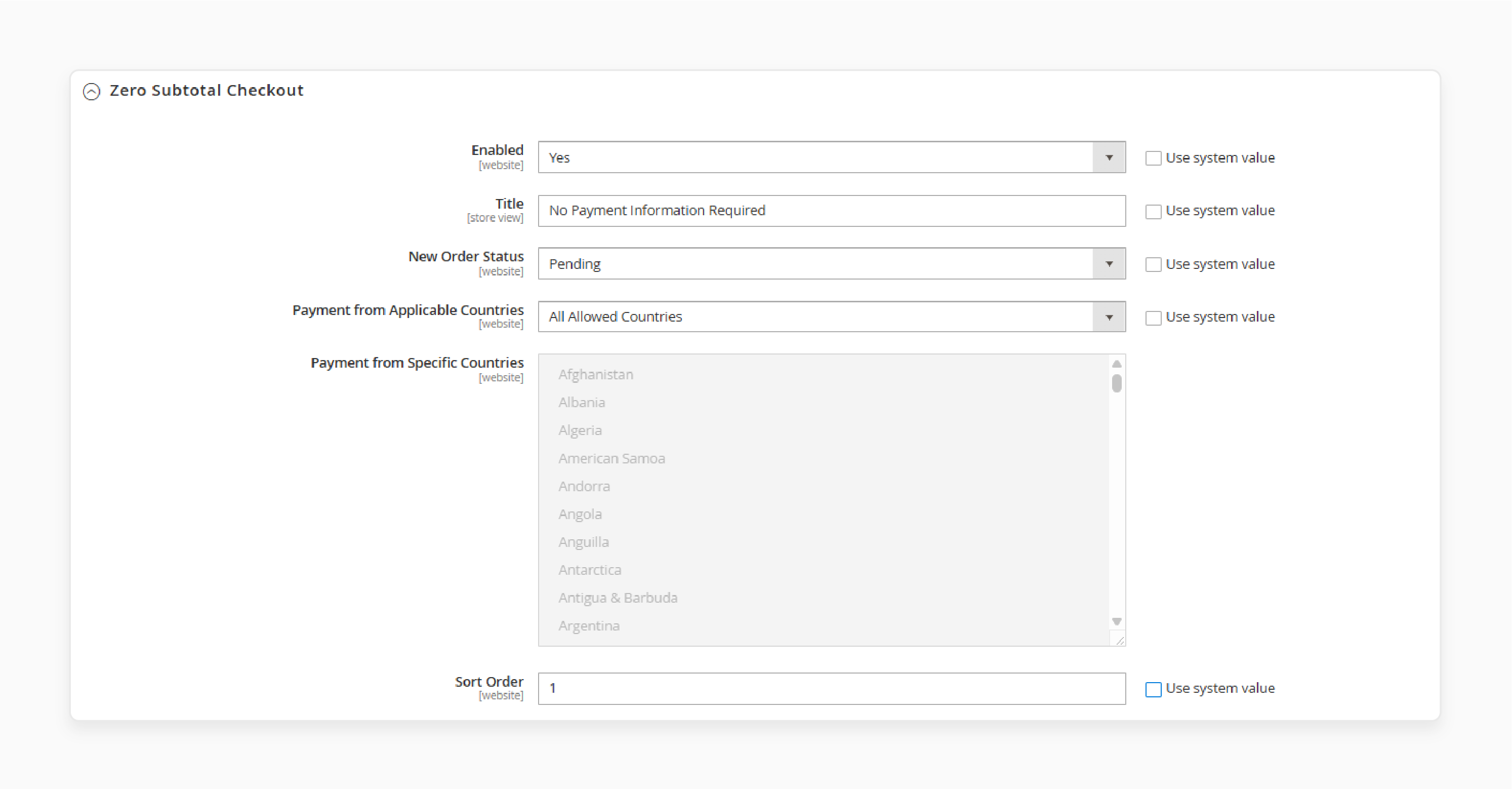
-
Navigate to Stores > Settings > Configuration.
-
In the left panel, expand Sales and select Payment Methods.
-
In the Other Payment Methods section, expand the Zero Subtotal Checkout.
-
Enable Zero Subtotal Checkout payment method by selecting Yes.
-
Add a suitable Title to identify the Zero Subtotal method during checkout.
Choose the New Order Status. Select the countries for payment under Payment from Applicable Countries.
Add a Sort Order number to set the position of the method displayed during checkout.
When complete, click Save Config.
The checkout shows “No Payment Information Required” for this option:
4. Purchase Order
The Purchase Order method is for commercial customers that place wholesale orders. The purchase order will occur in advance by the company making the purchase.
At checkout, the customer selects Purchase Order. They pay for the order in their payment systems after receiving the invoice. Need to establish the credit worthiness of the commercial customer.
Configure Purchase Order payment in Magento
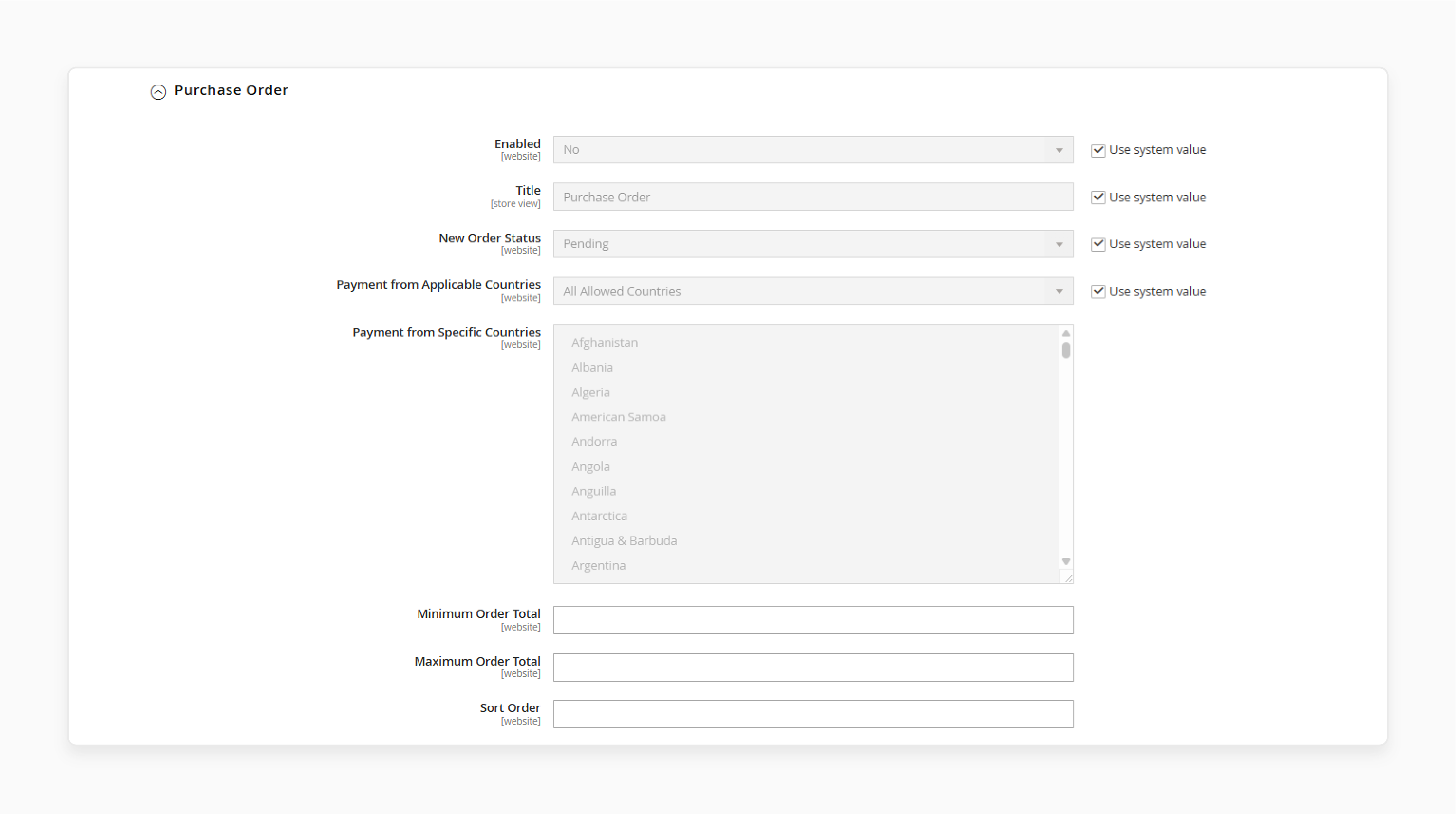
-
Under the Other Payment Methods section, expand the Purchase Order.
-
Select Yes to Enable the Purchase Order payment.
-
Set the Title to display on the storefront during checkout.
-
Select the New Order Status to confirm it before processing the order delivery.
-
Decide whether to make Purchase Order payment available for specific or all countries. You can do it in the Payment from Applicable Countries field.
Set Least Order Total and Largest Order Total for Purchase Order payment.
Add the Sort Order to set the position of the Purchase Order list of the payment methods.
Note: During checkout, the customers have to add the Purchase Order number.
5. Buy Now, Pay Later (BNPL) Payment Methods
BNPL options have become popular in 2025. They allow customers to split payments into installments. Popular BNPL providers like Klarna are available through the Magento Marketplace. Afterpay is also available. They are no longer bundled with core releases since Magento 2.4.4.
Key BNPL Benefits:
-
Higher conversion rates
-
Higher average order values
-
Better customer experience through payment flexibility
-
AI-powered payment reminders
-
Personalized payment plans
-
Integration with fraud detection systems
These extensions include features like customizable payment plans. They also have automated reminders. They provide smooth checkout integration that works well with mobile devices.
6. Other Magento 2 Payment Methods
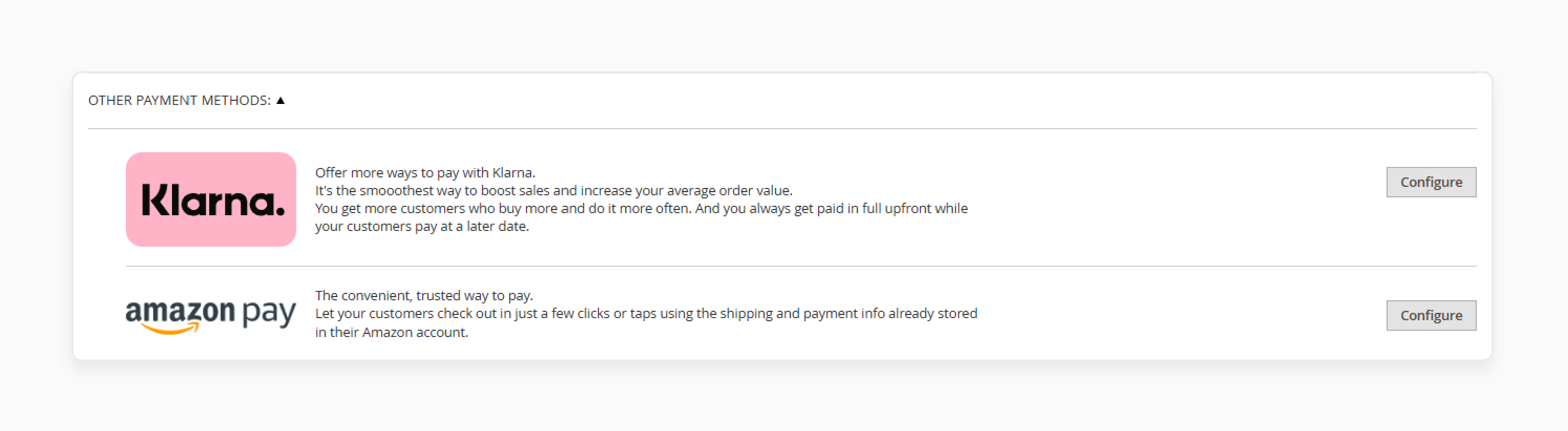
Magento 2 offers extra payment methods which are not in the default settings. The popular online payments include PayPal Express Checkout. They also include Braintree. These now support expanded digital wallet options like Apple Pay, and Google Pay. Venmo is available for U.S. only.
You can set up payment gateways such as Razorpay. It is popular in India for credit/debit cards, net banking, OTP-secured payments. You can also set up Amazon Pay from the Magento Marketplace. Klarna is also available there.
Mobile Payment Method Setup
Mobile traffic accounts for over 70% of e-commerce in 2025. Making sure your payment methods work well on mobile devices is important. Magento 2's responsive design adapts payment forms for mobile devices. Consider these practices:
-
Test payment flows using Google PageSpeed Insights
-
Make sure payment buttons are tappable on mobile screens
-
Consider mobile payment extensions like Mageworx Payment Suite
-
Set up checkout pages for Core Web Vitals performance
Payment Restrictions and Advanced Rules
Modern Magento 2 stores can enjoy payment restriction extensions. These allow merchants to:
-
Restrict payment methods based on customer groups, shipping addresses, cart contents
-
Create custom rules for specific product attributes
-
Create custom rules for store views
-
Set time-based payment restrictions
-
Add security through detailed payment controls
These features are valuable for B2B stores. They are also valuable for merchants serving different markets with different payment preferences.
SEO Best Practices for Magento Payment Method Pages
| Best Practice | Explanation |
|---|---|
| Use Unique Meta Titles | Add a distinct, keyword-rich meta title to each payment method page. It strengthens page relevance and improves visibility. |
| Use Unique Meta Descriptions | Craft a clear, concise description for every payment method. Help users understand the option and increase your click-through rates. |
| Add Schema Markup for Rich Snippets | Include structured data like PaymentMethod schema. Enhance search listings with extra detail such as accepted cards or EMI options. |
| Set Canonical Tags via Magento SEO Tools | Navigate to Stores > Configuration > Catalog > Search Engine Optimization. Assign canonical tags to avoid duplicate content problems. |
| Align Mobile Checkout with Mobile-First Indexing | Optimize the mobile checkout flow for speed, clarity, and ease. Google prioritizes mobile versions in rankings. |
| Include Payment Keywords in URLs | Build clean, descriptive URLs like /payment/cash-on-delivery. These help both users and search engines. |
| Improve Page Load Speed | Compress assets and enable full-page caching. Faster loading boosts rankings and improves user experience. |
| Add Internal Links to Payment Pages | Link payment methods from help center, FAQs, or shipping info pages. Guide users and support search engine crawling. |
| Use Alt Text for Payment Logos | Add descriptive alt tags to payment icons. Strengthen image SEO and improve accessibility. |
| Enable Breadcrumb Navigation | Activate breadcrumbs on payment method pages. Clarify site structure and support search engine understanding. |
| Include Payment Pages in XML Sitemap | Ensure Magento adds each payment method page to the sitemap. Make them discoverable by search bots. |
| Block Indexing of Unused Variants | Prevent indexing of test or inactive payment setups using meta robots or robots.txt. Keep search results clean. |
| Use H1 Tags for Payment Titles | Format each payment method name as an H1. Reinforce page focus and keyword targeting. |
| Track SEO Health in Google Search Console | Track performance, indexing, and errors of payment pages. Fix issues and keep search rankings intact. |
FAQs
1. How do I enable specific payment methods in Magento 2?
Go to Stores > Settings > Configuration > Sales > Payment Methods in the Magento admin panel. Expand the required method and set Enabled to Yes. Define the title, assign the order status, and choose the applicable countries. Complete the setup by saving the configuration. The selected method will now appear at checkout.
2. Can I restrict payment methods based on location or customer type?
Magento controls payment visibility using country-based rules or customer group settings. Select "Specific Countries" or assign methods to particular customer groups in the configuration. For more flexibility, install payment restriction extensions. These allow conditions based on cart contents, order value, or shipping zones.
3. What third-party payment gateways fit Magento 2 best?
Magento 2 works with top gateways like Stripe, Razorpay, Square, Amazon Pay, etc. These handle many currencies, safe payments, and installment choices. Grab them from the Magento Marketplace or add custom modules as needed. Each comes with full setup tools for total control.
4. How do I improve SEO for Magento 2 payment pages?
Add unique meta titles and descriptions for each payment method page. Use schema markup to highlight accepted payment types. Insert canonical tags to cut duplication. Strengthen your URLs by adding payment-related keywords. Speed up load time with caching and compressed assets. Add internal links, use alt text on icons, and submit payment pages in the XML sitemap. These actions help search engines index and rank your payment pages.
Summary
Magento 2 gives complete control to set up payment methods for a business and customers. The right setup improves checkout performance and supports store growth. Key benefits are:
-
Payment Types: Offer both online and offline methods, e.g. BNPL, PayPal, and Bank Transfer.
-
Rule-Based Customization: Use customer group, country, and order value to control payment visibility.
-
Mobile Checkout Readiness: Optimize forms for mobile users with fast, tap-driven experiences.
-
SEO-Compatible Pages: Use schema, internal links, and unique meta content.
-
Third-Party Links: Integrate trusted gateways like Stripe, Klarna, and Razorpay with ease.
Consider managed Magento hosting to ensure reliable performance and best security.
[Updated On June 16,2025]


