
How to Enable Magento 2 Amazon Pay?
Configuring Magento 2 Amazon Pay offers a fast and secure checkout experience for your customers. The tool makes it easy to accept payments and process refunds on your Magento 2 store. It also addresses the concern of payment security and makes your Magento payments secure. This tutorial will help you configure Amazon Pay for Magento 2.
KeyTakeaways
-
Learn how to integrate Amazon Pay into your Magento 2 store seamlessly.
-
Understand the step-by-step process of setting up Amazon Pay, from sign-up to configuration.
-
Consider the benefits of using Amazon Pay, including improved payment security and customer convenience.
-
Always ensure Amazon Pay compatibility with the latest versions of Magento 2 for smooth integration.
What is Amazon Pay for Magento 2?
Amazon Pay is a tool that helps Magento store owners create a familiar and convenient buying experience for customers. It links with the customer's Amazon account. Customers can use the address and payment information stored in their Amazon Pay account to check out. Therefore, customers do not have to go through account creation or re-enter their billing and shipping information.
Amazon Pay is an established brand, and customers trust it with their personal information. It also reassures businesses of an advanced fraud protection and payment protection policy.
How to Set Up and Use Amazon Pay with Magento 2?
To set up and use Amazon Pay on Magento 2, start by signing up with Amazon Pay and enabling it on your site through the Magento Admin panel. Then, configure the API access and integrate Amazon Pay into your checkout page.
1. Sign up with Amazon Pay
To start using Amazon Pay on your Magento 2 website, you must first sign up with Amazon Pay. You can either log in with your existing Seller Central account or create a new account. After signing up, you can access the necessary login credentials and keys to be integrated into your Magento Admin.
2. Retrieve your credentials
After logging into your Amazon Pay Merchant account, you can find the credentials in Seller Central. To find the API access keys, go to ‘Integration’ and ‘Integration Central’. The credentials are the same on Sandbox and Production views and work on both environments.
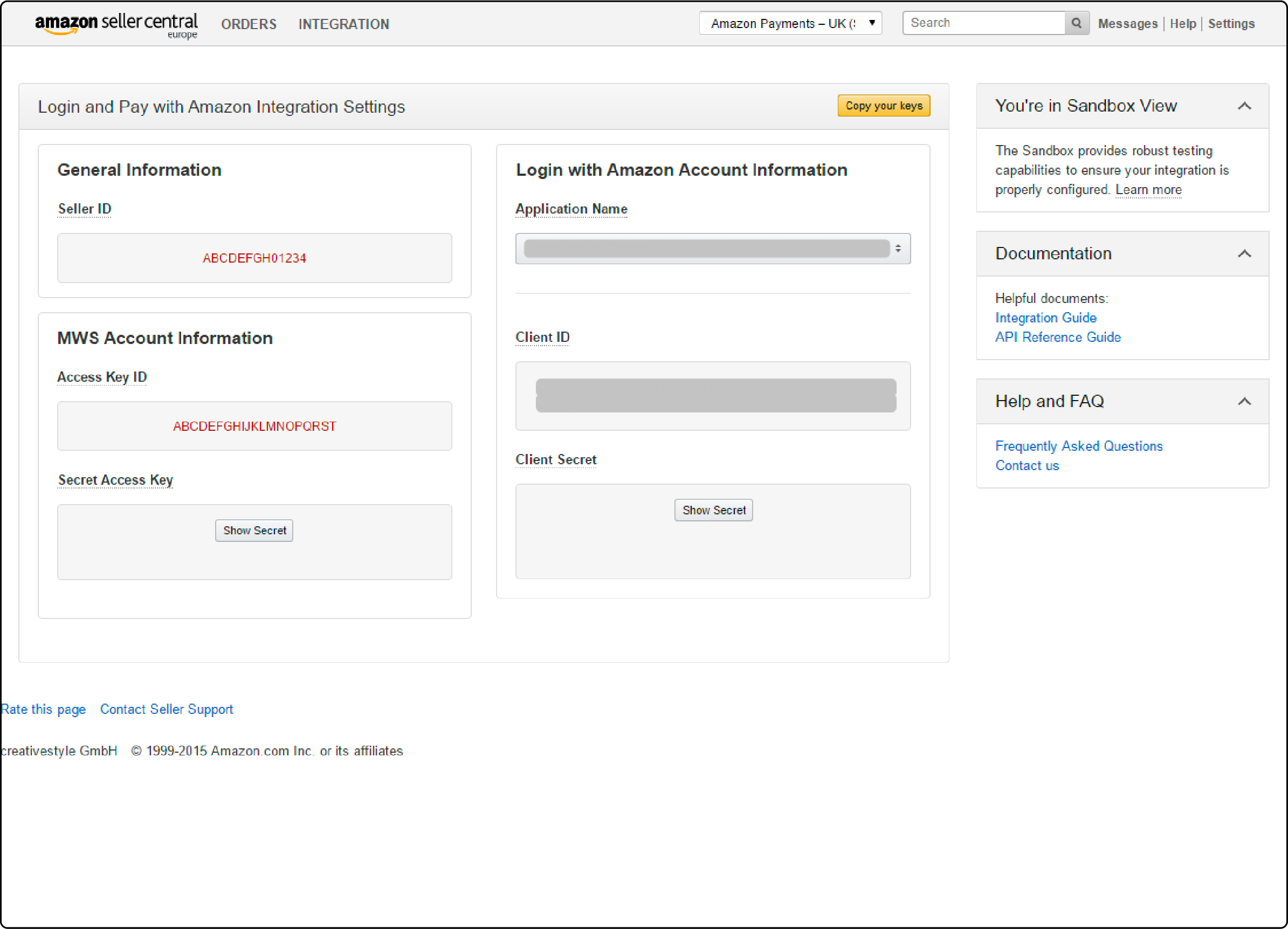
3. Amazon Pay Installation on Magento 2
Pre-installation steps
For Magento versions from 2.2.4 up to 2.4.3, the Legacy extension comes pre-installed. From version 2.4.4 onward, the Amazon Pay extension will no longer be bundled with Magento 2 installation.
First, you must create your Magento store’s backup before installing the new Amazon Pay extension. Next, disable any previously installed or pre-installed Amazon Pay extension. Run the following command:
bin/magento module:disable Amazon_Core Amazon_Login Amazon_Payment
Next, you must remove all directories and their files from the following paths:
app/code/Amazon/PayV2
vendor/amzn/amazon-pay-and-login-with-amazon-core-module
vendor/amzn/amazon-pay-module
vendor/amzn/login-with-amazon-module
Composer Install Method
To install the Magento 2 Amazon Pay extension using Composer, you must access your server via SSH. Once connected, navigate to your Magento installation directory and run the Composer command to require the Amazon Pay Magento 2 extension. Follow the below-mentioned steps:
-
Remove the
app/code/Amazonfolder if it is already in your Magento installation directory. -
Sign in to your server via SSH.
-
Add cd into your Magento installation directory.
-
Next, install the Amazon Pay extension via Composer. The right command depends on your Magento 2 version.
For Magento 2.3.0 and above, run the following commands:
composer require amzn/amazon-pay-magento-2-module:5.*
php bin/magento module:enable Amazon_Pay --clear-static-content
- Next, run Magento database scripts:
php bin/magento setup:upgrade
-
Pay attention to suggestions provided by the upgrade routine.
-
Compile code and dependency injection:
php bin/magento setup:di:compile
- Deploy static view files (production mode only):
php bin/magento setup:static-content:deploy xx_XX yy_YY
where xx_XX, yy_YY, ... are the locales you are aiming to support
-
Check permissions on directories and files and set them correctly.
-
The installation should now be complete and ready for configuration.
Un-install method
If you have to disable the Amazon Pay module, use the extension settings. It will remove all customer-facing parts of the module.
To disable Amazon Pay, run the following command:
php bin/magento module:disable Amazon_Pay
To uninstall the module using Composer completely, run the following commands:
composer remove amzn/amazon-pay-magento-2-module
composer remove amzn/amazon-payments-magento-2-plugin
Amazon Pay Configuration on Magento 2
After the successful installation, you can proceed to the configuration.
-
Log in to your Magento admin panel.
-
Go to stores, then navigate settings.
-
Click Configuration and expand the Sales section.
-
Next, open the Payment Methods option.
-
Find the Amazon Pay integration and click the configure button.
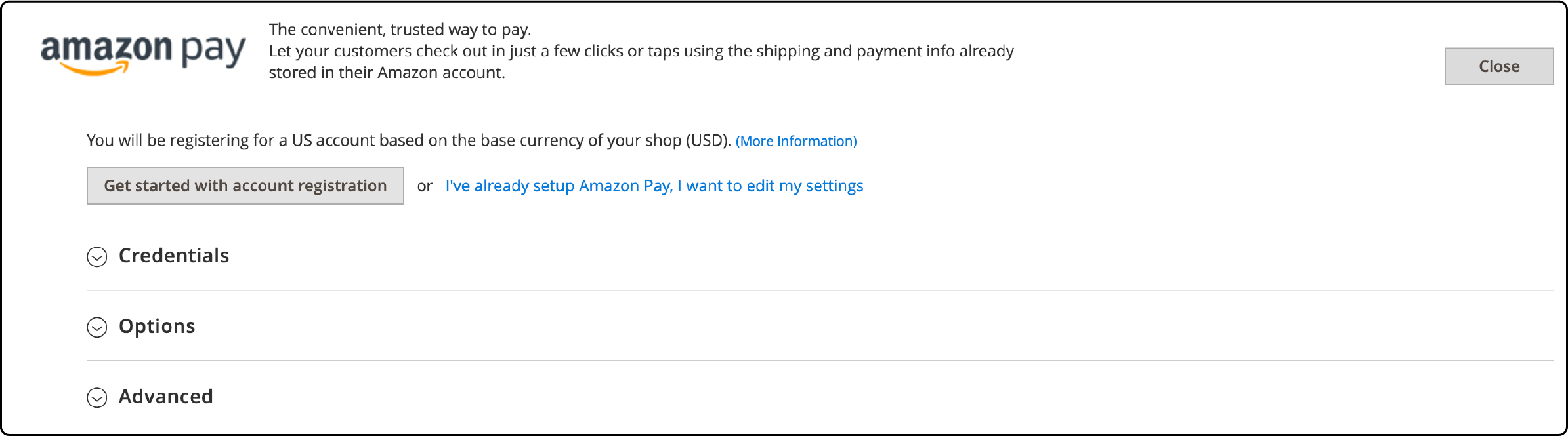
- Next, Expand the ‘Advanced’ section. Then, expand the ‘credentials’ section.
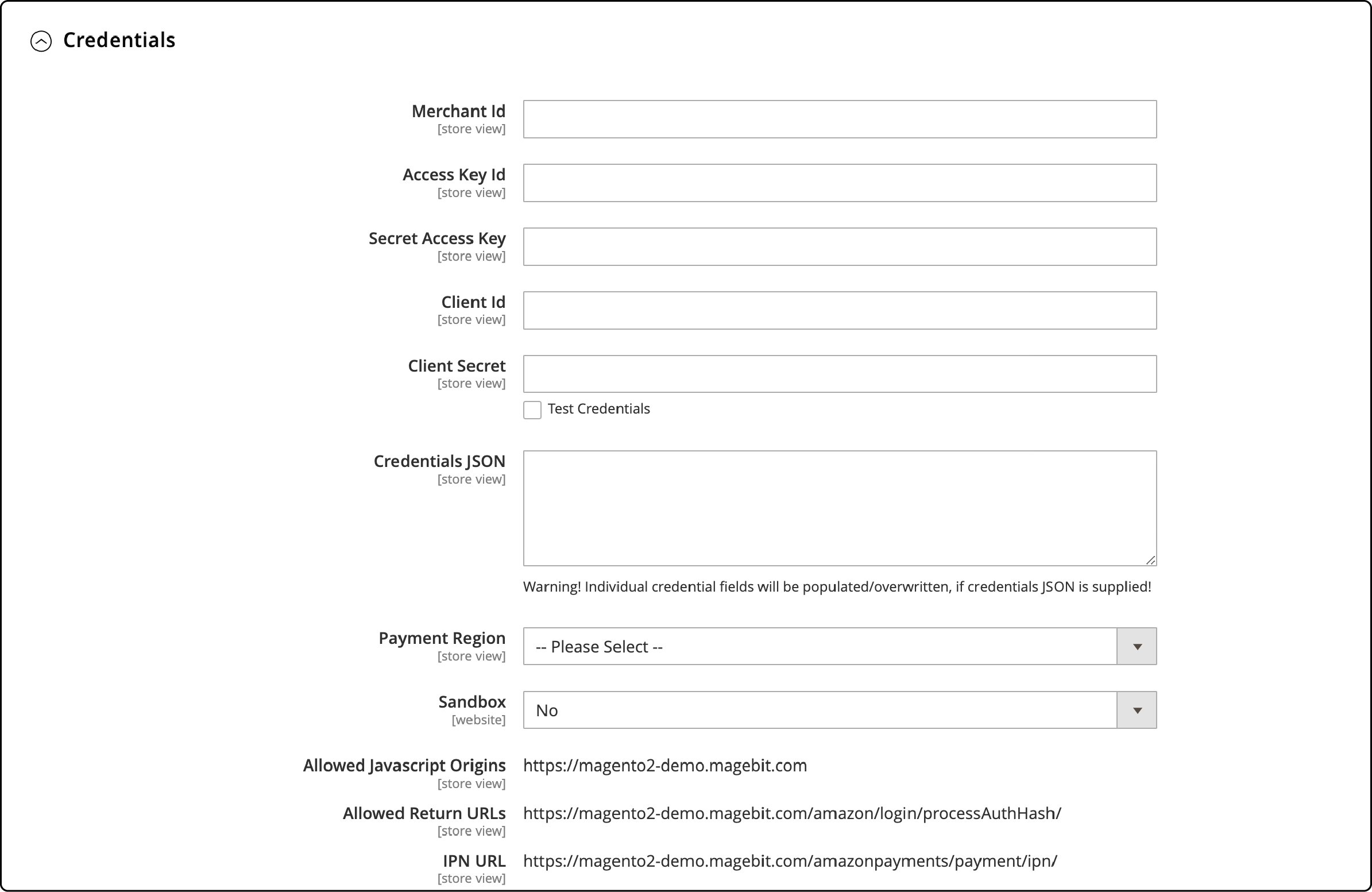
-
Fill out the ‘Merchant ID’, ‘Access Key ID’, ‘Secret Access Key’, and ‘Client Secret’ fields. Check the ‘test credentials’ box.
-
Set the sandbox field to ‘Yes.’
The sandbox mode should be enabled for website development and staging. It is used for testing and should be disabled for live websites. Do not show the Sandbox Amazon Pay button to buyers on your Live website.
-
Next, expand the ‘options’ section.
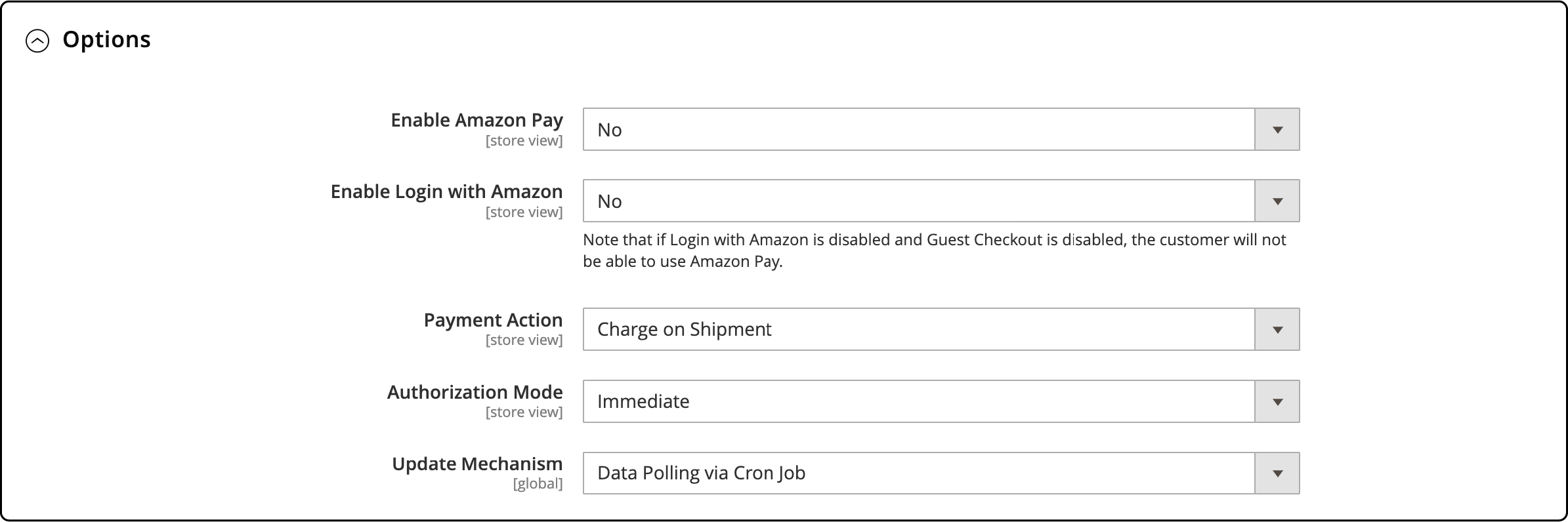
-
Set the ‘Enable Amazon Pay’ section to ‘Yes.’ Edit other sections to your liking.
-
Then, expand the ‘Frontend’ section.
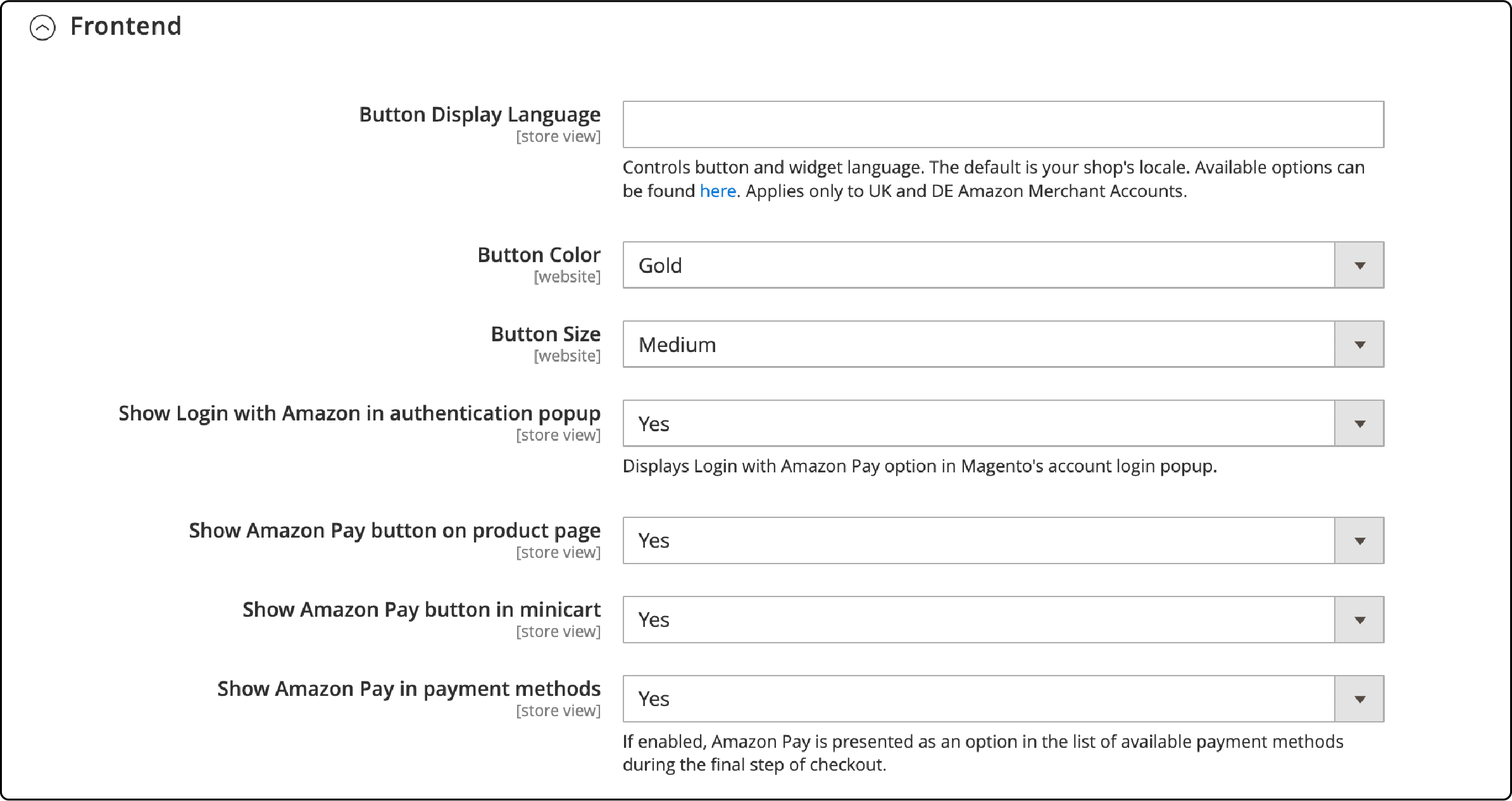
-
Set the ‘Show Amazon Pay in payment methods’ field to ‘Yes.’
-
To save the changes, click the ‘Save Config’ button.
Benefits of Using Amazon Pay with Magento 2
1. Fast and secure payment solution
Amazon Pay is a fast and secure payment solution for your Magento store. Customers can complete their purchases quickly using the payment method they are familiar with from one of the most trusted ecommerce businesses, Amazon.
2. Integration with Amazon customer accounts
Magento 2 Amazon Pay integrates seamlessly with Amazon customer accounts. So, your customers can use their existing Amazon account to complete purchases on your Magento store.
3. Improved checkout experience for customers
With Amazon Pay, customers don't need to create a new account or enter their payment information again. The easy payment option optimizes the checkout process and eliminates friction points, resulting in higher customer satisfaction.
FAQs
1. How can I install the Amazon Pay module for Magento 2?
First, purchase the Amazon Pay module from the Magento marketplace and set up an Amazon sign-in for Magento 2.
To install Amazon Pay for Magento 2, you can use Composer. Once the installation is complete, you must configure the extension in your Magento 2 store. This tutorial provides installation and configuration steps for Magento 2.3.0 and above. For detailed installation documentation of Amazon Pay on other Magento versions, visit the Magento marketplace.
2. How does the Amazon Pay widget affect the shopping experience of my customers?
The Amazon Pay widget, when configured correctly in your Magento 2 checkout process, provides a seamless and secure payment gateway for customers. Customers don’t need to fill out their shipping address and payment details. Instead, the information is picked automatically from their active Amazon accounts.
3. Is Amazon Pay compatible with the latest versions of Magento 2?
Yes. Amazon Pay is compatible with the latest versions of Magento 2.
4. Why should I choose Amazon Pay over other payment options?
Amazon Pay helps eliminate the hassle of re-typing the payment details on your website and improves the customers’ shopping experience. It offers payment security and is not prone to frequent payment failures. Amazon ensures that your customers’ personal information goes through an encryption process to prevent unauthorized access.
Summary
Configuring Magento 2 Amazon Pay is a straightforward process that impacts your online store’s popularity. The payment extension offers a fast and secure solution for customers to complete checkout. A smooth checkout experience ensures customer satisfaction in your Magento 2 store. Try using a Magento hosting service to make your online store more secure for customers.


