
How Magento 2 Console Command Automates Magento 2 Tasks?
Master the Magento 2 CLI
Watch live commands automate your store operations
Are you struggling with slow admin workflows and poor user management? Switch to the Magento 2 console command to boost productivity and regain control.
Developers using commands report 60% faster deployment times and 40% fewer manual errors.
The article explores the challenges, use cases, and future trends of console commands.
Key Takeaways
CLI vs Admin Panel
See why developers choose the command line for critical operations
Admin Panel
Console Command
What is Magento 2 Console Command?
Magento 2 console command is a command-line interface tool. It allows developers and administrators to manage various aspects of a Magento store.
You can access the tool using the bin/magento script. These commands perform tasks such as clearing the cache and deploying static content.
Users can execute powerful operations from the terminal. They don’t need to navigate through the admin panel. It helps save time and ensure more control during development or deployment.
Magento 2’s CLI also supports custom commands. It enables developers to automate and extend functionality. It helps manage stores, especially in development or production environments.
The CLI improves performance and reduces human error. It is by providing consistent, repeatable command execution for common Magento tasks.
Essential CLI Commands
Click any command to see its usage and example output
When to Use Magento 2 Console Command?
1. Setup and Deployment
-
Use the CLI during initial setup. Also, use it when deploying updates to production or staging environments.
1. Use setup:install to install Magento from the command line.
2. Setup:upgrade updates the database schema when you add new modules.
3. Setup:di:compile recompiles Magento’s dependency injection code for production.
4. Setup:static-content:deploy deploys theme-specific static assets, such as CSS and images.
-
These are backend operations that need precision. The CLI allows them to run faster and with better feedback than the web interface.
2. Module and Theme Management
-
Magento’s modular structure means you often remove or upgrade extensions and themes.
1. Module:enable / module:disable activates or deactivates modules.
2. Module:status lists all modules and their states.
3. Theme:uninstall removes a theme.
-
It helps manage modules without needing file or configuration edits.
3. Cache and Index Management
Performance Impact
Real-world metrics from production deployments
Operation Comparison
- No browser overhead
- Direct system access
- Parallel execution
- Manual processes
- Higher error rates
- No automation
-
Magento stores data in the cache and index tables for performance.
1. Cache:clean and cache:flush clean or flush the cache storage.
2. Indexer:reindex rebuilds Magento’s indexers. These include product price and catalog search.
-
After importing products via script or API, use the indexer:reindex command. It helps reflect changes on the frontend.
-
You can target specific cache types or indexers. Integrate them into automated deployment scripts.
4. User & Access Control
Real-World Success Stories
How leading companies leverage Magento CLI for automation
Click each card to see implementation details
-
Create or manage admin accounts:
1. Admin:user:create creates a new admin user. It is especially useful if you lock them out of the backend.
2. Config:set system-level configurations, such as base URLs or secure email settings.
-
Faster and safer for system administrators. It is especially true when you compromise or disable backend access.
5. Maintenance and Troubleshooting
-
Keep your site stable and controlled during updates or issues.
1. Maintenance:enable / maintenance:disable toggle maintenance mode.
2. Cron:run run cron jobs.
3. Setup:rollback roll back to a previous codebase and database state.
4. Info:adminuri displays the custom admin URL.
-
CLI ensures that you can fix or maintain your store even if the admin panel is inaccessible.
6. Development and Testing
-
In development environments, CLI is invaluable for resetting and testing:
1. Config:show displays current Magento configurations.
2. Config:set change config without accessing the admin.
3. Setup:db:status checks if the DB is up-to-date.
-
The examples include testing new modules and previewing site performance.
3 Best Practices for Creating Custom Console Commands
Build Custom Commands
Step-by-step process for creating your own CLI commands
Create Command Class
use Symfony\Component\Console\Command\Command;
class CustomCommand extends Command
{
protected function configure()
{
$this->setName('vendor:module:action');
}
}
Register in di.xml
Vendor\Module\Console\Command\CustomCommand
Run Your Command
✓ Command executed successfully!
1. Naming Conventions and Structure
- Use a clear and descriptive modular name format:
Vendor:module:action
-
Examples:
1. Mycompany:product:sync
2. Custom:customer:export
3. Vendor:order:clean
-
It ensures:
1. Readability
2. Logical grouping of commands
3. Easy discovery using php bin/magento list
-
Store your command class in:
Vendor\Module\Console\Command
-
Declare your command in etc/di.xml, so Magento recognizes it. It uses <type name="Symfony\Component\Console\Command\Command">
-
Keep file and namespace organization consistent with Magento PSR-4 autoloading.
2. Command Class Implementation
- Create a class that extends
\Symfony\Component\Console\Command\Command.
-
Override the following methods:
1. configure() – Set the command name and input arguments.
2. execute() – Contains the business logic executed when the command runs.
-
Inject dependencies using Magento's constructor-based dependency injection. Use Magento's injection to load services. These include repositories and loggers.
3. Input Validation and Error Handling
-
Use:
1. InputInterface::getArgument('name')
2. InputInterface::getOption('limit')
-
Use them to read arguments and options. Confirm input types and formats before processing to ensure accuracy.
-
Throw clear, actionable error messages using \InvalidArgumentException or \RuntimeException. Use try-catch blocks in execute() to handle runtime errors and log exceptions.
-
Return proper exit codes:
1. Command::SUCCESS – Everything ran as expected.
2. Command::FAILURE – An error occurred.
-
It helps CI/CD pipelines and shell scripts interpret outcomes.
5 Common Challenges and Solutions of Magento 2 Console Command
1. Command Not Appearing in bin/magento list
You have created a custom command, but it doesn’t appear when running the php bin/magento list.
Causes:
-
Command not registered in di.xml.
-
The classpath or namespace is incorrect.
-
Outdated autoload file.
-
Hasn't run setup:di:compile.
Solution:
-
Verify that di.xml includes the command class.
-
Run composer dump-autoload if using Composer.
-
Clear the cache and regenerate DI.
2. Dependency Injection Fails
When running the command, you see errors like:
Cannot instantiate interface Vendor\Module\Api\CustomServiceInterface
Causes:
-
Injected class/interface not defined in di.xml.
-
Wrong class name or namespace.
-
Missing dependency.
Solution:
-
Use Magento's dependency injection.
-
Define preference in di.xml if using a custom interface.
-
Double-check parameters and ensure to define the injected class in di.xml.
-
Use Magento interfaces instead of concrete classes when possible for better decoupling.
3. Input Arguments or Options Not Working
Your CLI runs, but it ignores user input or throws errors when using arguments.
Causes:
-
Argument/option not added in configure().
-
Incorrect usage in execute().
Solution:
- Use correct methods:
$this->addArgument('order_id', InputArgument::REQUIRED, 'Order ID');
$this->addOption('limit', null, InputOption::VALUE_OPTIONAL, 'Limit', 10);
- Access them using:
$input->getArgument('order_id');
$input->getOption('limit');
4. Runtime Exceptions or Fatal Errors
You run the command, and it crashes with unexpected errors.
Causes:
-
Accessing null objects.
-
File write permission errors.
-
API services are not returning the expected data.
Solution:
-
Use try-catch blocks and inject a logger:
try {
// Your logic
} catch (\Exception $e) {
$this-\>logger-\>error($e-\>getMessage());
$output-\>writeln('\<error\>Command failed: ' . $e-\>getMessage() . '\</error\>');
return Command::FAILURE;
}
- Confirm all inputs before using them.
5. Command Works in Dev but Fails in Production
The command executes in development but fails in staging and production.
Causes:
-
Missing DI compilation or static content deployment.
-
File/folder permission issues.
-
Differences in environment variables.
Solution:
-
Re-run:
php bin/magento setup:static-content:deploy -f
php bin/magento setup:di:compile -
Ensure proper file/folder permissions.
4 Use Cases of Magento 2 Console Command
1. Zoro Tools
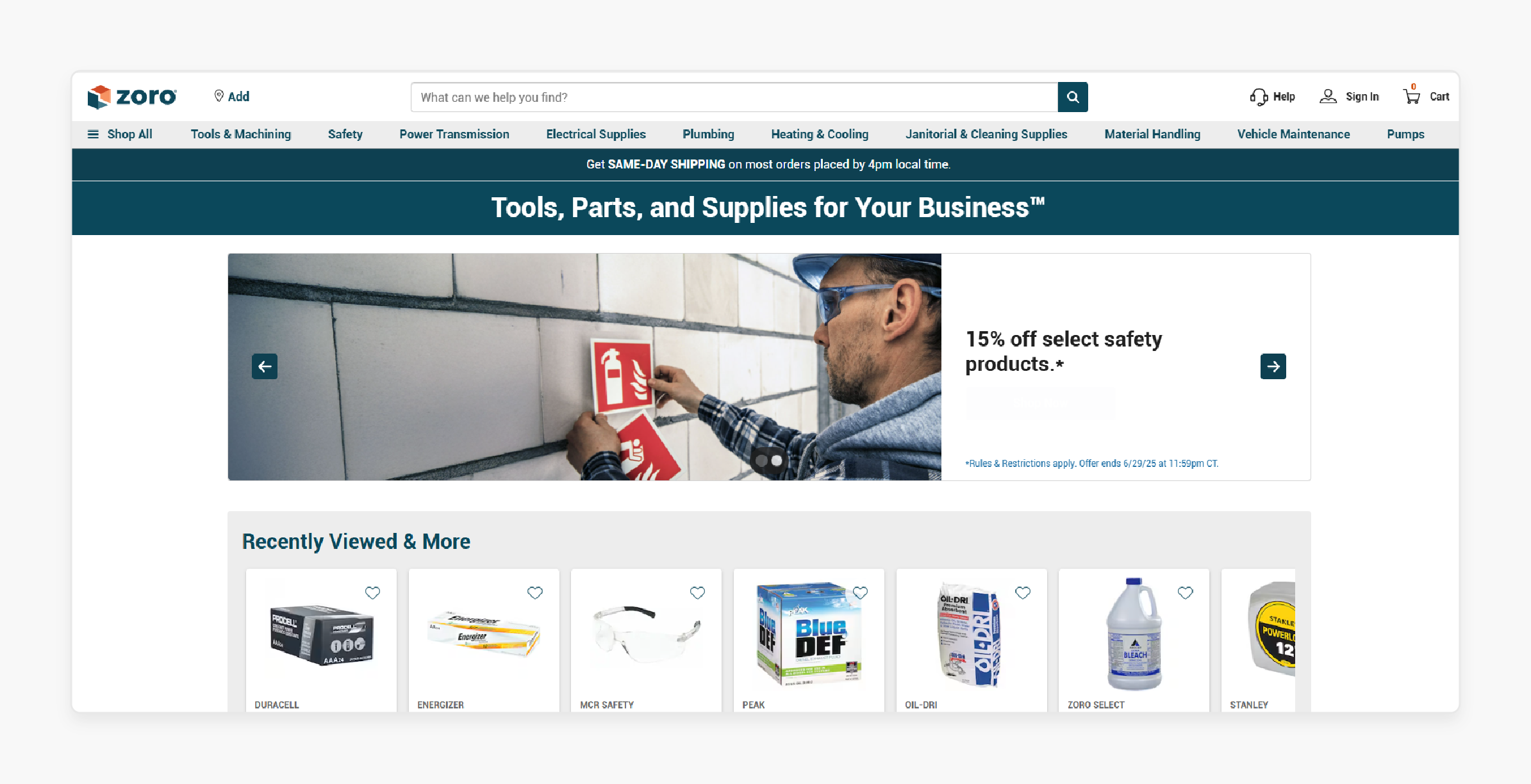
-
Zoro tools Magento store often accumulates a large number of pending orders. It is due to cart abandonments or payment failures.
-
They schedule a cron job using this command to remove orders older than 30 days.
-
It helped them reduce the load on the sales/order grid and prevented slow admin response. It also enhanced database performance.
2. Made.com
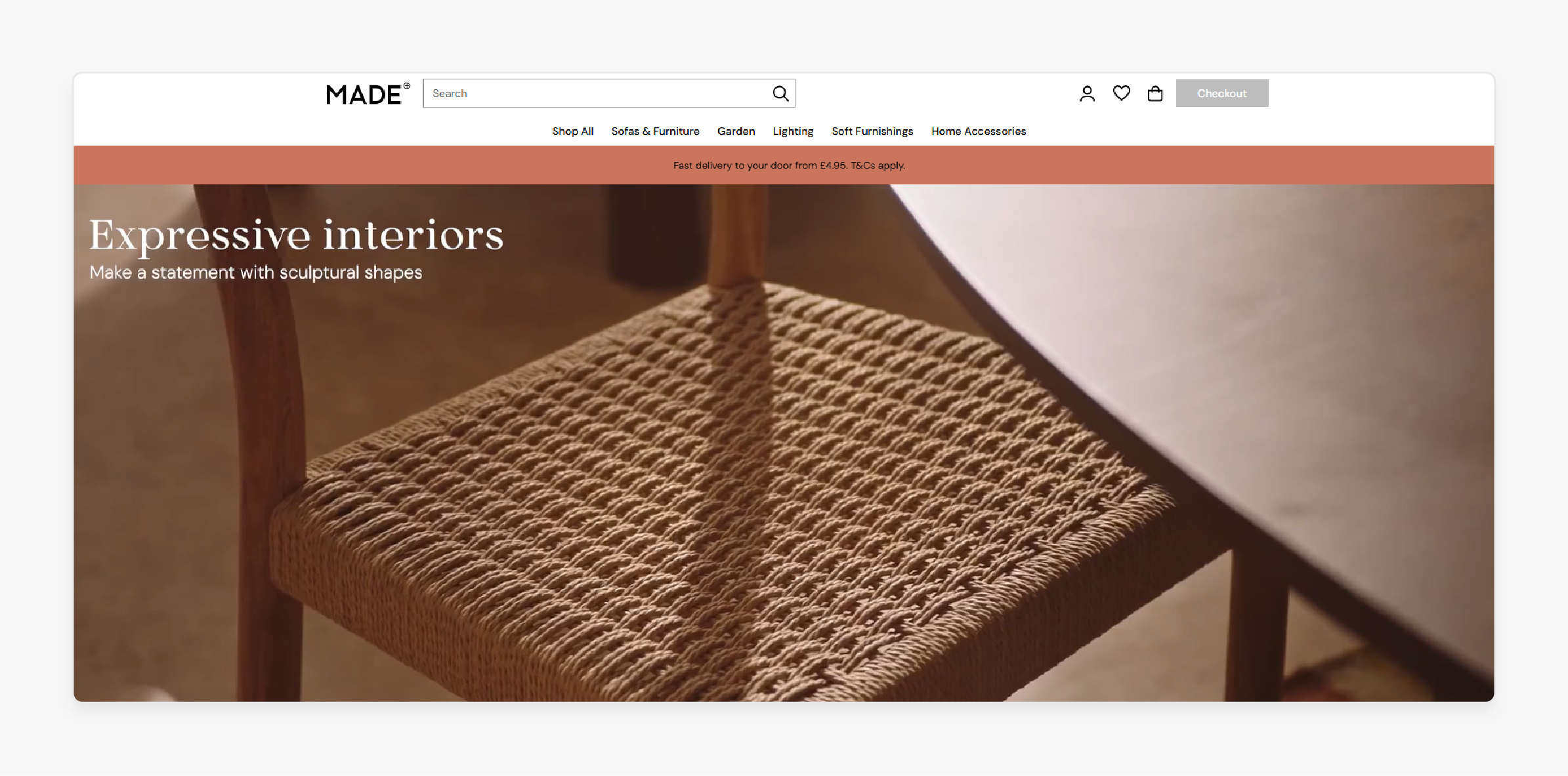
-
Made.com imports bulk product data from drop shippers various times per week. Managing attributes and categories would be inefficient.
-
They have created a custom CLI command to automate imports.
-
It helped them automate catalog updates and reduce human error. It helped them fit into CI/CD deployment or nightly cron jobs
3. Oliver Bonas
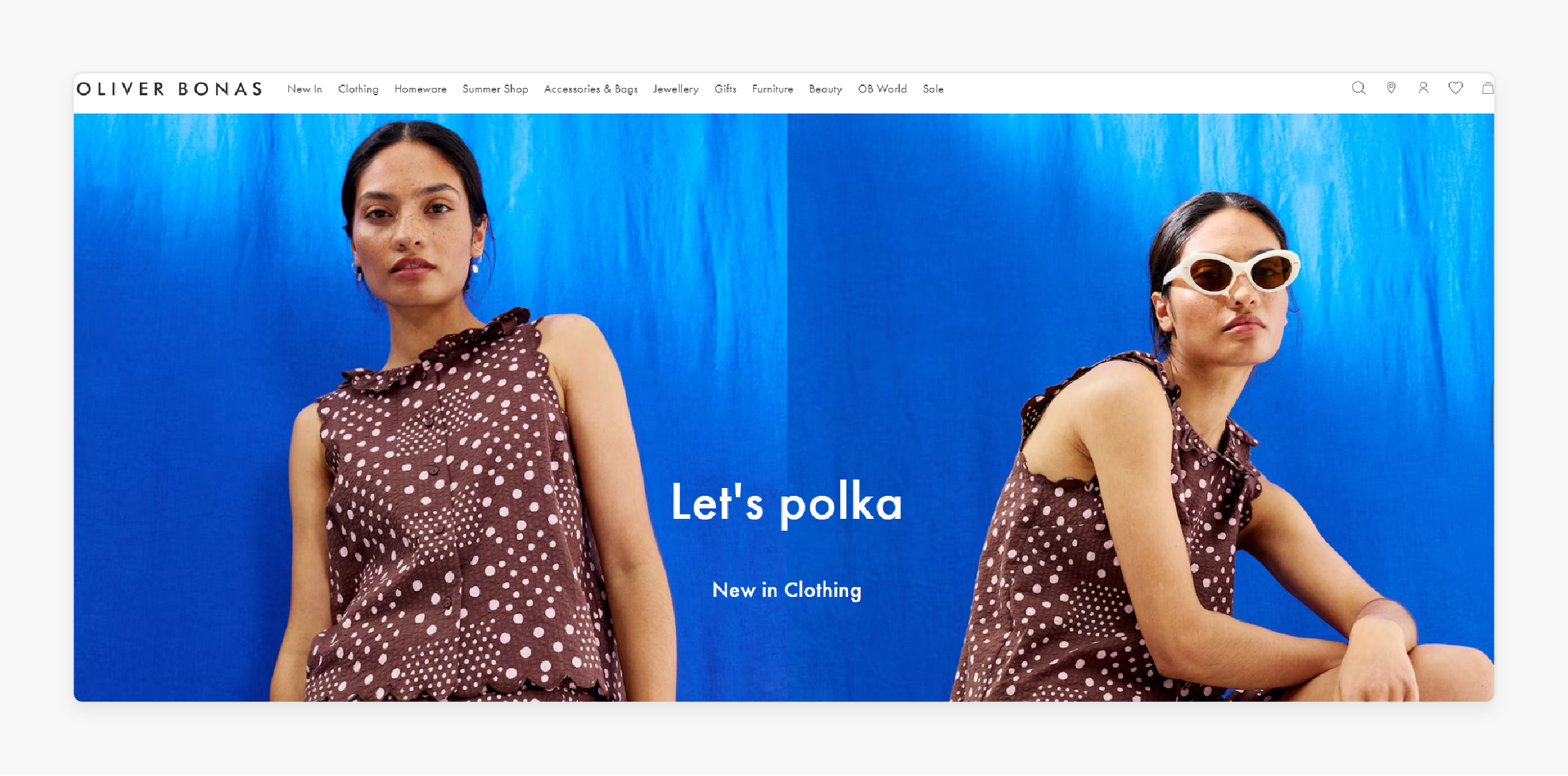
-
Oliver Bonas developers toggle between developer and production modes. It helps them test error logging and layout changes.
-
The use of custom CLI commands helped them speed up the debugging process. It also protects their production stability and allows realistic testing in pre-prod environments.
4. Bulk™
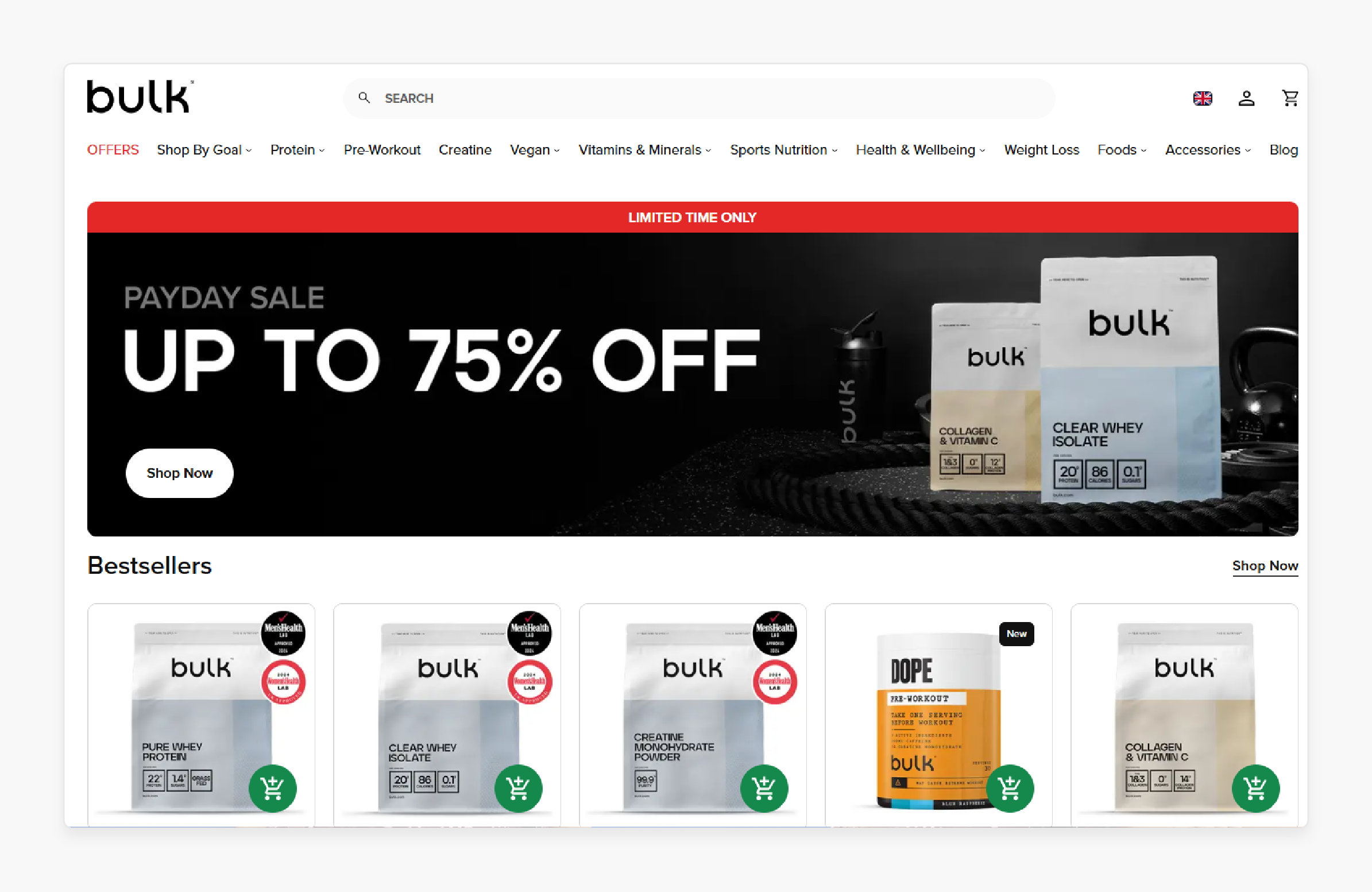
-
Bulk runs a headless Magento setup integrated with an in-house ERP. Order data and customer segments must sync every 15 minutes.
-
They connected a custom command to their ERP API.
-
It helped them enable real-time operations and avoid the costs of third-party connectors. It also gave them full control over the sync logic to the dev team.
3 Future Trends and Upcoming Features
1. Magento 2.5+ Roadmap
Magento 2.5 focuses on performance and developer experience. Expect the following:
-
Magento is migrating more CLI functionality to Symfony console standards. It allows a cleaner command structure and better I/O handling.
-
Future versions may support async CLI operations via message queues. Heavy tasks, such as reindexing or bulk imports, don’t block the terminal.
-
Expect more descriptive, color-coded CLI output and improved error feedback validation.
-
Commands will better integrate with service contracts and dependency injection. It makes custom commands easier to write and test.
2. Integration with Emerging Technologies
Magento CLI is evolving to support integrations and automation:
-
CLI commands will assist in headless and API-First CLI setups. It helps generate GraphQL schemas and manage webhooks via CLI.
-
Expect CLI utilities tailored for Docker + Kubernetes DevOps containerized environments. These include commands to preload caches and install sample data in Docker containers.
-
Adobe Commerce’s roadmap hints at AI-assisted diagnostics. It is where the CLI could suggest fixes or optimizations based on logs or system state.
3. Community Contributions
The Magento community continues to fuel innovation in CLI usage:
-
Expect more reusable CLI command modules in the custom command marketplace. It ranges from log cleanup to ERP automation.
-
Tools like Mage-CLI and Magento-Cloud-CLI will inspire Magento. These help simplify command syntax and structure.
-
Community-driven RFCs are shaping the evolution of CLI features. Example proposals include:
1. admin:user:list to audit user roles.
2. store:config:export for better config versioning.
3. Native env:check the command. It helps confirm the required PHP extensions and MySQL settings.
FAQs
1. How do I automate Magento 2 CLI commands with cron jobs?
Use the crontab editor to schedule CLI commands, such as bin/magento indexer:reindex. Ensure you use the full path to the PHP binary and the Magento root directory. Cron automation helps keep your store optimized without manual intervention.
2. How can I run Magento 2 CLI commands in Docker containers?
Use docker exec to run commands inside your Magento container. Install PHP and Magento within the container. Bind volume paths so CLI operations affect your actual codebase.
3. What is the difference between cache:clean and cache:flush?
cache:clean removes only outdated cache entries, keeping the rest intact for performance. cache:flush clears the entire cache storage, including non-Magento data. Use clean for safer operations; use flush when troubleshooting or after major changes.
4. How do I troubleshoot Magento 2 CLI command errors?
Check the error message for missing dependencies or permissions. Use --help with any command to review correct usage and arguments. Log errors using try-catch blocks in custom commands and review the var/log file.
5. Can I manage third-party extensions and configurations via CLI?
Use commands like module:enable and setup:upgrade to control third-party modules. You can also configure settings with config:set and clear the cache after changes. It is efficient for staging or production changes. It doesn't rely on the Magento admin panel.
Summary
Magento 2 console commands offer a command-line interface for managing and deploying stores. The article explores the key points of the tool, including:
-
Use CLI for setup, deployment, and updating modules or static content.
-
Manage cache, reindex data, and improve frontend performance.
-
Create users, set configurations, and handle maintenance.
-
Build custom commands for automation, ERP syncs, and CI/CD integration.
Simplify your store operations with powerful CLI tools. Pair it with managed Magento hosting for faster deployments and reliable support.






