
How to Configure Magento 2 Shopping Cart for E-Stores?
[Updated On June 23, 2025] Want to make shopping better on your online store? You need to set up the Magento 2 Shopping Cart to fit what users want and what your store aims for. A well-tuned cart boosts sales and makes checkout easy.
This article covers key reasons to use a Magento shopping cart and setup steps.
Key Takeaways
-
Magento shopping cart lets users add, update, or remove products before checkout.
-
Real-time updates in the cart show prices, discounts, and product details.
-
Store admins can set redirection, enable gift messages, and configure persistent cart features.
-
Magento supports advanced features like GraphQL cart APIs and AI product suggestions.
-
Extensions and admin settings help improve cart UX and operational efficiency.
What is Magento 2 Shopping Cart?
The Magento 2 Shopping Cart is a core feature of the platform. It lets users add, edit, or remove products before checkout.
The cart updates totals in real-time as customers adjust items. It displays product details, quantities, prices, and discounts. Customers can apply coupon codes in the cart. Magento also supports mini-cart previews for quicker access.
The cart handles tax calculations, shipping rates, and estimated totals. Store owners can enable options like guest checkout or persistent shopping carts. Magento keeps the cart synchronized with customer accounts. It improves UX across sessions and devices. Admins can configure default cart settings from the backend. These controls allow full customization of the shopping flow.
Why Use a Shopping Cart for Magento Stores?
| Reason | Explanation |
|---|---|
| Streamlined Buying Process | A shopping cart connects product selection to checkout. It stores items until the customer is ready to buy. Magento displays quantities, tax, and total cost. Customers can remove or update items with ease. Clear cart structure helps avoid confusion. The flow from product to payment stays smooth. |
| Promotions and Discounts | Magento supports cart price rules to apply discounts. Admins can configure codes or automatic triggers. Offers apply based on conditions like cart value or product quantity. Customers see the discount reflected. It improves shopping satisfaction. The cart becomes a tool for marketing success. |
| Cross-Sell and Upsell Features | Magento shows recommended products inside the cart. These include cross-sells based on cart contents. Shoppers often add related items during review. It increases the average order value. Admins manage suggestions from the backend panel. Smart cart suggestions drive more revenue. |
| Persistent Cart for Logged-In Users | Magento enables persistent carts for registered users. The cart retains items across sessions. Returning customers continue from where they left off. It reduces friction in the buying process. Users appreciate a consistent experience. The feature lowers abandonment rates. |
| Inventory and Order Accuracy | Magento syncs the cart with the live inventory. The cart reflects changes in stock status. Customers see only available items. It avoids overselling and improves trust. Accurate data ensures better order processing. A reliable cart system supports store efficiency. |
How to Configure Magento 2 Shopping Cart
1. Configure the Redirect Link to Magento Cart
This activity appears when the customer places an item in the Magento shopping cart. It prompts them to proceed to checkout. With Magento 2.4.8 faster parser requests cart loading times have gotten much better.
-
From the Magento admin panel, go to Stores > Configuration
-
Click on Magento Sales > Checkout
-
Expand the Shopping Cart section
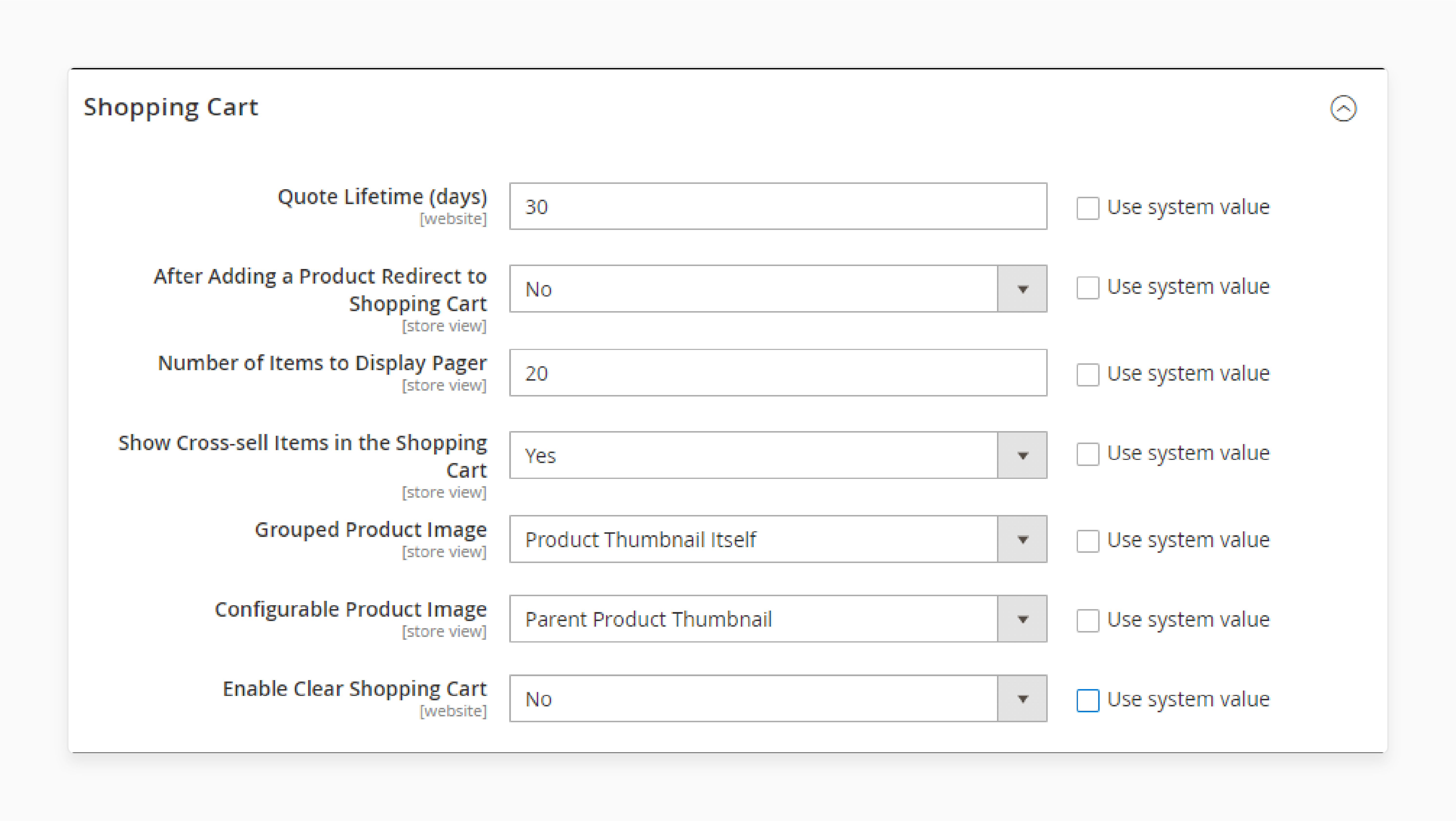
Set all the settings based on your store requirements. It includes options such as Number of products to display showing cross-sell items. You can add Grouped product images to make your cart more attractive. Configurable product images create upsell opportunities.
- Click on Save Config.
2. Configure the Magento 2 Cart Link
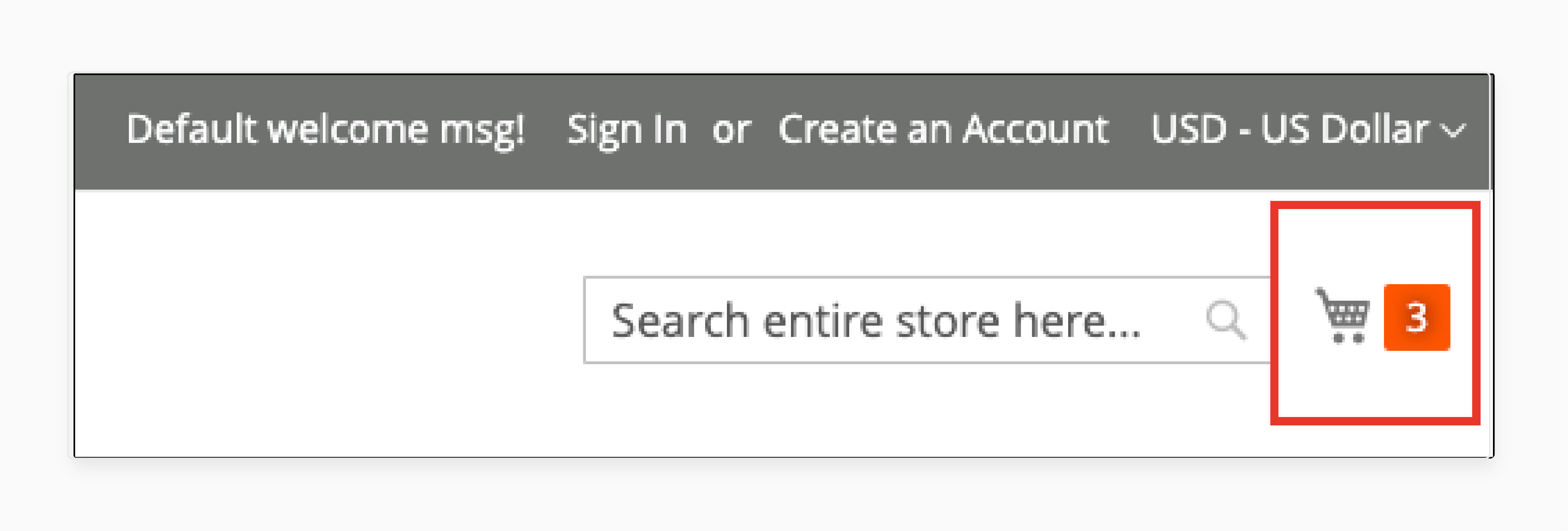
You can configure the options so the cart icon displays the number of different products. Magento 2.4.8 now offers more detailed display options for better user experience.
-
Navigate to the Cart Link section under the Checkout section
-
Expand My Cart Link. Select your preferred Display Cart Summary options:
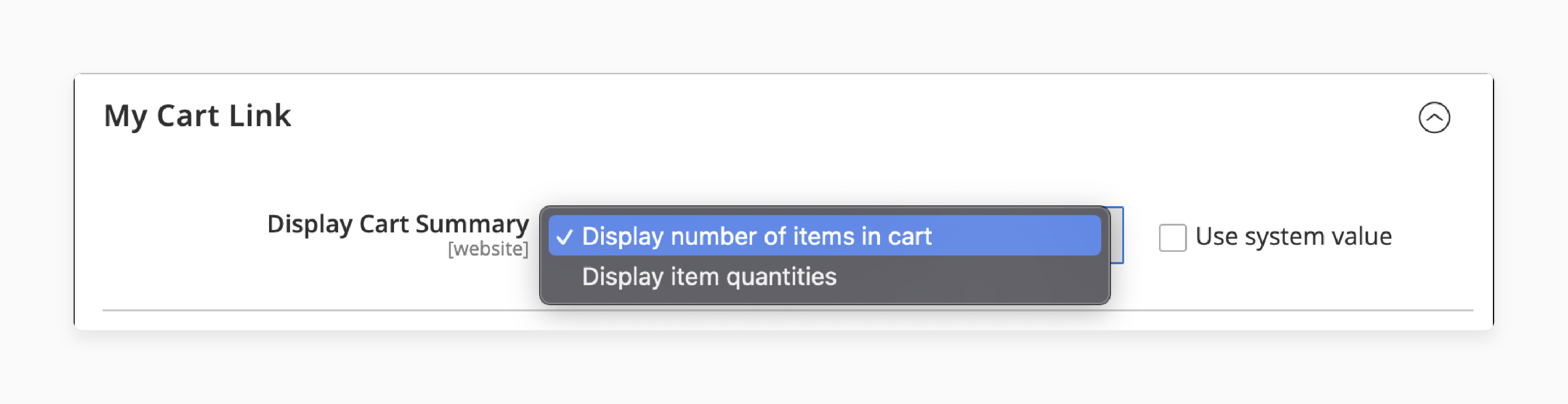
-
Display item quantities: Shows total number of items including quantities.
-
Display number of different items: Shows SKUs without quantities (better for regular retail)
-
Save Config to apply the changes.
3. Set Up the Mini Sidebar for Magento Cart
Mini sidebar cart displays at the top-right corner on the hover. It shows the summary of your Magento shopping cart. The 2.4.8 update includes better synchronization across different browsers. It also works across devices.
-
Navigate to Stores > Configuration
-
From the left panel, go to Sales and choose Checkout
-
Expand the Mini Cart section
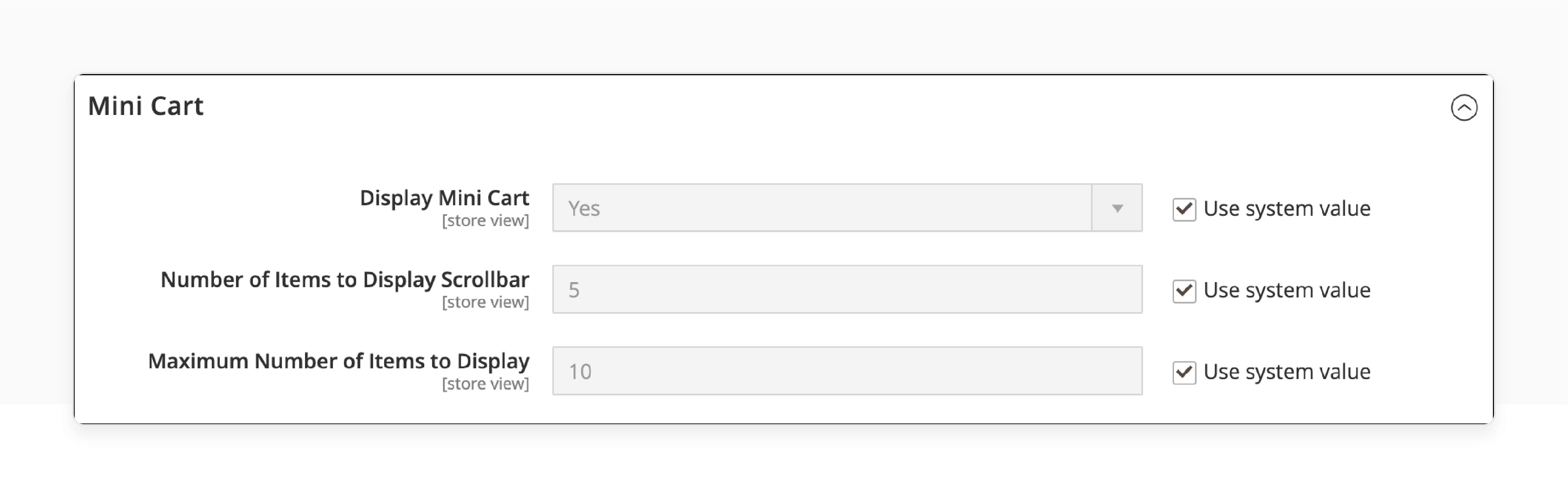
-
Set the Number of Items to Display Scrollbar and Largest Number of Items to Display.
-
Click Save Config to apply the changes.
4. Configure the Gift Options for Magento Cart
Allow your customers to add a gift message to the cart. They can also add greeting cards. This feature works well with Magento 2.4.8 updated checkout flow.
-
Go to Store > Configuration.
-
Select the Sales section and choose the Gift Options
-
Allow the following permissions and select Yes:
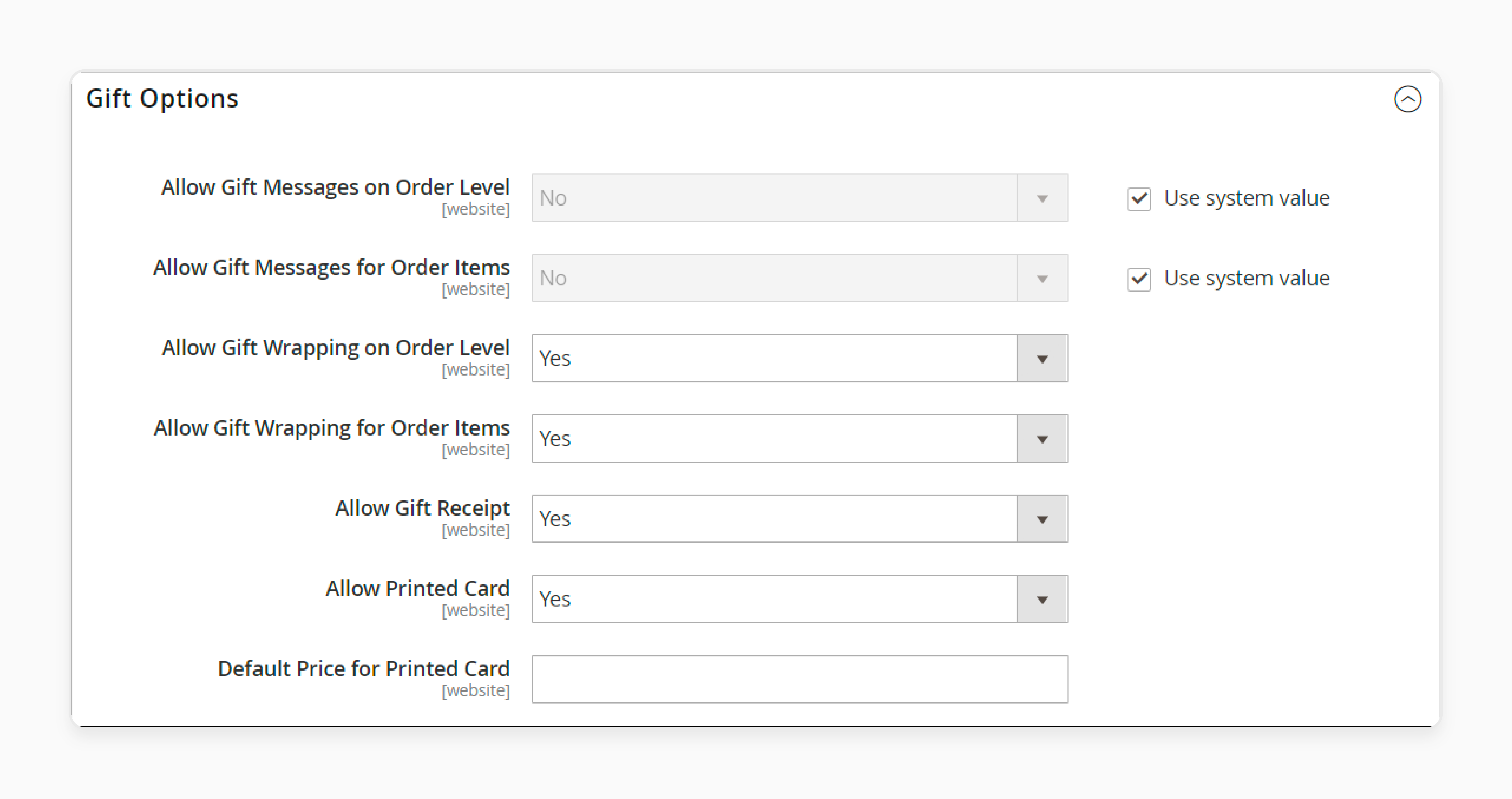
- Save Config to add the new changes.
5. Set Up Persistent Magento 2 Shopping Cart
The Magento 2 Persistent cart keeps track of unpurchased items left in the cart. It saves the information for the customer next visit. It can now persist more customer data like wishlists. It also saves recent ordered items for better personalized shopping experiences.
You can specify the cookies time. You can also set other customer activity options.
Magento Persistent Shopping Cart Flow
The Magento 2 Persistent shopping cart bases on the value set from the backend. It records whether the customer uses different gadgets to shop from the store.
For example the customer may start buying on their desktop computer. Later the customer completes the buying funnel from their phone. The Magento persistent shopping cart allows the customer finish the buy.
Enable the Persistent Shopping Cart in Magento 2
-
From the Magento Admin panel go to Stores > Configuration
-
Expand Customers. Select Persistent Shopping Cart.
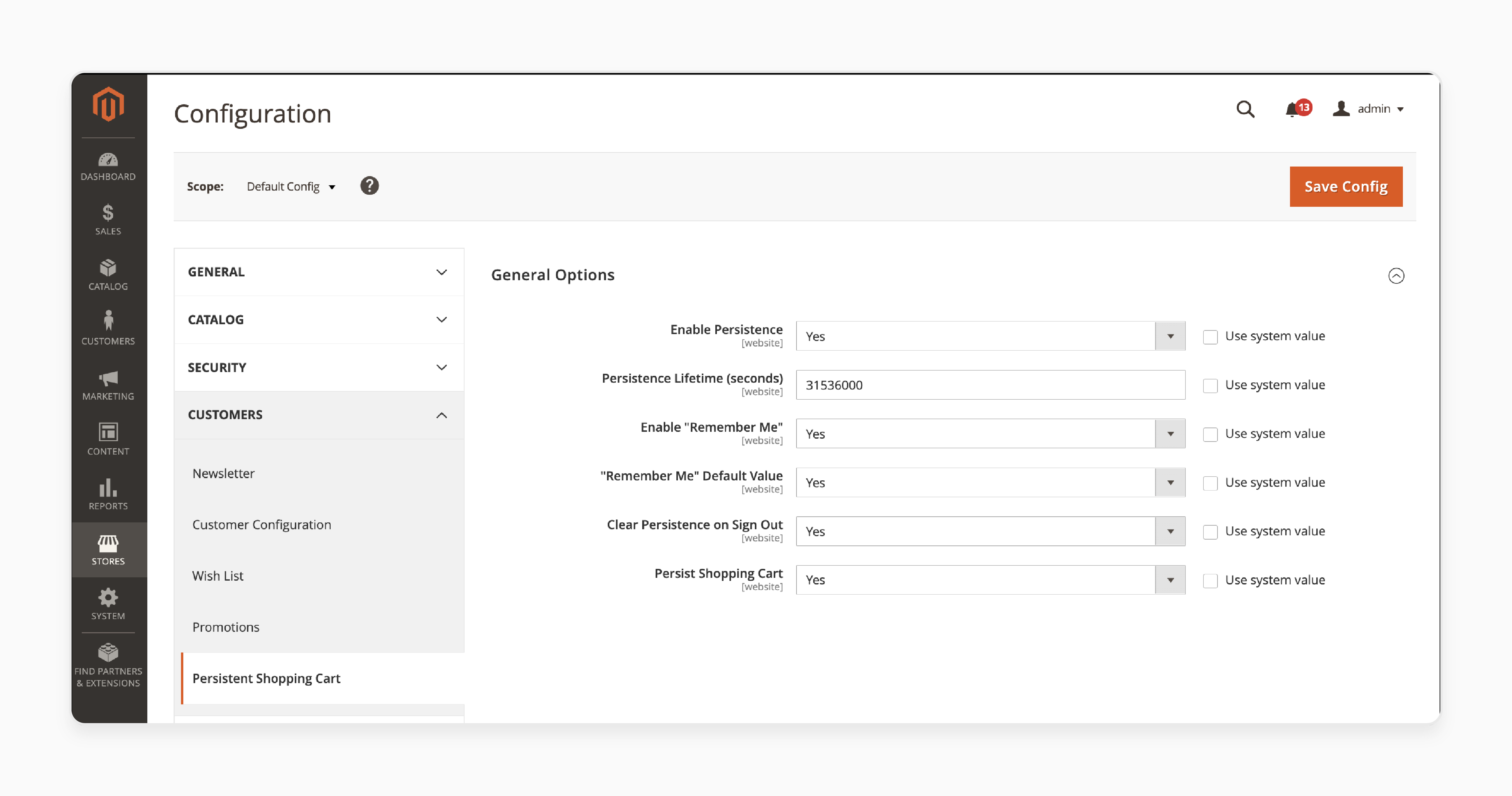
- Enable Persistence to Yes.
You will see for Persistence Lifetime (seconds). Specify the time in seconds for how long you want the persistent cookie to last.
Note: The default value is 31,536,000, equal to one year. It is the largest time allowed.
For the Enable Remember Me option, select from the following:
-
Yes: Displays the Remember Me checkbox on the login page. Customers can save their Magento shopping cart information
-
No: Persistence enables, but users won't get to save their information.
Set Clear Persistence on Sign Out to Yes or No.
-
Yes: The shopping cart clears when the registered user logs out.
-
No: The shopping cart saves when the registered user logs out.
Set the Persist Shopping Cart to Yes or No.
-
Yes: If the session cookies expire, the persistence retains.
-
No: The Magento shopping cart is not retained once the session cookie expires.
Click on Save Config to save all the settings.
Advanced Magento 2.4.8 Cart Features
1. Shopping Cart Management from Admin Panel
Store administrators can now manage customer carts straight from the admin panel. It includes adding items. It also includes removing items. You can convert carts into orders. This feature is valuable for customer service teams. It also helps sales support teams.
2. AI-Powered Product Recommendations
Magento 2.4.8 introduces better AI merchandising. You can configure it to display personalized product recommendations within the cart. It creates more cross-sell opportunities. It also creates upsell opportunities.
3. Updated GraphQL Cart APIs
The new createGuestCart GraphQL API provides quicker cart operations. Faster parser requests also help. These provide better integration possibilities for headless commerce implementations.
4. Safety and Compliance Considerations
When configuring your Magento 2.4.8 shopping cart ensure compliance with GDPR. Also ensure CCPA compliance. Use the latest patches including CVE-2025-24434. Always use SSL encryption. Consider implementing Duo 2FA for better admin protection.
FAQs
1. What is the Magento 2 Add to Cart Page?
The Add to Cart page shows after a customer adds a product. It lists product name, price, quantity, and total. You can choose to stay on the product page or go to the cart. Set this in the admin panel under Shopping Cart settings. A clear Add to Cart page reduces confusion. It keeps the buying process smooth.
2. How Can I Manage Add to Cart Functionality in Magento 2?
Magento gives full control over Add to Cart functionality. You can set redirect behavior. You can show item counts in the cart. Add product images and cross-sells. Configure all settings from Sales > Checkout. These features improve customer experience and boost sales.
3. Can I Customize the Add to Cart Page for Mobile Users?
Yes. Magento 2.4.8 supports responsive cart design. The Add to Cart page adjusts to different screens. You can use mini carts on mobile for quick views. Persistent cart saves items across devices. It helps users continue shopping from anywhere.
4. How Can I Improve Cart Functionality with Extensions?
Magento supports many cart extensions. Add AI tools to suggest products. Use GDPR tools for cookie consent. Enable import-export features for bulk cart data. GraphQL APIs speed up cart actions. These upgrades improve performance and user trust.
Summary
Configure Magento 2 Shopping Cart with care to improve sales and reduce drop-offs. Here are the key benefits:
-
Easy Checkout Flow: Moves users from product to payment fast.
-
Smart Discounts: Applies offers using cart price rules.
-
Extra Sales Boost: Shows cross-sell and upsell items.
-
Cart Memory: Saves cart across sessions for logged-in users.
-
Full Control: Lets admins manage carts from the backend.
Want better results? Go with managed Magento hosting for smooth shopping experiences.
[Updated On June 23, 2025]


