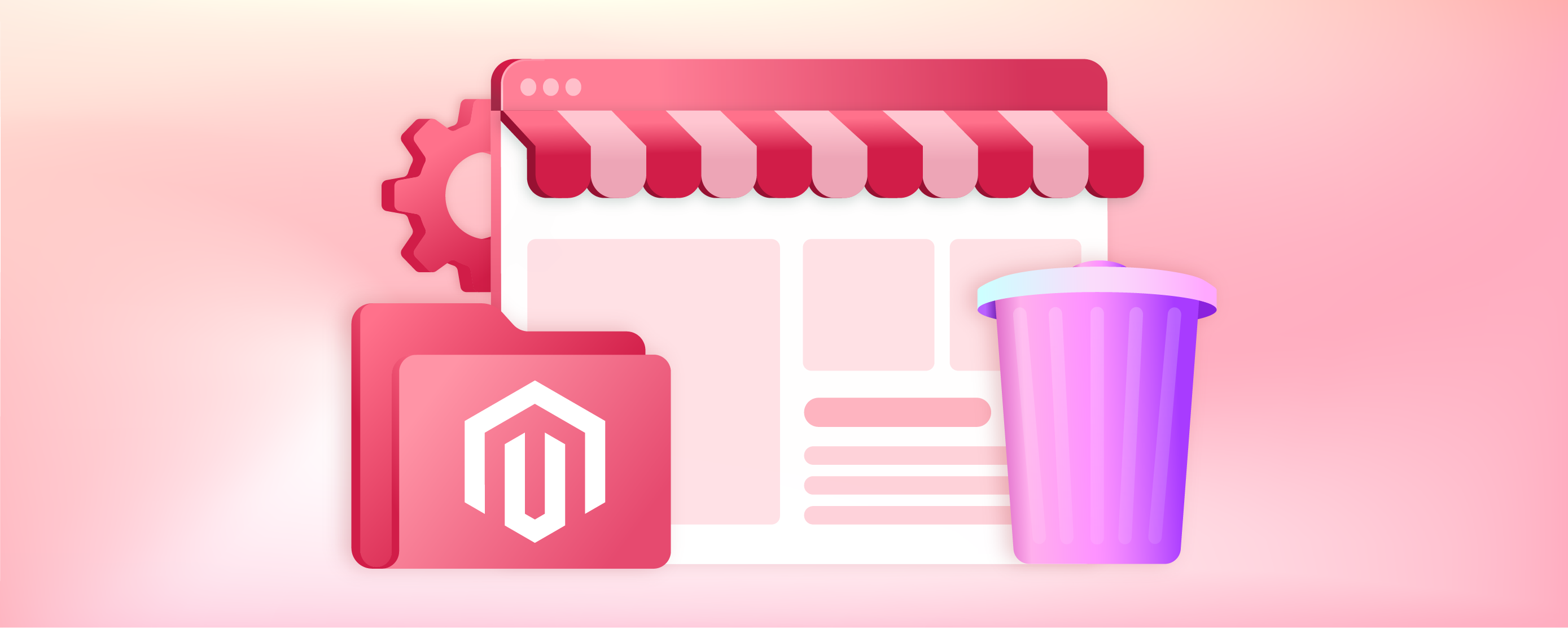
How to Flush Cache from Magento 2?
Flush cache Magento 2 is a function that clears the default Commerce cache based on the associated commerce tags. It helps remove items from the cache storage efficiently. We cover various aspects of managing cache in Magento and deep dive into flushing the cache.
Key Takeaways
-
Learn the importance of flushing Magento cache to reflect website updates.
-
Discover two methods of flushing Magento cache: via the admin panel and command line.
-
Understand the difference between flush Magento cache, cache storage, and cleaning cache.
-
Find out how to enable and disable Magento 2 cache for optimal website performance.
-
Gain insights from FAQs on common Magento cache queries.
What is Cache in Magento 2?
A cache is temporary storage for quick access to frequently used data. It boosts website performance by reducing server retrieval time.
v
In Magento, different cache types store data like configuration, layout, and translations.
Why do you need to Flush Cache Storage?
When you update your website, like changing a product's price or description, the changes may take time to appear.
Magento uses cached data instead of the database to boost performance. To see the updated changes on your site, you'll need to clear the Magento cache.
How to Flush Cache in Magento
1. Using the Admin panel
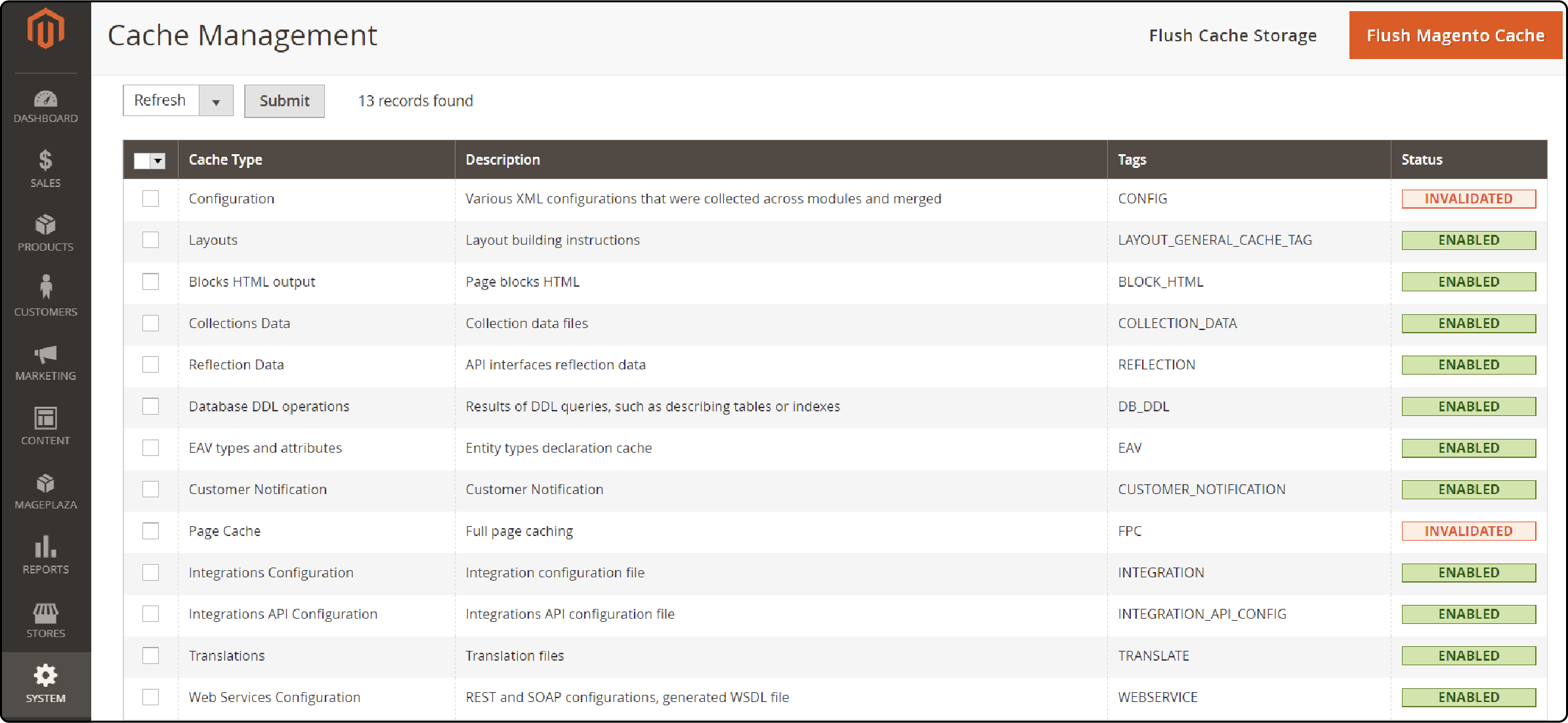
You can clear Cache by going to the Cache Management section of the Magento admin panel. To clear the Magento cache, follow these steps:
-
Navigate to System
-
Access Cache Management.
-
Click on the orange "Flush Magento Cache" button.
2. Using the Command line
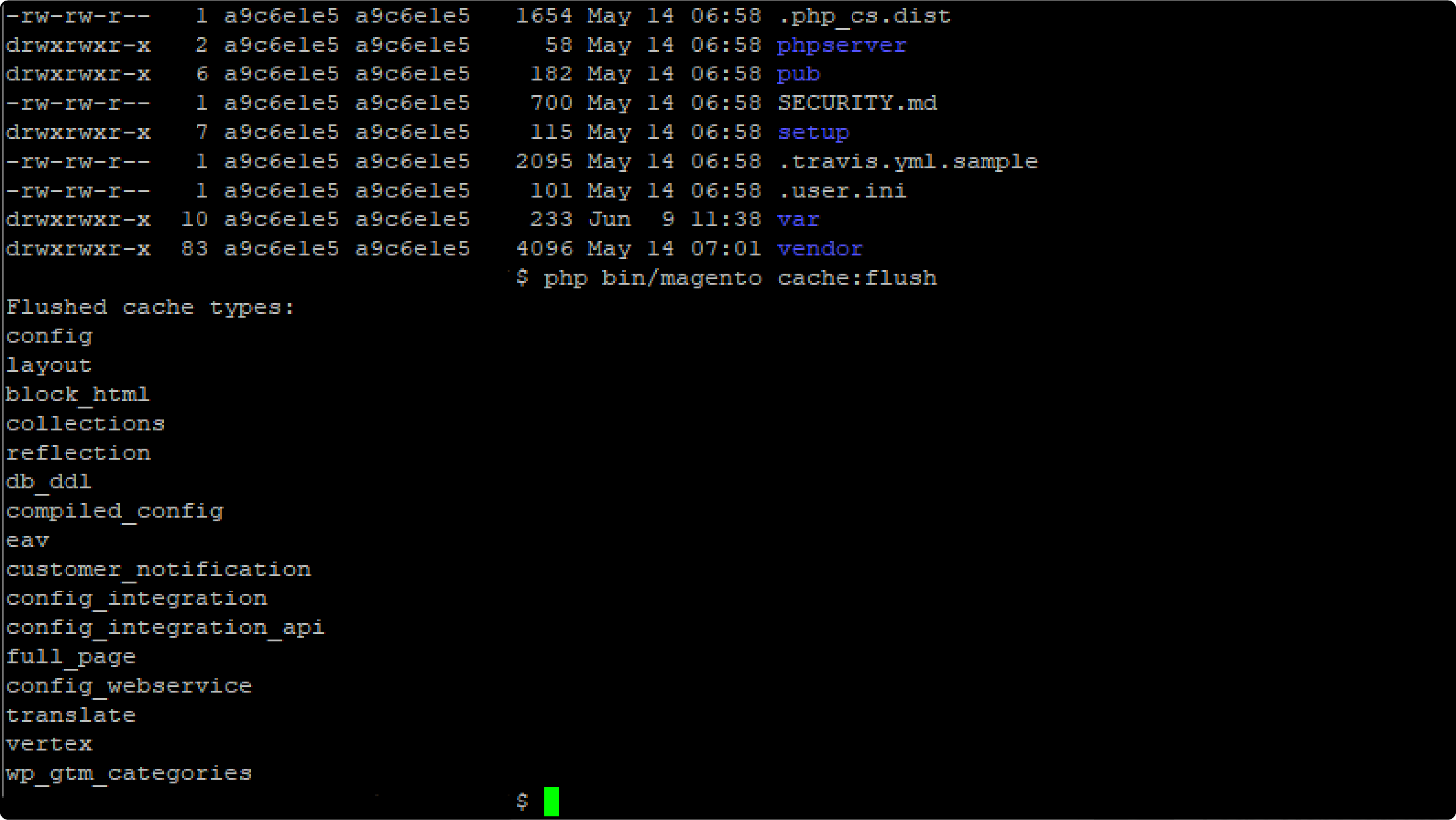
You can also use the cache command line to flush Magento cache. To use the flush cache command line, follow these steps:
-
Go to the Magento 2 root directory
-
Run the command
php bin/magento cache:cleanto flush the cache storage -
Run the command
php bin/magento cache:flushto flush the Magento cache -
Save, exit, and verify the results.
How to Enable Magento 2 Cache
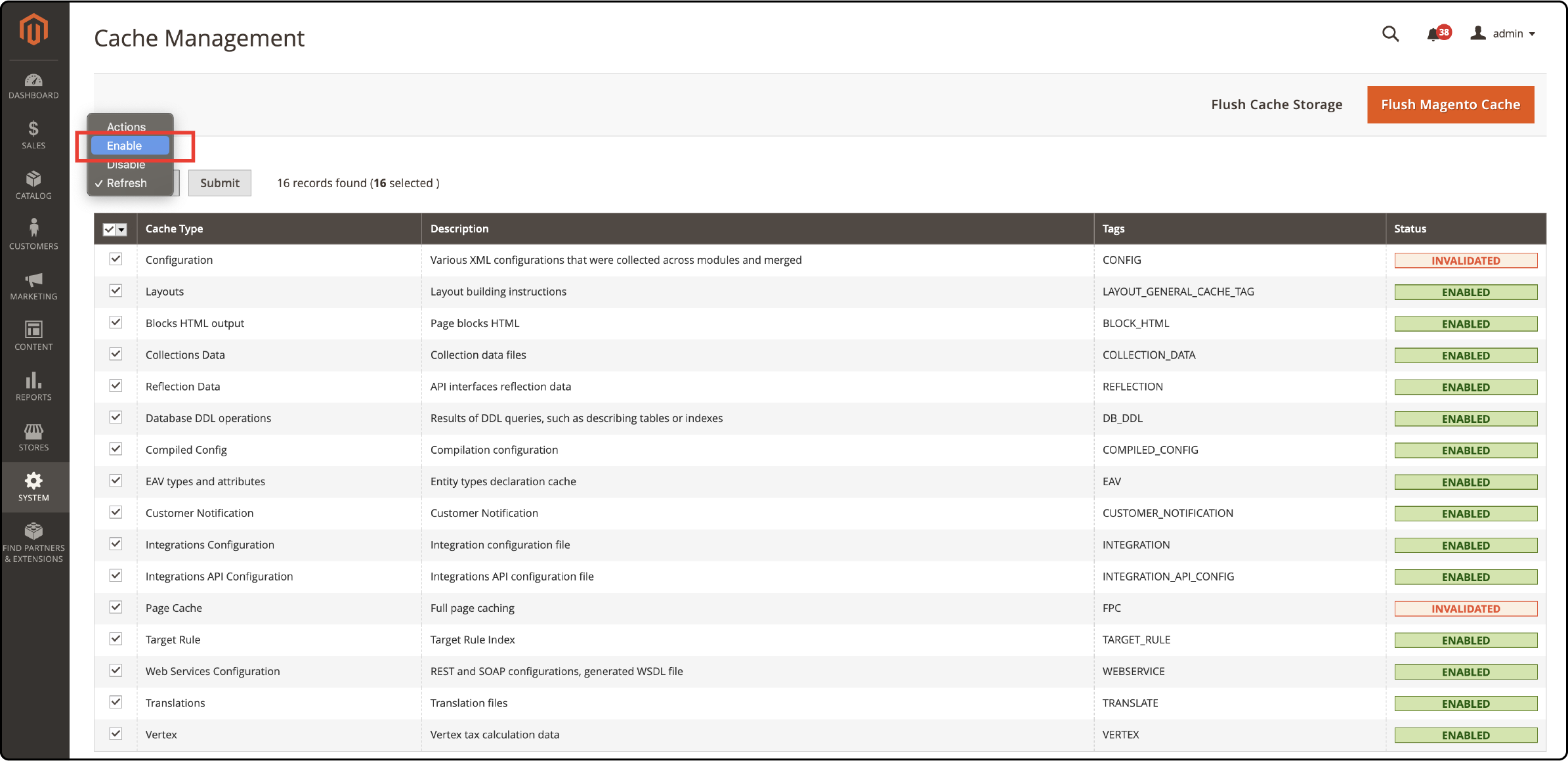
To enable caching, follow these steps:
-
Go to the System section.
-
Access Cache Management.
-
Enable the necessary cache types.
Different Types of Magento Caches
Flush Magento Cache
Flushing the Magento cache refreshes and removes caches with Magento tags, including when the full page cache is invalidated. The default Commerce cache items are removed based on their tags.
Flush Cache Storage
The cache of all Magento stores is refreshed, clearing it for all stores that share the same storage. This process also removes cached files used by other applications, which may impact similar processes. This includes online stores and other applications.
Clean Cache
Cleaning the cache in Magento deletes the enabled cache types but not the items stored without proper tags. It only affects the cache used by Magento and doesn't impact other applications or processes. The disabled cache types are not affected by the cleaning process.
FAQs
1. What is Magento Cache, and how may it affect my website's loading speed?
Magento Cache stores data to serve future requests for the same information faster. It significantly improves your website's loading speed, ensuring a smooth user experience. As Magento experts recommend, flushing the cache is essential to ensure your store reflects the latest information and avoids conflicts from old cached data. Choosing the right Magento hosting further enhances your site's speed and performance.
2. How can I flush my Magento Cache?
You just need to Log in to your Magento Dashboard. Then go to the System tab and click Cache Management. There, you should click Flush Magento Cache.
3. What does it mean to enable or disable cache in Magento 2?
Enabling cache in Magento allows the system to store data for quick access, improving loading speed and user experience. Disabling it means the system will not store data, which may slow down your website but is sometimes necessary for troubleshooting or development purposes.
4. How does cleaning a cache type delete what is stored in the cache?
Cleaning a cache type deletes all items in the default Magento cache (var/varnish/cache) associated with that type. This action is useful when you've made changes that must be reflected immediately on the frontend.
5. What's the difference between 'clean and flush' in terms of Magento Cache?
'Clean' removes all items from enabled Magento cache types only, while 'flush' removes the cache storage. So, flushing the cache might affect other processes or applications using the same storage.
6. How to clear Magento 2 Cache?
To clear Magento 2 Cache, go to your Magento 2 admin panel > System > Tools > Cache Management. Here, you'll see the option to 'Flush Magento Cache'.
7. What happens when Magento refreshes cache?
When Magento refreshes its cache, it clears out old data stored in the cache and replaces it with new data. This is crucial for reflecting on recent changes you've made to the website and improving the overall user experience.
8. How does clearing cache in Magento 2 affect web services configuration?
Clearing Cache in Magento 2 may impact your web services configuration, as it might delete the stored configuration data. It's recommended to recheck the configuration settings after clearing the cache to ensure they are still correctly set.
Summary
Using flush cache Magento 2 removes stored data and invalidates the page cache. It ensures your store has the latest information and avoids conflicts or errors from old cached data. In this guide, we looked at the key features and steps for flushing and cleaning the cache.
Choosing the right Magento hosting plans can aid in optimizing your caching strategy. Opt for a suitable managed Magento hosting for high performance.



