
How to Choose and Set Up Magento Storefronts?
A Magento storefront is the client-facing interface of a Magento e-commerce site. It manages product displays, categories, and search features. It enables the configuration of multiple storefronts for a single website. This article covers the steps to configure Magento 2 storefront. We’ll also explore the top factors to consider when choosing the storefront for your online business.
Key Takeaways
- Gain a comprehensive understanding of Magento storefronts and their importance in e-commerce.
- Discover how Magento storefronts shape the customer experience and drive sales.
- Learn about the customization options and configuration settings available for Magento storefronts.
- Explore the benefits and potential of having multiple storefronts for a single website.
- Unlock the full potential of your online store with insights into optimizing Magento storefronts.
What is a Magento Storefront?
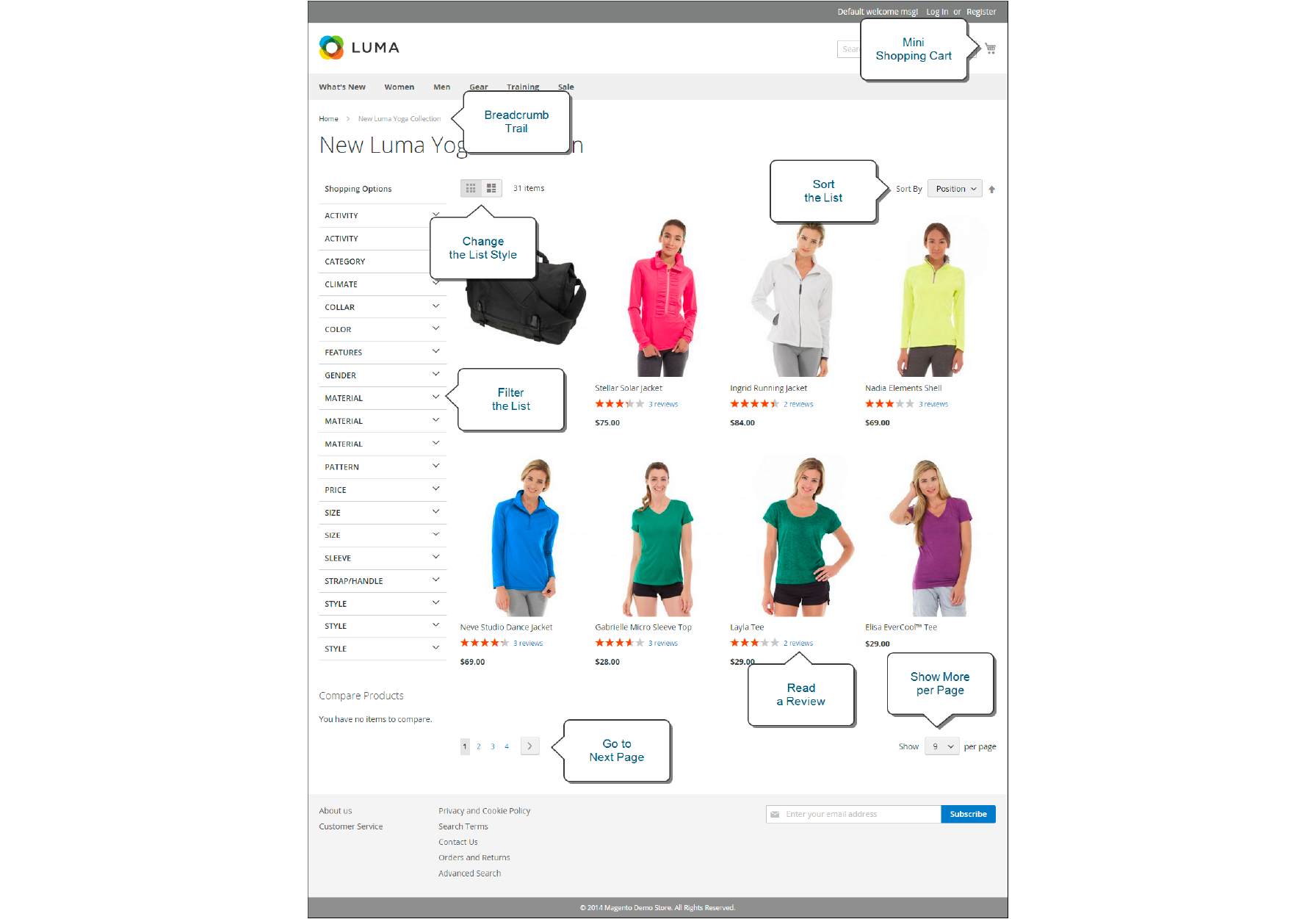
A storefront in Magento refers to the interface and design of your online store, where customers can browse products and make purchases. Choosing the right storefront is crucial for attracting customers and enhancing their shopping experience.
A storefront in Magento is like the face of your online shop. It shows all items you sell to people who visit your website. This includes the home page, product pages, and checkout pages. You can even have more than one storefront on Magento. Each one can look different and show different things for sale.
A Magento 2 storefront offers the following features:
- Themes and UX Designs
- Catalog Browsing
- Checkout Process
- Product Details
- Shopping Cart Implementation
- Customer Accounts Management
- Order History
- SEO and Site Management
- Layered Navigation
- Content Management System
- Product Types and Options
- Payment and Shipping Integrations
Importance of choosing the right Magento storefront
The store view you choose can shape your customer journey. A suitable Magento storefront helps you sell more goods and boosts your brand image. A smart storefront uses a modern design, fits mobile screens well, and is easy to find on search engines.
How to Choose the Right Magento Storefront?
1. Evaluate your business needs and goals
Look at what Magento products you are selling and who you sell it to and set clear goals. Think about how a Magento storefront can help reach these goals. It might mean more sales or more visits to your store page. Make sure the storefront fits with your business needs and aims for the future.
2. Consider the design and customization options
When choosing a Magento storefront, consider the design and customization options. Evaluate how you want your online store to look and feel, and choose a storefront that offers the design elements you desire.
Look for Magento themes that can be customized easily to match your brand's aesthetic. Consider if the storefront allows for easy modifications in terms of layout, colors, fonts, and images. A flexible customization option will ensure that you can create a unique and visually appealing storefront that reflects your brand identity.
3. Check for mobile responsiveness
Make sure that the Magento storefront you choose is mobile-responsive. It means that it should be able to adapt and look good on different devices like smartphones and tablets. It's important as more customers are using their phones to shop online.
4. Look for SEO-friendly features
A Magento storefront feature will help your online store rank higher in search engine results, attracting more organic traffic and potential customers.
Consider themes with built-in SEO optimizations, such as customizable meta tags and URLs. Look for options to optimize page load speed and responsiveness, as these contribute to better search rankings.
Check if the storefront supports XML sitemaps and robots.txt file configuration for easy search engine indexing. A storefront with SEO-friendly features helps enhance your online visibility and drive more targeted traffic to your Magento store.
5. Assess the support and maintenance services
Choose a storefront provider that offers reliable customer support and prompt assistance in case of any issues or questions. Check if they provide regular updates and security patches to ensure the safety of your online store. You can consider their maintenance plans and options for ongoing enhancements to your storefront.
Best Storefront Solutions for Magento
1. Luma-based themes
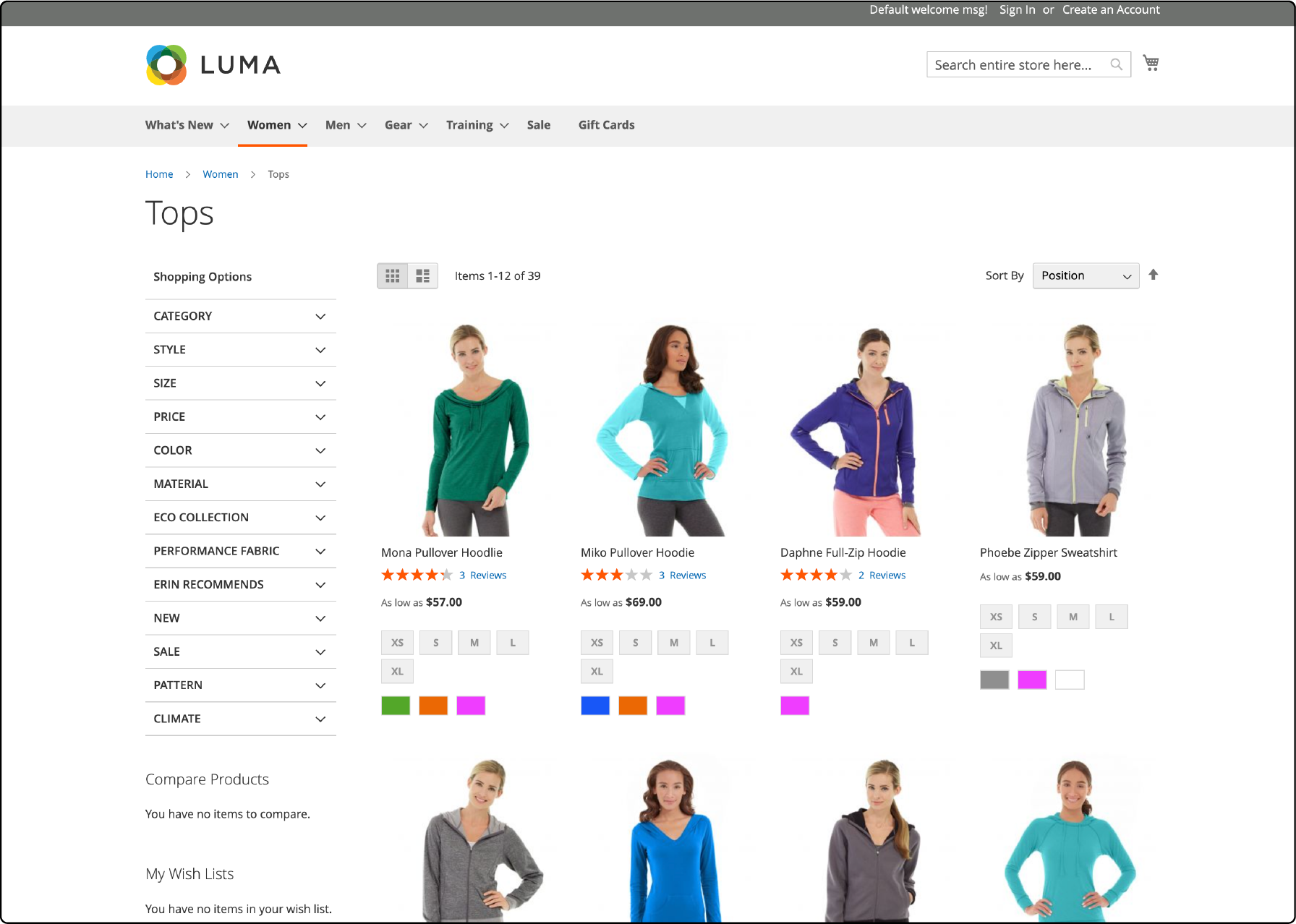
Luma-based themes are a popular choice for Magento storefronts. These themes provide a clean, modern design that is easy to customize according to your brand's needs. You can easily change the colors and layout with Luma-based themes to match your business brand style.
Features of Luma-based themes for Magento:
- Configurable and flexible layout options.
- Fast loading speed optimization.
- Customizable color schemes
- Responsive and mobile-friendly design.
- Multi-language and multi-currency support.
- Built-in product image zoom functionality.
- Integrated support for payment gateways
- Wishlist and compare feature.
- Seamless integration with Magento 2 backend.
- Customizable header and footer options
- Product filtering and sorting options.
- SEO-friendly structure.
- Social media integration.
- Advanced search functionality
2. Headless commerce
Headless commerce is a modern approach to e-commerce where the front-end layer and back-end infrastructure are separated. Headless commerce focuses on creating a flexible and customizable front-end experience using tools like Magento PWA Studio.
Features of Headless Commerce:
- Flexible Front-End Experience
- Seamless Omnichannel Integration
- Scalability and Adaptability
- Enhanced Performance
- Personalization Capabilities
3. Hyva theme
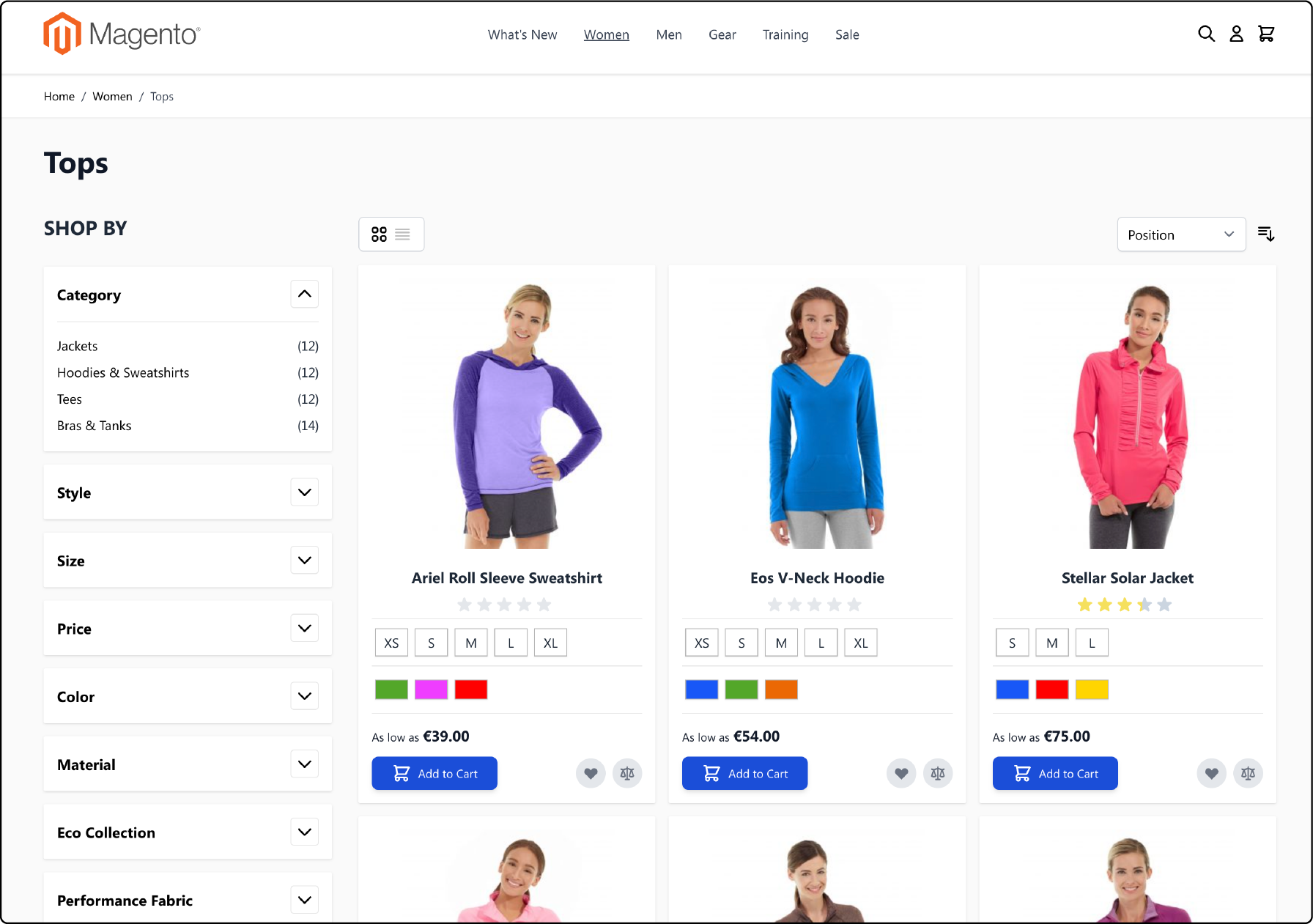
The Hyva theme offers a modern design that is visually appealing to customers. Its user-friendly interface allows easy customization to match your brand's identity.
Features of the Hyva theme:
- Fast and responsive theme performance
- Lightweight and flexible design
- Reduced complexity for easier usage
- Minimal dependencies
- Streamlined development process
- Easy customization and configuration options
- Improved user experience with intuitive interfaces
- Seamless compatibility with Magento backend
Configuring Multiple Storefronts in Magento
1. Create a new website
To create a new website in Magento, follow these steps:
- Go to the admin panel and navigate to the Stores option.
- Click on
Create Websiteand fill in the necessary details like the name of the website and its code. - Save the changes, and your new website will be created.
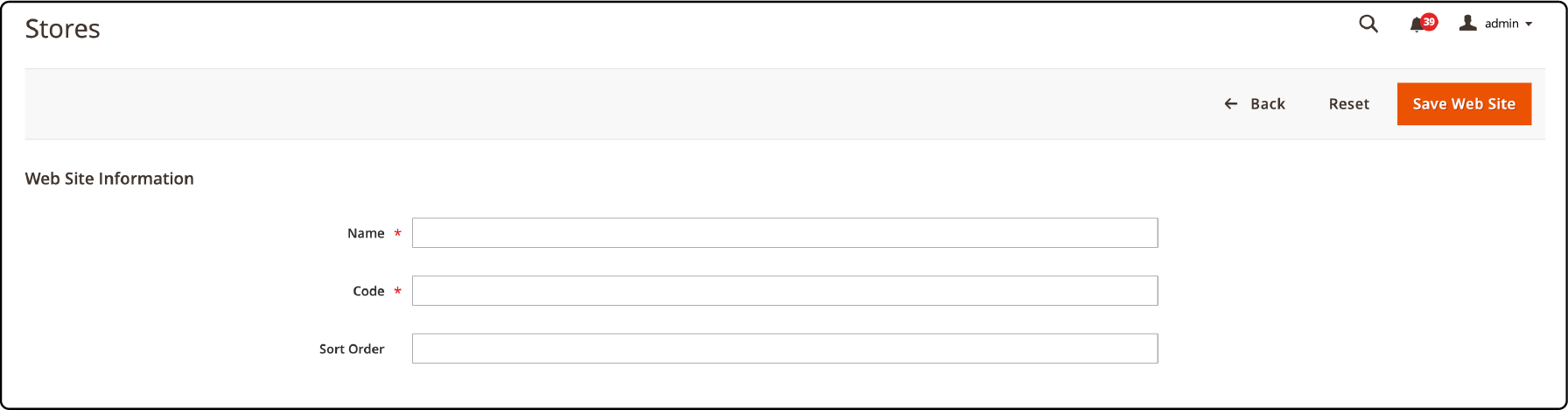
It allows multiple websites within your Magento installation, each with unique settings and configurations. It's a useful feature if you want to manage different stores or cater to other regions or languages.
2. Create a new store
From the Stores tab, click Create Store. Fill out the necessary information, such as the store name and code.
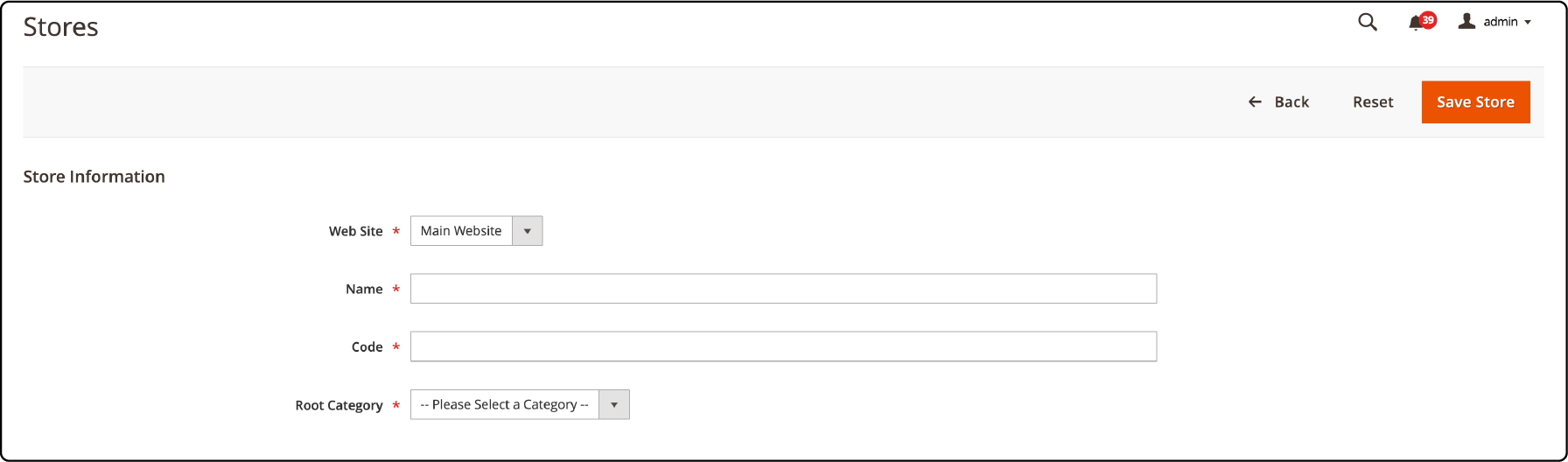
Choose the website associated with this store and select a root category. Configure additional settings like display mode or status for the new store. Save your changes, and your new store will be created.
3. Create a new store view
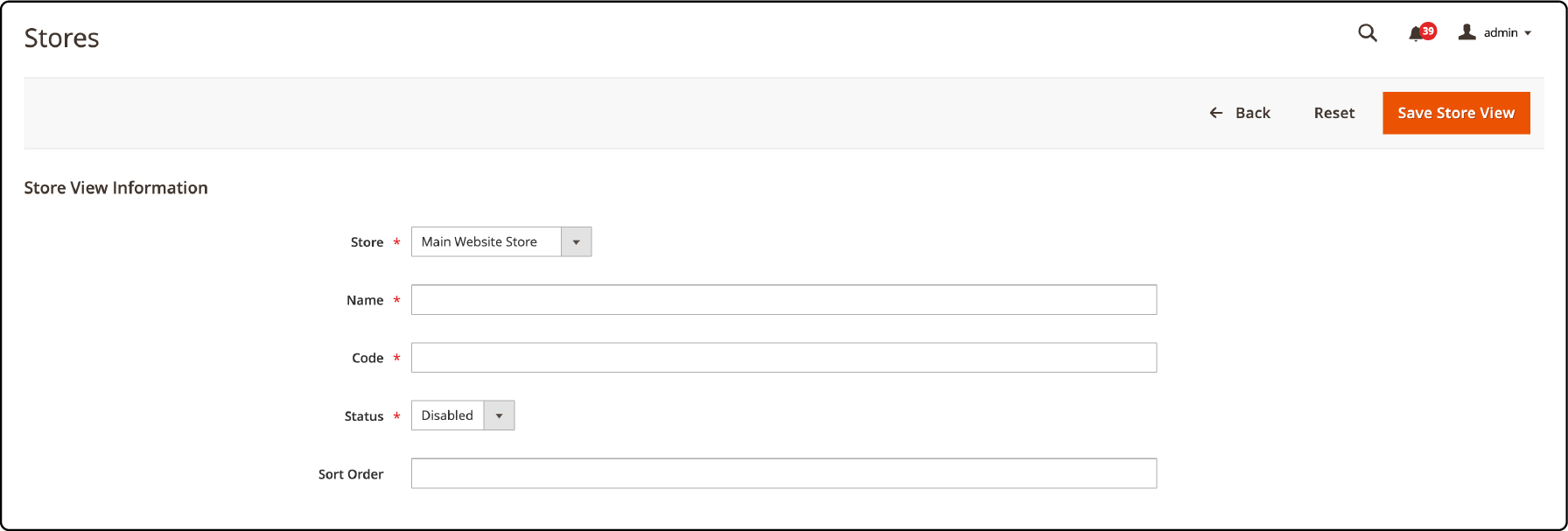
Go to the admin panel and navigate to Stores > All Stores. Then, click on the Create Store View button. Enter details such as Name and Code for the new store view.
Choose the website and store that you want to associate with this view. If needed, Edit any other settings and click Save Store View. That's it! Your new store view is now created and ready to be configured according to your specific requirements.
4. Enable developer mode
To enable developer mode in Magento, follow these steps:
- Open your command prompt or terminal.
- Navigate to the root directory of your Magento installation.
- Run the following command:
php bin/magento deploy:mode:set developer
5. Add index.php and .htaccess files
To configure your Magento storefront, follow these steps:
- Add index.php and .htaccess files to your server.
- Create the storefront and configure it to load on the server.
- Use the aliasing method for Magento storefronts.
6. Create a base URL
Navigate to the configuration settings to create a base URL for your Magento store. Look for the "Stores" option and choose "Configuration." In the left corner, under the "General" tab, select "Web." Once there, open the "Base URLs" section.
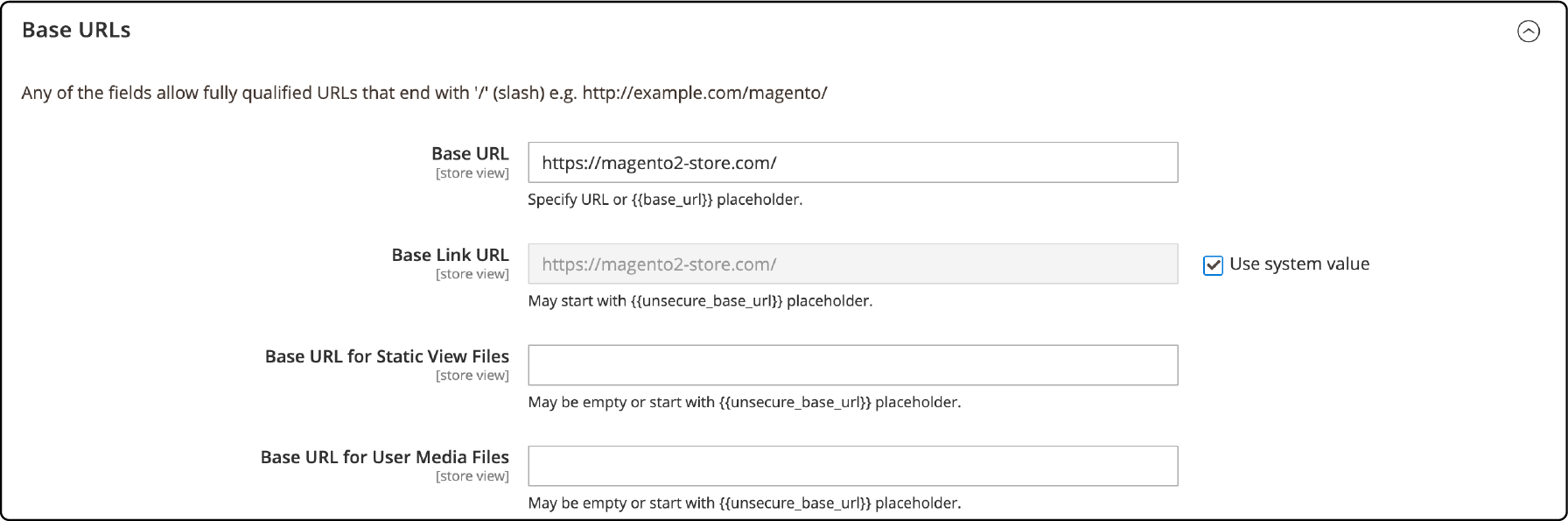
You can enter your desired URL for secure (https://) and unsecured (http://) connections here. Make sure to include http or https at the beginning of each URL.
7. Flush Magento cache
It is important to immediately flush the Magento cache to reflect any changes to your Magento storefront. It clears out any stored data and allows the new configurations to have a direct effect.
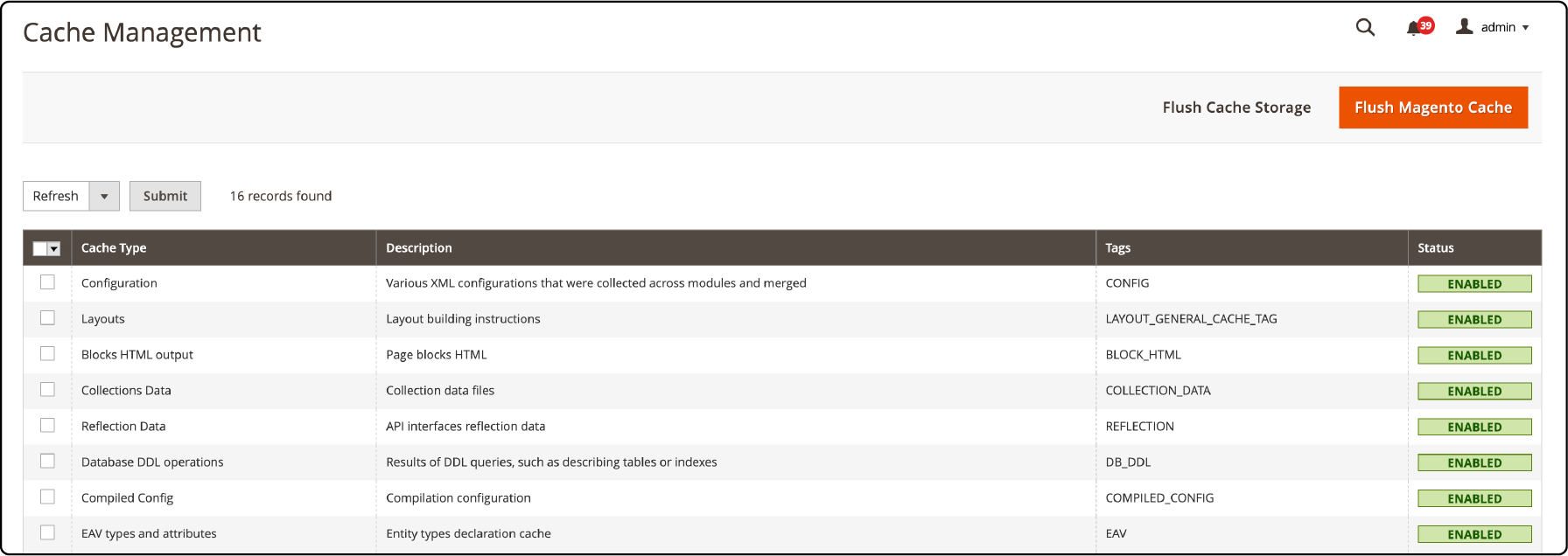
To do this, go to your Magento store's admin panel, navigate to the System menu, and select Cache Management. From there, you can click "Flush Magento Cache" or select specific cache types that need clearing. It helps improve performance and prevent potential caching issues on your storefront.
FAQs
1. How do I set up a Magento storefront?
You can set up a Magento Store by first completing your Magento installation. Create a server, set the store URL in the base URLs section, and configure your store view settings.
2. How does the theme independent logo work in Magento?
The theme-independent logo can be set under the default theme tab in Magento's backend. Once the logo file is saved, it becomes a permanent logo that appears across all themes.
3. What is Magento 2 integration used for?
Magento 2 integration connects your Magento store with other third-party platforms. It uses APIs like Magento 2 GraphQL to ensure seamless data exchange.
4. How can I use the default theme tab to change the look of my store in Magento?
The default theme tab in Magento's backend allows you to change the look and feel of your Magento storefront. You can modify static content, update base URLs, and switch between newly created themes.
5. How do I save a logo file in Magento?
Navigate to the design configuration page in the admin pane. Under the 'Header' tab, you can upload the file and save it as a permanent logo.
6. Can you tell me more about Adobe Commerce?
Adobe Commerce, formerly known as Magento Commerce, is a cloud-based solution. It provides a wide range of features for building an e-commerce platform. It offers extensive integration possibilities, including Magento 2 GraphQL for data-driven operations.
7. How do I change the base URL of my store?
The base URL of your Magento store can be changed in the System section of the Magento admin panel. Navigate to 'Web' under 'Configuration' and update the 'Base URL' field in the 'Secure' and 'Unsecure' sections.
8. How do I set up a new store view in Magento?
To set up a new store view, navigate to 'Stores > All Stores' on your Magento admin panel. Click on 'Create Store View' and fill in the necessary information.
9. What is Vue Storefront?
Vue Storefront is a platform-agnostic headless PWA storefront. It is designed to connect with any eCommerce backend such as Magento 2. It helps enhance the customer shopping experience with a fast, responsive interface.
10. How can I upload and preview a custom logo using the Magento storefront?
To upload and preview a custom logo on the Magento storefront, follow these steps:
-
Go to the admin panel and access the design configuration page.
-
Locate the logo image field >
Browseto select the desired logo file. -
Save the changes to set the logo as the permanent store logo file saved.
-
Preview the logo in the logo image field and ensure it appears as desired.
-
For best results, consider using SVG logo file format for optimal scalability and clarity.
Summary
A Magento storefront is the outward, customer-facing aspect of your shop. It offers the content and practical elements your customers use to browse and purchase. This guide covered how to pick and configure the most suitable Magento storefront. We analyzed popular choices: Luma-based themes, headless commerce, and the Hyva theme. The guide also covered step-by-step instructions to create multiple storefront elements.
To seamlessly run multiple storefronts, check out managed Magento hosting solutions for optimized Magento store performance.



