
How to Unlock Magento 2 Admin User Account?
Are you locked out of your Magento store's admin panel? Whether you have exceeded the most login attempts or locked out another admin user.
The tutorial explores the causes and steps to unlock the admin account on the latest version 2.4.8.
Key Takeaways
-
Top reasons admins get locked out and how to avoid them.
-
What you need to unlock accounts from the Magento dashboard.
-
Key server access and commands to fix lockouts through SSH.
-
Easy step-by-step fixes using the Admin Panel or CLI.
-
Quick solutions for IP blocks, config errors, and session issues.
What are Magento 2 Admin Lockouts?
Magento 2 admin lockouts occur when an administrator is unable to access the backend. It is due to security restrictions.
These lockouts result from many failed login attempts and two-factor authentication (2FA) issues. Magento has built-in security features that lock an account after repeated login failures. It helps prevent brute force attacks.
Admin lockouts can happen if you forget or misconfigure the URL. These measures protect the site from unauthorized access. They can also block legitimate users.
Recovery involves resetting the password via the command line or correcting access settings. It helps manage admin accounts and configure security settings to balance protection.
10 Common Causes of Magento 2 Admin Lockouts
1. Failed Login Attempts
-
Magento’s security system limits the number of login attempts. It helps prevent unauthorized access.
-
It locks the admin account when a user exceeds the number of failed login attempts.
-
It safeguards against brute force attacks where an attacker tries to guess credentials.
Solution:
-
Review the failed attempts and reset the password if necessary. Also, wait for the lockout to expire.
-
The lockout period may be adjustable in Magento’s backend settings.
2. Forgotten Passwords or Typos
-
Simple errors like forgetting or mistyping the password can prevent a login.
-
Passwords must match exactly, as well as in terms of sensitivity. A typo is all it takes to trigger a lockout if many failed attempts occur.
Solution:
-
Use the Forgot Your Password? Link to reset the password.
-
Admins can also reset the password from the command line if they cannot access the backend.
3. Session Timeouts after Security Updates
-
Magento often releases security updates, and these may need sessions to expire.
-
If you log in to the admin panel during an update, you might have an invalid session. It causes a sudden logout or lockout.
Solution:
-
After an update, log in again with fresh credentials.
-
Ensure to clear your system and browser caches to avoid any session-related issues.
4. Another Team Member Attempting Access
-
One admin’s failed login attempts can cause the entire team to experience a lockout. It is due to forgotten credentials or other issues.
-
Even if you are not trying to log in with the wrong credentials. An incorrect login by another user can result in a temporary block.
Solution:
-
Coordinate with the team and make sure the credentials are correct.
-
Reset the password if necessary, and ensure everyone knows the updated credentials.
5. Automated Bot Attacks Targeting Admin URLs
-
Bots scan the web for common admin panel URLs for brute-force login attacks.
-
Even if the login attempts are unsuccessful, they can trigger a lockout. It makes it difficult to access the admin panel.
Solution:
-
Use a custom admin URL to reduce the likelihood of bot attacks.
-
Enable CAPTCHA or IP blocking measures to deter bots.
6. Incorrect Admin URL
-
Magento customizes the admin URL for security reasons.
-
If you change the admin URL and you forget the new URL, or have not updated your bookmarks. The admin panel may be inaccessible.
Solution:
- You can retrieve the admin URL via the command line. It will show you the correct, current admin URL.
7. Two-Factor Authentication Issues
-
Magento 2’s two-factor authentication adds an extra layer of security.
-
An admin user can lock out if they cannot access their 2FA device. Misconfiguration or system errors can also prevent 2FA from functioning.
Solution:
-
Disable 2FA via the command line if you cannot authenticate.
-
You can reset the 2FA settings through the Magento backend once logged in.
8. User Account Disabled or Deleted
-
Sometimes, you disable or delete an admin account from a user or another admin.
-
You cannot log in if the account no longer exists in the database or if you have restricted it. It is even possible with correct credentials.
Solution:
-
Check the status of the admin account in the database using PHPMyAdmin or via CLI commands.
-
Reactivate or restore the account if necessary.
9. IP Restrictions
-
Magento allows you to limit admin access to specific IP addresses. It offers added security.
-
You cannot log into the admin panel without a whitelisted IP address. It is even if your credentials are correct.
Solution:
-
Check the env.php configuration file to confirm the allowed IPs and change them if necessary.
-
If access is available, you can also update the IP restrictions through the backend.
10. Corrupted Session or Cookies
-
If you have a corrupt browser session or cookies, you may experience login issues or log out.
-
It is a problem when updating the system or clearing the browser cache.
Solution:
-
Clear your browser’s cache and cookies. Try logging in via a private browsing window.
-
If the issue persists, use a different browser or device to isolate the problem.
6 Prerequisites to Unlock via Admin Panel
1. Access to Another Admin Account with Full Permissions
-
You must have access to a different admin account. It should have enough permissions to manage other users.
-
The account should have the "Super Admin" role or a custom role. They have permissions to manage users and permissions.
2. Lock the Account Due to Failed Login Attempts
-
The account you want to unlock should be in the Locked Users list. It helps when an admin account gets locked due to too many failed login attempts.
-
The account must not be forever disabled or deleted.
3. Magento 2 Admin Panel Access
-
You need to have access to the Magento Admin Panel.
-
You should be able to navigate to the System > Permissions > Locked Users section.
4. Valid Admin Credentials
-
Ensure to use the correct and valid credentials to log in to the Magento Admin Panel.
-
You cannot access the backend to perform any actions with incorrect credentials.
5. Proper Permissions for Managing User Accounts
-
The admin account you use must have the correct permissions to manage user accounts.
-
Roles like "Administrator" or custom roles grant it. They have permission to unlock or manage locked users.
6. Magento 2 Running
-
The Magento system should be functioning.
-
No system issues or downtimes should prevent you from accessing the Admin Panel.
7 Prerequisites to Unlock via Command Line
1. SSH Access to the Server
-
You must have SSH access to the server. The server is where you host your Magento 2 instance.
-
Ensure you have the SSH credentials to connect to the server. These include:
1. Username
2. Password
3. Private key
2. Magento 2 Root Directory Access
-
You need to have access to the Magento 2 root directory. It is where you locate the bin/magento command-line tool.
-
You must navigate to this directory to execute the unlock command.
3. Correct User Permissions
-
The SSH user account you use to connect to the server must have the required permissions. It should execute commands within the Magento installation directory.
-
You may need to be a system administrator or have enough privileges to run Magento commands.
4. Magento 2 CLI Access
-
The Magento 2 Command Line Interface must be functional.
-
Ensure you can run other bin/magento commands to confirm everything is set up. These include php bin/magento or php bin/magento cache:flush.
5. PHP Installed and Configured
-
Ensure to install PHP and configure it on the server. The command should run PHP through the terminal.
-
Verify the PHP version by running the appropriate command. Magento 2 requires PHP 7.4 or higher. It depends on your Magento version.
6. Magento 2 User’s Username
-
You need to know the username of the locked admin user. It helps unlock the account.
-
If you don’t know the username, you should look it up in the database. Use other methods to identify it.
7. Magento Running
-
The Magento system must be up and running.
-
Ensure that the website is not down. There should be no other critical errors that prevent access to the backend or CLI commands.
2 Methods to Unlock Magento 2 Admin User Account
Method 1: Unlocking via Admin Panel
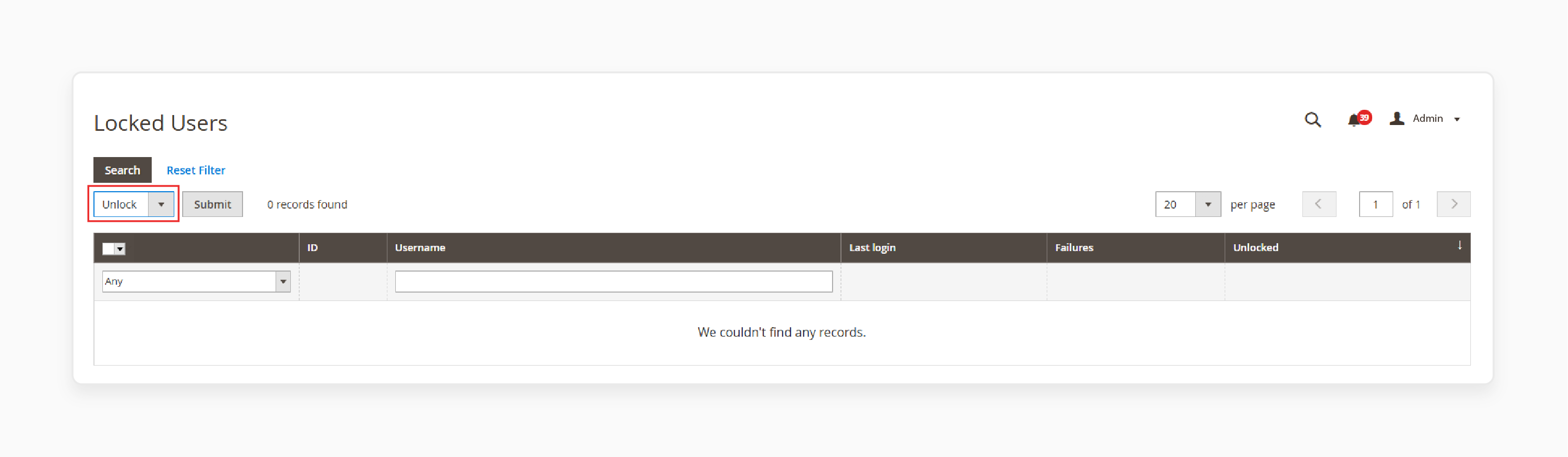
1. Log in with another admin account that has full permissions.
2. Navigate to System > Permissions > Locked Users.
3. In the grid, locate and select the checkbox for the locked account.
4. From the Actions dropdown in the upper-left corner, select Unlock.
5. Click Submit to complete the process.
Method 2: Unlocking via Command Line
1. Connect to your server via SSH.
2. Navigate to your Magento 2 root directory.
3. Run the following command:
php bin/magento admin:user:unlock {username}
4. Replace {username} with the locked admin's username. For example:
php bin/magento admin:user:unlock admin_user
Common Challenges and Solutions of Magento 2 Admin Lockout Issues
1. IP Whitelisting and Restrictions
IP-based restrictions or firewalls may block access to the admin panel. It causes lockout issues for users trying to log in from an unauthorized IP.
Solution:
-
If you are using IP restrictions in .htaccess or via the Magento 2 admin configuration. Ensure to whitelist the IP.
-
Check the firewall and review any security settings. It includes the Magento 2 Admin IP Restrictions feature.
2. Corrupted or Missing Session Files
Magento’s session files may become corrupted, causing login issues or lockouts.
Solution:
-
Delete any old or corrupted session files. You can do this by navigating to the session directory at var/session/. Remove the contents.
-
After clearing the session files, clear the cache and reindex.
3. Magento Configuration Errors
Incorrect settings in the app/etc/env.php or app/code/ directories can cause issues with admin login.
Solution:
-
Ensure that the env.php configuration files have the correct database and configurations.
-
If you recently modified configuration files, revert to the previous working version. It will help you see if that resolves the issue.
4. File Permissions
Incorrect file permissions on the root directory can cause lockout or login issues.
Solution:
-
Ensure the correct file permissions are set for the necessary files and directories.
-
Ensure the correct user owns the files.
2 Advanced Methods to Unlock Admin User Account
1. Using Security Extensions
Recent advancements in Magento security have introduced specialized extensions. These provide powerful admin protection and simplified recovery options:
-
Admin security suite extension offers self-service recovery options through email verification. It allows admins to regain access while maintaining tight security protocols.
-
Secure login pro offers advanced features. These include IP whitelisting and automated unlock after verified identity checks. The extension ensures that only authorized users can access sensitive admin areas.
-
Multi-factor authentication recovery tools offer enterprise stores with elevated security needs. These tools enable account recovery through different secure channels. It ensures that only the rightful admin can restore access.
2. Automated Recovery Workflows
Modern Magento security systems are integrating more automated workflows. It helps enhance efficiency and reduce downtime during lockout scenarios:
-
Automated unlock links can now send unlock links to registered admin email addresses. It eliminates the need for manual intervention and speeds up the recovery process.
-
Generate temporary access tokens to provide immediate access. It ensures business continuity without compromising security.
-
Automated systems can generate detailed audit trails of lockout events. It provides essential data for security analysis and helps to prevent future incidents.
Recent studies show that automated recovery reduces admin downtime by 85%.
FAQs
1. How long does a Magento admin account stay locked?
Magento locks admin accounts for 30 minutes after six failed login attempts. You can configure the duration in your security settings. Recommended value is between 15 and 30 for a balance of security and accessibility.
2. Can I unlock a Magento admin account without another admin user?
You can use the command line method via SSH access. It is the recommended approach when you only have one admin account. Or when no other admins are available.
3. Will updating Magento unlock my admin account?
Updating Magento will not unlock a locked admin account. You must use one of the unlock methods described in this article. Keeping Magento updated provides better security features and an admin experience.
4. Does multi-factor authentication (MFA) prevent admin lockouts?
MFA doesn't prevent lockouts caused by incorrect password attempts. It reduces unauthorized access risks. Some MFA extensions offer extra recovery options when lockouts occur. It makes the recovery process faster and more secure.
5. Can I disable the admin lockout feature completely?
It is possible to set "Most Login Failures" to 0. We discourage it as it would compromise your store's security. Optimize the settings with reasonable thresholds and use proper access management.
Summary
Magento 2 admin lockouts prevent access to the backend due to security features. The tutorial explores the benefits of the feature, including:
-
Failed login attempts and typos can trigger account lockouts.
-
Issues with 2FA, admin URL, or session timeouts often block access.
-
Recovery options include password resets via CLI or the admin panel.
-
Advanced tools offer automated recovery and enhanced admin protection.
Ensure uninterrupted access and top-tier security with managed Magento hosting solutions.




