
Magento 2 Check Module Status: Is Module 'Enabled'/'Disabled'?
How do you test if your Magento 2 module is working? Magento 2 Check Module Status lets you know if your module is ‘Enabled’ or ‘Disabled’. It can help avoid third-party module problems, increase performance, and enhance security.
This tutorial explains how to verify a module status in Magento 2.
Key Takeaways
-
You can check whether a module is ‘'Enabled'’ or not with this is'Enabled'() method.
-
A module that does not work when active can mess up the work of your store and its performance.
-
Checking module status often stops conflicts. It makes your store more secure.
-
Make sure modules have the right installation and confirm all dependencies are active.
-
Test modules in a staging environment before putting them on your live store.
What is the Check Module Status in Magento 2?
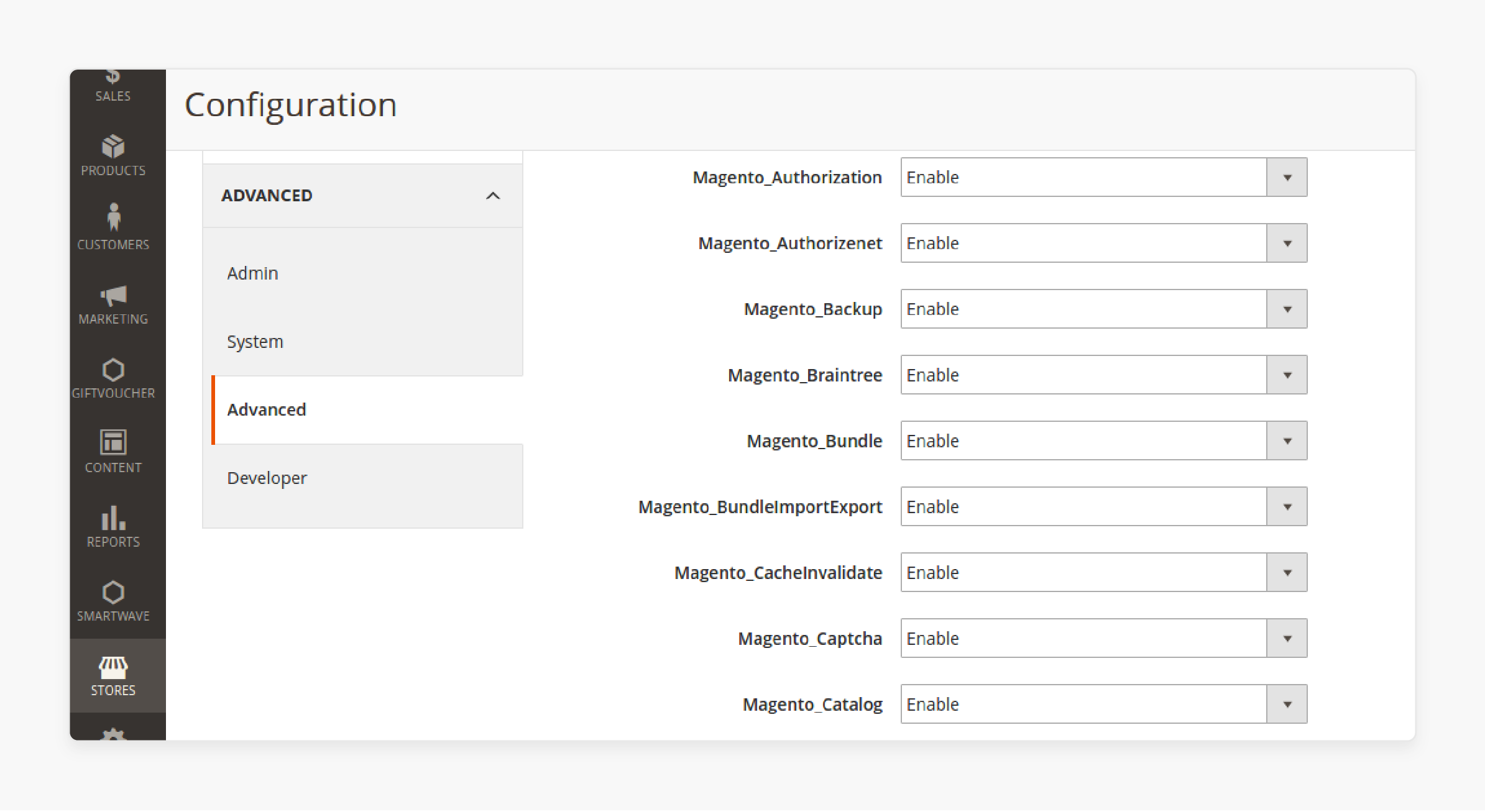
Magento offers a simple way to check if a module is 'Enabled' or 'Disabled'. You can do it using the Magento\Framework\Module\Manager class.
The isEnabled() function checks if a Magento module is active. It allows you to verify the module’s status. It is particularly useful to manage multi-store setups or work with third-party modules. Checking the module status ensures everything functions in your store.
To perform this check, create a helper class. Inject the Module Manager into the class. Then, call the isEnabled() function to determine the module’s status. If the module is 'Enabled', return 1. If the module is 'Disabled', return 0. This process helps you track the status of any module.
Why Check if a Module is 'Enabled' or 'Disabled'?
| Reason | Explanation |
|---|---|
| Make Sure Modules Work Right | Checking the module status ensures your Magento store operates in a correct manner. If a module is 'Disabled', some features may stop working. This check helps identify any issues early. |
| Manage Multi-store Setups | In multi-store setups, it is important to check the module status. Each store can have different settings. Verifying the module status helps prevent errors in the system. |
| Find Issues Fast | Checking the module status helps identify the cause of issues. A 'Disabled' module may cause malfunctions. This method reduces troubleshooting time. |
| Stop Conflicts with Third-party Modules | Third-party modules can conflict with one another. Checking their status ensures they work together. It prevents unexpected behavior in your store. |
| Keep Performance Good | 'Disabled' modules do not use resources. It improves your store's speed. Regular checks ensure your store runs at its best. |
| Track Module Updates | After applying updates, check if the module is 'Enabled'. It confirms the update worked and ensures no module was 'Turned Off'. |
| Make Debugging Less Complicated | Knowing the module status simplifies debugging. If a module is 'Disabled', focus on turning it on. It saves time and reduces unnecessary troubleshooting. |
| Keep Your Store Secure | 'Disabled' modules may have security issues. Regular checks help you avoid outdated or insecure modules. It ensures your store remains safe. |
| Customize Your Store’s Features | You can turn specific modules on or off to customize your store’s features. Checking the module status makes sure the right features are active. |
How to Check Magento 2 Module Status to See If the Module is 'Enabled'?
Step 1: Create Helper Class
Create a helper class in your module. This class checks the module’s status.
namespace \[Vendor\]\\\[Module\]\\Helper;
Step 2: Use Magento\Framework\Module\Manager
Use the Magento\Framework\Module\Manager class. It lets you check if the module is 'Enabled'.
use Magento\\Framework\\Module\\Manager;
Step 3: Inject the Module Manager
Inject the Manager class into your helper’s constructor. It gives access to the ‘isEnabled'() function.
class Data extends AbstractHelper
{
\`protected $moduleManager;\`
\`public function \_\_construct(\`
\`Context $context,\`
\`Manager $moduleManager\`
\`)\`
\`{\`
\`$this-\>moduleManager \= $moduleManager;\`
\`parent::\_\_construct($context);\`
\`}\`
}
Step 4: Write the isEnable() Function
Create the isEnable() function in your helper class. This function checks if the module is 'Enabled'.
public function isEnable()
{
\`if ($this-\>moduleManager-\>is'Enabled'('\[Vendor\]\_\[Module\]')) {\`
\`// Code for when the module is 'Enabled'\`
\`return 1;\`
\`} else {\`
\`// Code for when the module is 'Disabled'\`
\`return 0;\`
\`}\`
}
Step 5: Check Module Status
Use ‘isEnabled'() to check the module’s status. It returns true if the module is 'Enabled'.
Step 6: Return the Status
If the module is 'Enabled', return 1. If it is 'Disabled', return 0.
return 1; // Module is 'Enabled'
return 0; // Module is 'Disabled'
This method checks the configuration to find out if the module is 'Enabled'.
Common Issues When Checking Magento 2 Module Status
1. Incorrect Module Name
A misspelled module name can cause issues. Always use the correct vendor and module names. Magento will not recognize the module if the name is wrong. Double-check for typos when calling the isEnabled() function. Even a small mistake can cause the status check to fail.
2. Module Not ‘Installed’
Verify that the module exists in the app/code directory. Run php bin/magento setup:upgrade to check the installation. Ensure the module is ‘Registered’ in the system. If the module is 'Not Installed', you cannot check its status.
3. Incorrect Cache Status
Cache can interfere with the module status check. Always clear the Magento cache after making changes. Run php bin/magento cache:flush to clear all cache. Changes will not show until you clear the cache. Failing to do so may lead to incorrect results when checking the module status.
4. Module 'Disabled' via CLI
Modules can be 'Disabled' using CLI commands. Use php bin/magento module:status to check the module status. If the module is ‘Disabled in CLI’, it will not show as 'Enabled'. Ensure the module is 'Enabled' in CLI before moving forward. Run php bin/magento module:enable [Vendor]_[Module] to enable it.
5. Missing Dependencies
Modules may need other modules to work. If a required dependency is missing, the module may appear as 'Disabled'. Ensure all necessary dependencies are 'Installed and Active'. Check the module’s composer.json file for required dependencies. Missing dependencies can lead to inaccurate status checks.
6. Conflict with Other Modules
Modules can conflict with one another and affect their status. A conflict can cause the module to malfunction. Check the system.log or exception.log files for any conflicts. Resolve conflicts between third-party modules. Conflicts can cause the module status to appear incorrect.
7. File Permission Issues
Incorrect file permissions can prevent the module status check from working. Ensure the module files have the correct read/write permissions. Magento cannot access the module files if permissions are wrong. Check the ownership and permissions of your module files. Use chmod commands to adjust file permissions when necessary.
8. Configuration Cache Not Refreshed
The module status may be ‘Cached’. Refresh the configuration cache to fix any discrepancies. Use php bin/magento cache:flush to refresh the cache. Clear both the configuration and page caches. Not refreshing the cache can result in displaying the old module status.
Best Practices for Managing Magento 2 Modules
1. Check Module Status Often
-
Check if the modules are active.
-
Use the isEnabled() function to verify if a module is 'Enabled' or 'Disabled'.
-
Disable unused modules to improve your store’s speed.
-
Frequent checks help you find issues early.
-
It ensures your Magento 2 store has a smooth run.
2. Keep Modules Up-to-Date
-
Always update your modules to the latest version.
-
Search for updates on the Magento Marketplace or the module’s developer site.
-
Run
php bin/magento setup:upgradeto apply updates. -
Ensure that updates are compatible with your Magento version.
-
Outdated modules can introduce security risks and functional problems.
3. Use Composer for Module Management
-
Manage and install modules through Composer.
-
Composer handles dependencies, keeping your Magento environment organized.
-
It ensures a clean and efficient Magento setup.
-
Run
composer updateto manage module updates and dependencies. -
It simplifies module management and reduces the chance of manual errors.
4. Avoid Overloading the System with Extra Modules
-
Only install the modules you need.
-
Installing unnecessary modules can slow down your store.
-
Remove or disable unused modules to optimize store performance.
-
It reduces server load and boosts your store’s speed.
-
Efficient module management keeps your store running at its best.
5. Test Modules Before Putting Them Live
-
Always test modules in a staging environment first.
-
Ensure each module works with your Magento setup.
-
Look for conflicts or issues with other installed modules.
-
Testing reduces the risk of errors in the live store.
-
It ensures everything works after deployment.
6. Watch Module Logs and Errors
-
Check the system.log and exception.log files.
-
Logs provide insight into module problems and conflicts.
-
Look for errors related to specific modules.
-
Fix issues to maintain good performance.
-
It keeps your store stable and error-free.
7. Backup Before Making Changes
-
Always take a backup before installing, updating, or removing modules.
-
Use Magento’s backup tools to create a complete backup.
-
A backup lets you restore the system if something goes wrong.
-
Regular backups safeguard your data and files.
-
It prevents you from losing important store information.
8. Document Custom Modules
-
Document any custom modules you create.
-
Provide clear installation instructions and update guidelines.
-
Good documentation aids in future maintenance and troubleshooting.
-
It cuts down on time spent debugging and solving issues.
-
Clear documentation leads to better module management and stability.
9. Set Up Modules Right
-
Set up each module based on your store’s specific needs.
-
Follow the module’s installation and setup instructions.
-
The right setup ensures the module functions as expected.
-
Incorrect setup can lead to performance problems.
-
Check your setups to meet your business’s requirements.
FAQs
1. How can I check if a module is 'Enabled' or 'Disabled' in Magento 2?
Use the ‘isEnabled'() function from the Magento\Framework\Module\Manager class. Create a helper class and inject the module manager. Then, call is'Enabled'() to see the module’s status. It returns true if 'Enabled', false if 'Disabled'.
2. What should I do if a module does not show as 'Enabled' in Magento 2?
Several factors can cause this issue. First, make sure the module is ‘Installed’ right in app/code. Clear the cache with php bin/magento cache:flush. Check if the module is 'Disabled' via CLI with php bin/magento module:status. Make sure all dependencies are ‘Installed and Active’. Then, check for conflicts with other modules and fix file permissions.
3. How do I manage different Magento 2 modules well?
Check module status often to make sure they are 'Enabled' or 'Disabled' as needed. Use Composer to keep dependencies organized. Test modules in a staging environment before deployment to stop conflicts. Keep modules up to date for security and compatibility. Turn off unused modules to make your store faster.
4. Why does checking the status of Magento 2 modules matter?
Checking module status makes sure everything works right. It is important for multi-store setups. A 'Disabled' module can cause hidden problems. Frequent checks stop conflicts with third-party modules. They keep your store running well. Checking module status also keeps your store secure by avoiding old or risky modules.
Summary
With Magento 2, checking if a module is 'Enabled' or 'Disabled' keeps your store running well. Here’s what to remember:
-
Checking module status confirms everything works right.
-
It stops issues in different store setups.
-
Finding 'Disabled' modules lets you fix problems.
-
Turning off unused modules saves resources.
-
Frequent checks keep your store safe from security risks.
Consider managed Magento hosting to handle module integration in your e-store.




