
How to Unlock Magento 2 Admin User Account?
Magento 2 admin account can be locked due to many reasons. One such case is when users attempt to log in with the wrong username or lost the Admin password.
Magento website also locks the user account after six failed attempts to log in. The Admin panel gets locked from trying multiple failed requests.
A locked Admin account will be temporarily disabled. Magento will display the following message:
“You did not sign in correctly or your account is temporarily disabled”.
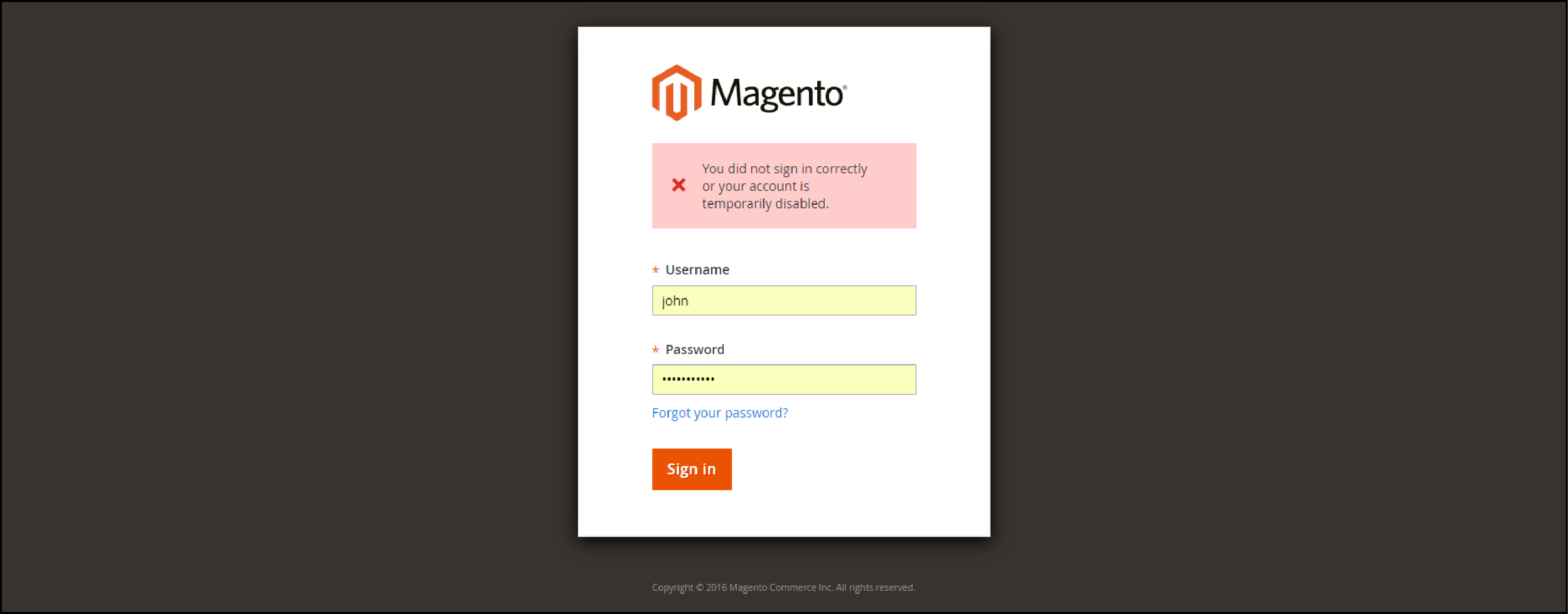
You will not be able to access the account even with the correct login credentials.
After some time, the Magento store will automatically allow log-in for the account. To unlock your account instantly you choose one of the listed methods below.
How to Unlock Magento 2 Admin User Account?
1. Unlock on Admin account
A locked user account appears in the Locked Users grid. An account can be unlocked by another user with full administrator permissions.
This can be followed by the assumption that you’re managing multiple Admin accounts. Follow the steps to unlock your account from Magento 2 Admin page:
Step 1: On the Magento Admin interface, go to System > Permissions > Locked Users
Step 2: In the grid, select the checkbox of the locked account.
Step 3: In the upper-left corner, set Unlock from the Actions dropdown.
Step 4: Click Submit to unlock the account.
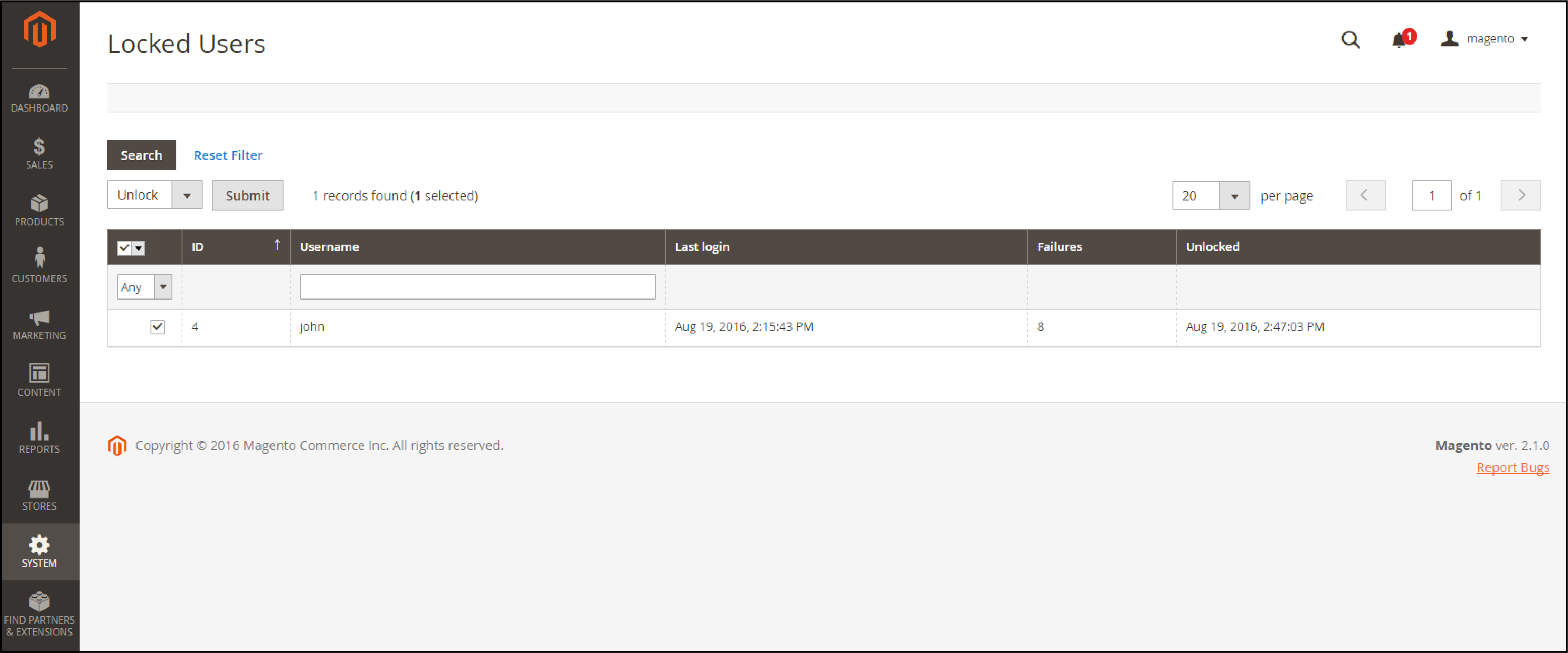
2. Unlock using command lines
There is a command available in Magento 2 to unlock Admin backend accounts.
Step 1: Open Magento 2 root directory
Connect to your server through SSH. First login to SSH panel and navigate to Magento 2 setup root.
Windows users can run a command prompt to reach the document root directory.
Step 2: Run command lines
Run the below command to unlock Admin user:
$ bin/magento admin:user:unlock {username}
Note: Specify the username of the locked Admin account.
Example:
$ bin/magento admin:user:unlock bob
How to log into Magento? Once the command is implemented it will unlock the account. The User will be able to log in to the Admin account with any error.
The user account "bob" has been unlocked.
If the account is either not unlocked or the process failed, the following message displays:
The user account "bob" was not locked or could not be unlocked.
In such case:
- Verify the user is a Magento admin.
- Ensure the user account is active.
- Verify the account is currently locked in Locked Users.
If the account doesn’t exist, the following message displays:
Couldn't find the user account "bob".
Final Note
Magento lets you strengthen the backend security to prevent unauthorized log-in attacks. You can set the number of login attempts that can be made before the Admin account is locked.
Configure security settings from the Admin account.
Go to Magento Admin Panel > System > Configuration
Make the following settings and save the configuration:
-
Maximum Login Failures to Lockout Account: Determines the number of consecutive failed login attempts to lock the account. If you do not want to enable the lockout feature, leave this field blank.
-
Lockout Time (minutes): Determines the duration for which the account will be locked after the failed logins.
Find more insightful Magento tutorials on MGT-Commerce.
Admin Interface Walkthrough
Follow the visual guide to unlock accounts through the Magento Admin interface
Navigate to System Menu
Locate and click the "System" menu item in the main navigation sidebar
Access Permissions Section
Select "Permissions" from the System dropdown menu
Open Locked Users Grid
| Select | Username | Locked At | Last Login |
|---|---|---|---|
| ☐ | admin_user | 2024-01-15 10:30 | 2024-01-15 10:25 |
| ☐ | store_manager | 2024-01-14 15:45 | 2024-01-14 15:40 |
Click "Locked Users" to view the grid of currently locked accounts
Unlock Selected Account
| ✓ | admin_user | 2024-01-15 10:30 | 2024-01-15 10:25 |
Security Settings Configuration
Configure account lockout thresholds to balance security and user convenience
Security Impact Assessment
With current settings, after 5 failed attempts, accounts lock for 30 minutes
System > Configuration > Admin > Security
Navigate to this section in your Magento admin panel to apply these settings
Conservative
High Security
Balanced
Recommended
Permissive
High Usability
Account Security Flow
Understanding Magento's lockout and recovery process
Admin Account Active
Normal access to Magento admin panel
Failed Login Attempts
Multiple incorrect password entries detected
Account Temporarily Disabled
Security protection activated - choose recovery method
Choose Recovery Method
Time-Based Recovery
Wait for automatic unlock
Instant Unlock Methods
Take immediate action
Account Access Restored
Full admin panel access resumed with enhanced security awareness
Security Note
This security mechanism protects your Magento admin panel from brute force attacks. Understanding the flow helps you choose the appropriate unlock method for your situation.


