
Setup & Localization Tips for a Magento Multi-Language Store
[Updated on 22 April, 2025] Did you know that 75% of shoppers worldwide buy in their native language? Magento 2 multi-language store support helps you serve international customers. Expanding globally means more than worldwide shipping; you must speak your customers’ language.
This tutorial shows you how to set up different languages in Magento 2.4.8. It also covers language packs, SEO, and localization best practices.
Key Takeaways
-
Magento 2 lets you create multi-language stores with store views and language packs.
-
You can translate content, shipping, taxes, and emails, and set region-based currencies.
-
Extensions like GeoIP redirect and AI translators improve the multilingual experience.
-
SEO practices like hreflang tags and unique meta content attract global search traffic.
-
Testing, analytics, and caching maintain speed and performance for each language view.
-
Recommended Magento 2 Extensions for Multi-Language Websites
-
How to Manage Currency and Payment Methods in Magento Multi-Language Store
How to Configure Mult-Language Magento 2 Store?
1. Add New Store Views
Here’s how to create a store view for a particular language:
-
Admin Panel > Stores > All Stores.
-
Click "Create Store View" button.
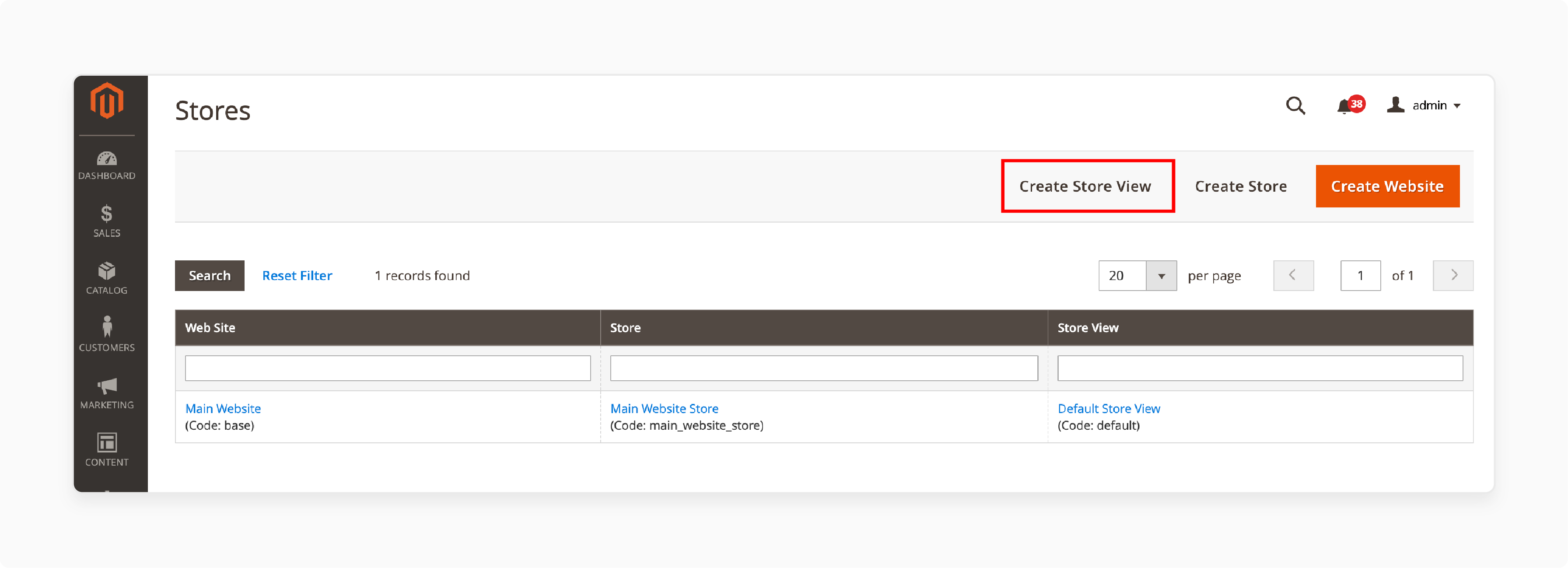
- Enter the store link, name, code, and status.
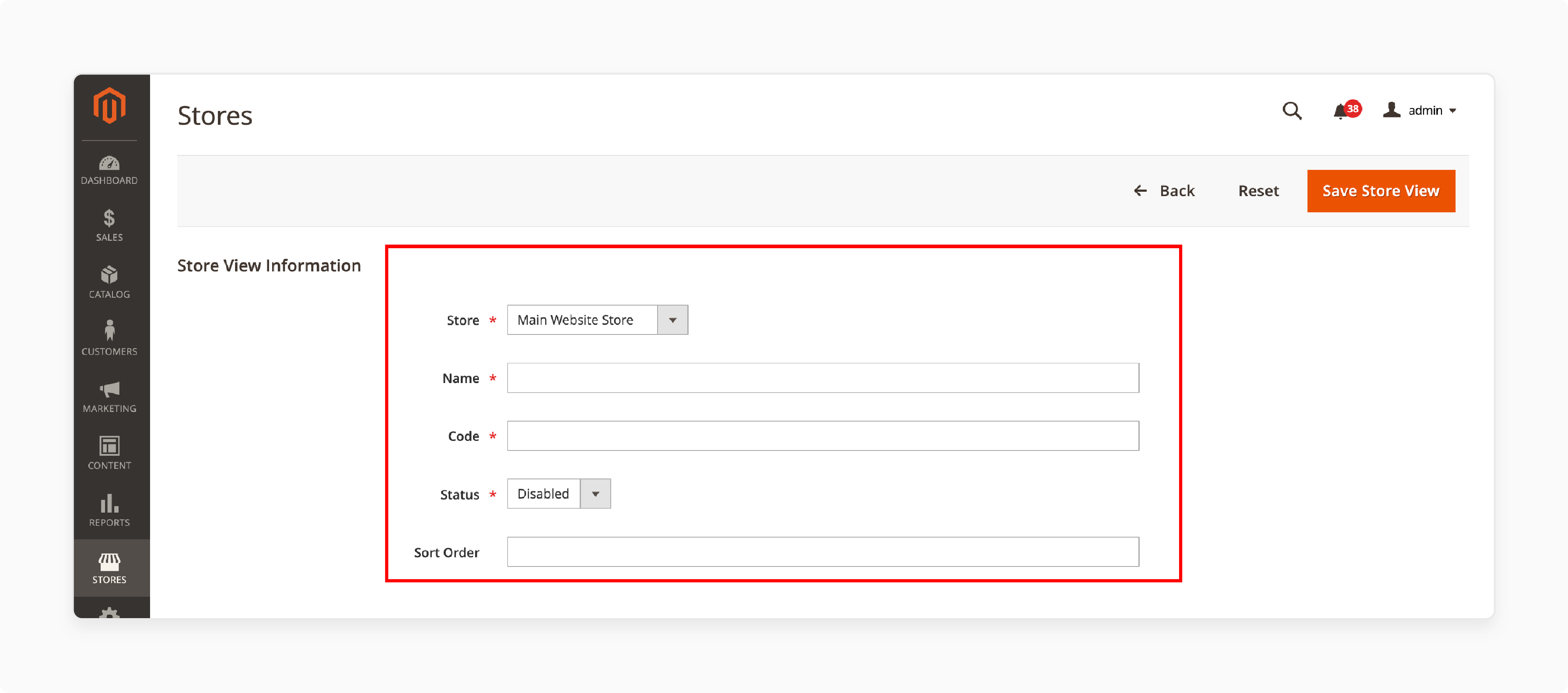
- Click "Save Store View" when done.
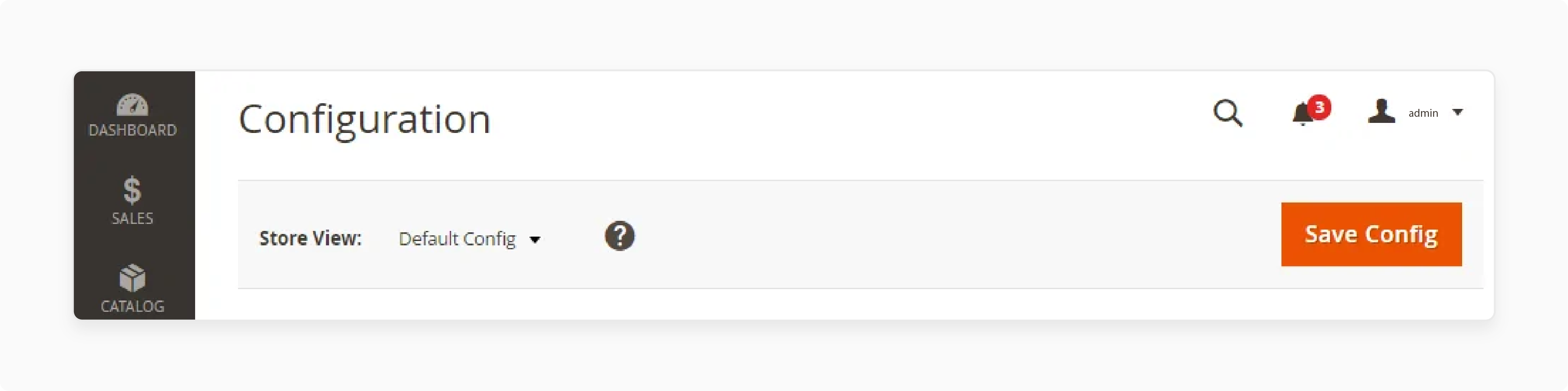
2. Editing Store Views
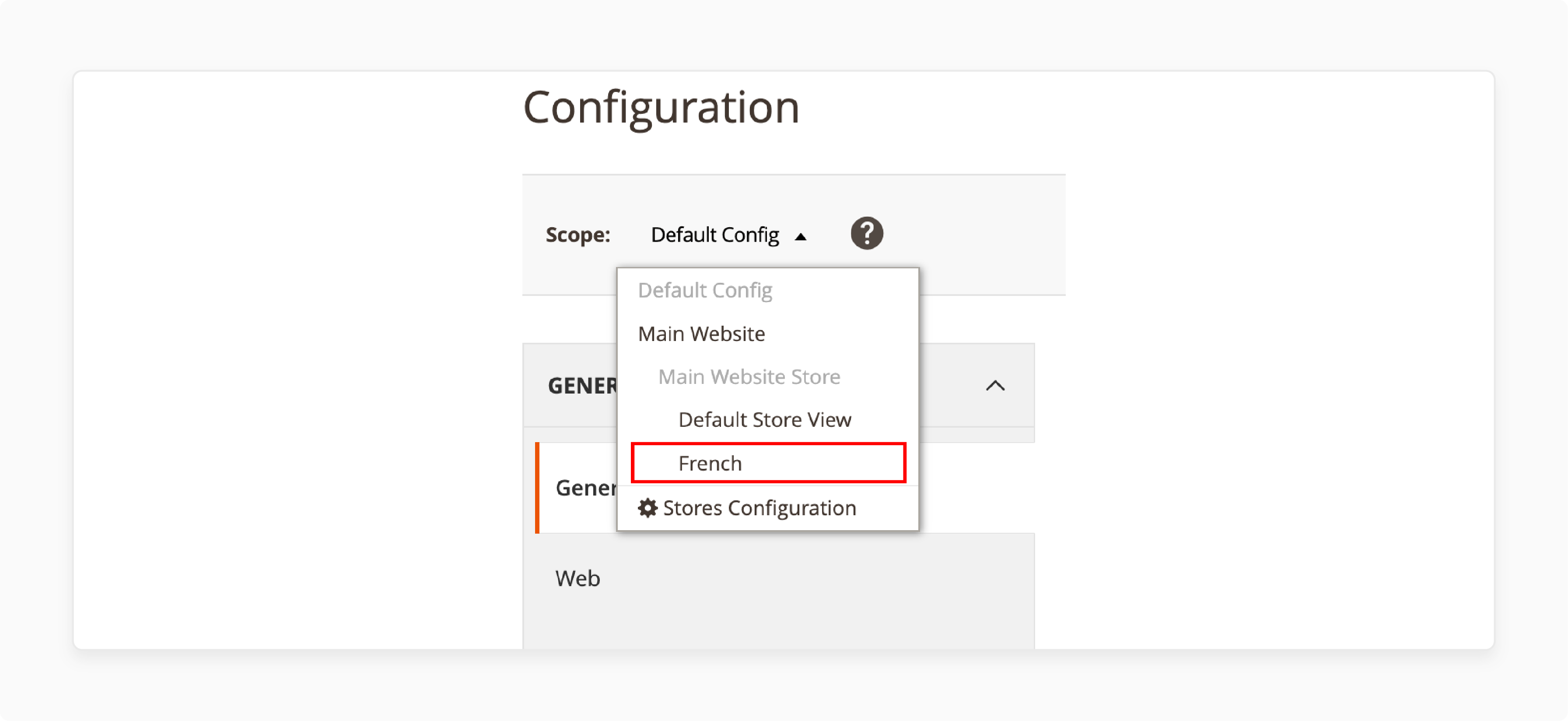
To change a store view:
-
Login and navigate to Admin Panel > Stores > All Stores.
-
Select the store view you want to change.
-
Update details and click "Save Store View".
3. Setting Locales
After creating a store view, set its locale:
-
Open Admin Panel > Stores > Configuration > Store View > [Store View Name].
-
In the General section, select Locale Options and the language.
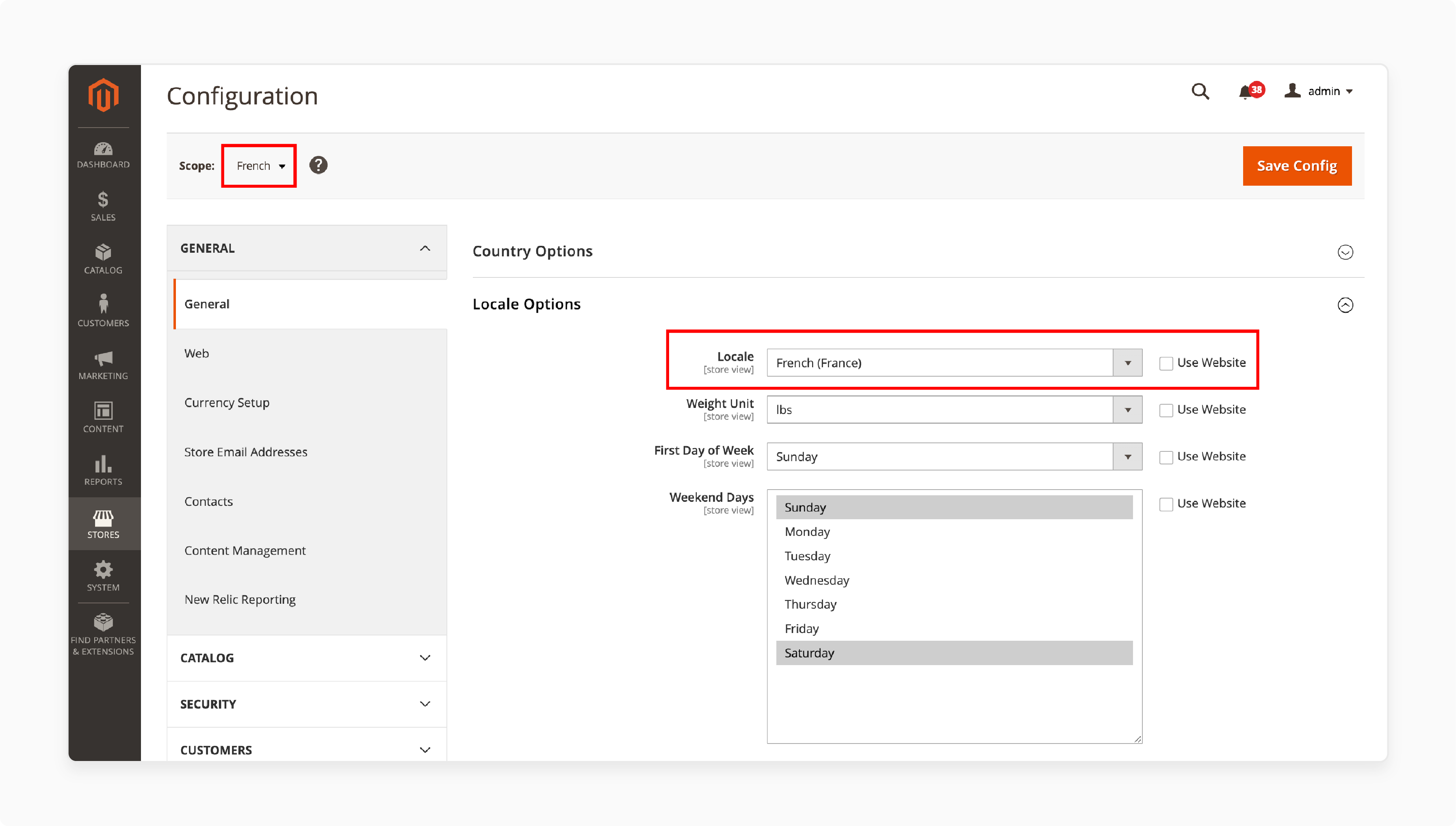
- Click "Save Config". The new language appears in your store view.
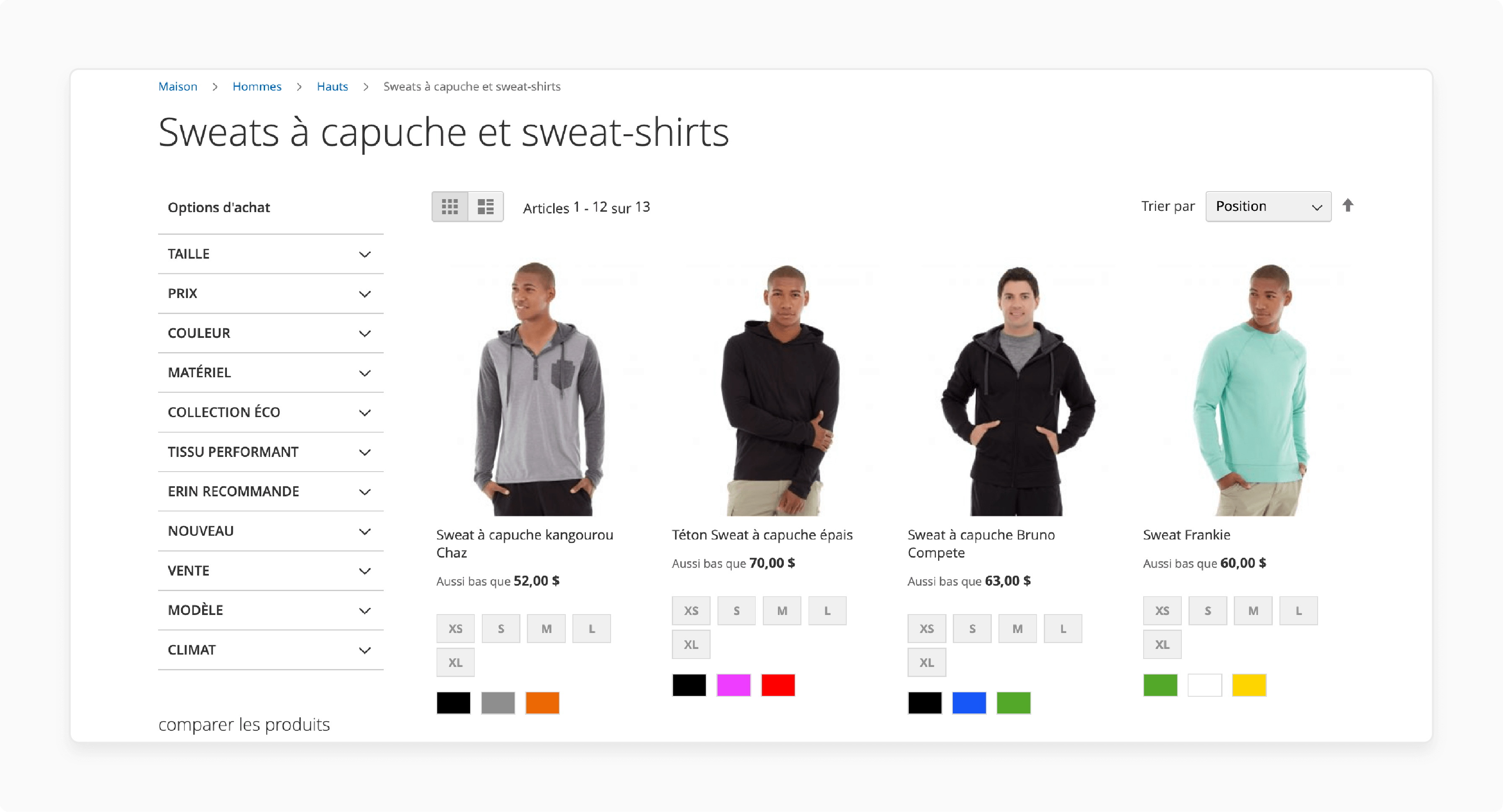
4. Configuring Language Packs
To install language packs:
-
Visit the Magento-l10n repository to find language packs.
-
Download the desired pack. Install it via Composer or manual manner.
-
Clear the Magento cache after installation.
For Magento 2.4.7 and 2.4.8 (released April 2024 and April 2025), use Composer:
composer require magento/language-[language_code]
php bin/magento setup:upgrade
php bin/magento setup:static-content:deploy [language_code]
php bin/magento cache:clean
5. Translating Store Content with CSV Translation Files
Translate product names, descriptions, categories, CMS pages, and blocks. Magento 2 language packs include CSV files with buttons, labels, and links translations.
-
Download and install the desired language pack with CSV files.
-
Set the store view to use the new language as described.
-
Magento 2 applies translations from CSV files to the store view.
Recommended Magento 2 Extensions for Multi-Language Websites
1. Language Switcher and Auto-Detection
| Extension | Features | Compatibility |
|---|---|---|
| Amasty GeoIP Redirect | Switches store view by location, supports 200+ countries, hreflang tags | Magento 2.4.4-2.4.8 |
| BSS Commerce GeoIP Store Switcher | IP-based detection, cookies, mobile-ready | Magento 2.4.5-2.4.8 |
| Mageworx Store & Currency Auto Switcher | Language/currency switching, SEO features | Magento 2.4.0-2.4.8 |
2. AI-Powered Translation Tools
| Extension | Features | Compatibility |
|---|---|---|
| Amasty Multi-Language Translator | Supports 75+ languages via Google Translate API, scheduled auto-translation | Magento 2.4.5-2.4.8 |
| Aheadworks LangShop | AI translation for 247 languages, visual editing, proofreading | Magento 2.4.0-2.4.8 |
3. Other Useful Extensions
-
Inline Translation: Edit translations on the store’s front end.
-
Store View Pricing: Set different product prices for each store view.
How to Manage Currency and Payment Methods in Magento Multi-Language Store
Many currencies and payment methods support a multi-language store. To manage currencies:
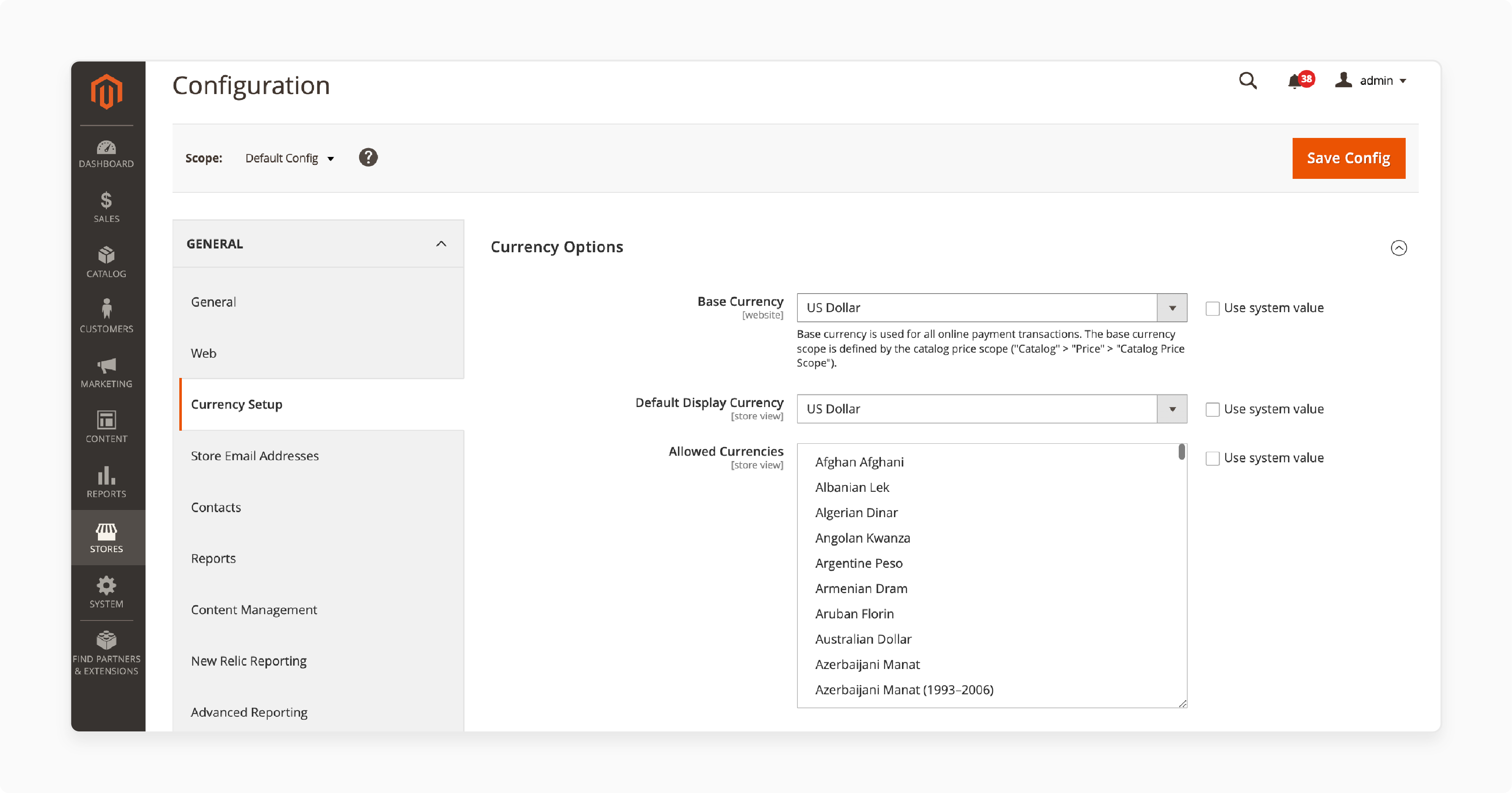
-
Go to Admin Panel > Stores > Configuration > Currency Setup.
-
Choose currencies and set conversion rates.
-
Add a currency switcher to the front end for customer selection.
To set up payment methods:
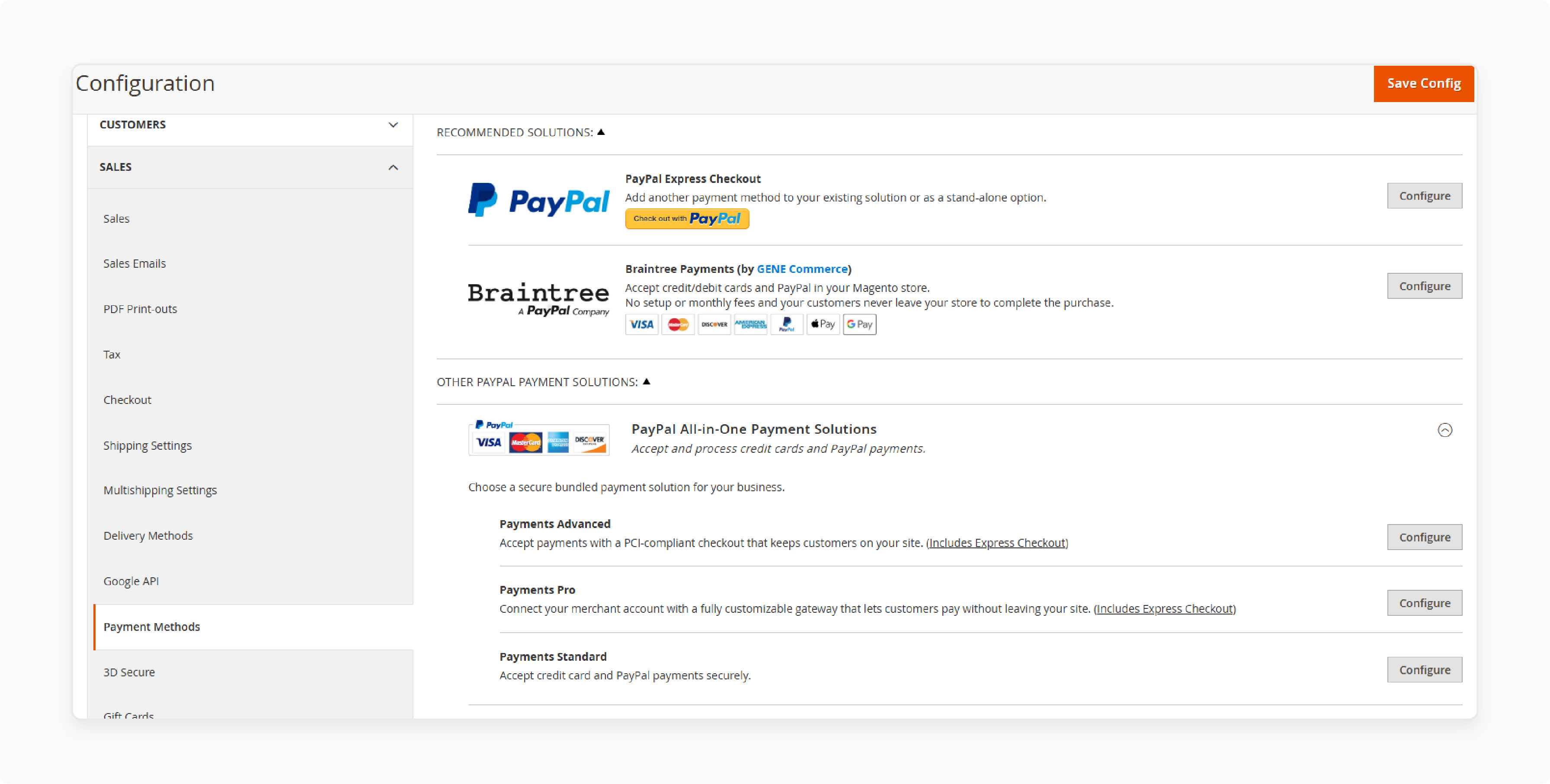
-
Go to Admin Panel > Stores > Configuration > Sales > Payment Methods.
-
Activate payment methods for your target audience.
How to Translate Magento Shipping Methods and Taxes
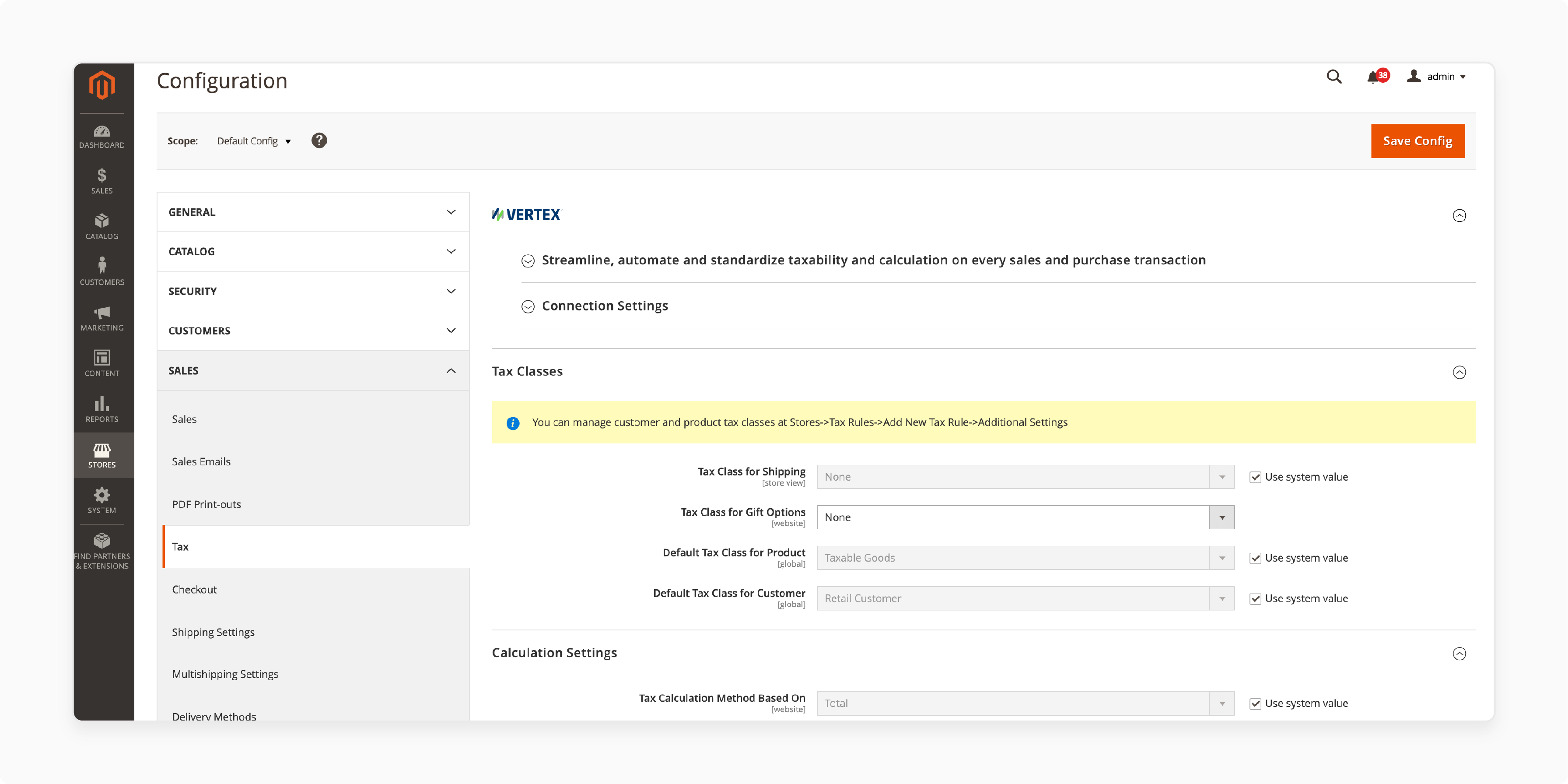
Translate shipping methods and taxes for a localized experience:
-
Go to Admin Panel > Stores > Configuration > Sales > Shipping Methods.
-
Translate titles and descriptions for each store view.
-
Do the same for tax settings under Sales > Tax.
Also translate:
-
Transactional emails
-
Checkout processes
-
Error messages
-
Customer account pages
SEO for Multi-Language Stores
Improve search engine visibility across languages. To boost Magento SEO:
-
Write unique meta titles, descriptions, and keywords for each store view.
-
Create language-specific URLs for products, categories, and CMS pages.
-
Use hreflang tags to link content in different languages.
SEO Practices for Magento 2.4.8
For better multi-language SEO:
-
Add Structured Data: Use schema markup (Product, Organization) for each store view.
-
Build Mobile-Ready Pages: Use Magento 2.4.8’s mobile features for multi-language stores.
-
Use Hreflang Tags: Extensions like Amasty’s GeoIP Redirect add these.
-
Try AI SEO Tools: Mageplaza’s SEO extensions help with keywords across languages.
How to Test and Track Your Multi-Language Store
After setting up your multi-language store, test and track performance:
-
Check navigation, product search, checkout, currency, and payment switching.
-
Use analytics tools to track user behavior, conversions, and bounce rates.
-
Fix issues and adjust the store based on data.
Ways to Improve Magento Multi-Language Stores
1. Serving Customers in Their Native Language
A multilingual store lets customers shop in their native language. To do this:
-
Show content in the user’s language based on their IP address.
-
Add a language switcher in the header or footer for easy selection.
2. Managing Sort Order in Multi-Language Stores
Sort order organizes products for users. To manage it:
-
Go to Admin Panel > Products > Categories and select a category.
-
Set the sort order for each store view to display products and categories.
3. Using Multi Language Packs
Use multi language packs to support more languages:
-
Find and download language packs from trusted sources.
-
Set them up as described earlier.
4. Managing Different Store Views
A successful multi-language store needs well-managed store views:
-
Update store view details like name, code, and status often.
-
Track each store view’s performance and user experience.
5. Multi-Store vs. Multi-Store View Strategies
Choose the right setup for your multi-language store:
-
Different Store Views: Show different languages with the same catalog and prices.
-
Stores: Offer different catalogs or prices by region.
-
Websites: Use separate domains or brands for different business units.
Pick based on your business needs. Multi-store setups offer more options but need more management.
6. Performance Optimization for Multi-Language Stores
Keep your site fast across all language versions:
-
Set up caching for each store view.
-
Deploy static content for many languages with:
php bin/magento setup:static-content:deploy en_US fr_FR de_DE
- Reindex all store views to keep data accurate.
FAQs
1. Can I use different themes or layouts for each language store view in Magento 2?
Yes. Magento 2 allows different themes for each store view. You can adjust visual design, layout, banners, or homepage blocks. You do this to fit cultural preferences or regional branding. Go to Content > Design > Configuration, select the store view, and apply the theme.
2. How can I translate custom modules or third-party extension texts in Magento 2?
Custom modules and third-party extensions may not use default language packs. To translate them, find or create a translation.csv file in the module’s i18n folder. Add the original text and its translation. Magento applies these translations to the active store view.
3. Is it possible to customize the checkout flow language from the rest of the store?
You can customize translation files or use JavaScript for dynamic content switching. For more control, use an extension that adjusts front-end language during checkout. It ensures a tailored experience in mixed-language regions.
4. How do I handle localized customer reviews and ratings across different store views?
Magento stores reviews globally by default. Use third-party review modules to show reviews per store view. Some tools translate or filter reviews based on the user’s language or store view.
Summary
A Magento 2 multi-language store connects with global shoppers and increases international sales. Here are the top benefits:
-
Better Customer Experience: Customers shop in their preferred language.
-
Wider Global Reach: Serve local languages and currencies to reach new markets.
-
SEO Optimization: Language-specific URLs and hreflang tags improve search visibility.
-
Higher Conversion Rates: Personalized language and currency build trust and drive buys.
-
Flexible Store Management: Handle different regions with store views or multi-store setups.
Want a faster setup? Use managed Magento hosting to support performance across all regions.
[Updated on 22 April, 2025]

