
How To Customize Your Magento 2 Size Chart For Product Pages?
[Updated on May 12, 2025] Facing high return rates because customers can't find the right product sizes? The Magento 2 size chart displays and manages sizing options for your products.
This tutorial will explain selecting, configuring, and using size chart extensions.
Key Takeaways
-
Customizable Magento size chart extensions enhance your store's functionality.
-
Simple installation steps make setting up chart extensions quick in Magento 2.
-
Product-specific charts provide accurate sizing information for each item type.
-
Strategic placement options maximize the visibility of size charts.
-
Clear measurement guidelines help customers make confident purchases.
-
Conditional rules target specific customer groups with relevant information.
What is a Magento Size Chart for Online Stores?

A Magento Size Chart is a tool integrated into online stores. It helps customers select the right product sizes. Here’s why it matters:
-
Displays sizing guidelines (measurements, units, images) for products like apparel, shoes, or furniture.
-
Reduces returns by clarifying sizing expectations. It is especially for items with non-standard dimensions.
-
Increases Magento conversions by reducing sales hesitation related to fit uncertainty.
-
Bulk CSV imports for efficient data management.
-
Priority rules resolve conflicts when many charts are applied to a product.
-
Styling controls to align charts with store branding (fonts, colors, layouts).
How To Select the Right Magento 2 Size Chart Extension?
1. Customization
Choose extensions with templates matching your store's brand. Look for options to add measurements, images, and videos. This creates comprehensive size guides for customers.
2. Ease of Use
Pick extensions with simple installation steps. A user-friendly interface saves time. The best tools let you assign charts to specific products or categories quickly.
3. Responsiveness
Size charts must display correctly on all devices. Test how they look on desktops, tablets, and phones. Check functionality across different browsers for consistency.
4. Multilingual and Multi-store Support
International stores need multilingual size chart options. Select extensions supporting different measurement systems. This helps when serving customers in the US (inches) and Europe (centimeters).
5. Customer Feedback and Reviews
Read customer feedback before purchasing. Note recurring issues in Magento reviews. Responsive developers who address concerns indicate quality extensions. Check ratings from current users.
Top Magento 2 Size Chart Extensions in 2025
| Extension | Key Features | Price |
|---|---|---|
| Plumrocket Size Chart | - Supports all product types - Popup/inline layouts - HTML editor - Category/product-specific charts - Display rules based on attributes | $89 |
| MageComp Size Chart | - Popup/product page display - WYSIWYG editor - Global/category/product-specific charts - Customer group restrictions - Image/HTML support | $49 |
| FME Size Chart | - Popup or tab display - CSV import - Conditional assignment rules - Multi-store support - Customizable styling. | $79.99 |
| Meetanshi Size Chart | - Product-specific charts - WYSIWYG editor - Priority settings for overlapping rules - Responsive popup - Customizable buttons. | $45 |
2 Steps to Configure the Magento 2 Size Chart Extension
Step 1: Add and Customize Size Charts
1. Access the admin panel of your Magento 2 store.
2. Navigate to 'Stores>Settings>Configuration>[size chart extension name]'
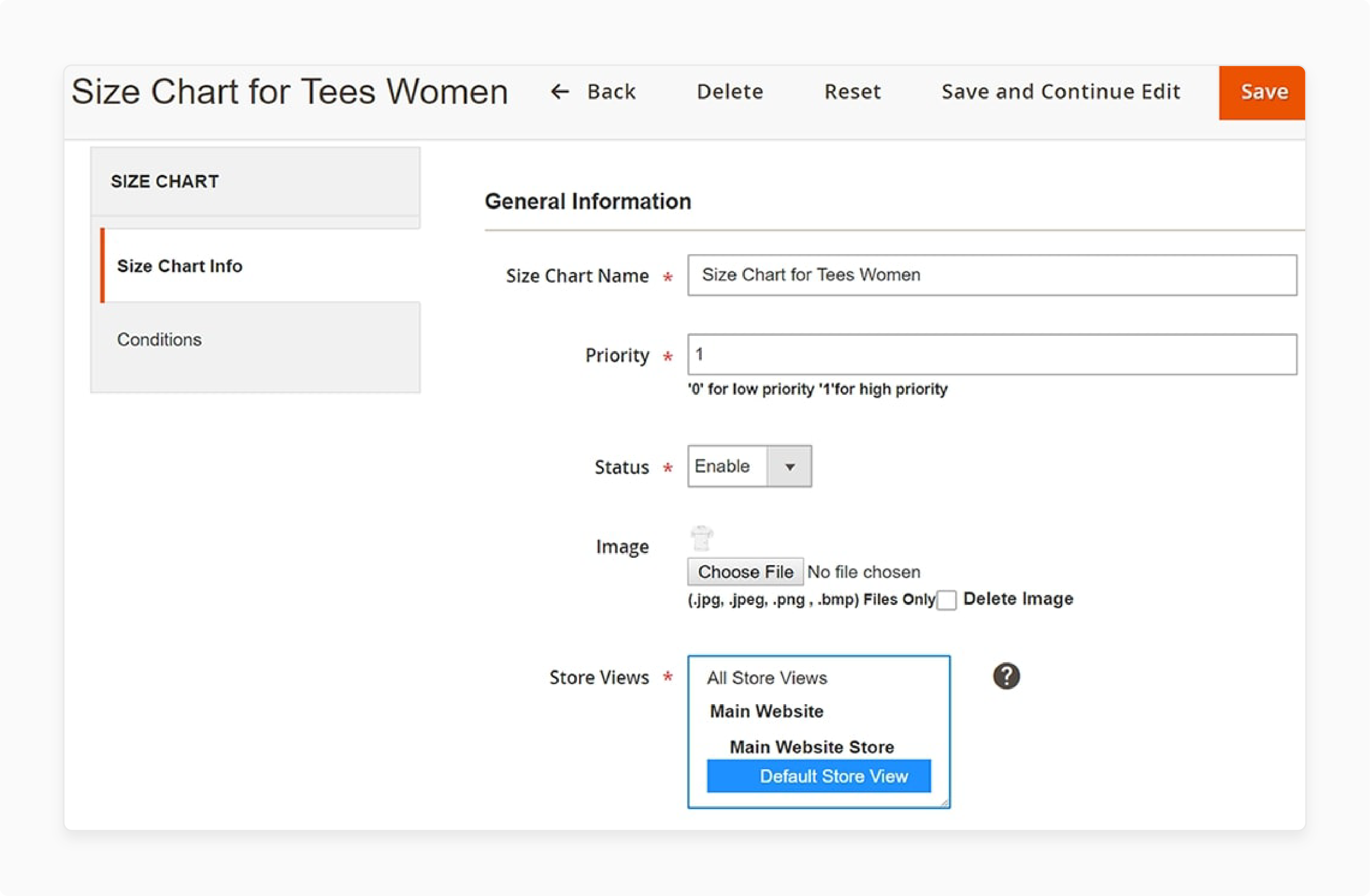
3. Configure general settings such as:
-
Title of the size chart extension, status, and store view.
-
Navigate to [size chart extension name] > Size chart> Manage Rules for the values
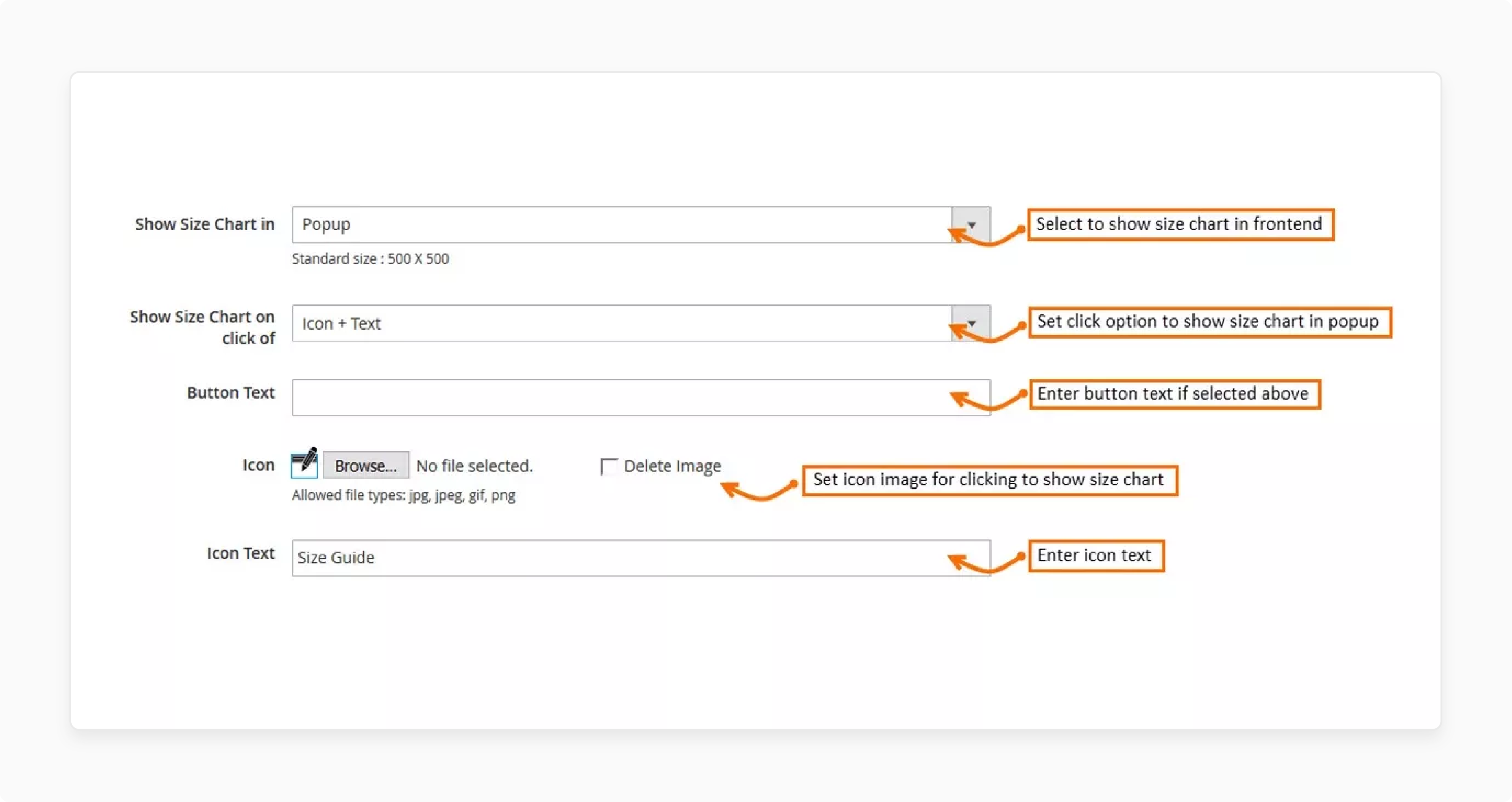
-
Customization options like 'What to show,' 'Where to show,' and 'How to show.'
-
'What to show' consists of template HTML, CSS, and Demo Template settings.
-
The 'Where to show' is to decide where to display the chart.
-
The 'How to show' section has 3 options. These are pop-up, inline, and product tabs to show the size chart.
Step 2: Displaying the Size Chart on Product Pages
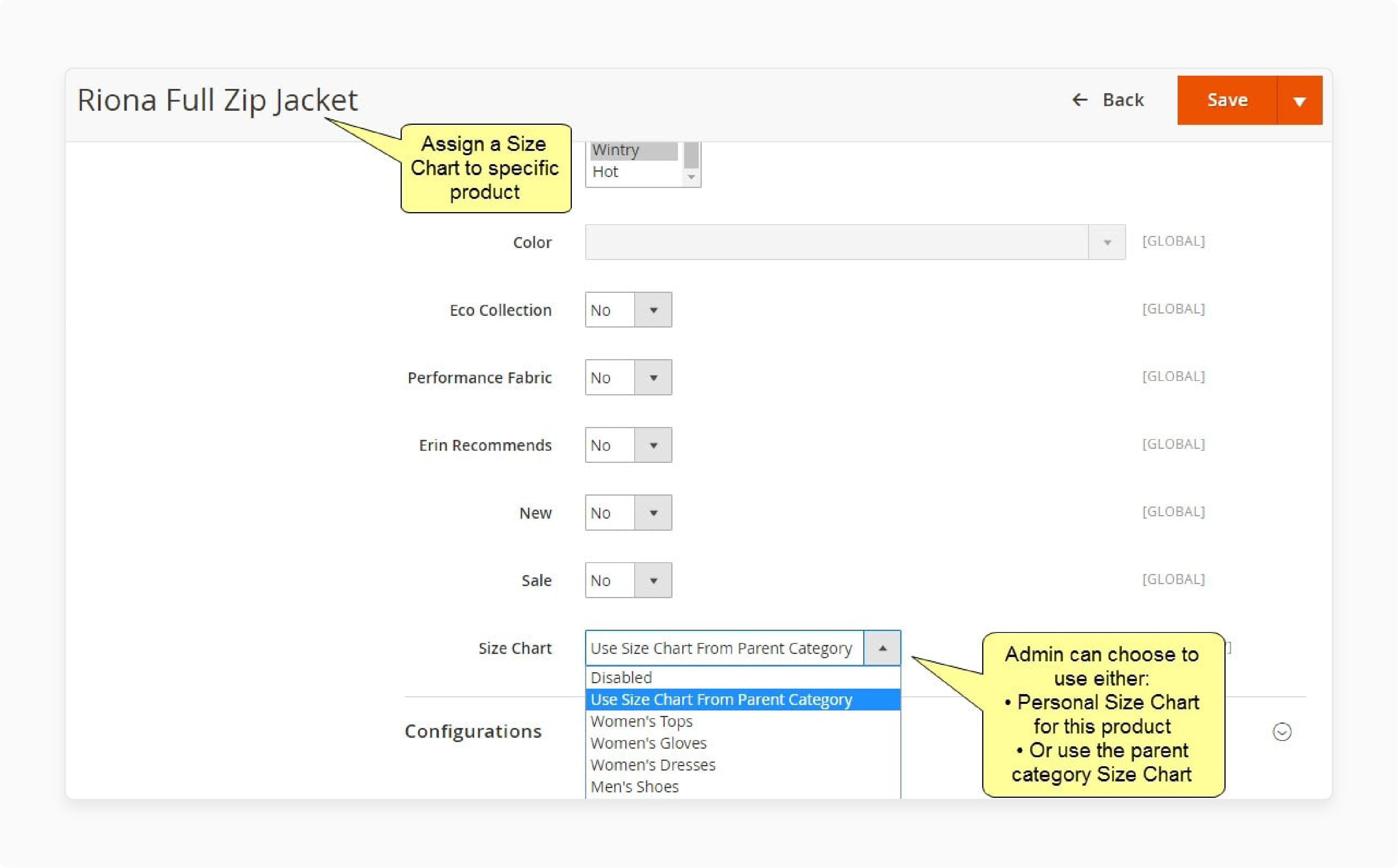
1. Go to 'Catalog>Products' and pick the product from your e-commerce store.
2. Toggle the 'Edit' button and scroll down to the size chart section.
3. Select the category of the product and click 'Save.'
Best Practices for Using Magento Size Charts
1. Focus on customization
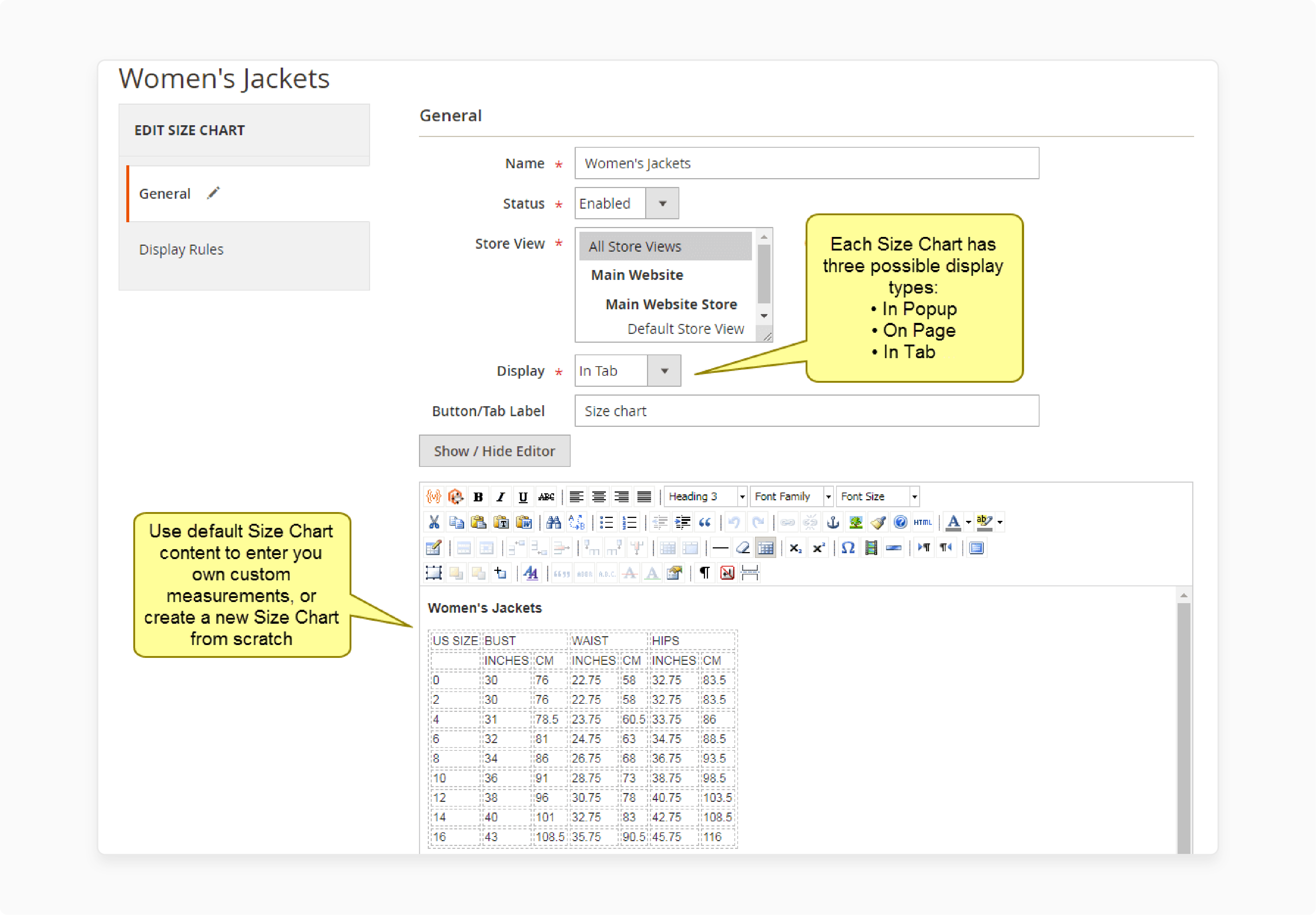
-
Focus on customization by tailoring size charts to reflect your brand’s identity. Adjust fonts, colors, and layouts to mirror your store’s branding.
-
Use WYSIWYG editors for quick visual adjustments without coding. Add images to show measurement guides or product fit. Embed tables for clear size comparisons. Include videos for dynamic demonstrations, like how to measure body parts.
-
For advanced control, leverage HTML/CSS to fine-tune designs. Align charts with your site’s existing styling rules. Ensure consistency across desktop and mobile views.
-
Clarity in sizing information reduces returns and builds trust. Avoid cluttered layouts and focus on simplicity. Test different designs to see what resonates with your audience. Update charts during sales or new product launches to maintain relevance.
-
Balancing prominence and page flow reduces decision fatigue. Clear placement shortcuts customer effort, speeding up purchases. Avoid overcrowding-prioritize the 2-3 most actionable elements per section.
2. Optimize Display Placement
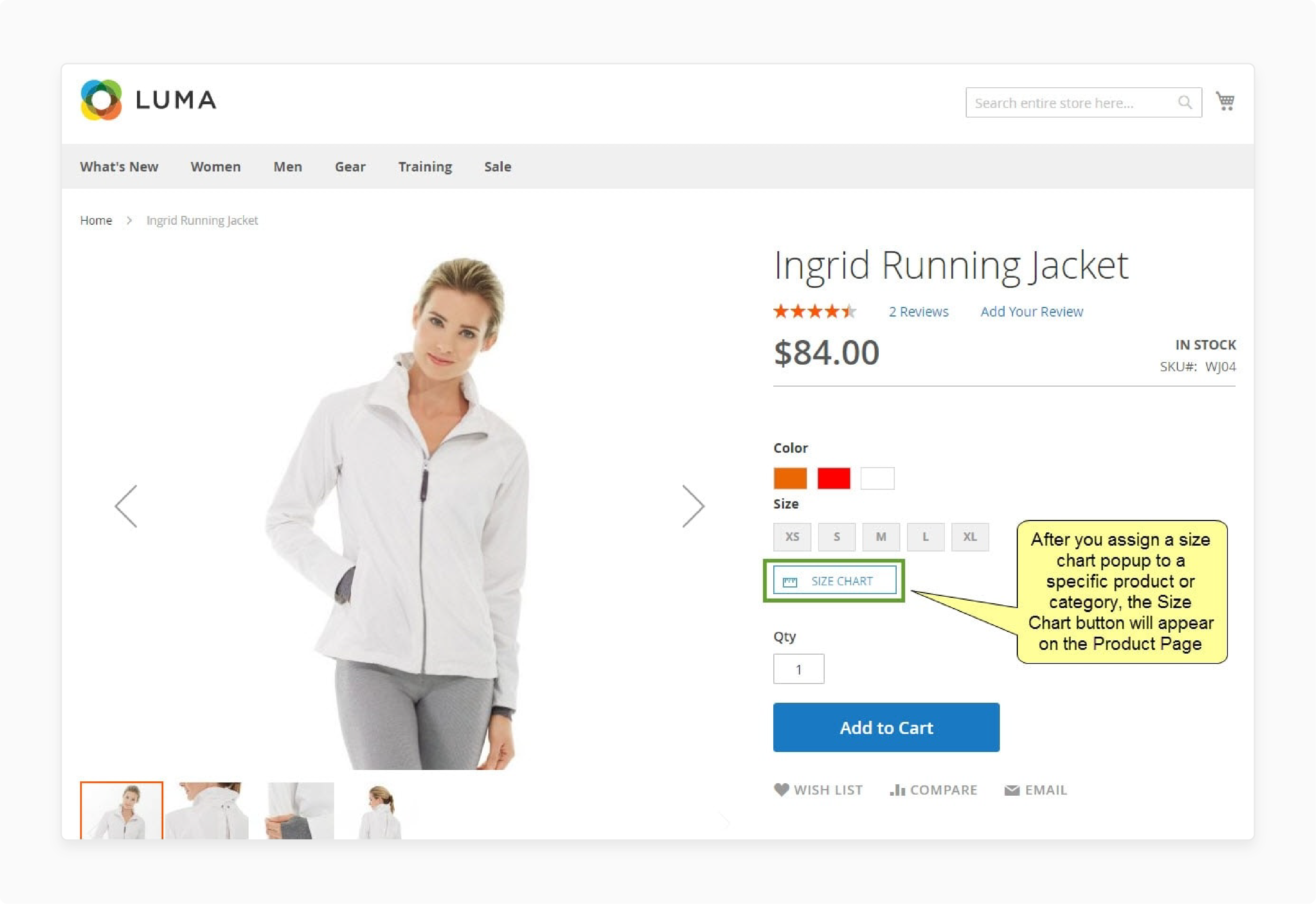
-
Optimize display placement to ensure customers find size charts without distractions. Popups keep product pages clean by hiding charts until clicked. They work well for stores prioritizing minimalist design.
-
Tabs integrate charts into product descriptions. Place them near details like materials or shipping info. This provides instant access for shoppers comparing sizes while reading specs. Tabs suit complex products needing frequent size reference.
-
For button visibility, position the size chart links near high-traffic areas. Place them beside the “Add to Cart” button or under product titles. Use contrasting colors to make buttons stand out. Avoid overlapping elements like price displays.
-
Test placements using Magento heatmaps or A/B testing. Ensure buttons are visible on both desktop and mobile views. On smaller screens, sticky buttons that follow scrolls can improve accessibility.
3. Leverage Conditional Rules
-
Assign size charts to products or categories using material, brand, or customer region. Example: Show a “US Sizing” chart for visitors from North America. Link charts to specific product traits
-
Resolve conflicts by setting rule priorities. Combine “Category: Shoes + Attribute: Leather” rules to display a tailored chart. Show exclusive charts to wholesale buyers or loyalty program members.
-
Display EU-sized charts for European shoppers or Asian sizing for APAC regions. Provide fitting notes in the attribute section for the products that might fit. For example, mention if a particular size tends to run small or large.
-
Encourage customers to share their experiences with size and fit. They should submit reviews, photos, or comments about specific product sizes. UGC can provide valuable insights for other customers.
-
Consider integrating size recommendation tools or algorithms. These tools suggest the appropriate size based on the customer's history.
4. Simplify Data Management
-
Upload or update hundreds of size charts at the same time via CSV files. Use tools like Excel or Google Sheets to edit data offline. Map CSV columns to Magento attributes (e.g., SKU, size ranges).
-
Create standardized templates for product categories. Apply templates to new products with similar sizing needs. Edit templates once to update all linked products.
-
Maintain consistent formatting and branding across charts. Track changes to size charts for easy rollbacks. Archive outdated templates for seasonal or discontinued lines. Share templates across many storefronts with localized adjustments.
FAQ
1. Can I install a size chart module from the Magento Marketplace?
You can install a size chart module from the Marketplace. Most reputable developers offer their extensions there. After you buy it, you'll receive installation instructions and can install it through Composer. You can also upload files to your server.
2. How do I create size charts for products with custom size requirements?
First, select a feature-rich size chart extension that supports custom measurements. Most extensions allow you to create templates with different units. You can then add custom size fields for products that need unique measurements. It includes made-to-order clothing or furniture with customizable dimensions.
3. Will a size chart extension work with configurable products?
A quality size chart extension for Magento will work with configurable products. The extension should allow you to assign different-sized charts to product attributes. It makes it possible to display accurate sizing information. This is regardless of the product configuration options selected by customers.
4. How can I ensure customers find the correct size for international orders?
A size chart that includes conversion between measurement systems should be implemented. Most premium extensions allow you to create region-specific size charts. These displays are according to the customer's location. It reduces confusion and ensures customers can select the right product size.
5. Can I integrate a size chart with mobile shopping experiences?
Modern size chart extensions are responsive for smartphones. When selecting an extension, look for pop-ups that work well on smaller screens. It should also be able to customize the placement of size chart buttons. Some advanced modules even offer interactive sizing tools.
Summary
Magento 2 size charts guide users with sizing issues for products that need the feature. In this article, we explained how to configure and use the extension. Here is a recap:
-
Size charts reduce product returns by clarifying sizing expectations.
-
Customization options allow brand-aligned charts for different product types.
-
Charts can be displayed via pop-up, inline, or product tab layouts.
-
Extensions support various measurement units and region-specific information.
-
Conditional rules enable targeted size charts for specific product attributes.
Choose a flexible managed Magento hosting provider with experience using size chart extensions.
[Updated on May 12, 2025]

