
How to Configure Magento Catalog Search?
Magento 2 catalog search configuration can help enhance the user experience of your site visitors. Advanced backend functionalities offer robust and flexible Catalog Search configurations for optimising the customer journey on your Magento website. In this post, we'll walk you through different types of Catalog Searches in Magento 2 and how to configure them.
Key Takeaways
- Magento 2 offers various types of catalog search, including Quick Search, Advanced Search, MySQL Search, and Elasticsearch Catalog Search.
- Configuring the catalog search involves enabling a search extension and adjusting the functionalities.
- By configuring popular search terms in Magento 2, you can easily add new terms people use to find products.
- You can view the search terms report to improve the overall search experience for your customers.
Configuring the Catalog Search
Types of Catalog Search in Magento 2
1. Quick Search
Quick catalog search lets website visitors find what they want fast. A search box at the top of your product pages helps them find desired products on the storefront.
The visitors need to type a few characters or phrases that match the products' names on your website. The results for searches show up on a new page right away.
2. Advanced Search
The Advanced Catalog Search aids users in finding items quickly with the help of specific terms and phrases. Customers can search for a product by Name, SKU, Price, and long or short Descriptions. It is possible to steer clients to some pages or goods using particular search words.
Using Advanced Catalog Search, you can make your product list easy to navigate. You can add various product attributes, such as color and size, to the catalog. It will help customers specify the query terms for products. You can also fix the search type and add search words and phrases in Magento 2. Adding new terms and phrases to the catalog gives you more control over what shows up when customers look for products.
3. MySQL Search
MySQL 8.0 offers improved search performance, security, and reliability. It helps customers to look for products faster. Users type a product name into the search box, and MySQL helps find it.
MySQL provides search results by matching words in queries with product details like SKU or product name. Changing settings like minimal and maximum query lengths helps tailor the Magento catalog to meet user needs better.
4. Elasticsearch Search
Elasticsearch is a search engine for catalog searches on your Magento store. It provides better search capabilities than Magento’s native search. With Elasticsearch, you can improve the relevance and accuracy of search results, making it easier for customers to search for products they need.
6. Blog Search and Catalog Search Integration
You can integrate blog search with the search catalog to enhance the search experience on your Magento 2 website. Customers can find relevant blog content when they search for a product catalog.
Connecting the two types of searches, you can help customers easily discover products and informative articles in one place. It helps provide valuable information alongside relevant products. The integration also allows faster Magento hosting searches and improved user engagement.
7. Live Search for Magento 2
Live Search is a free platform that empowers Magento store owners to provide customers with an AI-enhanced search experience. You can install the Live Search module from the server's command line. It connects to your website as a service and appears in the Admin area's Marketing menu under SEO & Search.
Configuring Catalog Search in Magento 2
1. Configuring MySQL Search
- Go to Stores, click Configuration.
- Under the catalog section, click Catalog, and go to catalog Search.
- Set the Autocomplete Limit. It is the maximum number of search results that can be displayed automatically.
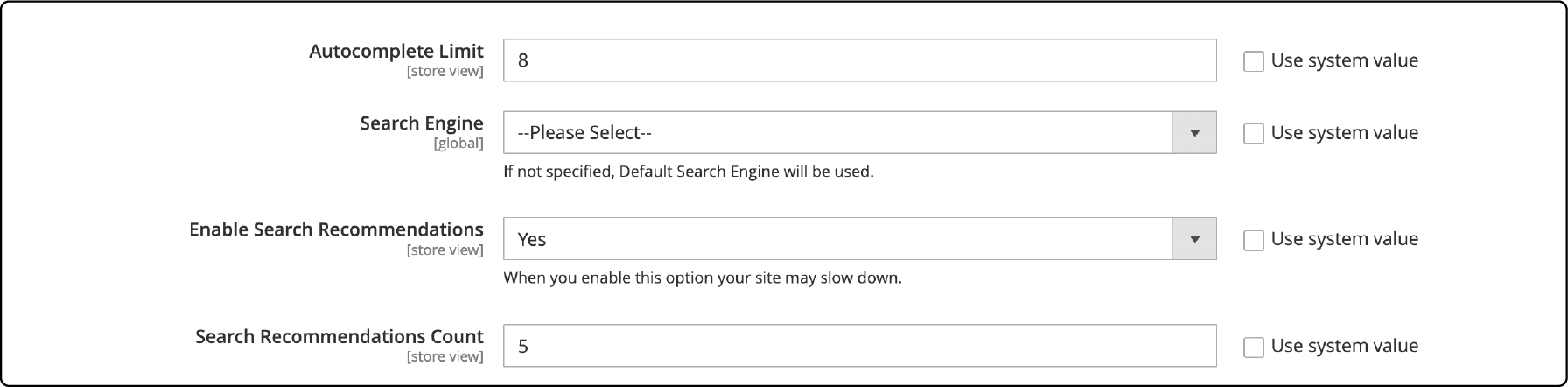
- Set MySQL as the search engine.
- Enable Search Recommendations and set the Search Recommendations Count. It will help limit the search recommendations displayed when a customer types in the search query.
- Set the Results Count for Each Recommendation to “yes” or “no.” It allows you to show the number of products corresponding to the search query.
2. Configuring Elasticsearch Search
This search extension offers a few versions for your e-commerce store. Magento 2.4supports Elasticsearch 7.6.x but it should also work with 7.8. x.
-
Follow steps 1 and 2 from the above section.
-
Enable EAV indexer.
-
Set the Autocomplete Limit.
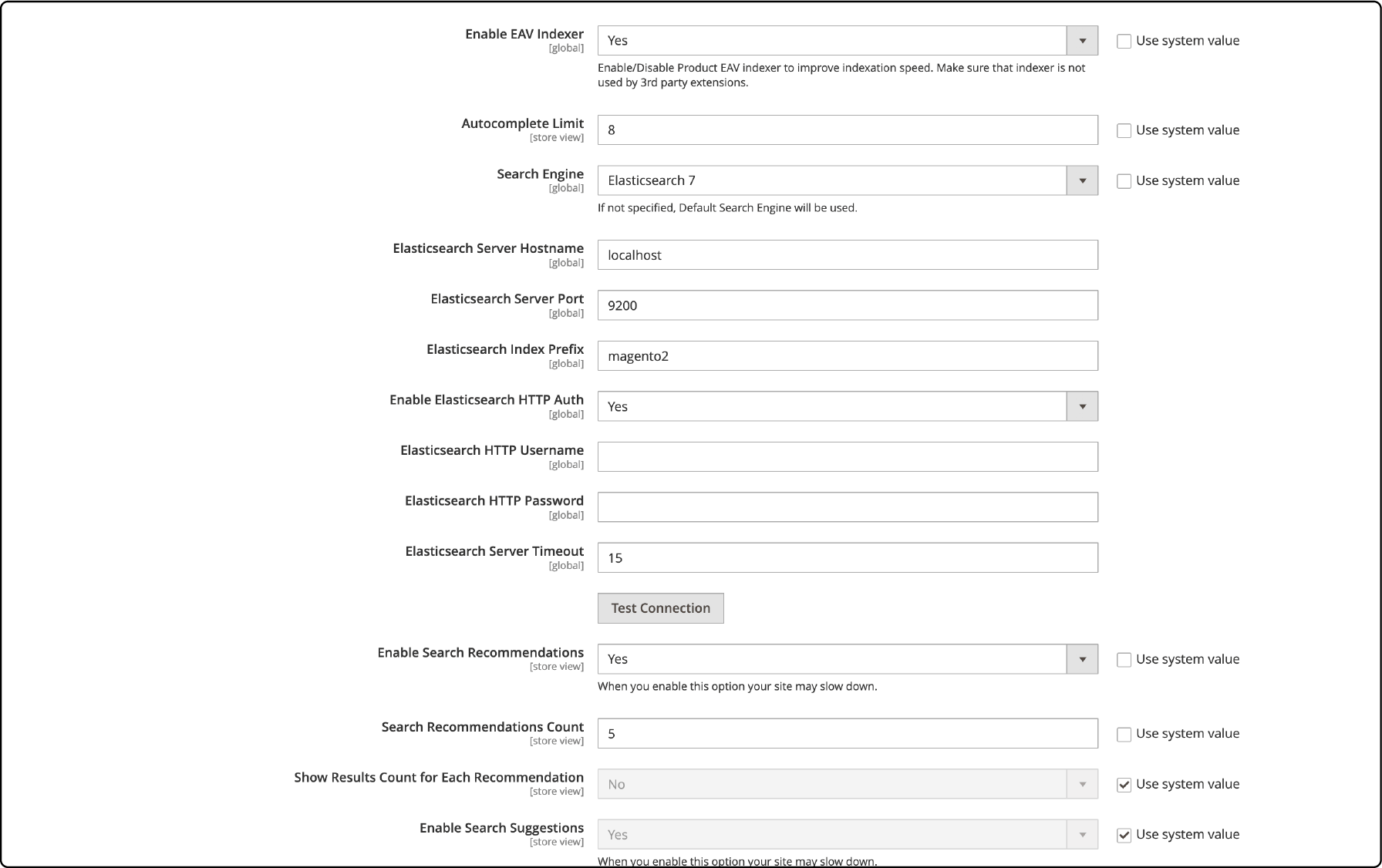
- Configure the Elasticsearch extension.
- Set the Elasticsearch Hostname, Server Port, and Index Prefix.
- Set Enable Elasticsearch HTTP Auth to "Yes" to enable HTTP authentication. If not, set it to “no.” Enabling this option will prompt a username and password before anyone can access the Elasticsearch server.
- If you disable Elasticsearch HTTP Auth, Set the Elasticsearch Server Timeout. It will help define the time after which the system will time out.
- Click Test Connection to see if you are successfully connected to the Elasticsearch server.
- Set the Search Recommendations and Suggestions to finish the Elasticsearch configuration for the Magento 2 catalog search.
- Once done, click save config.
3. Configuring Live Search on Magento 2
-
Install the Adobe Commerce extension for Live Search.
-
Go to Stores. Under the Settings tab, select Configuration and expand the Catalog section.
-
Enable Live Search by selecting the option under Catalog Search settings.
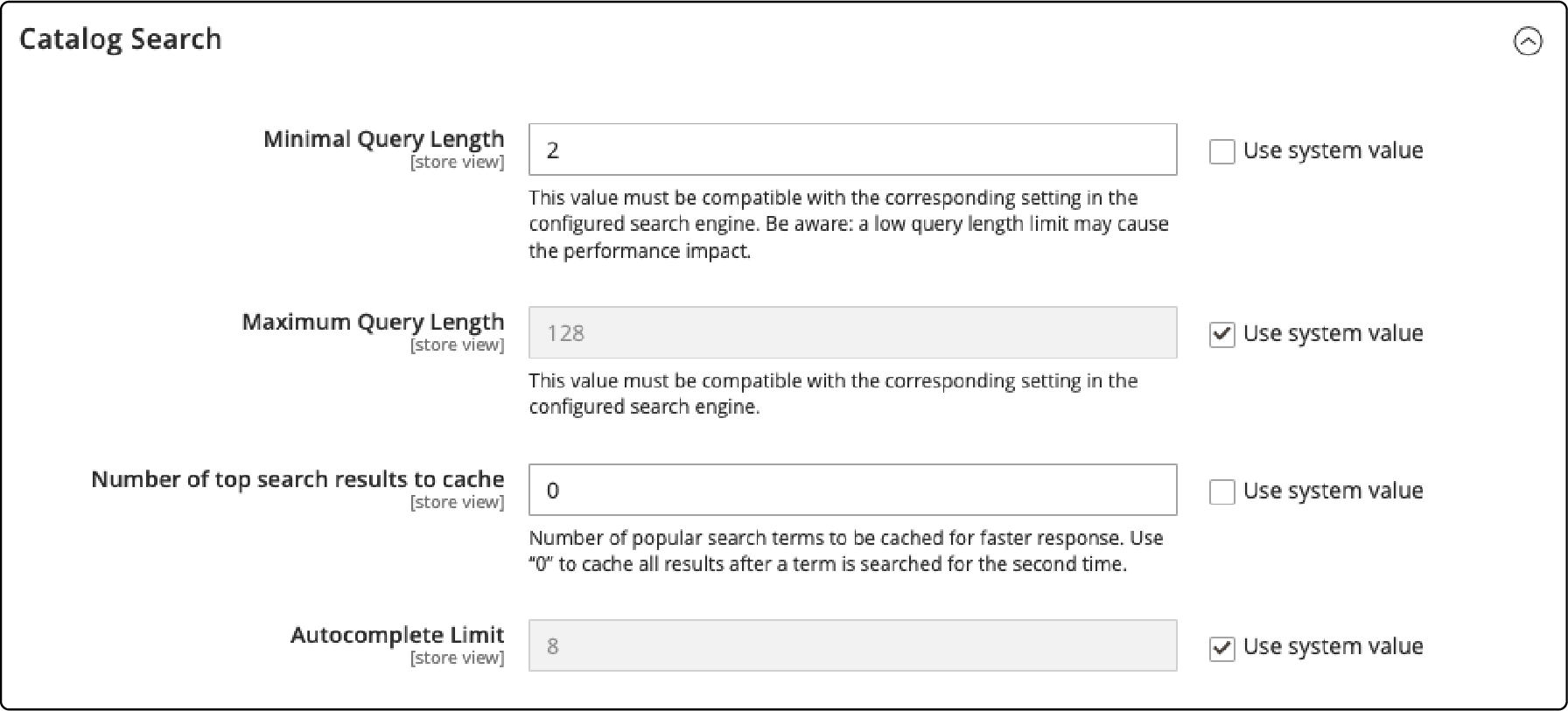
- Configure the maximum number of search results to display on the storefront.
- Set the minimum and maximum query lengths for search queries.
- You can enable or disable autocomplete functionality and set the autocomplete limit.
- Save your changes to apply the configuration.
Configuring Popular Search Terms
1. Adding search terms
To add search terms in Magento 2, follow these steps:
- Go to the Admin panel of your Magento store.
- Navigate to Marketing, click the SEO & Search tab, and find Search Terms.
- Click on the "Add New Search Term" button.
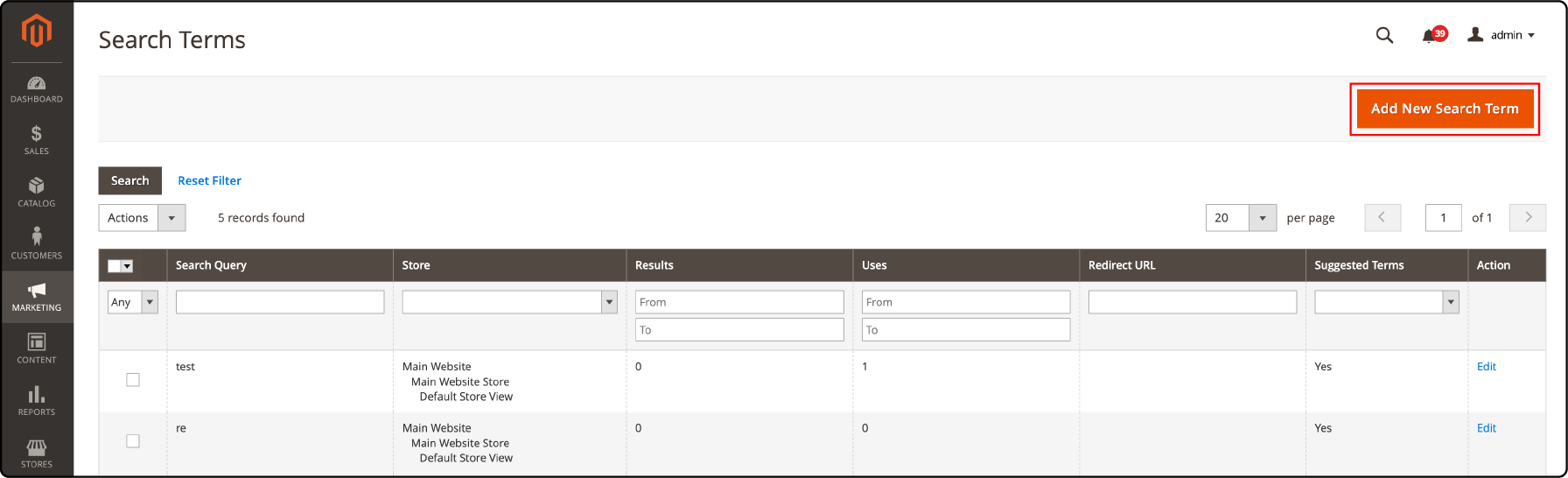
- Enter the search term you want to add in the "Search Query" field.
- Choose the Store View where you want the search term to apply.
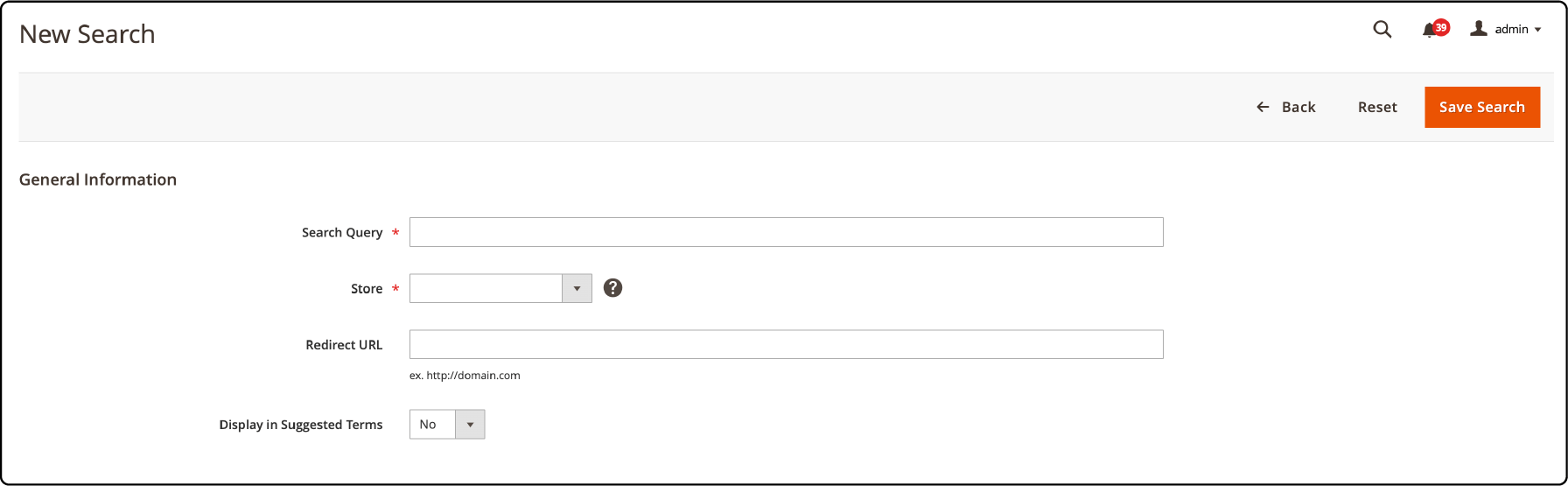
-
Add a redirect URL to activate the redirect option. It will help redirect customers to a specific page or product.
-
Set the Suggested Terms option to yes if you want your custom search terms to appear in the query box.
-
Click save search.
-
Next, you must configure the search synonyms. It will allow you to show relevant results to users who may type in closely related terms for your products.
-
Go back to the Marketing menu and select the Search Synonyms functionality.
-
Click the new synonym group button on the top right corner of the screen.
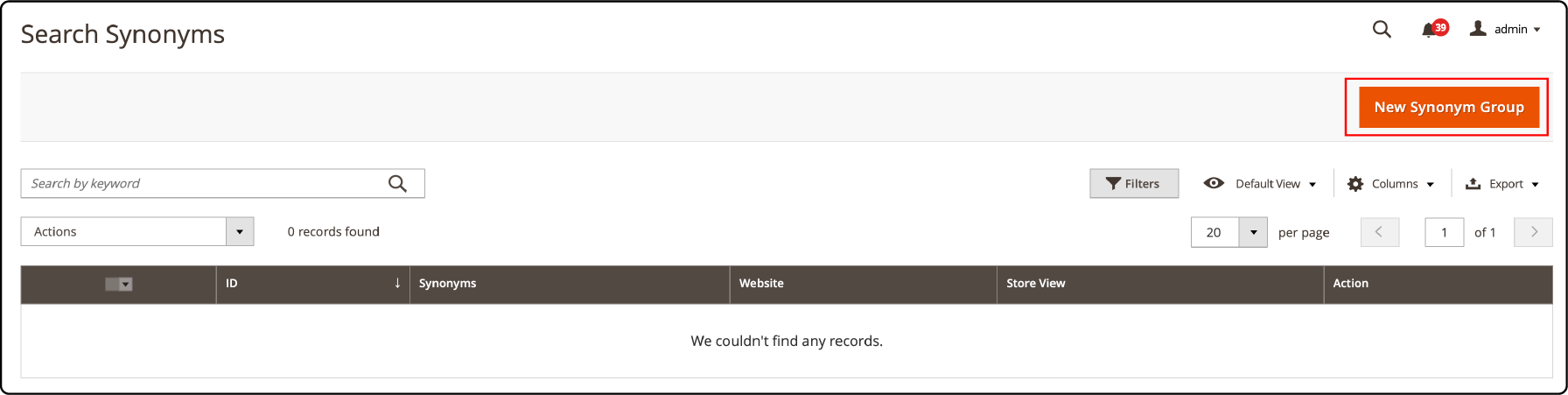
- Under the ‘scope’ section, select a website or store view.
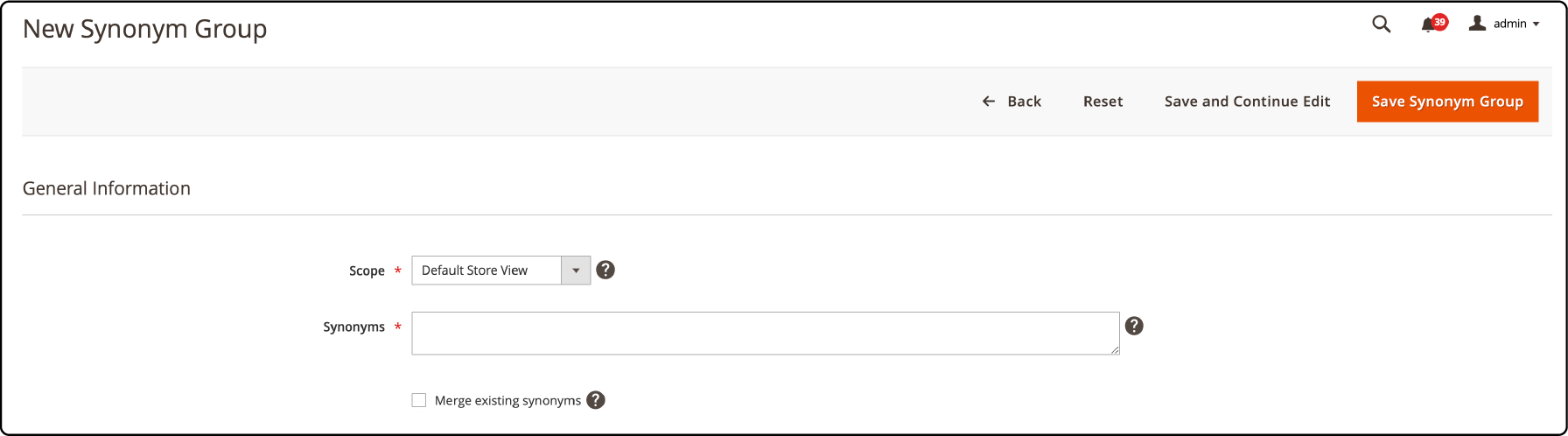
- Set the Synonym For field and check the merge existing synonyms box.
- Click the save synonym group button.
2. Configuring minimum terms to match
Configure the minimum terms to match to ensure the search results are more accurate and relevant.
-
Go to Stores. Under the Settings tab, select Configuration and expand the Catalog section.
-
Click on Catalog Search.
-
Scroll down to the Minimum Query Length and set the desired minimum number of terms required for a search query.
-
Next, scroll down to the Maximum Query Length and set the maximum number of characters allowed in a search query.
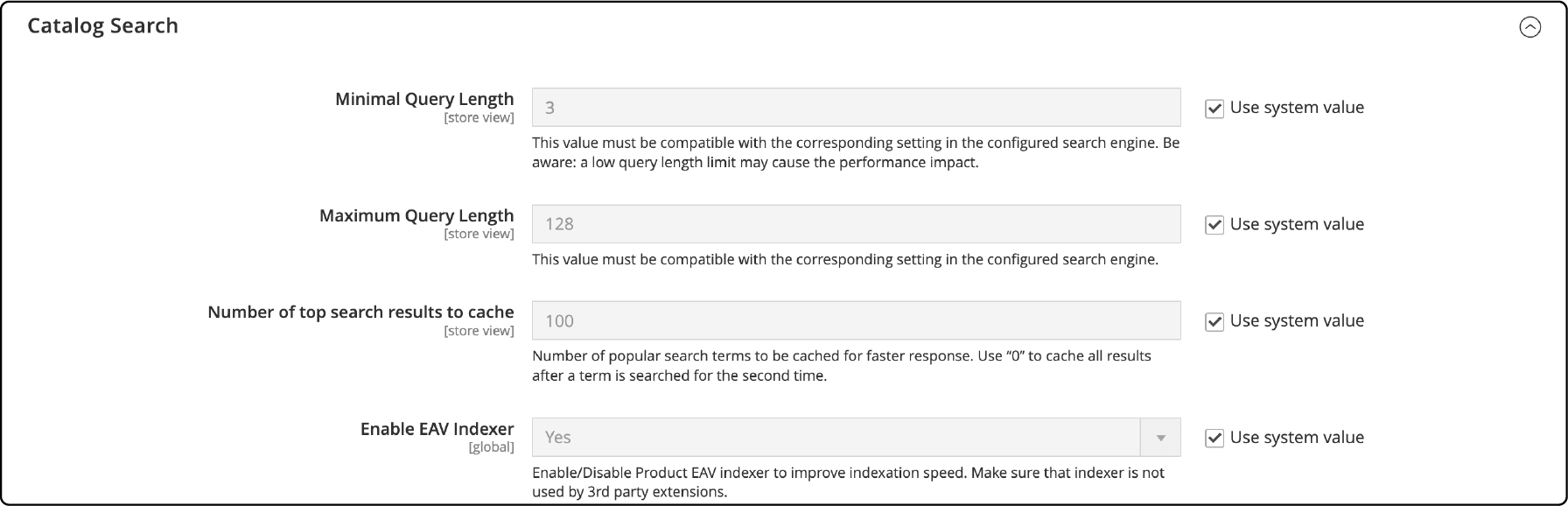
- Click on Save Config to apply the changes.
3. Reports on Terms Customers Use to Find Products
A report can help you understand what products or keywords customers seek. It allows you to optimize searches and improve customer satisfaction. You can also use this information to identify the gaps in your product offerings and adjust your marketing strategies.
- Go to your Magento admin panel.
- Navigate to Reports and select Marketing.
- Click the Search Terms functionality.
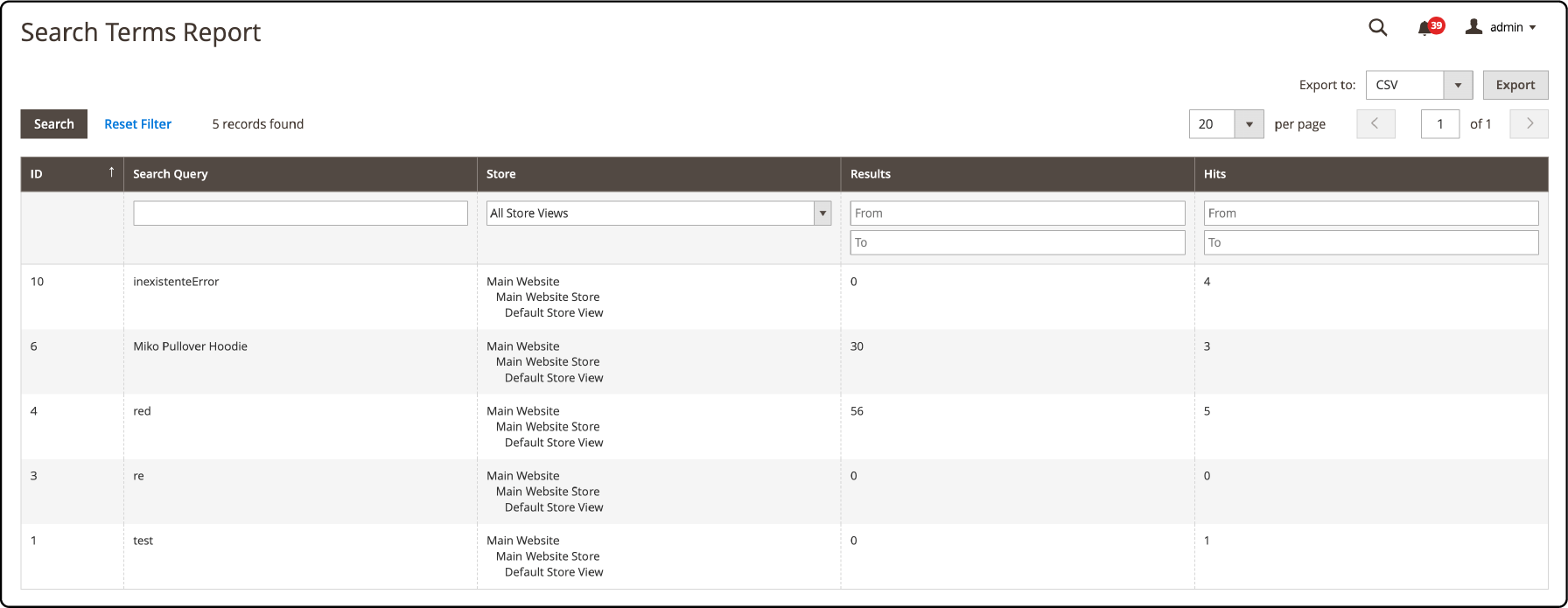
- The search terms report will display a list of your website's most used search terms.
- You can see the number of times each search term was used and the number of results generated from that search.
FAQs
1. How do I configure Magento to use the Elasticsearch search engine?
In the Magento stores settings configuration, you must install and configure Elasticsearch as your default search engine.
2. Can I change how many top results my Magento search shows?
Yes, in your store's configuration tab, you can select how many top search results to show and cache for faster responses. You can set an amount for the Number of top search results to cache and limit the amount of popular search results.
3. Do I need third-party extensions for layered navigation with my Magento search solution?
Yes. The native Magento functionality allows basic navigation. Third-party extensions might offer more features to upgrade your site’s layered navigation capabilities in Magento 2.
4. Is an upgrade available for my current Magento 2.x Elasticsearch version for better searching?
Yes. The latest Elasticsearch versions 8.x and 7.6.x hold enhanced product-finding abilities compared to older versions.
5. What types of ‘searches’ does Magento 2 support?
Some popular types include exact match types based on frontend view, live search, and the Elasticsearch method. Integrating a blog search plugin that allows showing products and blogs through search terms is useful for optimizing your catalog search.
6. How does the catalog search engine help improve the search response time in Magento 2?
The search engine allows for processing queries and determining which results to cache for faster responses.
Summary
Configuring Magento catalog search in Magento 2 stores helps customers quickly find the right products. It helps reduce your online store’s page abandonment by providing an optimal shopping experience. Features like advanced search settings and search engine configuration allow customizing the search functionality to suit your business needs.
You can optimize your marketing efforts by choosing the right search engine, setting up search options, and improving search results. Once you optimize your catalog searches, improve your Magento website’s speed by choosing a Magento hosting plan that suits your business requirements.



