
How to Optimize Magento Product Listing for Maximum Sales?
The appearance of your Magento product listings has an impact on sales. Do you need help with low sales on your Magento store despite having top-quality products? Changing the number of products visitors see per page can improve the user experience and boost conversions. This post will guide you on configuring and optimizing your Magento 2 product listings to boost customer satisfaction and improve sales.
Key Takeaways
- Optimize your Magento Product listings for a smoother shopping experience and increased sales.
- Adjust product display settings for a better user experience.
- Regularly update and maintain your product listings to ensure accurate information, showcase new products or promotions, and fix errors.
Understanding Product Listings in Magento 2
What is a Magento product listing?
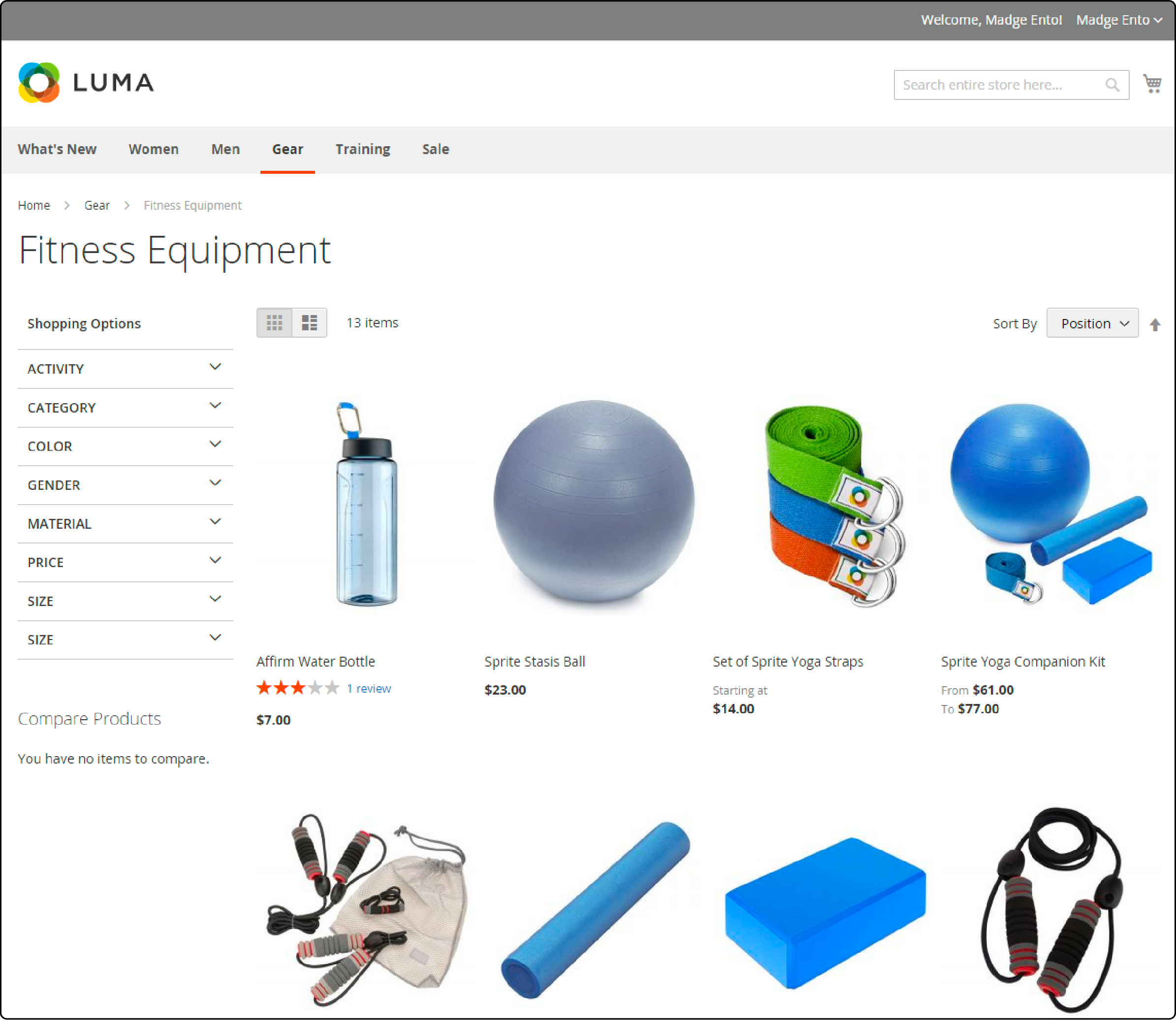
A product listing in Magento 2 refers to the display of products in a Magento store. It Showcases details like product images, titles, descriptions, prices, and other relevant information.
Importance of optimizing Magento product listings
The Magento Product Listing feature allows determining how many products appear per page. It also allows deciding whether a list or grid view appears on product pages. Each page with a product list offers a set of controls to sort the products, change the format, and sort by attributes.
An optimized product listing page makes it easier for customers to find and buy the desired products. Optimizing the product listings is crucial for providing a seamless shopping experience for customers.
Use high-quality images to create a positive impression of your products. Ensure that the product images are clear and accurately represent your products. Optimize the size of your images to ensure fast loading times without compromising quality. Undertake regular updates to ensure accurate product information. Showcase any new products or promotions to keep your website fresh and interesting.
Different types of product listings in Magento 2
Magento 2 offers various product listings, including category listings, search results pages, and featured product sections. You can choose a layout that suits your needs and apply it on the product pages with the desired listing.
The grid view enhances the visual appeal of products you want to display on the Magento storefront. At the same time, the list view provides more detailed information by implementing a vertical layout.
You can also add configurable products to your product pages. It allows customers to select different options, like a garment's color or size, before adding the product to the cart. The feature allows for greater customization and flexibility when showcasing products to potential buyers.
Steps to Configure Product Listings in Magento 2
Step 1: Accessing configuration settings
-
Log in to the Magento Admin Panel.
-
Go to Stores, and then select Settings.
-
Expand the Configuration section.
-
In the left panel, choose Catalog and then click the Catalog tab.
-
Expand the Storefront section.
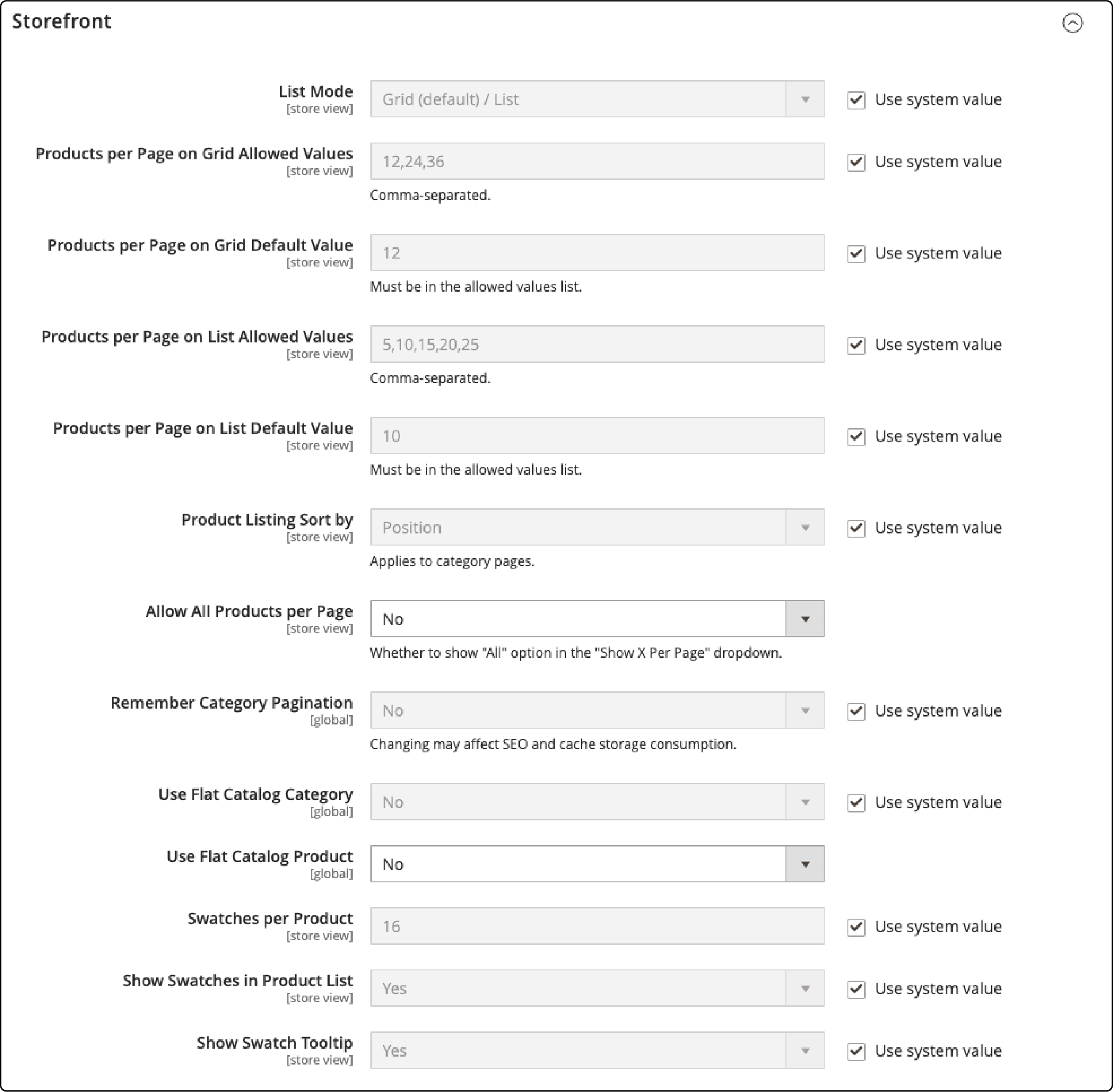
Step 2: Listing Layout for the Product Page in Magento
To set the List mode, choose between the grid or list layout by selecting:
-
Grid Only
-
List Only
-
Grid (default) / List
-
List (default) / Grid
Step 3: Customizing The Number of Products Per Page
You can change the default product page value to place the desired number of products on your Magento storefront. Perform the following functions for customization:
-
Set Products per Page on Grid Allowed Values: Set the number of products you want to appear per page in a grid format. You must separate each number by a comma and enter a selection of values.
-
Set Products per Page on Grid Default Value: Set the default number of products you need in the grid per page.
-
Set Products per Page on List Allowed Values: Enter the number of products you need per page in a list format. You must separate each number by a comma to enter a selection of values.
-
Set Products per Page on List Default Value: Enter the number of products you need per page.
-
If you want to showcase your products on a single page, set Allow All Products per Page to Yes.
-
If you want to retain all pagination settings selected by customers (while browsing your catalog listings), set Remember Category Pagination to Yes.
Step 4: Sorting the Product List Attribute
You can use the Flat catalog category to reduce the number of SQL queries needed to search for a product. It helps speed up the indexing process of A Magento store’s catalog and product rules.
-
Displaying a flat category listing of products: Set Use Flat Catalog Product to Yes.
-
Displaying a flat product listing: Set Use Flat Catalog Product to Yes.
Step 5: Configure Product Swatches
Configure the product swatches to showcase product variants on your Magento 2 store.
-
Swatches Per Product: select the maximum number of swatches displayed per product
-
Show Swatches in Product List: Select yes if you want to show swatches in your product list.
-
Show Swatch Tooltip: Select yes if you want to show the tooltip when customers hover over the swatches.
Step 6: Complete the Configuration
Click the save config button after finalizing all the changes.
FAQs
1. What is a Magento 2 product listing page, and how is it different from a category page?
A Magento 2 product listing page is where customers browse products in the list within a specific category. At the same time, a category page acts as a homepage for product listings.
2. How can I make my product listing visually appealing?
You must configure pagination and set the number of products shown per page. Also, choose between grid and list view to determine how products appear on the storefront.
3. How can I control how products are displayed on a Magento 2 category page?
You can use the flat catalog to control how products are sorted on a category page. Use flat catalog category to create tables and neatly organize product attributes into rows of data. Additionally, set a list of values to determine how many products appear.
4. What are childblocks, and how can I create a list in Magento 2 with them?
Childblocks are blocks nested in your main content block. Think of them as the ‘child’ of a ‘parent’ content block. Use child blocks to organize and display products within your main content block. It helps sort products shown in a list, giving you more control over the content display.
Summary
An optimized Magento product listing ensures customers a smooth and seamless shopping experience. It increases the chances of making a sale with easy display of products. Prioritize regular updates and fix errors like broken links or missing images. It ensures optimized product listings on your storefront.
Apart from optimized product listings, your Magento store’s overall speed can affect customer experience. Occasional changes to the layout and theme are important for attracting customers, but they can also slow your Magento site’s speed. Consider investing in a managed Magento hosting service to ensure your website’s performance.


