
How to Configure Magento Search Synonyms?
Do customers find products in your store, or do they leave frustrated? Magento Search Synonyms fix this gap and help customers find the right items. Search synonyms link variations and boost product discovery. Customers find what they need with less effort.
This tutorial explains how to set up Search Synonyms for Magento stores.
Key Takeaways
-
Magento Search Synonyms connect different search terms, increasing product visibility.
-
The tool lowers bounce rates and raises user interaction.
-
Synonyms drive higher sales by showing the most relevant search results.
-
Frequent updates keep Magento Search Synonyms effective.
-
Search synonyms aid SEO by improving search accuracy and customer happiness.
What is a Magento Search Synonym?
Magento Search Synonym improves product discovery in your store. It connects different words or spellings to the same result.
A customer might type "t-shirt" but want to see "tee" too. This tool helps them find what they want. You create these word groups in your admin panel. Magento links these synonyms to relevant search results.
Synonyms lower bounce rates as they make product searches more flexible and accurate. Customers face fewer obstacles while browsing. Your store becomes easier to explore. You decide which products show for certain terms. It works well for stores with large catalogs or varied search patterns. Use Magento Search Synonyms to gain:
-
Better search accuracy
-
Higher product visibility
-
Improved user experience
-
Increased sales
-
Lower bounce rates
-
Stronger catalog control
Why Magento Search Synonyms Matter for Your Store?
| Reason | Explanation |
|---|---|
| Better Search Results | Customers use different terms for the same product. One searches “sneakers,” another “trainers.” Magento search synonyms show both. It creates accurate search results. You boost product discovery and avoid missed sales. |
| Better User Experience | A clear search process keeps users on your site. Shoppers find items without confusion. Magento synonyms fix “no result” errors. It cuts frustration and boosts interaction. Good experiences build customer loyalty. |
| Higher Sales | Shoppers buy when they find items fast. Synonyms ease Magento product discovery. Each successful search moves users closer to checkout. It raises sales without extra marketing. Your existing traffic performs better. |
| Support for Regional Terms | People from different areas use different terms. One buyer searches “jumper,” another “sweater.” Magento links these terms. The same product appears for all users. Your store becomes inclusive and more helpful. |
| Handles Misspellings | Many users mistype product names. Someone might enter “headfone” instead of “headphone.” Magento synonyms match these to correct items. It helps users recover from small errors. You keep their interest. |
| Lowers Bounce Rate | Irrelevant or empty search results push users away. Magento fixes this with synonym mapping. More relevant products appear for more searches. Bounce rates drop as users stay and browse. You create more sales chances. |
| Increases Catalog Exposure | Many products stay hidden due to limited search terms. Synonyms expand your catalog’s reach. A wider range of searches matches more products. It boosts visibility across SKUs. You get more value from every product listing. |
| Saves Time on Tagging | Tagging every variation takes time. Synonyms group terms and cut backend work. Updates apply across products. You manage your store with less effort. |
| Improves SEO Performance | Relevant results improve user behavior signals. Shoppers spend more time on pages with the items they need. It signals quality to search engines. Magento’s better search performance aids your SEO. You gain long-term traffic benefits. |
How to Set Up Magento 2 Search Synonym?
Step 1: Access the Search Synonyms Section
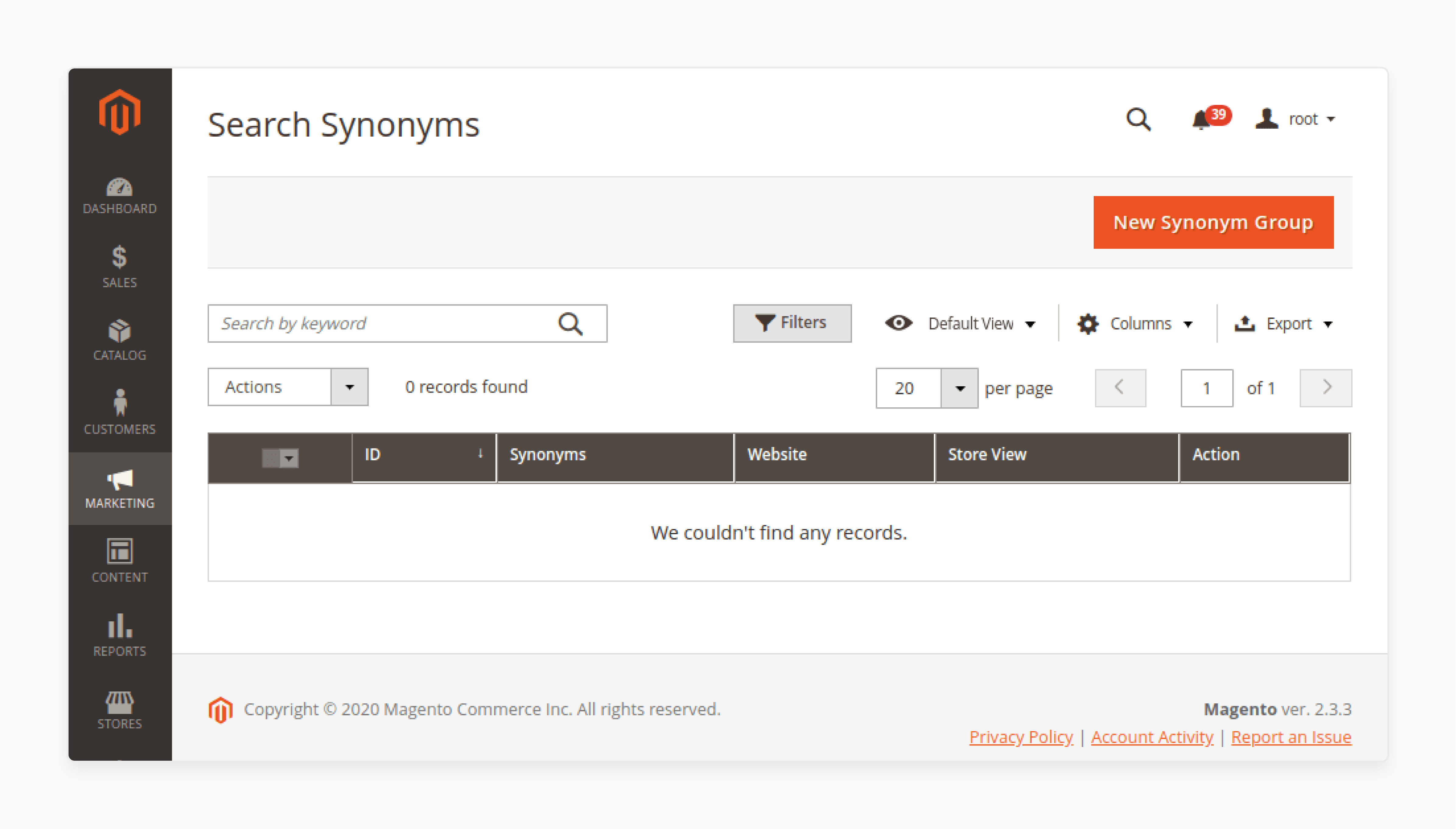
-
Open your Magento 2 Admin Panel.
-
Go to Marketing > SEO & Search > Search Synonyms.
-
Click the New Synonym Group button to start.
Step 2: Set the Scope
-
Choose the scope for your synonyms.
-
Select a specific store view or keep it default.
-
It sets where the synonym group applies.
Step 3: Enter Your Synonyms
-
Type each synonym in the field.
-
Separate terms with commas.
-
Example: sneakers, shoes, trainers.
Step 4: Turn On Synonym Merging
-
Check the box to merge synonyms.
-
It makes all terms in the group work as one.
-
Each term returns the same search results.
Step 5: Understand Synonym Group Merging
-
Magento checks for duplicate synonyms across groups.
-
If a term repeats, Magento combines those groups.
-
It keeps your search behavior consistent.
Step 6: Save Your Synonym Group
-
Click Save Synonym Group to finish the setup.
-
Your search synonyms are now active.
Best Practices for Using Magento Search Synonyms
1. Know Your Customers’ Search Intent
Customers use different words for the same product. Review Magento search terms and customer queries. Identify what they type and how they think. Use that language in your synonym groups. Matching their intent gives users accurate results. It improves user experience and increases sales.
2. Keep Synonym Groups Focused
Each group should include terms with the same meaning. Avoid mixing unrelated words. Broad synonym groups confuse the system. They may show irrelevant results. Keep groups clear and related. Focused synonym sets improve search accuracy.
3. Review and Update Synonyms Often
User behavior changes and a term that works today may not work next quarter. Check search reports every few months. Look for terms that perform in a poorer manner. Replace them with current, relevant synonyms. Frequent updates keep your search system effective.
4. Avoid Overlapping Synonym Groups
Use each word in only one group. Repeating a word across groups triggers a merge. Magento combines those groups into one. It causes confusion and cluttered results. Maintain clean, distinct groups. It prevents search mismatches.
5. Use Merge Option When Needed
Use the merge option when all words mean the same thing. It makes Magento return one result set for all synonyms. Use it for spelling differences or product nicknames. Misuse leads to irrelevant product suggestions.
6. Check Search Results After Adding Synonyms
Always test new synonym groups. Search with every term you added. Verify the correct products appear. If not, adjust the terms or structure. Monitoring these changes ensures clean and useful search output.
7. Include Common Misspellings as Synonyms
Customers often misspell product names. Add frequent spelling mistakes to your synonym list. Use search logs to find these errors. Pair them with correct terms. It helps users find products despite typing errors.
8. Focus on High-Search Keywords
Target terms that drive the most traffic. These searches generate the most revenue. Create synonym groups around high-traffic products first. Improving top search paths increases sales and product visibility. Start where it counts most.
9. Keep a Synonym Documentation Sheet
Track all synonym groups. List their terms, scope, and merge status. Store this in a shared document. Organized data helps your team avoid duplication. It also eases updates and keeps your system well-organized.
10 Tools to Find Search Terms for Your Magento Store
1. Magento Search Terms Report
-
Access it from Marketing > SEO & Search > Search Terms.
-
Review exact phrases customers type in your store.
-
Identify high-volume and zero-result search terms.
-
Spot trends based on user activity.
-
Update your synonym list with this data.
-
Keep your store’s search aligned with customer intent.
2. Google Search Console
-
View search queries, impressions, and click-through rates.
-
Check keywords that bring users to your store.
-
Find content gaps through low-ranking queries.
-
Add missing terms as search synonyms.
-
Understand what users expect from your site.
-
Adjust pages to match high-intent search terms.
3. Google Analytics Site Search
-
Turn on Site Search Tracking in Analytics settings.
-
Track internal search behavior across pages.
-
Review popular keywords and bounce rates.
-
Find mismatches between product names and search terms.
-
Use terms to shape synonym setup.
-
Identify content or product gaps.
4. SEMrush
-
Find keywords competitors rank for.
-
Analyze search volumes and keyword variations.
-
Discover long-tail terms for synonym groups.
-
Use the Keyword Magic Tool to brainstorm phrases.
-
Check performance of existing search terms.
-
Keep your store content aligned with user demand.
5. Ahrefs
-
Check keywords driving traffic to similar stores.
-
Review Search Suggestions and question-based terms.
-
Use Site Explorer to analyze your Magento store’s SEO.
-
Look for underperforming keywords in your domain.
-
Create synonyms for top keywords not converting.
-
Stay ahead of changing search trends.
6. Ubersuggest
-
Get keyword ideas from a single root term.
-
See search volume and SEO difficulty for each.
-
Find related product terms with the tool.
-
Build synonym groups from user-intended queries.
-
Spot content opportunities based on keyword gaps.
-
Find trending keywords in your niche.
7. AnswerThePublic
-
View a visual map of user questions and phrases.
-
Understand how users talk about your products.
-
Find common misspellings or variations.
-
Group related terms under synonyms.
-
Use for voice-search-focused keyword ideas.
-
Improve search accuracy with customer language.
8. Elasticsearch Query Logs
-
Analyze real search data from your Magento engine.
-
Spot used keywords and typo patterns.
-
See where users stop or repeat searches.
-
Track synonym performance over time.
-
Update synonym groups with proven results.
-
Maintain high relevance in fast-changing catalogs.
9. Hotjar
-
Track user behavior with heatmaps and session recordings.
-
See where visitors click and how they use search.
-
Identify patterns in search term usage.
-
Spot friction points where users abandon searches.
-
Use data to adjust synonym and search term setups.
-
Improve user experience by analyzing interaction flows.
10. Screaming Frog SEO Spider
-
Crawl your Magento store to extract search term data.
-
Check on-page content for keyword relevance.
-
Look for keyword usage in product names and URLs.
-
Find missing or weak meta descriptions.
-
Identify pages lacking synonyms or related terms.
-
Use the data to improve search visibility and relevance.
Common Mistakes to Avoid with Magento 2 Search Synonyms
| Mistake | Solution |
|---|---|
| 1. Overcomplicating Synonym Groups | Keep synonym groups simple and relevant. Avoid adding too many synonyms to one group. Use clear Magento categories for similar products or terms. It helps your store perform accurate searches. Too many synonyms confuse Magento’s search algorithms. Review synonym groups often. Adjust them as needed. |
| 2. Ignoring Product Variations | Always include product variations as synonyms. If a customer searches for a color, size, or model, include those variations. It helps customers find what they want. Add common misspellings and abbreviations as synonyms to catch all possible searches. Frequent updates ensure you cover new variations. |
| 3. Failing to Merge Synonyms | Merge synonyms with care. If you create different groups with the same synonyms, Magento combines them. It may cause confusion if not done in correct manner. Avoid duplicating synonyms in separate groups. Manage synonyms to match common usage. Regular checks prevent unnecessary redundancy. |
| 4. Not Tracking Search Term Data | Track search term data often through Magento reports. Analyze which terms lead to no results or poor results. Update synonym groups based on this data. If users get frustrated by a term, add relevant synonyms to fix it. Ongoing monitoring helps you adjust the strategy. |
| 5. Forgetting to Set Correct Scope | Always set the scope for your synonyms. A common error is not setting scope in a correct manner, limiting where synonyms apply. Choose the right scope for all or specific store views. It ensures the right products appear for the correct user. Test to confirm the scope works as intended. |
| 6. Overlooking Seasonal or Trendy Terms | Include seasonal or trendy terms in your synonyms. As market trends shift, update your synonym groups. Missing these terms makes your store seem outdated. Add keywords tied to events, holidays, or trending products. Keep your store’s search fresh and aligned with market needs. |
| 7. Not Updating Synonyms Often | Review and update synonyms in a periodic manner. Without updates, your search engine may show outdated or irrelevant results. Add new terms and remove old ones. As you expand product offerings, check synonym performance. Frequent updates keep your store aligned with customer needs and search behavior. |
FAQs
1. What benefits do Magento 2 search synonyms bring to my e-commerce store?
Magento 2 search synonyms improve search accuracy. They connect related terms, so customers find products even with different words. E.g., a search for “sneakers” might yield results for “trainers” or “athletic shoes.” It results in a better user expereince and more exposure for the products. They also decrease bounce rates, which results in increased sales
2. How to handle seasonal product synonyms in Magento 2?
Managing synonyms for seasonal products requires frequent updates to stay accurate. As trends shift, add terms tied to specific holidays or events. For instance, in winter, add synonyms like “winter coat” or “parka.” It helps customers find trending items. Keep your store’s search relevant by checking synonyms often.
3. How do I track the success of my search synonyms in Magento 2?
Track synonym success with Magento’s search term reports. These reports show what customers search and if they find products. Analyze the data to find gaps. Adjust synonym groups if needed. Frequent monitoring ensures your search results meet customer needs.
4. Can I add common misspellings to my synonyms on Magento 2?
Yes, Magento 2 accommodates standard misspellings by treating them as synonym. For instance, instead of typing “headphone” a customer might type “headfone.” You can't spell check them because the customer will never find it. It reduces the chance of users leaving due to a typo.
Summary
Magento Search Synonyms improves your store’s search and user experience. It matches customer searches with relevant results, increasing interaction and sales. Key benefits include:
-
Shows products that match customer searches.
-
Offers relevant results and cut frustration.
-
Makes it easy for customers to discover and buy products.
-
Engages users by displaying the right products at the right time.
-
Enhances search behavior, thereby improving SEO.
Consider managed Magento hosting for better search performance in your e-commerce store.





