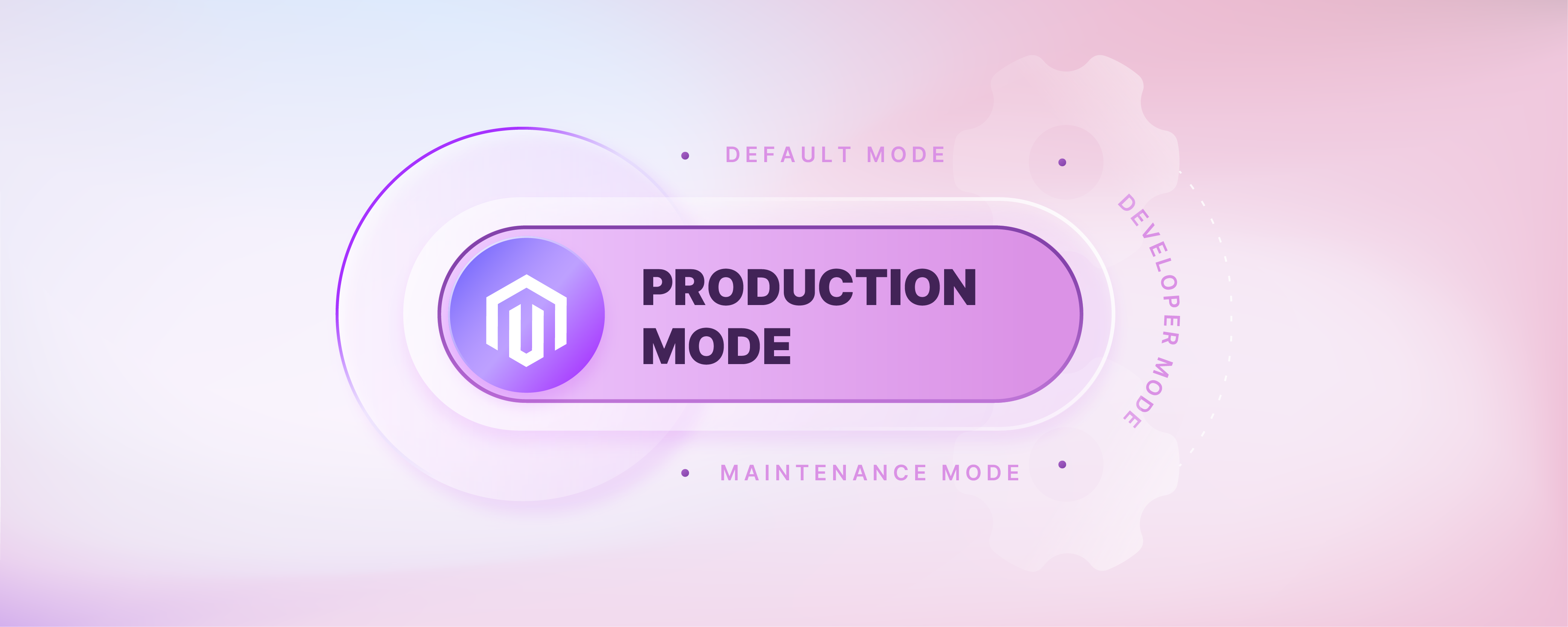
How to Set Production Mode in Magento 2
Do you want to optimize the performance of your Magento 2 store? Learn how to set production mode in Magento 2 for peak performance. This tutorial explores the various modes of Magento 2 servers. It explores the production mode specifically and the step-by-step process to enable it.
Key Takeaways
-
Learn how to optimize your Magento 2 store for peak performance with production Mode.
-
Understand the four operational modes of Magento 2, including default, developer, production, and maintenance.
-
Discover the benefits of enabling production mode in your Magento 2 store.
-
Follow a step-by-step guide to enable production Mode in Magento 2.
What are the Different Modes of Magento 2?
The robust and versatile Magento 2 platform supports three primary operation modes and a maintenance mode.
1. Default Mode
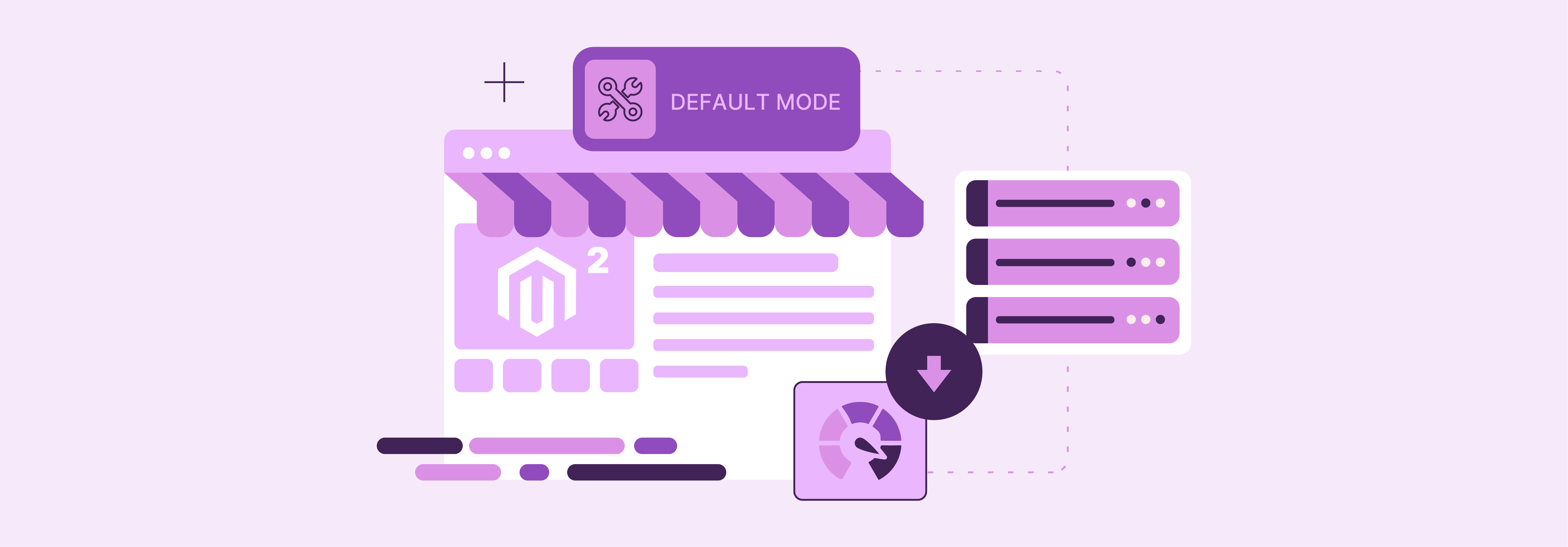
Default Magento 2 mode is the primary operating mode for live e-commerce stores running on Magento. This mode operates when no other specific mode is enabled. When Magento is first installed on a single server, it is in this mode.
This mode isn't optimized for production. Its main purpose is to help users use Magento 2 without additional configuration.
In default mode, static view files such as images and CSS files are generated dynamically but aren't cached. This results in slower page load speeds and poor performance, which impacts the online shopping experience. This mode is suitable when a Magento store is being set up. However, once the user is familiar with the application, they must switch to either developer or production mode.
2. Developer Mode
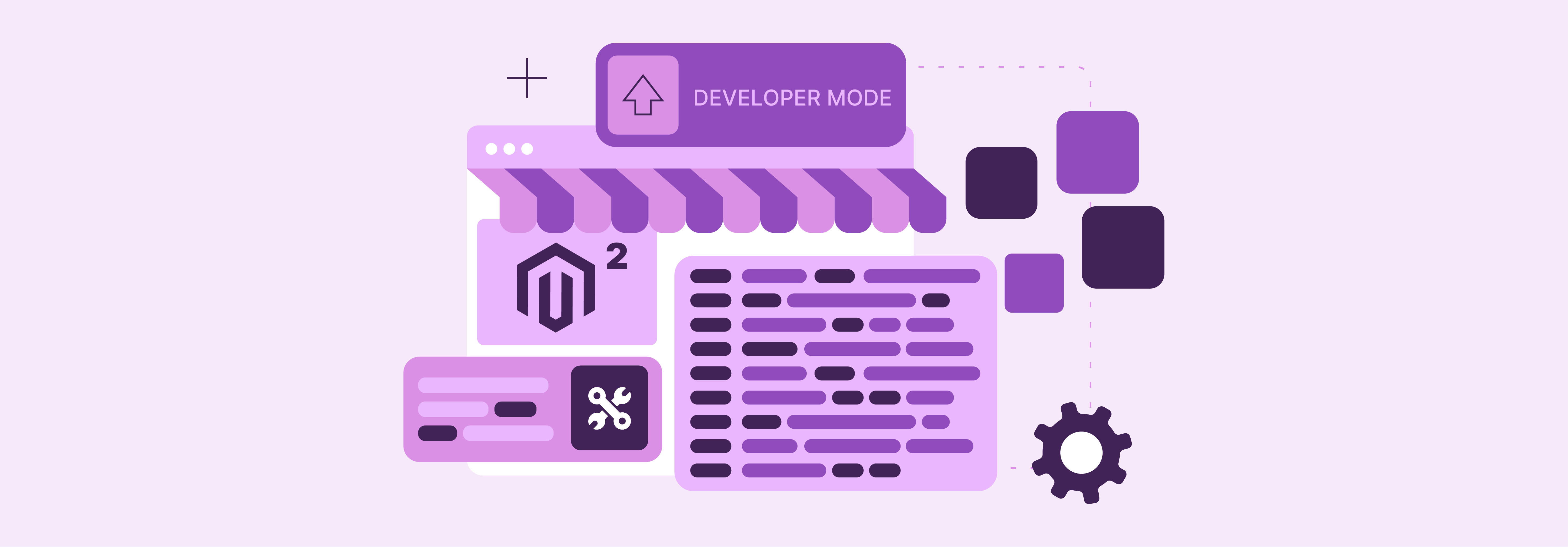
The developer mode in Magento 2 is specifically tailored for Magento developers during development tasks such as:
- Debugging errors
- Installing Magento 2 extensions
In this Magento 2 developer mode, static files are not cached. They are generated and written to the pub/static folder on demand. This allows developers to see changes immediately without the need to clear the cache after each modification.
Real-time code compilation leads to poor front-end performance. In this mode, you don't need to compile code each time you install or change anything. You can set developer mode to speed up the development process. You only need to run the setup: upgrade command to update changes.
This mode facilitates rapid debugging of extension conflicts and issue resolution without digging into log files as:
- Output errors are displayed in detail on the screen.
- Verbose logs are generated in the var/report folder.
- Exceptions are thrown in the error handler instead of log files.
Developer mode is ideal for iterative development, customization, and debugging tasks. It provides developers with the flexibility and tools they need to build and test Magento applications efficiently.
3. Production Mode
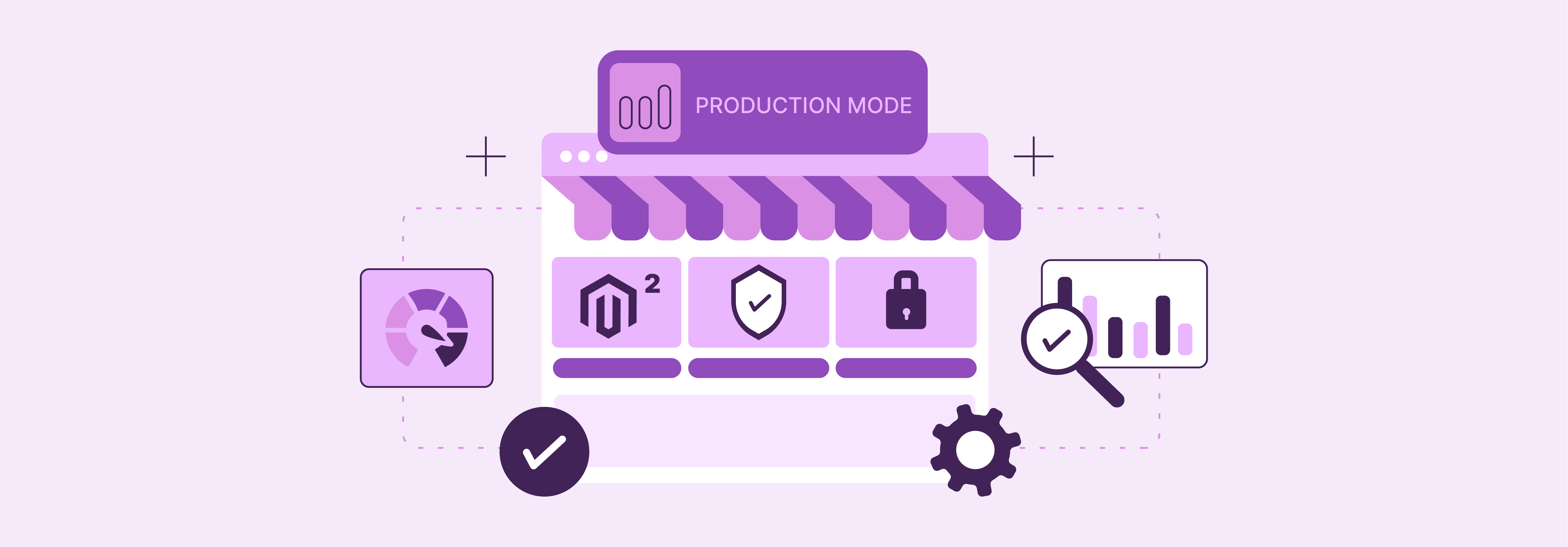
The production mode in Magento 2 is optimized for live production environments. Stability, performance, and security are critical considerations of these environments. In this mode, static content files are written in the pub/static directory in the project root and served from the cache.
Moreover, in the Magento 2 production mode, admins can't enable or disable the cache. They can only refresh it. You should deploy static view files manually from the Magento command line interface (CLI) to enable or disable one or more cache types.
These measures lead to improved performance, reduced server load, faster page load times, and a seamless online shopping experience.
The production mode logs errors to the file system instead of displaying them on the screen. That ensures your customers don't see a page full of error messages when things go wrong. It minimizes disruptions to the user experience and ensures a seamless shopping journey.
Magento code is compiled and optimized for maximum efficiency and security. This enhances the performance and stability of the Magento application. Production mode is the recommended mode for high-traffic e-commerce websites.
4. Maintenance Mode
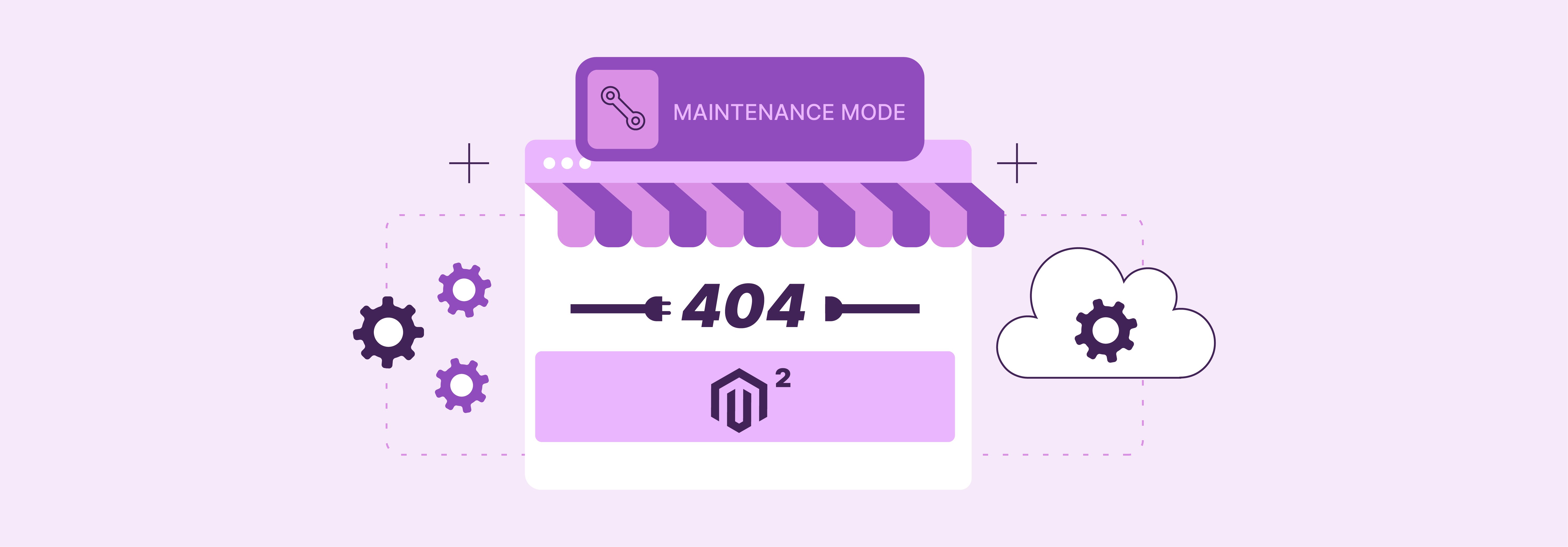
Unlike the other three Magento modes, the maintenance mode doesn't modify the functioning of the core application. It only restricts access to the front end.
This mode allows administrators to take a Magento store offline temporarily. So that they can perform maintenance tasks like upgrading Magento 2, updating the front-end design, or resolving critical issues.
When you enable maintenance mode in Magento 2, a .maintenance.flag file is created in the var/ directory of the project root.
When a customer visits your store, Magento runs initialization tasks and checks for that file in the var/ folder. If the file exists, it terminates bootstrapping and redirects visitors to a maintenance page. This page informs them that the site is undergoing maintenance and will be back online shortly.
This mode is helpful since you can configure it to allow specific IP addresses to access the store during maintenance mode. That way, you can verify changes before disabling the maintenance mode.
Benefits of Production Mode in Magento 2
1. Optimized Performance
Production mode optimizes various aspects of the application. Minification and bundling techniques of CSS and JavaScript files are employed to reduce the number of HTTP requests required for page rendering. This results in faster page load times and overall responsiveness.
Static assets like images, CSS, and JavaScript files undergo preprocessing and caching during deployment. This optimization enhances the overall performance of the Magento store. Thus ensuring a seamless and responsive shopping experience.
2. Enhanced Security
Production mode suppresses detailed sensitive information such as error messages and stack traces. Error messages are logged in dedicated files for administrative review. They are not displayed on the screen.
This allows prompt issue identification and resolution without compromising user security. Thus enhancing the security posture and integrity of the Magento 2 store.
3. Code Compilation and Optimization
In production mode, Magento 2 pre-compiles and caches all necessary code files. It includes core files, those from third-party extensions, and customizations.
This compilation process enhances the efficiency of code execution and reduces server response time. Thus improving the responsiveness of the Magento store and maximizing efficiency and performance.
4. Stability and Reliability
Production mode is designed to ensure the stability and reliability of the Magento application in live production environments. It optimizes database access by minimizing the number of database queries and caching frequently accessed data.
It helps maintain the stability and responsiveness of Magento 2 stores by:
- Optimizing performance
- Minimizing errors
- Compiling code for efficiency.
5. Error Handling
Production mode is configured to handle errors gracefully. This ensures that unexpected issues do not disrupt the user experience. Error messages are logged for administrators to review, while end-users are presented with user-friendly error pages. This maintains the professionalism and reliability of the store.
6. Configuration Management
Production mode is streamlined to load only essential configuration settings. This ensures that only necessary configurations are loaded. It reduces system overhead and improves performance.
Configuration changes can also be deployed efficiently without affecting the stability of the live environment. Thus ensuring seamless operation of the Magento 2 store.
7. Support for Scalability
Production mode provides a solid foundation for scaling Magento stores as they grow. It enables Magento stores to handle increased traffic without sacrificing performance or reliability by:
-
Optimizing performance
-
Minimizing errors
This scalability ensures that Magento stores can grow seamlessly to meet the evolving needs of businesses and customers.
How to Enable Production Mode in Magento 2
1. Access Your Server
Log in to your Magento server either through the command line interface (CLI) or via SSH, depending on your hosting setup.
2. Navigate to Your Magento 2 Root Directory
Change your directory to the root directory of your Magento 2 installation. This is typically where your composer.json file is located.
3. Run the Command to Enable Production Mode
Once you are in the Magento 2 root directory, execute the following command:
php bin/magento deploy:mode:set production
This command instructs Magento to switch to production mode. Depending on your server configuration, you may need to prefix this command with php or use the full path to the PHP executable.
4. Clear Cache (Optional but Recommended)
After switching to production mode, it's a good practice to clear the cache. This ensures that the latest configurations are loaded properly. You can do this by running the following command:
php bin/magento cache:clean
5. Verify Production Mode
You can verify that production mode is enabled by running the following command:
php bin/magento deploy:mode:show
This command will display the current mode of your Magento 2 installation. Also ensures that it shows "production" to confirm that the production mode is active.
6. Check Your Website
Visit your Magento 2 website to ensure that it's functioning correctly in production mode. Navigate through various pages and perform common actions to verify that everything is working as expected.
FAQs
1. Can I switch back to other modes after enabling production mode in Magento 2?
You can switch between modes as needed. Run the command php bin/magento deploy:mode:set [mode], replacing [mode] with the desired mode (e.g., default or developer).
2. Do I need advanced technical skills to enable production mode in Magento 2?
Basic knowledge of the command line interface (CLI) is helpful, but the process is straightforward. Follow the step-by-step guide provided to switch to production mode seamlessly.
3. Will enabling production mode affect my existing configurations or extensions in Magento 2?
Enabling production mode shouldn't affect your existing configurations or extensions. However, it's always a good practice to back up your files and database before making any significant changes.
4. Can I verify if production mode is successfully enabled in Magento 2?
You can verify the current mode by running the command php bin/magento deploy:mode:show. If the mode displayed is "production," it confirms that production Mode is active and operational.
Summary
This article explores how to set production mode in Magento 2 to make your e-commerce store more secure and reliable. The several other points it explored include:
-
Magento 2 offers four modes including default, developer, production, and maintenance. Each of these modes serves its distinct purpose.
-
Optimized performance, enhanced security, efficient code compilation, stability, and reliable error handling are the benefits of production mode.
-
Access server, run command, clear cache, verify mode, and check website functionality to enable production mode.
-
Mastering Magento 2's operational modes ensures seamless performance, security, and reliability for your e-commerce business.
Check out Magento hosting services to optimize the operations of your Magento 2 server.



