
6 Must-Have Tools for Magento 2 Asset Optimization
Is your Magento store fast enough to keep customers from leaving? Magento 2 Asset Optimization enhances the performance of Magento stores. It reduces load times and boosts performance.
This article covers how optimization tools enhance store performance.
Key Takeaways
-
Quick websites boost your store's search ranking.
-
Complete the setup checklist by following the important steps outlined below.
-
Reducing the size of JS and CSS files can speed up pages.
-
6 helpful tools for Magento 2 asset optimization can save time.
-
Smaller CSS files and optimized images help your site load faster.
-
Why Magento 2 Asset Optimization Is Important for Web Performance
-
8 Steps to Consider the Magento 2 Asset Optimization Setup Checklist
-
Magento 2 Asset Optimization: JS and CSS Optimization Techniques
-
Image and Media Optimization Strategies for Magento 2 Asset Optimization
What is Magento 2 Asset Optimization?
Magento 2 Asset Optimization speeds up your ecommerce store. It does this by making images, JavaScript, and CSS files smaller.
Magento 2 asset optimization boosts your store's performance. It focuses on how fast a page loads. Optimize Magento by:
-
Reducing file sizes
-
Removing unnecessary code
-
Enabling smart caching.
Following these steps can improve Magento's performance and site's search ranking. The optimized files are key to faster site loading. A faster Magento site keeps visitors engaged and encourages them to stay longer.
Why Magento 2 Asset Optimization Is Important for Web Performance
1. Faster Page Load Times
To speed up Magento 2, start by reducing the size of:
-
CSS
-
JavaScript
-
Image files
These assets often carry extra data that browsers do not need. Cleaning them up makes pages load quicker. A second-long delay in page loading can result in a 7% loss in conversions. Google PageSpeed and similar tools can help optimize your Magento store. It is helpful for:
-
Checking how fast your Magento web site loads
-
Identifying issues that slow down your site, such as large images or unused code
-
Providing detailed suggestions for each issue
-
Helping developers focus on fixes that impact user experience and SEO
If your site takes 2 seconds to load, you could lose sales. To make your Magento store load faster, optimize your assets.
2. Better User Experience
To improve the user experience, you need to optimize files. This affects how the site feels to browse. Magento speed optimization reduces load times across devices, particularly for mobile shoppers.
A store that operates without issues keeps people engaged and builds trust. It also makes your online store more enjoyable to use.
3. Higher SEO Rankings
Google aims to display fast and reliable sites in search results. Optimized assets help your store meet Core Web Vitals. These are important metrics Google uses to rank pages, such as:
-
Largest Contentful Paint
-
First Input Delay
-
Cumulative Layout Shift
These factors affect how your store ranks in search results. If your store lags, your rankings will likely follow suit. Smart Magento 2 speed optimization tips can help you meet Google's performance targets. Google Pagespeed Insights shows exactly what needs to change. These improvements signal quality to search engines. This leads to higher SEO rankings, resulting in free traffic without extra ad spend.
4. Lower Server Load
The more unoptimized your assets are, the more your server has to work. Optimizing assets leads to fewer and smaller requests. This reduces the strain on your Magento hosting, particularly during peak periods. These improvements can enhance the stability of your site during peak periods. They also help prevent Magento performance issues tied to server overloads. It also improves website performance and keeps your Magento database from getting overwhelmed.
8 Steps to Consider the Magento 2 Asset Optimization Setup Checklist
Step 1: Enable Caching
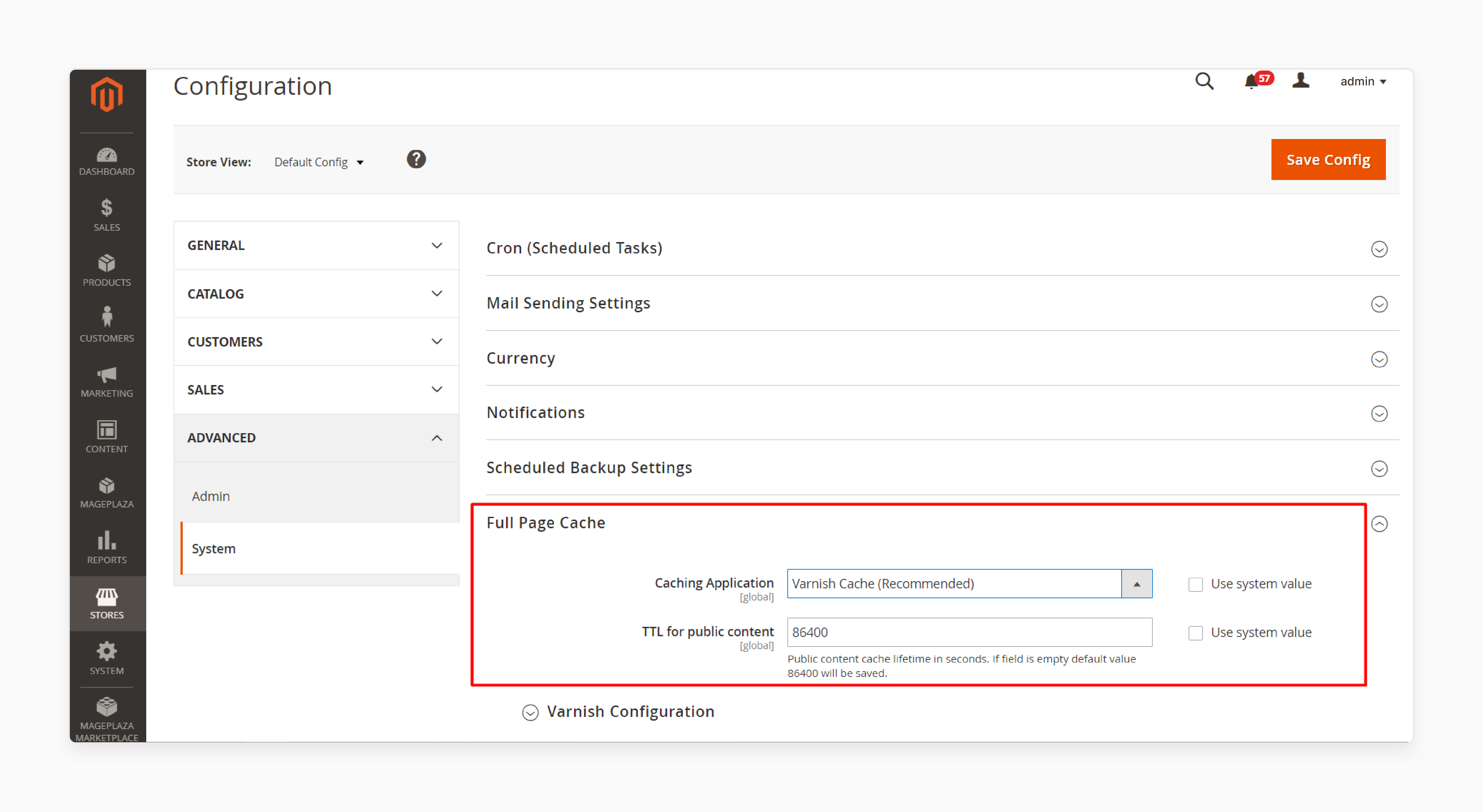
-
Enable Full Page Cache:
- In Magento admin, go to:
Stores > Configuration > Advanced > System > Full Page Cache.
-
Select 'Built-in' or 'Varnish' cache.
-
Run the command:
php bin/magento deploy:mode:set productionto activate FPC.
- Verify in System > Cache Management.
-
Activate Varnish Cache: Varnish caches HTTP responses. Combine Varnish with a CDN. It speeds up the serving of static assets.
-
Enable Redis or Memcached: Use them to store the cache. It reduces the Database load.
Step 2: Optimize Media
-
Compress Images: Use optimization tools to compress images. They help reduce file size without affecting quality.
-
Set up lazy loading: Load images when they are visible. This cuts down the loading time.
-
Use Responsive Sizes: This ensures that the system displays the right images. It can improve the store's speed.
Step 3: Minify CSS/JS
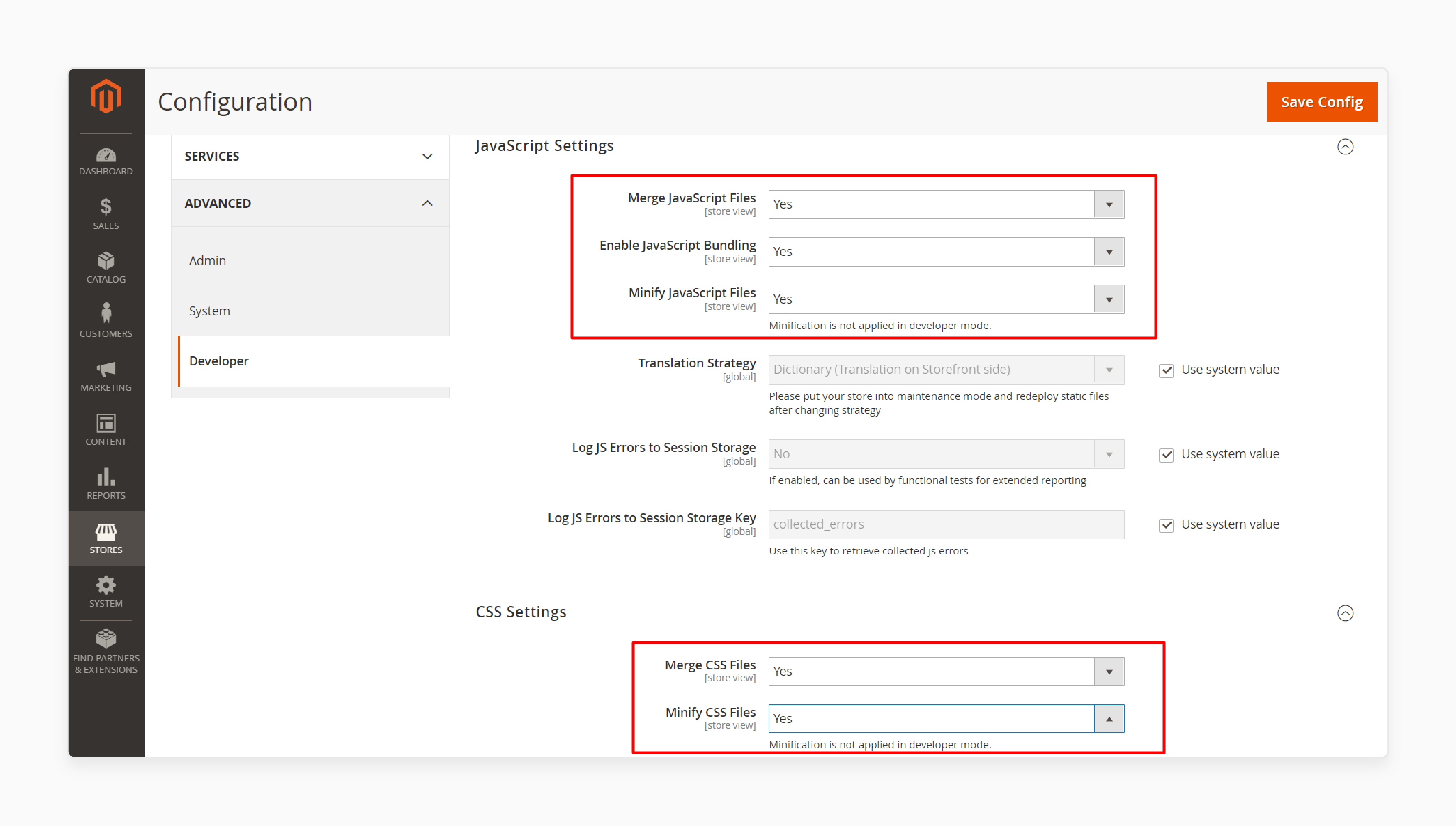
-
Enable Minification: Go to Store > Configuration > Advanced > Developer. Enable CSS and JavaScript minification to reduce the file size.
-
Bundle Files: Activate bundling to decrease HTTP requests.
-
Use Advanced Tools: Consider third-party extensions. Ensure these are for Magento 2. They should offer CSS and JS minification and bundling.
Step 4: Set Up a CDN
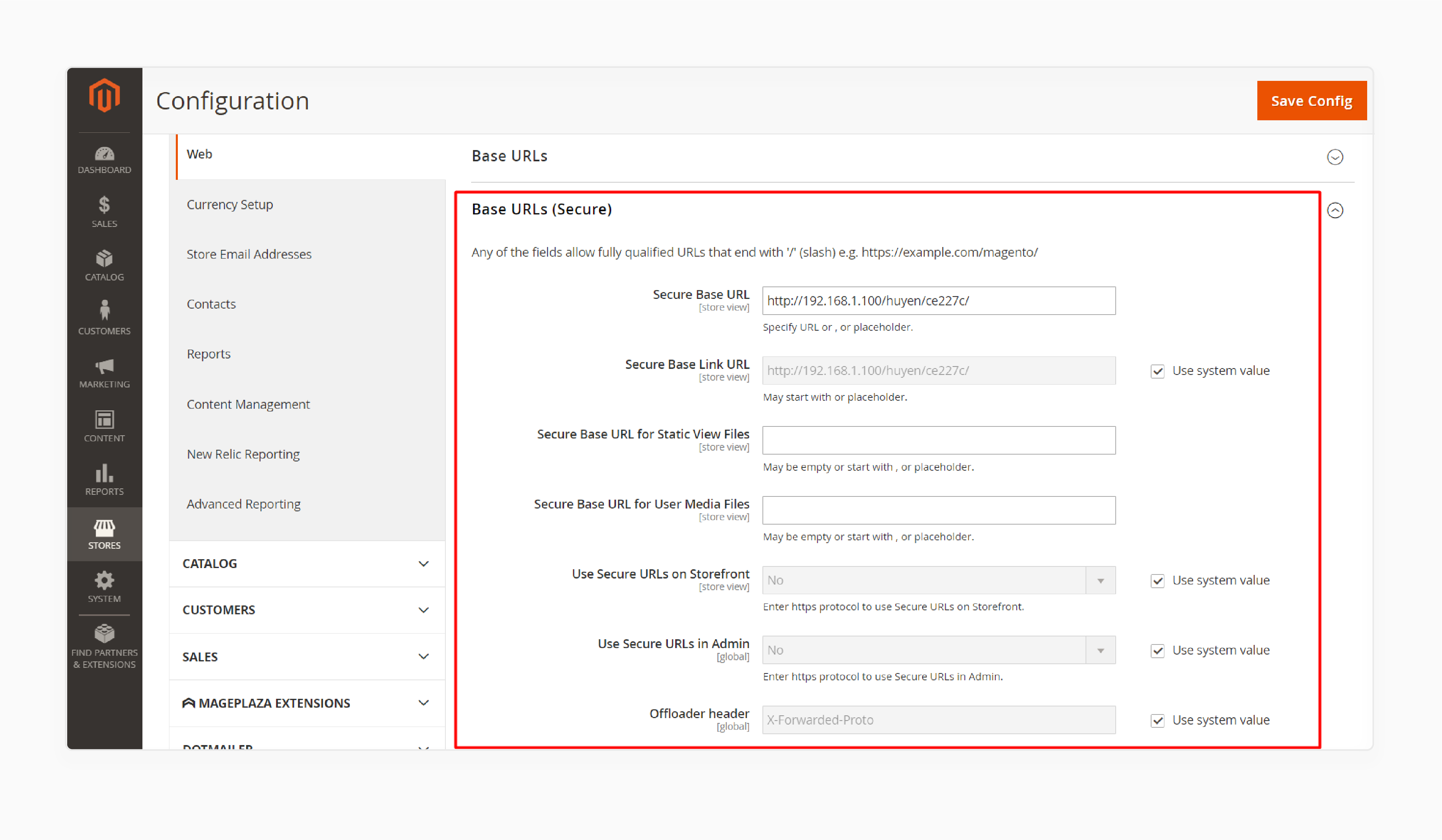
- Configure CDN: In Stores > Configuration > Web > Base URLs. Update static and media URLs to use a CDN.
- Enable CDN Rules: Set aggressive caching headers to boost the speed.
- Choose a CDN Provider: Select Cloudflare for your store.
Step 5: Improve the Database
-
Set up Catalogs: Go to Stores > Configuration > Catalog. Enabling the Magento flat catalogue. It helps to reduce the number of queries.
-
Clean the Database: Perform routine cleaning of logs and temporary tables. This keeps your Magento installation efficient.
-
Schedule Indexer Updates: Set Magento indexers to update at regular intervals.
Step 6: Tune Server and Hosting Settings
-
Check Hosting Resources: Ensure your Magento plan has RAM and CPU.
-
Upgrading Versions: Use the latest version of Magento and PHP. This ensures better security.
-
Adjust PHP Settings: Change settings like:
-
memory_limit1 -
max_execution_timefor better storage performance.
-
Step 7: Frontend and Admin Performance
-
Enable Asynchronous Emails:
-
Go to Stores > Configuration > Sales > Sales Emails > General Settings.
-
Enable Asynchronous Sending to speed up checkout by processing emails in the background.
-
-
Audit Magento Code: Review custom code. It helps to prevent bloating in your store.
Step 8: Improve User Interface Design
-
Test Mobile Experience: Ensure the online store functions well on devices. Mobile optimization is a key part of Magento 2 performance optimization.
-
Repair Broken Links and URLs: Scan and fix broken URLs. These are across your Magento 2 website. It is for better usability and SEO.
-
Optimize Schema: Add structured data. Refine meta titles and descriptions. These improve search engine ranking.
This checklist helps you optimize your Magento performance. It offers practical steps to boost your site's speed.
Magento 2 Asset Optimization: JS and CSS Optimization Techniques
1. Merge CSS/JS Files
Magento merges several CSS and JavaScript files into fewer files. This reduces the number of HTTP requests your browser handles. Fewer requests lead to faster loading times for your store. Minification reduces file size by:
-
Removing unnecessary spaces
-
Comments
-
Extra characters
Smaller files are faster for browsers to download and process. This step helps stores that use many themes, modules, or third-party extensions.
2. Enable JavaScript Bundling
In Magento 2, JavaScript bundling merges scripts into bundles. It reduces the time to load a page. It also improves speed on slower networks. You can enable it from the Magento 2 admin panel. Bundling works best for stores that use many frontend features.
3. Defer or Move JavaScript to the Footer
Defer non-essential JavaScript to the footer of the page. This allows the browser to load visible content first. The page appears to load faster, even though scripts continue to run in the background. Magento 2 supports this, and many speed tools help with setup.
This is ideal for scripts such as:
-
Chat widgets
-
Tracking code
-
Sliders
4. Reduce Render-Blocking Resources
Render-blocking files delay the appearance of content. You can resolve this by adding essential CSS to the HTML and loading the remaining content later. This makes the top part of the page visible faster. It also raises your score in speed tools like Google PageSpeed.
Magento 2 requires extra setup or plugins to make this work. It’s a reliable way to improve your site's page load speed.
5. Remove Unused CSS/JS
A Magento store can get bogged down with CSS and JavaScript. This happens due to outdated themes or unused modules. Use Chrome’s Coverage tab to find out what’s not used. Then remove or disable these files to shrink the size of each page.
This is helpful for custom Magento stores. Cleaning out unused code makes your site easier to manage.
6. Use CSS
Critical CSS refers to the minimal amount of CSS necessary to display the first visible part of the page. Inlining this CSS in the HTML enables the browser to avoid waiting to display content on screen. Magento 2 doesn’t support this feature by default. Tools like Critical by Addy Osmani can help to make a positive first impression. It works well for mobile users.
Though setup takes time, the result is a faster and smoother store experience. Optimize your Magento store by conducting regular speed tests using tools. This audit process keeps your Magento site fast. It also improves your store's search engine rankings.
List of Top 6 Tools for Magento 2 Asset Optimization
| Tools | Function | Key Benefit |
|---|---|---|
| New Relic | Performance monitoring and diagnostics. | Tracks Magento-specific performance metrics but requires setup and a subscription for full features. Ideal for larger stores with technical expertise. |
| Blackfire | Profiling and performance optimization. | Analyzes PHP code and assets to identify bottlenecks, but demands advanced configuration. Best for developers with profiling experience. |
| Magento Performance Testing Toolkit | Requires JMeter knowledge. | Uses JMeter scripts to mimic traffic and test Magento 2 performance. This helps find areas that need optimization. |
| PHPStorm | IDE with profiling/debugging tools | Speeds up development and asset cleanup with built-in profiling and analysis. |
| ImageKit | Image optimization & CDN delivery | Delivers high-speed media with compression, resizing, and real-time CDN links. |
Image and Media Optimization Strategies for Magento 2 Asset Optimization
1. Resizing Images
Resizing images ensures they fit your Magento 2 theme's display size. Large files force browsers to downscale them. They even waste bandwidth and slow page load. Use tools like:
-
Photoshop
-
Online editors
-
Magento’s built-in features
Maintain a consistent aspect ratio. This ensures visuals remain sharp and professional. High-quality product images build conversion rates. This resizing trick is key for any Magento 2 store.
2. Image Compression
Compressing images cuts file size. Lossless keeps all details. It is great for logos and graphics. Lossy removes less noticeable information. This helps with better compression and is great for photos. Magento supports both.
Aim for 80–85% quality in lossy mode. Image compression is important for a Magento performance optimization plan.
3. Choosing the Right Image Format
Picking the right format optimizes Magento performance. It also helps to reduce load time. Use:
-
JPEG for vibrant photos
-
PNG for transparent graphics
WebP is a modern image compression format. Choosing the right format for each image reduces page weight.
4. Lazy and Deferred Loading of Images
Lazy loading defers loading images. This happens until the user scrolls near them. It helps save bandwidth. This technique is vital for long pages or galleries where not all images are visible at once. Magento 2 supports lazy loading through extensions or custom implementation.
Use the `loading="lazy"` attribute to add lazy loading. You can do this with custom code or extensions to boost performance. You can also defer non-essential images. This strategy improves the perceived store performance.
5. Using Content Delivery Networks (CDNs) for Media
A CDN keeps images on servers all over the world. It sends files from places near users. That reduces latency and boosts content delivery speed. Many CDNs can resize or change formats without manual intervention. They do this based on the browser type and device.
Configure your CDN for Magento stores by updating the static and media URLs in the admin panel. Fastly is the default CDN for Adobe Commerce Cloud. Cloudflare and Amazon CloudFront are popular alternatives for Magento Open Source. It requires extra server-side configuration for optimal compatibility.
6. Using Magento and Third‑Party Extensions for Optimization
Magento 2 includes basic settings for image quality. Third-party tools can automate format changes. They also handle compression and scaling for various devices. These extensions are compatible with:
-
JPEG
-
PNG
-
WebP
-
Other formats
They ensure that each user gets an optimized version of each image.
FAQs
1. What slows down asset delivery in Magento 2?
Large images and messy code can slow down your site. When a browser tries to load, it can’t keep up. These issues are common in slow Magento setups. It also affects Magento store performance.
2. Should you compress images before uploading?
Big image files can slow down your pages. Use free tools like TinyPNG or save them in WebP format. Compressed images load faster and still keep their quality. This is one of the easiest ways to improve Magento site speed. It is a key component of any performance optimization guide.
3. How does a CDN help with asset optimization?
A CDN for your Magento stores saves your site files in different locations around the world. When someone visits, the CDN pulls files from the nearest server. That speeds things up. To achieve the best results, ensure that you configure your CDN for your Magento store.
4. Do extensions slow down the store’s assets?
Extra extensions can load scripts or styles that you don’t need. If your store feels slower after installing one, test to find the cause. Only keep what helps. A skilled Magento developer can upgrade to Magento 2.
5. Should I re-optimize assets after updates?
Updates often change or add files. Rechecking your assets after updates keeps your store fast and smooth. For optimal results, strive for ongoing performance improvements.
Summary
Magento 2 Asset Optimization helps speed up your website's file loading. It also helps your site handle more traffic and rank better on search engines. Consider the following key benefits of optimizing your Magento 2 assets:
-
Faster Page Load Times: Smaller files help your pages open in a shorter time.
-
Enhanced User Experience: A fast site keeps people interested.
-
Lower Server Load Smaller: files ease the work on your server.
Explore managed Magento hosting to boost your site’s speed and performance.





