
How to Create Magento Catalog Price Rules
Magento 2 catalog price rule provides an easy and practical solution for ecommerce promotions. Setting promotional campaigns with catalog price rules motivates customers to purchase from your online store. A shopping cart price rule works in tandem with a set of defined conditions used to offer products at discounted prices. So, let's understand how to create catalog price rules for your Magento 2 store.
Key Takeaways
-
Discover how to create effective catalog price rules in Magento 2.
-
Understand the difference between catalog and cart price rules and when to use each.
-
Learn to define rule conditions to target specific products for discounts and promotional campaigns.
-
Find out how to set catalog price actions, whether as a percentage or a fixed amount.
What are Catalog Price Rules in Magento 2?
Catalog Price Rules in Magento 2 are promotional rules. They allow store owners to set discounted prices for specific products or groups of products within their online catalog.
The rules can be defined based on various conditions, like product attributes, customer segments, and time. Implementing catalog price rules can help increase sales and attract customers with targeted discounts.
Creating a Catalog Price Rule in 5 Steps
To create catalog price rules, you must first access the Magento backend. Then, follow the steps:
Step 1: Create a New Rule.
- Navigate to Marketing and click Promotions.
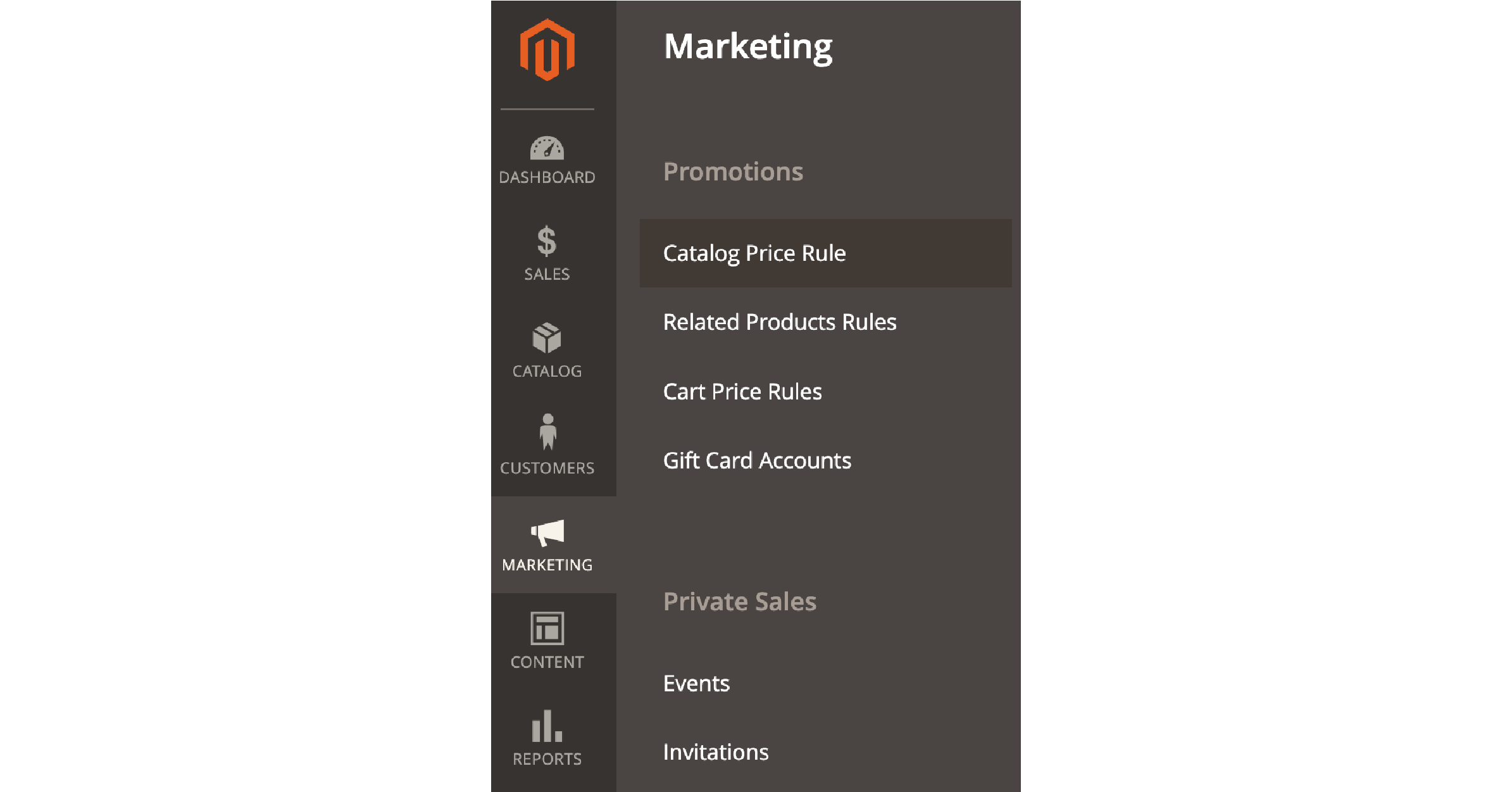
-
Expand the Catalog Price Rule section.
-
Then, click the "Add New Rule" button and open the catalog price rule page.
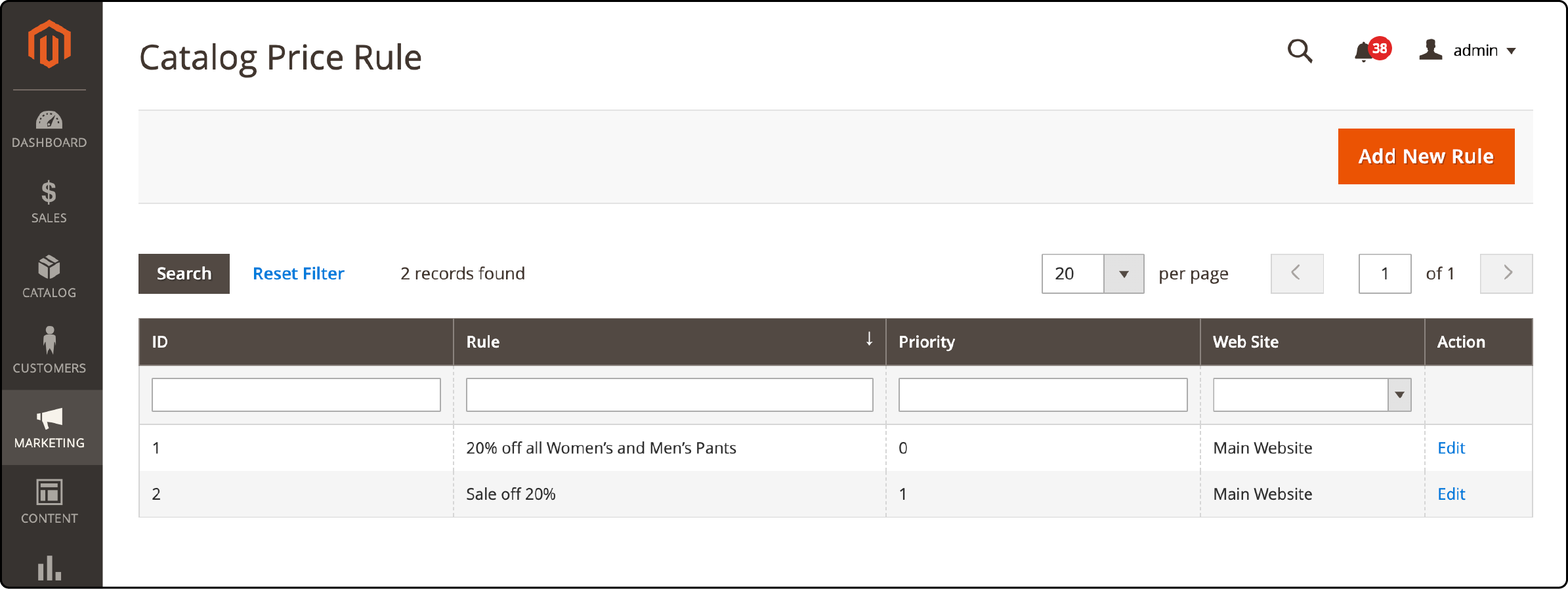
Step 2: Enter Magento Catalog Price Rule Information.
Next, follow the below-mentioned steps in the rule information section:
-
Enter the Rule Name and Description. Then, set the ‘active’ button to ‘yes.’
-
Choose the Website where you need to apply the catalog price rule.
-
Set the From and To dates. It helps define the time frame for enabling the ‘new’ catalog price rule in your Magento store.
-
Define the Customer Groups for whom you want to create the new rule.
-
Set rules Priority. It allows you to ensure if a product falls under more than one rule’s conditions, the system will apply the rule with a higher priority.
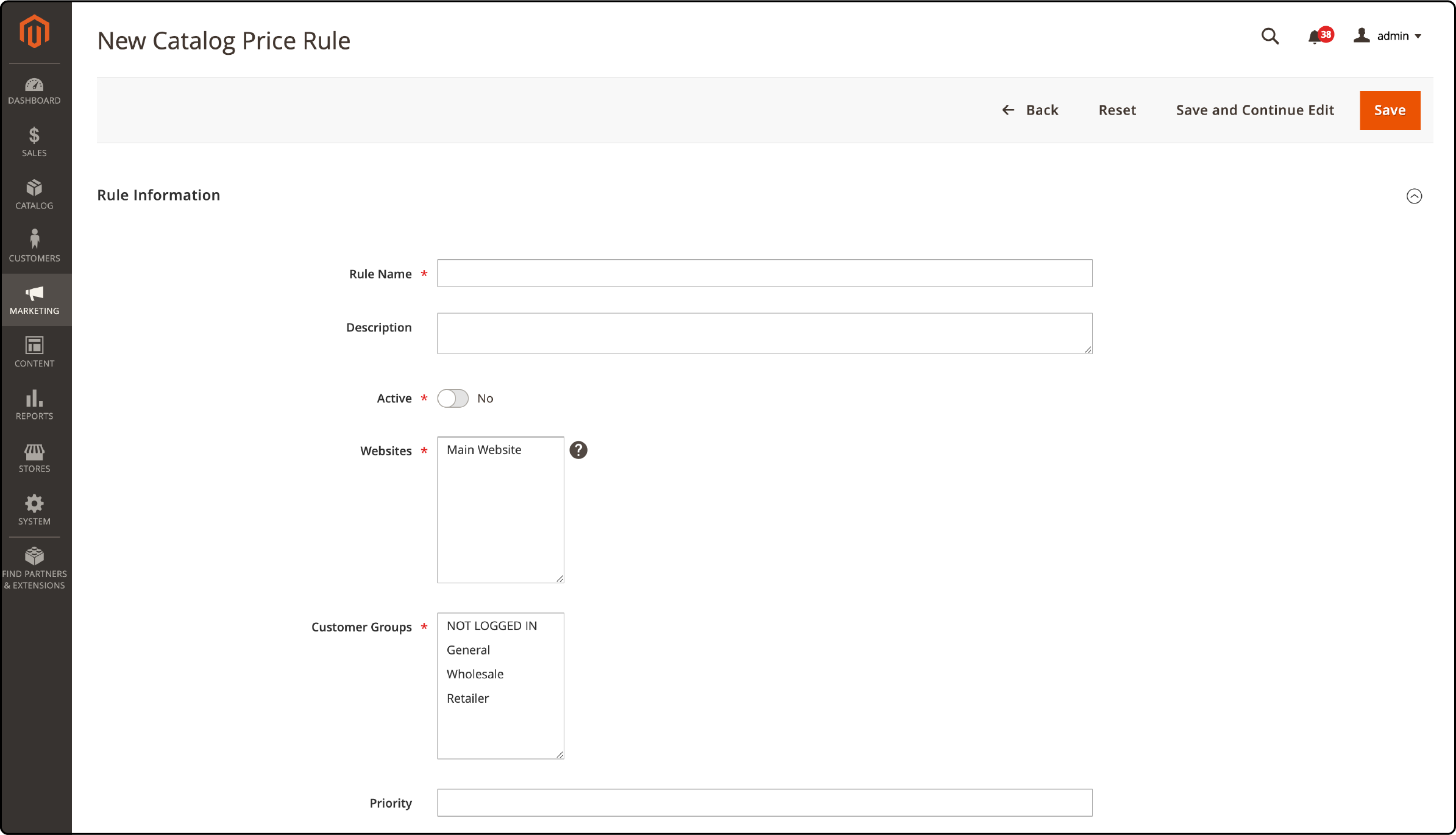
Step 3: Define Rule Conditions.
To create catalog price rules in Magento 2, you need to define the conditions for your rule. Setting the conditions determines which products will be eligible for a discount. It also gives you full control over the application of discounts.
You can select different attributes and values to set specific conditions. For example, you can apply the discount only to products with a certain SKU or from a specific category.
-
In the Conditions section, create the rule's conditions based on product attributes.
-
If you don't see a product attribute in the conditions section, add a new product attribute to the sales rules conditions. It will allow adding multiple conditions in one rule.
-
Leave the conditions blank if you want to apply the rule to all products.
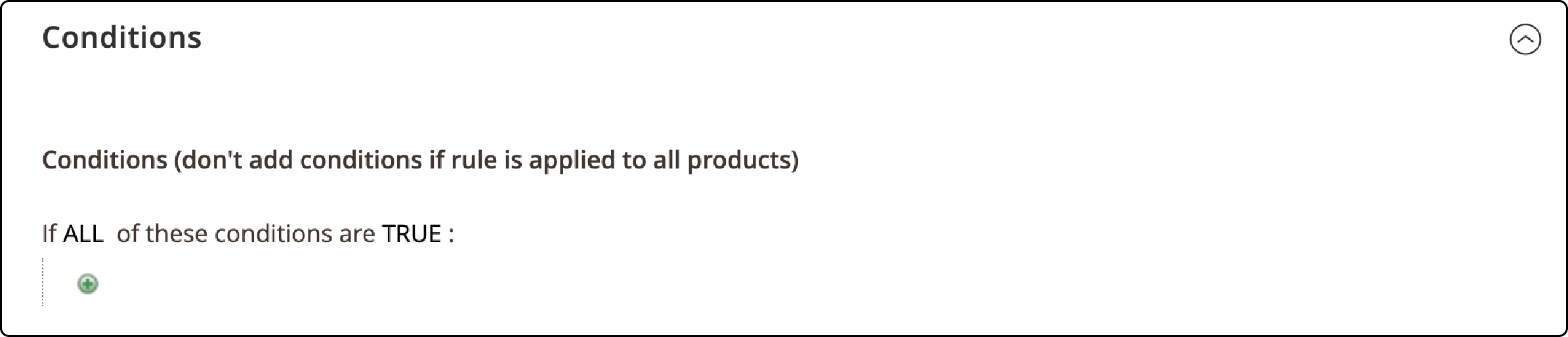
Step 4: Set Catalog Price Actions.
Setting actions for the new cart price rule determines what type of discount to apply and how much the discount should be. You can choose between a percentage or a fixed amount for the discount. For example, you could offer a 20% discount on all products or a $10 discount for specific items.
-
In the ‘Actions’ section, choose an option to apply your discount. The ‘Apply’ dropdown menu provides four discount types:
-
Apply as a percentage of the original price.
-
Apply as a fixed amount.
-
Adjust the final price to this percentage.
-
Adjust the final price to a discount value.
-
-
Enter the discount amount in the next field.
-
Set the Discard subsequent rules section to ‘yes.’ It will prevent other rules from applying after switching to the ‘new’ rule.
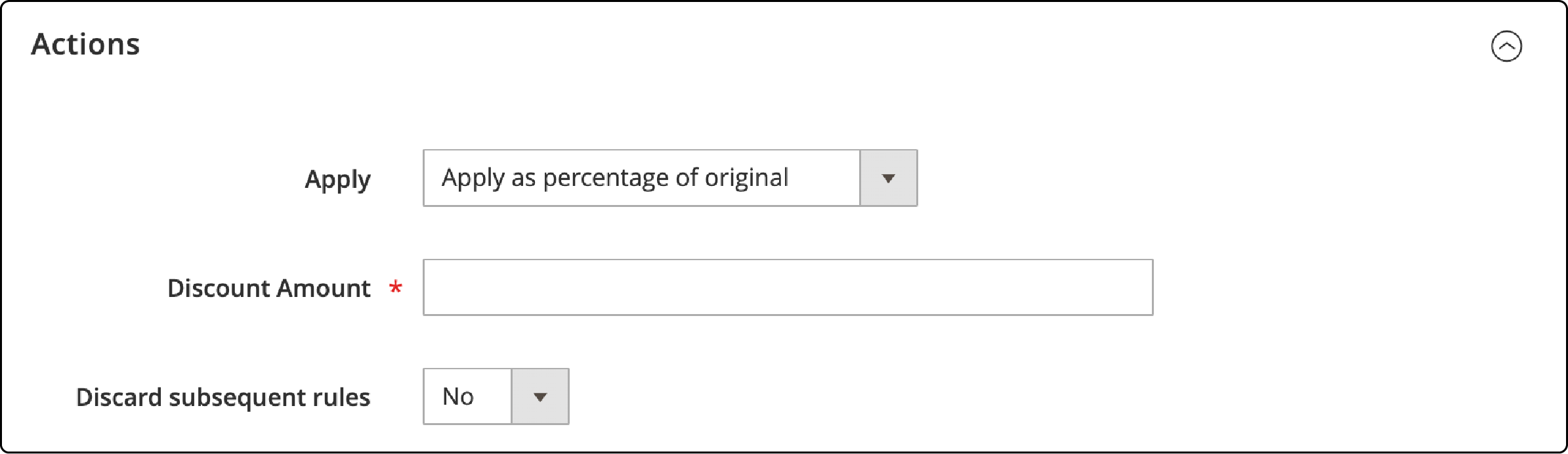
Step 5: Test and Apply the Rule.
To ensure your discounts run correctly, you must test the rule before saving. Add products to the cart and see if the discount applies as expected. Applying the rule ensures that when customers add eligible products to their cart, they see the correct discounted prices for each offer.
Once you make the necessary changes, click the ‘Save’ button. It will apply the ‘new’ catalog price rule to all eligible products in your Magento store.

Difference between Magento 2 Cart Price and Catalog Price Rule
Catalog and cart price rules are useful for enticing customers to shop at your Magento 2 store. However, there are some differences between the two:
| Feature | Catalog Price Rules | Cart Price Rules |
|---|---|---|
| Application of Discount | Applied when products are displayed on the Magento storefront. It helps show the discounted prices on product pages. | The Magento system applies the rule when products are added to the shopping cart. |
| Purpose | Used to entice customers with discounted prices on product pages. | Used to incentivize customers based on cart contents and behavior. |
| Configuration | Configured through the Magento admin panel. You must define the set of conditions and actions for specific products or groups of products. | Relies more on customer behavior in the shopping cart, like total quantity or order subtotal. |
| Target Audience | A catalog price rule is triggered before a product is added to the cart. | Targets customers while they are in the shopping cart, encouraging additional purchases. |
| Coupon Codes | Catalog price rules do not use coupon codes. | With cart price rules, you can use coupon codes and offer seasonal discounts to customers. |
FAQs
1. What are Magento 2 catalog price rules, and how do they work?
Magento 2 catalog price rules are special discounts applied to products in your catalog. They allow you to adjust the product price and create promotional campaigns to improve sales. It is possible to add a discount as a fixed amount or a percentage of the original price in your Magento store.
2. Can I use Magento 2 cart price rules in addition to catalog price rules?
Yes. You can use Magento 2 cart and catalog price rules to offer additional discounts in the shopping cart. Cart price rules allow you to configure specific promotions for the shopping cart based on various conditions.
3. How do I put promotions on my product pages in Magento?
First, ensure the desired price rules are applied in your Magento store. Then, you can make custom modules in Magento and show banners for promotional offers or discounts.
You can also set a countdown timer to create a sense of urgency among the website visitors and potential customers.
Summary
Magento 2 catalog price rules allow you to manage promotions on your ecommerce store effectively. Creating a Magento catalog price rule based on shopping cart attributes motivates customers to make bigger purchases. You can create offers and inform your customers before launching a promotional campaign. A reliable Magento hosting service will help run your website smoothly and help benefit cost-consuming promotional campaigns.


