
Magento Backend Settings: Boost Your Ecommerce Success
Key Takeaways
- Learn about the backend functionalities of Magento Admin Panel.
- Navigate the Magento Admin Panel and customize your store.
- Boost your online store's performance through backend optimisation.
- Discover backend optimisation techniques to enhance your online store's performance.
Understanding the Magento Backend Admin Panel
1. Dashboard
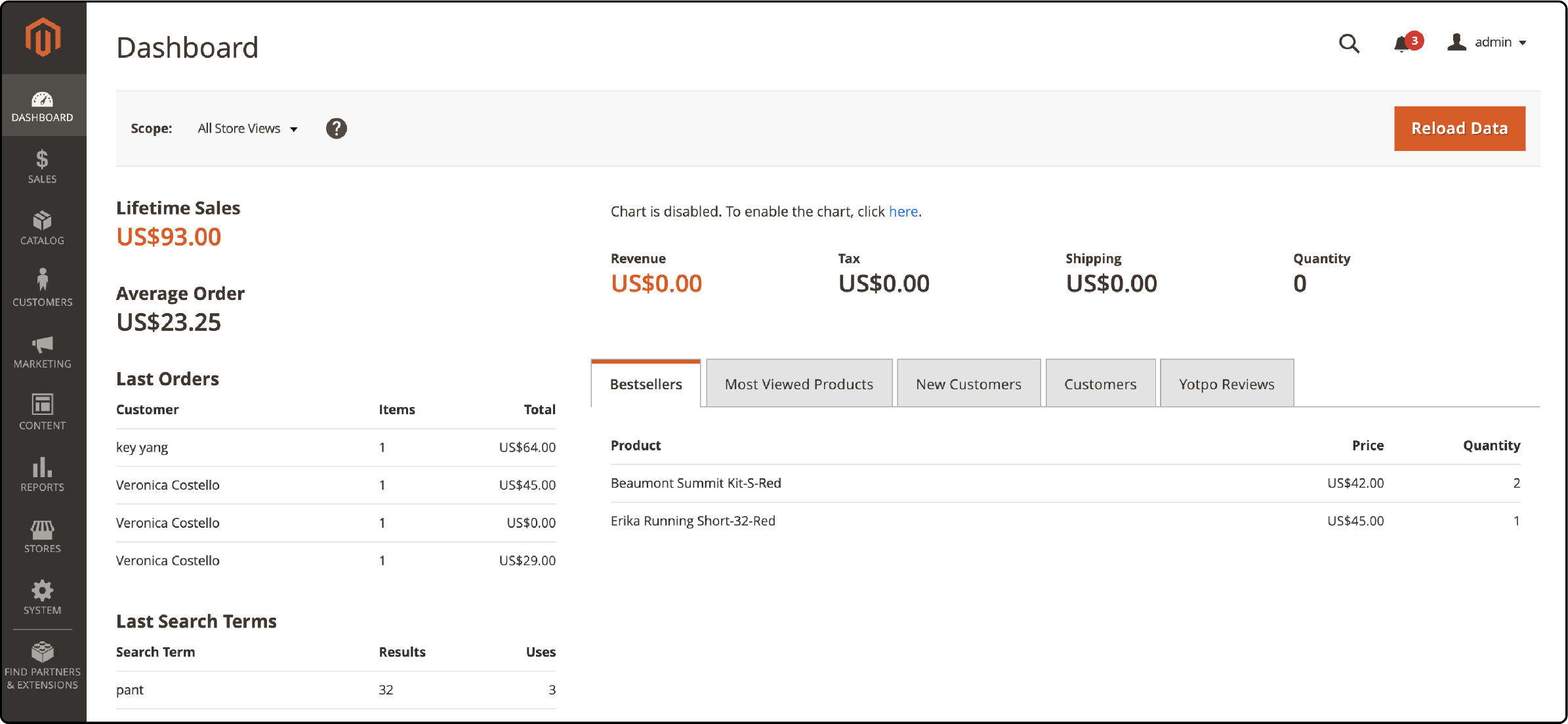
Upon login, the dashboard is the first screen on the Magento Admin panel. The dashboard shows the following information:
- Lifetime Sales
- Total Orders
- Last Order
- Last Search Terms
- Top Search Terms
- Best Sellers
- Most Viewed Products
- New Customers
- Customers
2. Sales
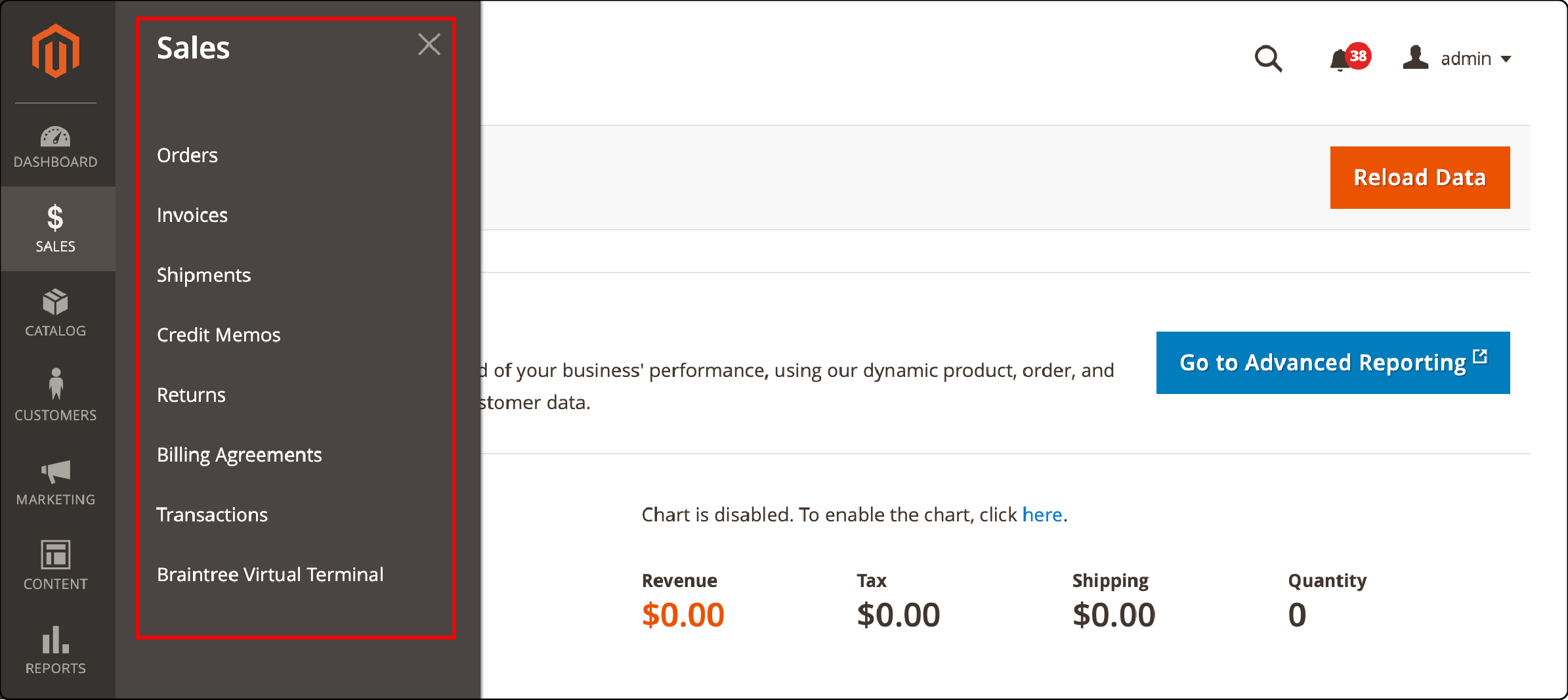
The sales section allows you to manage the following elements of your Magento site:
- Orders
- Invoices
- Shipments
- Credit Memos
- Billing Agreements
- Transactions
3. Catalog
The catalog needs attention if your Magento 2 backend needs to be faster.
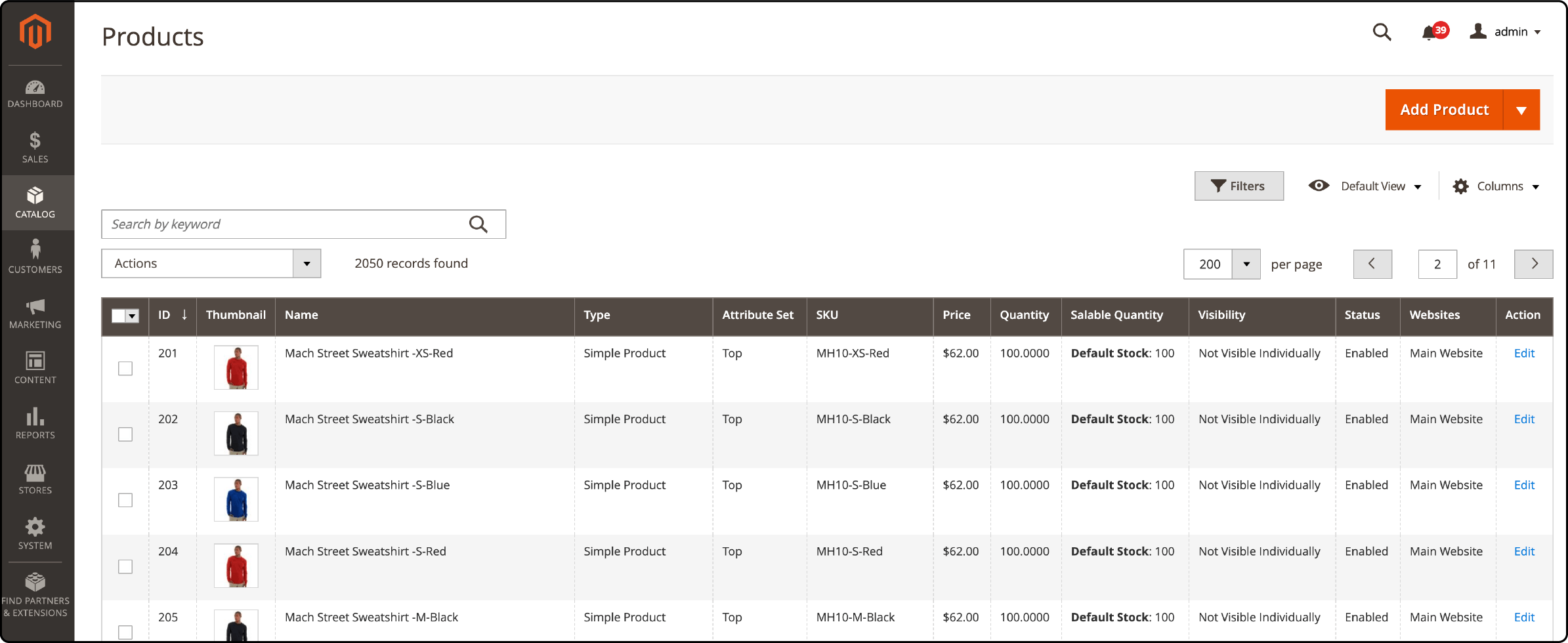
Products
Navigate the products tab to gain insights into the list of all products on your website. From this section, you can:
- Delete a listing
- Change its status
- Update its attributes
- Assign its inventory source
- Unassign its inventory source, or
- Transfer inventory to the source
The products tab allows you to add new products to your Magento inventory:
- Click on a product listing to change its attributes or add a new attribute.
- You can edit a product's product descriptions, images and layout.
- Once you make the necessary changes, click on the save button.
Categories
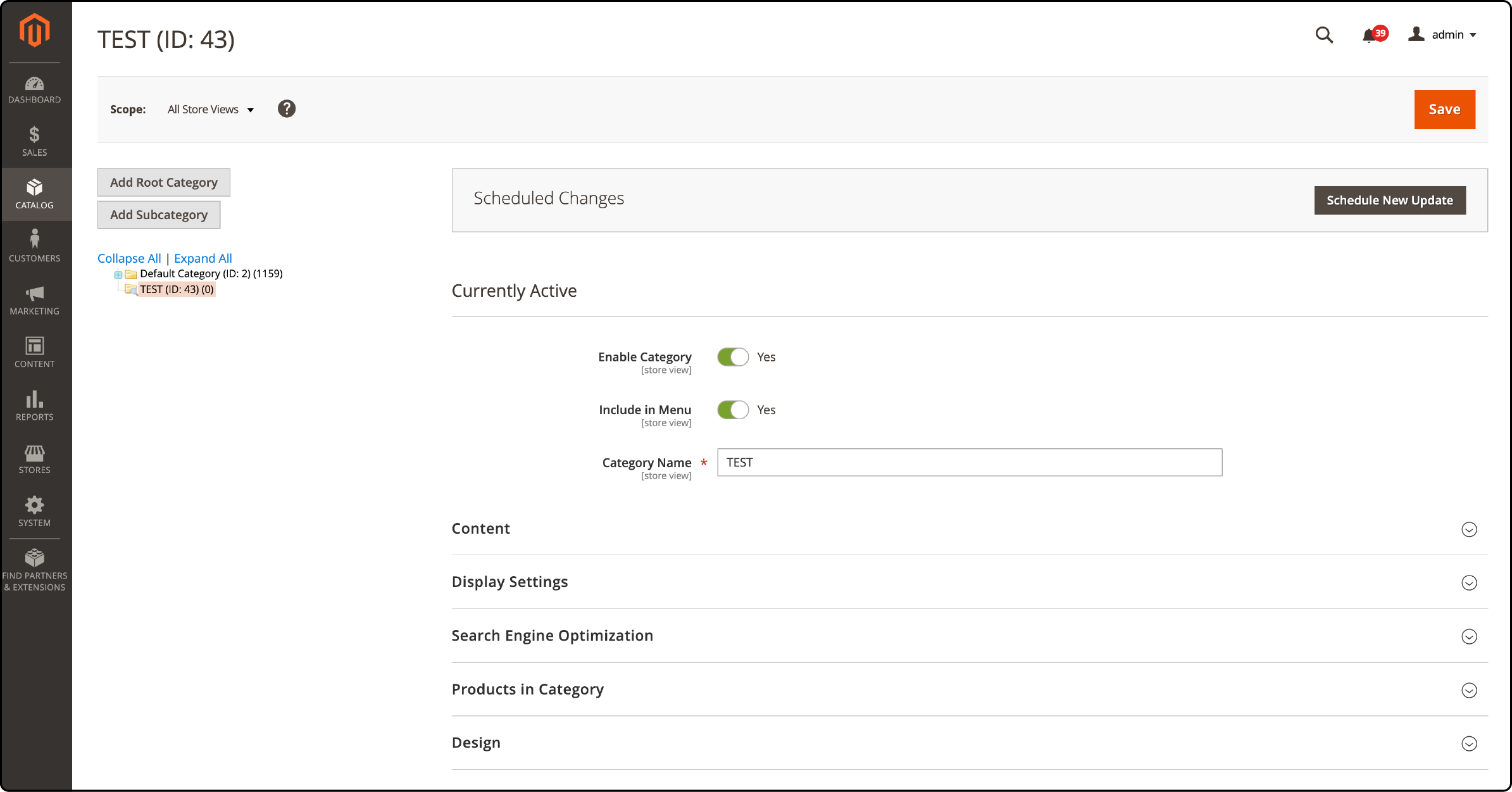
The categories tab allows you to perform the following functions:
- Add Root categories: Root categories act as a container for the main menu in Magento 2. Add root if your website has multiple stores.
- Add Sub Categories: Group your product categories into subcategories.
4. Customers
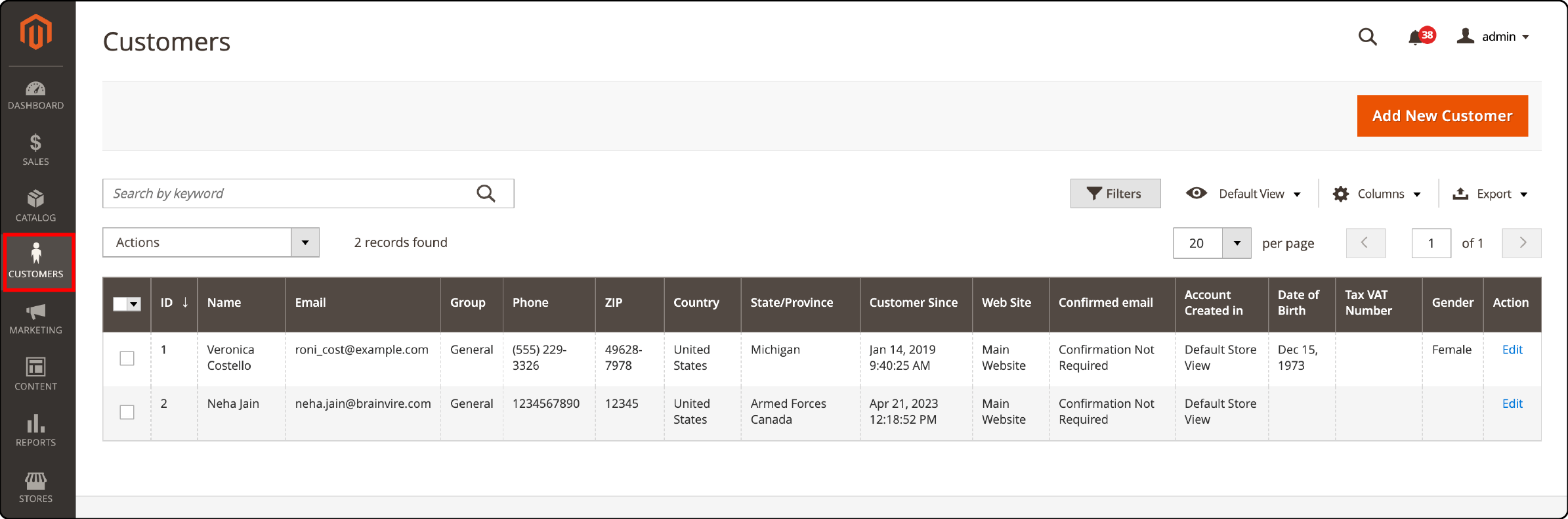
- All Customers: Enable or disable newsletter subscriptions for each customer from this section.
-
Now Online: Monitor the online customers from this section. You can apply the following filters in the ‘now online’ section:
- ID
- Last Activity
- First Name
- Last Name
- Type (Visitor or Customer).
- Login as Customer Log: Help customers with their account-related problems.
- Customer Groups: Create customer groups to differentiate between customer categories such as VIP, premium, retail, wholesale, etc.
5. Marketing
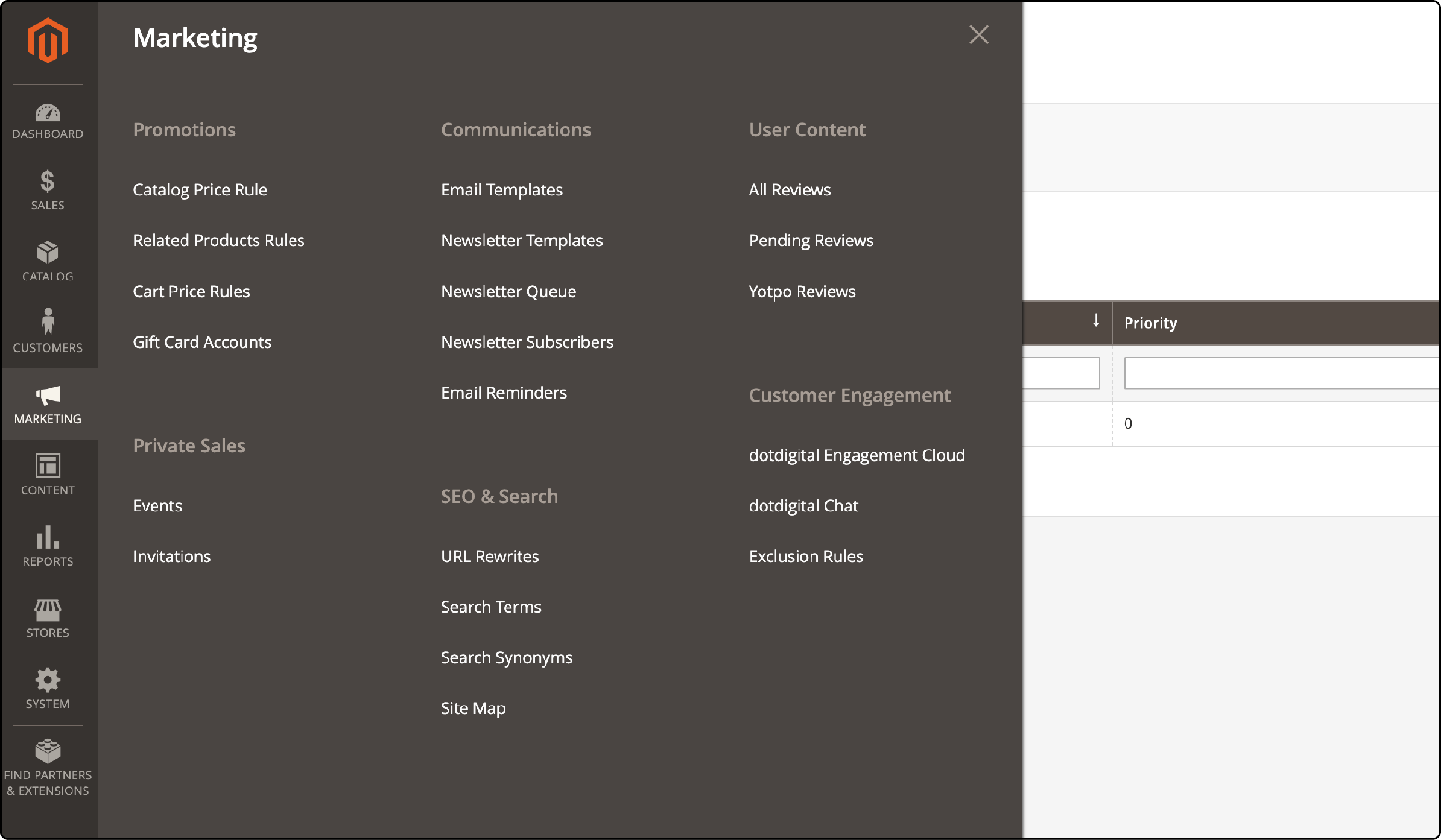
Promotions
- Catalog Price Rule: Enable, disable, and create new coupons by following simple steps in the catalog price rules section.
- Cart Price Rules: Create single or multiple coupons that customers can apply during checkout.
Communications
- Email Templates: Create and assign templates for customer journey points with the email Templates functionality.
- Newsletter Templates: Create newsletter templates for email subscribers.
- Newsletter Queue: Automate newsletter dispatching service for your subscribers.
- Newsletter Subscribers: Manage your newsletter subscribers list from this space or export the list in CSV or XML format.
SEO & Search
- URL Rewrites: This feature helps search engines easily read and remember site URLs.
- Search Terms: You can use this section to add new user search terms and direct them to specific pages on your website.
- Search Synonyms: This feature allows you to redirect customers to specific pages if they enter words or phrases similar to your products or services.
- Site Map: You can add site maps so search engines can find specific pages.
User Content
The user content section allows approving customer reviews. This section offers two functionalities:
- All Reviews
- Pending Reviews
6. Content
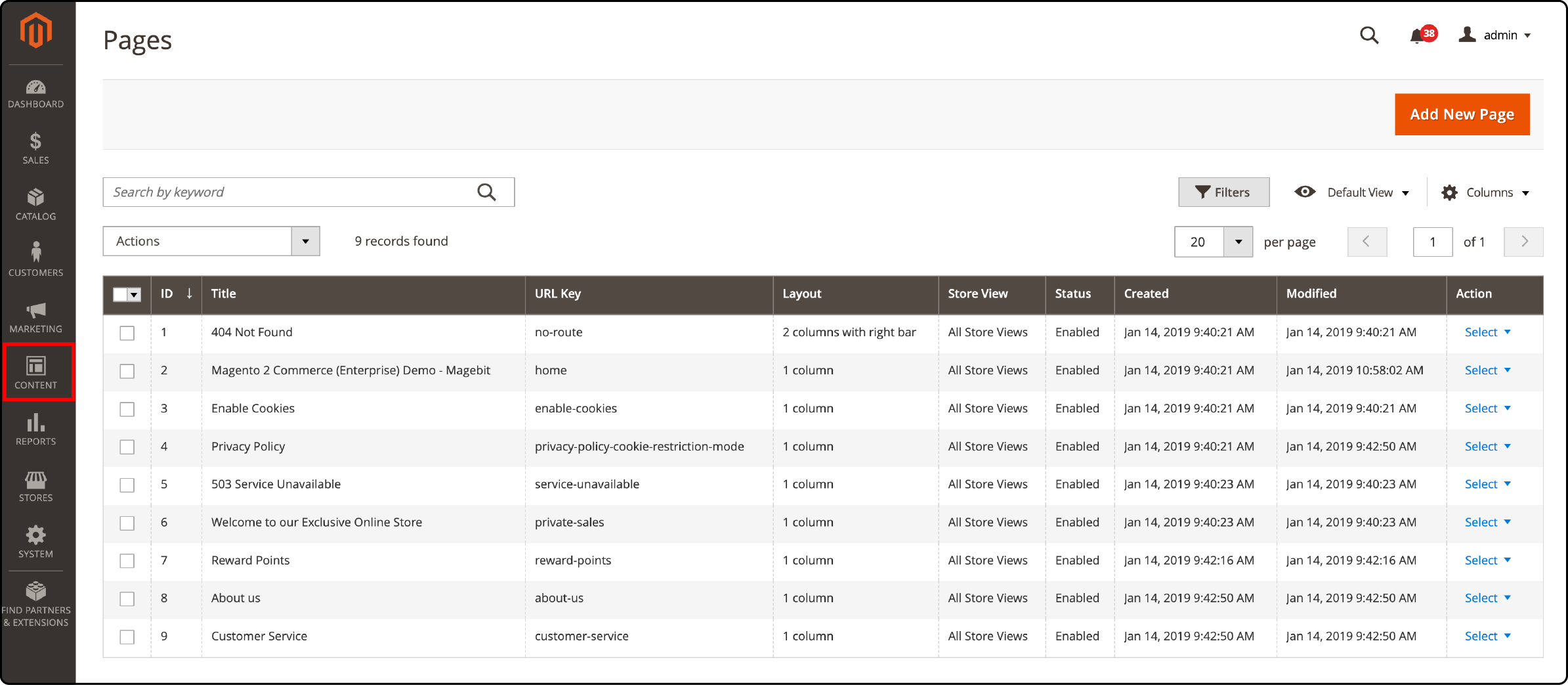
Elements
This section allows placing images and content on different areas of web pages. It provides three functionalities:
- Pages
- Blocks
- Widgets
Design
- Configuration: The Configuration section allows enabling or disabling search engine robots.
- Themes: Use this feature to edit and save Magento themes.
- Schedule: You can save design changes and schedule them for a set period.
7. Reports
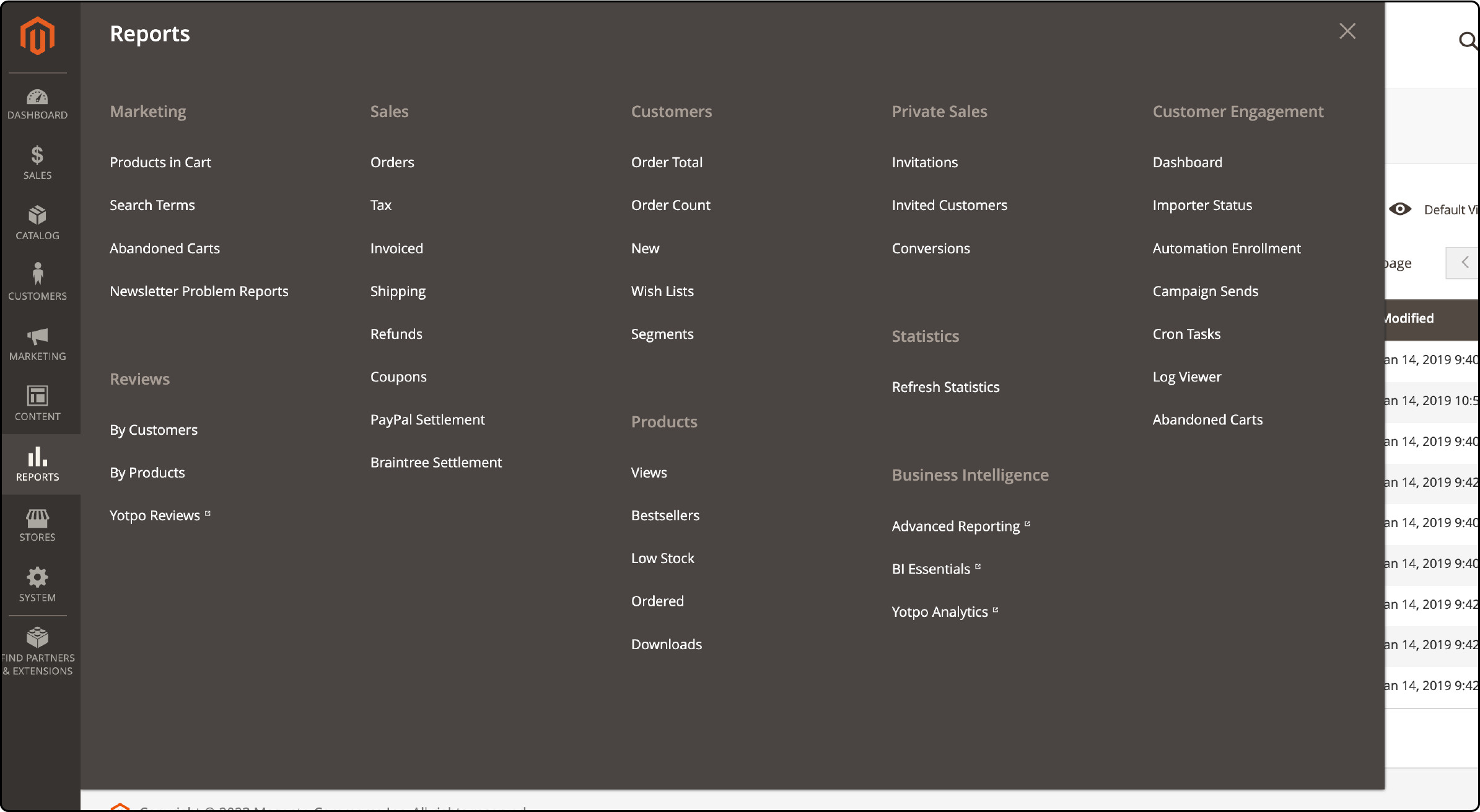
Marketing
You can view a detailed report of customer interactions from the marketing section. It provides four functionalities:
- Products in Cart
- Search Terms
- Abandoned Carts
- Newsletter Problem Reports
Reviews
The Reviews report section allows a detailed view of the number of products your customers review. You can access the report from the following subsections:
- By Customers
- By Products
Sales
The sales section allows you to manage the following elements of your Magento site:
- Orders
- Invoices
- Shipments
- Credit Memos
- Billing Agreements
- Transactions
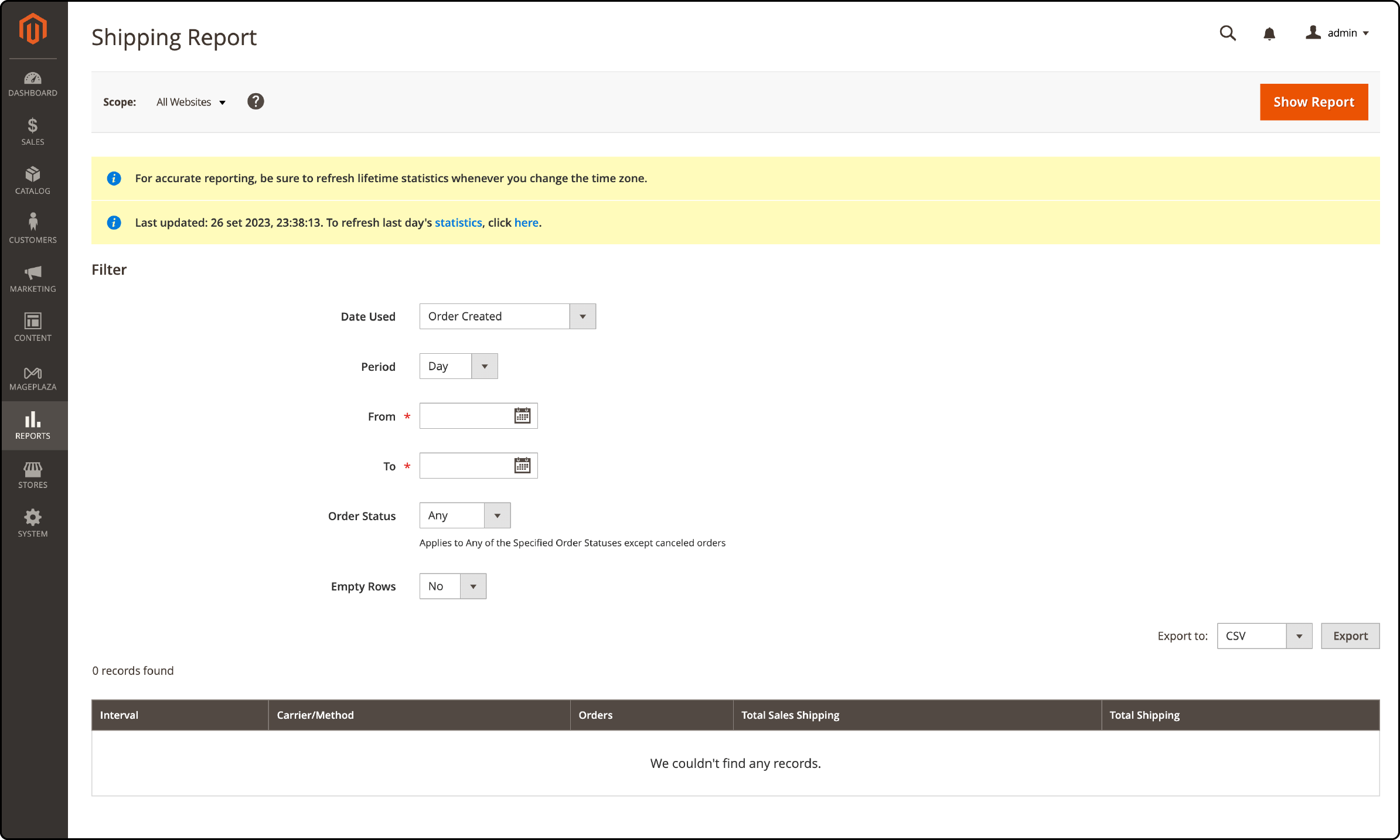
You can edit the filters for these reports by clicking on any of the subsections. For example:
- Click on ‘shipping report.’
- Edit the sections for ‘date used,’ period, order status, and empty rows.
- Fill in the date in the ‘from’ and ‘to’ area. Click on the show report button to see a detailed shipping report.
Customers
This section provides a detailed report of all orders placed by customers. You can access the reports from the following subsections:
- Order Total
- Order Count
- New
-
Products
Store owners can access detailed information about their products from the following subsections:
- Views
- Bestsellers
- Low Stock
- Ordered
- Downloads
- Statistics
8. Stores
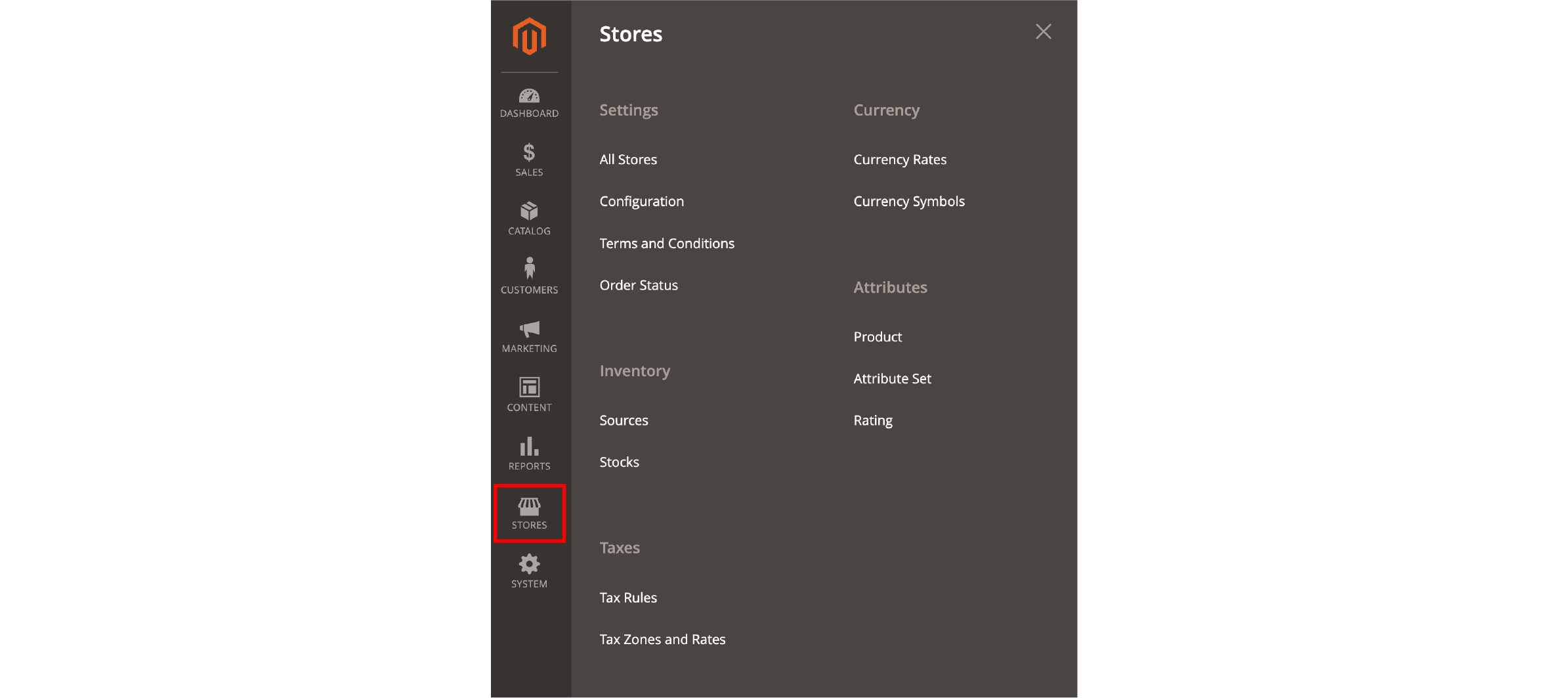
The Stores tab has various sections with further subsections:
Settings
All Stores
For every Magento 2 installation, multiple websites can exist. You can also choose a default store for individual websites from this section.
Configuration
The configuration screen allows you to make changes in the following fields:
Catalog
Under the catalog section, you can make changes to the following:
-
Catalog: You can set auto-generated product fields and enable or disable customer reviews.
-
Inventory: You can use the Inventory screen to manage detailed aspects such as decreasing the stock when an order is placed.
-
XML Sitemap: Generating XML sitemaps for your product or category pages allows Google crawlers to locate them easily.
-
RSS Feeds: The RSS Feeds is an XML-based data format that simultaneously allows publishing information online to many customers.
-
Email to a Friend: Enabling this functionality allows customers to share your products with their friends via email.
Security
Under the security section, you can find three options:
-
Security.txt: This tool will help gather data about your website's security contacts and policies in one file.
-
Google reCAPTCHA Admin Panel
-
Google reCAPTCHA Store Front: Enabling reCAPTCHA functionality prevents scams on your website.
Customers
This section provides the following functionalities:
- Login as Customer
- Newsletter
- Customer Configuration
- Wish List
- Promotions
- Persistent Shopping Cart: A persistent shopping cart saves customers' cart information in a cookie for up to one year.
Sales
The sales section offers the following functionalities:
-
Sales: This functionality will manage reorders, invoices, and minimum order amount.
-
Sales Emails: You can use this functionality to send order confirmation emails to customers.
-
PDF Print-outs: Display the order ID on the header of the invoice, shipment, and credit memo.
-
Tax: Display tax amounts on shopping carts.
-
Checkout: Show cross-sell Items in the Shopping Cart and send payment failure notifications.
-
Shipping Settings: Take shipping address inputs from the customer ID.
-
Multishipping Settings: Enable shipping to multiple addresses for a customer.
-
Shipping Methods: Set table rates, free shipping, and in-store pickup with the shipping methods functionality.
-
Google API: Enable or disable Google Analytics, Google Adwords, and Gtags.
-
Payment Methods: Choose between various payment methods and configure payment gateways such as PayPal and Braintree.
Terms and Conditions
Enabling this section, customers must agree to the terms and conditions before finalising a purchase.
Order Status
You can choose from a list of predefined order statuses associated with different stages of the order completion workflow. You can choose from the following predefined statuses:
- Processing
- Suspected Fraud
- Pending Payment
- Payment Review
- Pending
- On Hold
- Open
- Complete
- Closed
- Canceled
Follow the steps below to create a custom status:
- Click Create New Status (found in the upper-right corner of the Order Status screen.)
- Go to the Order Status Information section.
- Specify a Status Code for internal reference and a Status Label to identify it in the storefront.
- The Store View Specific Labels section sets labels necessary for different store views.
- Save the new status.
Inventory
The inventory subsection offers two functionalities for managing product inventory:
- Sources
- Stocks
Taxes
- Tax Rules: You can apply taxes to each order on the product of a specific website.
- Tax Zones and Rates: This functionality allows you to input the tax rates for different countries. You can add new tax zones and rates by clicking the ‘add new tax rate’ button.
9. System
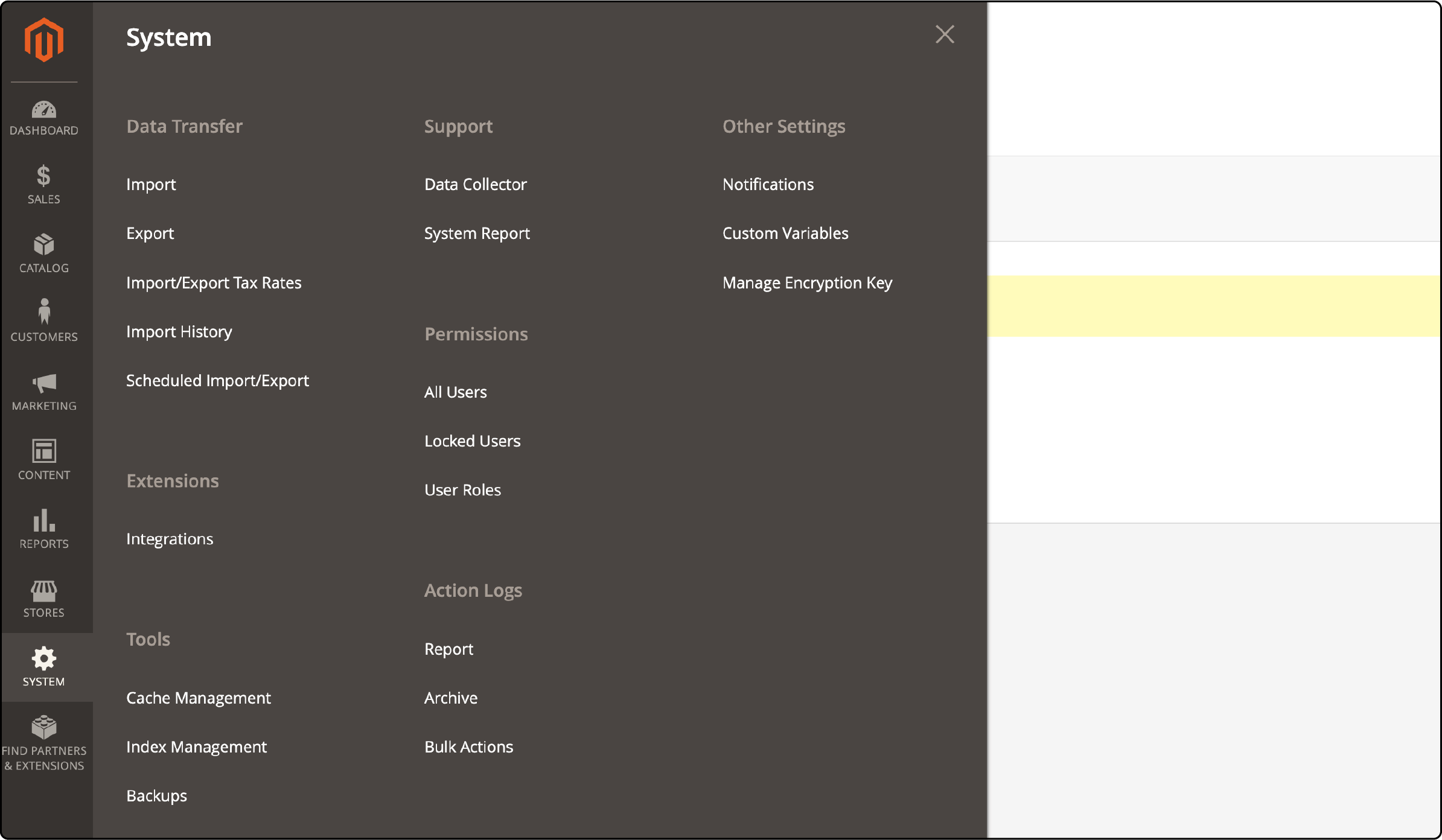
Data Transfer
- Import: Use this functionality to import any file up to 25Mb in size to your Magento store. The steps to import data without losing any detail are:
- Click on import and choose an entity type from the dropdown menu.
- Fill in the subsequent boxes indicating import behavior.
- Choose a file to import.
- Click on the ‘check data’ button.
- Export: Select an entity type and the CSV format to export data.
- Import/Export Tax Rates: This subsection allows you to import and export tax rates between Magento and other platforms.
- Import History: View files imported to your Magento website from other platforms. To access these files, click on the download button below each listing.
10. Extensions
- Integrations: Manage all third-party plugins from this subsection or add a new Magento 2 extension.
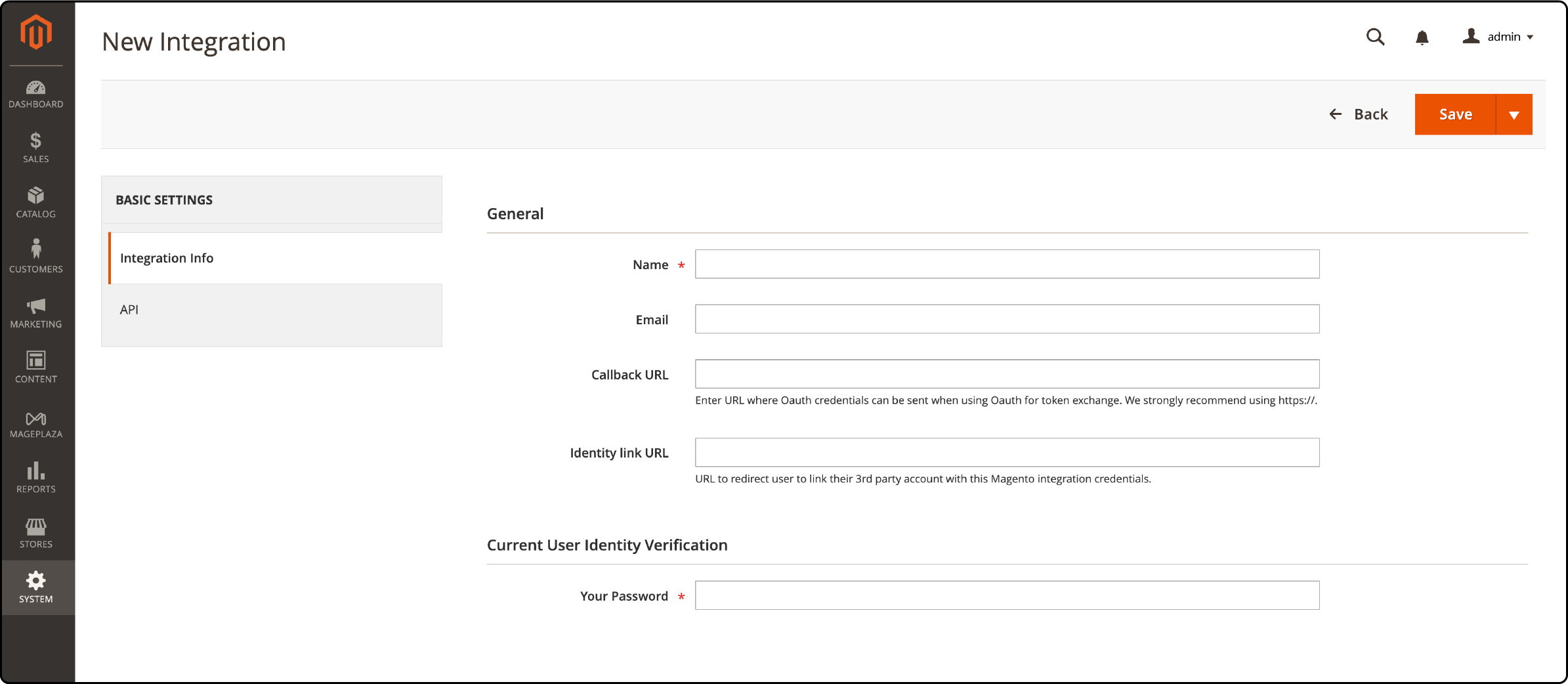
- Click on the ‘add new integration’ button.
- Fill in the integration's general details, such as name, email and password.
- Add the API for the integration.
- Click on ‘save and activate.’
11. Tools
The tools section allows you to ensure the configurations stay updated.
Cache Management
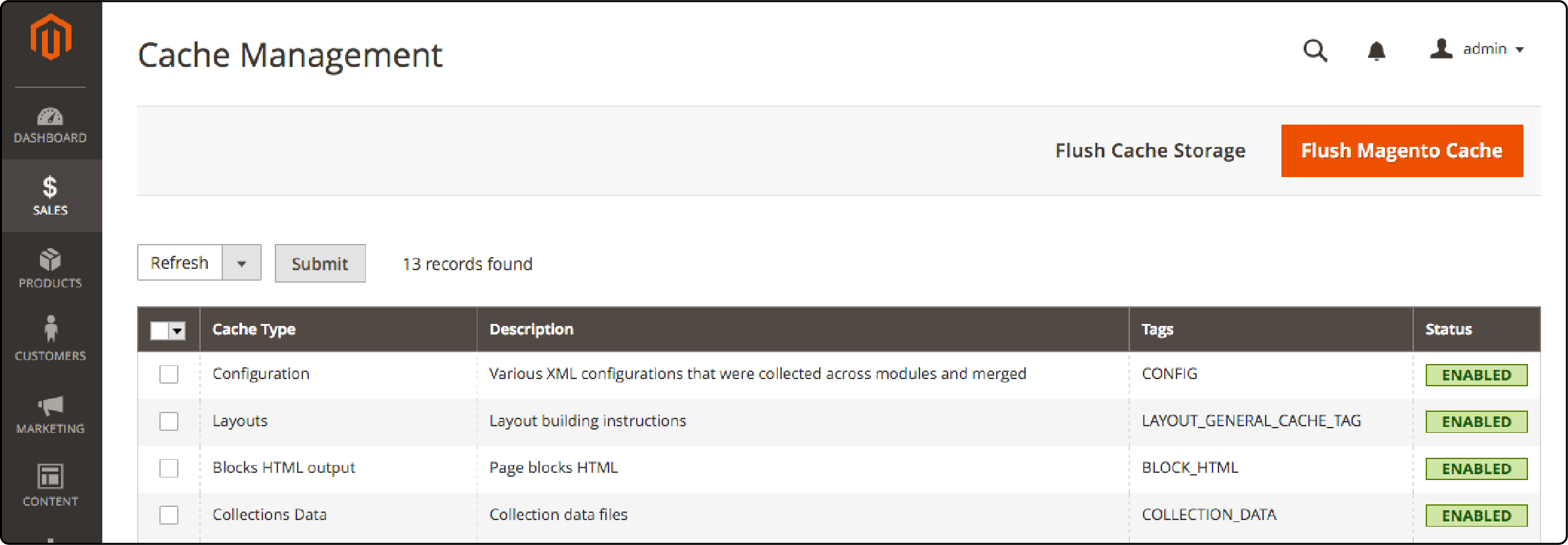
- Select a cache type and choose an action you wish to perform from the menu above the list of items. You can update, schedule, reindex, and invalidate the index.
- Click on the ‘submit’ button after finishing all the changes.
- Click the 'flush Magento cache’button in the top right corner.
Index Management
This feature can update the index and ensure the latest versions of website pages are available.
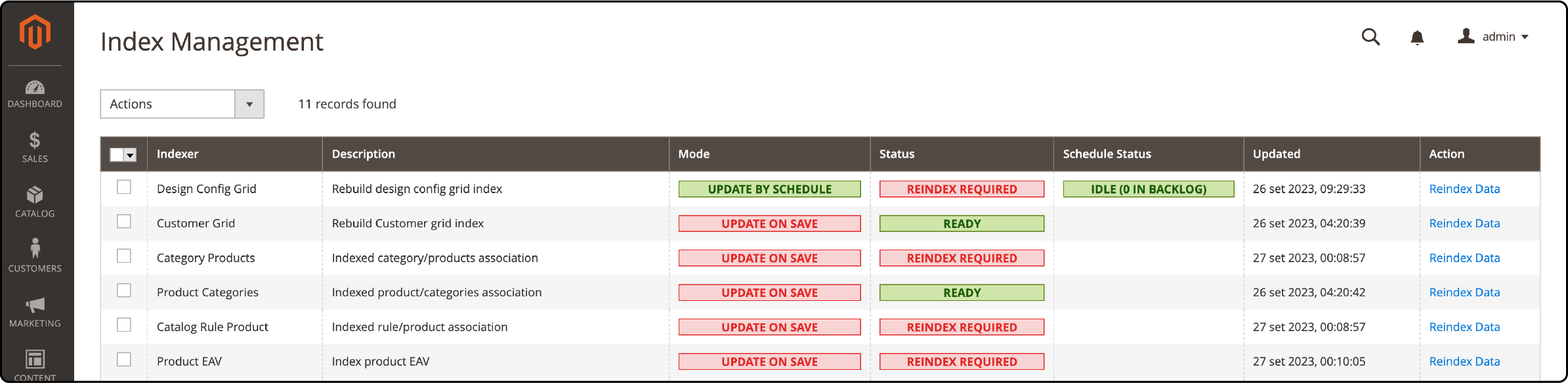
- Select an indexer from the list.
- Choose an action from the dropdown menu above the list.
- After finishing all changes, click the ‘flush Magento cache’ button in the top right corner.
12. Other Magento Settings
This section helps view system notifications, set custom product variables and create password encryption keys. It has three subsections:
- Notifications
- Custom Variables
- Manage Encryption Key
Optimising Magento Backend Settings for Performance
This optimisation technique is particularly effective when you have a large catalog with numerous products. It is essential to process all static files to ensure the magento site runs seamlessly. A slow script or a single script to process all static might result in delayed loading times, hindering user experience.
1. Check and Optimise Third-Party Modules
Third-party modules can slow down your magento site. Consider disabling or replacing any modules that are not essential for your store's functionality.
2. Enable Full-Page Cache and Optimise Cache
The cache management area shows the different cache types. It provides a consolidated view of the functions enabled on a Magento website. Enabling a full-page cache can significantly improve the speed of your magento site. Use Varnish as your caching mechanism instead of relying on files. Consider adding a cache plugin with options for clearing cache types, giving you better control over the system.
3. Optimise Database Performance
Consider optimising your MySQL configuration by adjusting cache sizes and settings. Reduce the number of unnecessary extensions and modules to minimise database load.
4. Choose a Fast Hosting Provider
Choosing the right Magento hosting provider is vital for a high-performing magento site. Opt for a provider that offers a fast and reliable hosting environment. Look for services like server configuring, content delivery networks (CDNs), and server-level caching to boost the performance of your Magento site.
5. Boosting Database Performance
This optimisation technique is particularly effective when you have a large catalog with numerous products. It is essential to process all static files to ensure the magento site runs seamlessly. A slow script or a single script to process all static might result in delayed loading times, hindering user experience.
6. Image Optimisation for Improved Loading Times
Images are an integral part of any eCommerce store but can result in a slow loading website. You can also integrate a feasible plugin to automatically compress your images without losing clarity. Consider implementing lazy loading. This technique delays loading images that are not immediately visible on the screen. As users scroll down, the images are loaded when they come into view.
7. Switch to a lightweight theme
Switching to a lighter Magento theme decreases server requests and minimises data transfer, enhancing the frontend and backend processes. It also reduces the amount of data browsers need to load, resulting in faster page loading times and improved server response.
FAQs
1. How can I optimise the backend settings of my Magento store?
To optimise the backend settings of your magento site, you can follow these key strategies:
- Check for third-party modules causing bottlenecks and optimise their code.
- Use flat tables for the catalogue and products to speed up database queries.
- Choose a fast hosting provider and optimise your images for smaller file sizes.
- The server's lack of free memory can slow down the Admin Panel. Check how much memory your server allocates to the scripts to prevent crashes.
- Switch between the developer or default mode when working on your backend, as each provides different functionalities.
2. How can I speed up Magento 2 admin, especially when dealing with a slow Magento system?
Managing and understanding cache types and their statuses is essential for backend performance enhancement. Configuring cache management extensions in Magento can help streamline the performance of your Magento 2 website.
When aiming to increase website speed, especially if a store impacts load speed, seeing the different cache types within Magento is beneficial.
3. How can I improve the admin panel performance and make the Magento 2 admin more efficient?
Enhancing the admin panel performance involves multiple steps:
- Familiarise yourself with the Magento marketplace.
- Monitor various functions enabled on your site, ensuring there's no PHP script to process that might be causing lag.
- Keeping an eye on hidden products and categories data.
- Routinely use a system to retrieve and check your database for potential issues. If performance still lags, switch to a lightweight theme or optimise media files.
4. How can cache and file compilation enhance the speed of my Magento site?
Enabling and optimising the cache can reduce server response time, decrease page load, and improve the overall loading speed of your website. Compilation, on the other hand, adds all the Magento files into a single include path, resulting in faster code execution.
5. Are there any tools in the Magento system to retrieve and monitor backend data?
Magento provides the ability to access its extensive backend system. The systems tab can be particularly helpful in identifying hidden products and categories or pinpointing database potential issues. The data transfer, cache management and backup functionalities allow for optimising various functions enabled on your site. Tweaking these functionalities will significantly enhance the admin panel performance.
Summary
Optimising the Magento backend settings is crucial for eCommerce success. A seamless experience for your Magento 2 store ensures competitiveness in the online marketplace. Always have the latest Magento 2 version installed, properly configure your frontend and backend, and choose a reliable Magento hosting partner.



