
How to Set Up Magento 2 Multistore?
[Updated on May 02, 2025] Are your separate Magento stores causing management troubles? Understanding how to set up Magento 2's multistore will help save you hours each week. It also eliminates the need to juggle admin panels. With the new Magento 2.4.8, creating a unified multistore system takes minutes to set up.
This tutorial covers the steps, practices, & issues with setting up Magento 2 multistore.
Key Takeaways
- Magento 2 multistore setup takes only minutes, saving management hours weekly.
- Multistore architecture includes four hierarchical levels such as Global, Website, Store, & Store Views.
- A single admin panel manages all stores, supporting various languages, currencies, & regional pricing.
- Business benefits include targeted marketing, improved SEO, shared resources, and global market expansion.
- Complete setup process requires 7 steps, from creating websites to configuring server-side settings.
- Enhanced security practices protect all stores through proper hosting, strong passwords, & regular backups.
- Common setup issues, such as 403 errors & DNS misconfigurations, have straightforward troubleshooting solutions.
Why Use Magento 2 Multistore?
Businesses use Magento 2 Multistore for the following reasons:
- One Admin Panel: Run several stores from a single location, saving time.
- Target Different Customers: Show specific products and unique designs to different audience groups.
- Better Search Rankings: Make unique content for each store.
- Save Money: Share customer data and inventory across stores.
- Global Reach: Support various languages and currencies for international customers.
5 Advantages of Magento 2 Multi-Store Integration with SAP
| Magento 2 Multi Store + SAP Advantage | Why It Matters for Your Business | How It Works | Real-World Impact |
|---|---|---|---|
| Eliminates Duplicate Data | Poor data costs companies. | SAP syncs real-time customer info, orders, and inventory across all Magento stores. | No mismatched prices or inventory. |
| Boosts Employee Productivity | Manual data entry kills efficiency. | Automates order tracking, status updates, and inventory syncs. | Teams focus on strategy, not spreadsheets. |
| Increases Customer Satisfaction | Most customers want fast responses. | Real-time inventory and order data enable CS teams to resolve issues. | Fewer stockouts, accurate ETAs, and personalized service. |
| Reduces Operational Costs | Manual processes waste time and money. | Cuts printing, storage, and redundant labor costs via automated archiving and reporting. | Saves on back-office costs (industry average). |
| Delivers Omnichannel Experiences | Customers expect flexible cross-channel service. | Unifies online/offline data, enabling click-and-collect and consistent pricing. | Customers shop anywhere and receive the same service. |
| Improves Inventory Accuracy | Stock errors frustrate customers and sales teams. | Auto-updates inventory levels across all Magento stores and warehouses. | No overselling, better demand forecasting. |
| Enables Smart Pricing Strategies | Inconsistent pricing damages trust. | Syncs promotions, geo-pricing, and bulk discounts across all stores. | Compete in a local way while maintaining margins. |
| Provides Real-Time Business Insights | Gut decisions don’t scale. | SAP’s AI tools analyze sales trends and customer behavior across stores. | Spot opportunities before competitors. |
| Simplifies Compliance & Tax Management | Tax errors lead to fines and audits. | Automates tax calculations using location-specific rules across all stores. | Stay compliant globally without issues. |
| Scales Without Tech Debt | Custom fixes break during growth spurts. | SAP’s ERP backbone handles unlimited stores, products, and orders. | Expand to new markets without rebuilding systems. |
Magento 2 MultiStore Hierarchy
Magento has four levels that form a hierarchy. Each level is set up in a separate base.
- Global: Global sits at the top of the hierarchy. It contains the Magento installation and default settings.
- Website: Magento installation begins with a single website called the 'Main Website'. Add more websites from a single installation & use different domain names/IP addresses.
- Store: A website can have many stores. Each store can have its own design and product groups from the same catalog. Stores under one website share the same "Admin" and "checkout".
- Store Views: Each store appears to customers through a store view. You can create store views for different languages and other purposes.
How To Secure Your Magento Multistore Setup?
| Magento Multistore Security Practice | Why It Matters for Magento Multistore Security | How To Do It Right | Pro Tip for Extra Security |
|---|---|---|---|
| Choose a Secure Web Host | Your Magento multistore is only as safe as your hosting. | Select a host with restricted access, daily backups, and malware and hardware detection. | Opt for hosts that offer 24/7 monitoring and DDoS protection. |
| Limit Login Attempts & Use Strong Passwords | Brute force attacks often target weak logins on Magento multi-store admin panels. | Limit failed login attempts, enforce strong passwords, and use password managers for staff. | Enable two-factor authentication (2FA) and CAPTCHA for admin logins. |
| Set Custom Admin Panel Path | Default admin URLs are easy targets for Magento multistore attackers. | Change the admin URL & path in Stores > Settings > Configuration > Advanced > Admin URL & Path. | Use a unique, random string for the admin path. |
| Establish User Roles & Permissions | Too many administrators lead to increased risks in your Magento multi-store. | Assign roles based on job needs. Audit and update roles in System > Permissions > Roles. | Restrict admin access by IP address for top-level users. |
| Install SSL Certificate on All Stores | SSL encrypts customer data across your Magento multistore. | Use a multi-domain or wildcard SSL to cover every store and subdomain. | Force HTTPS for all traffic in Magento configuration. |
| Use a Web Application Firewall (WAF) | WAFs block known attacks before they hit your Magento multistore. | Deploy a WAF that scans and filters HTTP requests for all domains and subdomains. | Choose a WAF with real-time threat intelligence. |
| Run Magento Security Scans | Security holes in your Magento multistore can go unnoticed. | Use tools such as MageReport, Sansec, or Quttera for regular vulnerability scans. | Schedule scans weekly and after every major change. |
| Disable Directory Indexing | Exposed directories mean easy access to information for Magento multi-store attackers. | Disable directory indexing in your server configuration or the .htaccess file. | Hide sensitive files with proper permissions (chmod). |
| Only Use Trusted Extensions | Bad plugins can compromise your Magento multistore. | Install modules from the official Magento Marketplace or trusted developers only. | Audit and remove unused or outdated extensions often. |
| Track Admin Actions | Track what happens inside your Magento multistore admin. | Enable admin action logs in Magento. Then, review them for suspicious activity. | Set up alerts for sensitive admin changes or logins from new locations. |
| Backup Everything Often | Backups are your lifeline if your Magento multistore gets hit. | Automate daily backups for files and databases to ensure data integrity and reliability. Store backups offsite or in the cloud for added security. | Test the restore process to ensure that backups are functioning. |
8 Advanced Benefits of Using Magento 2 for Multistore
1. Easy to Customize Many Stores
A single admin panel allows you to manage and customize all your stores. Each store can have a different theme, settings, and payment options. This process can save you a significant amount of time and effort. Cater to customers in other geographical locations & set various languages for each store.
2. Reduced Operational Costs
Managing everything from one admin panel will reduce your store’s operational costs. You won’t need any personnel to handle various tasks. You will also be able to reduce expenses on extensions and third-party integrations.
3. Easy Customer Management
Your admin panel will contain all the data from different stores. You can better track customer behavior across various stores. It will let you gain valuable insights for future strategies.
4. A Better Way to Keep Track of the Financials
Gathering data from different sources makes tracking financial metrics easier. Due to multi-store management, revenues, taxes, profits, and costs are all in one place.
5. One-stop SEO Management
Building stores without optimizing them for search engines is a waste of time and effort. Ranking high on the SERPs will establish a strong digital footprint. This approach will increase your customer's likelihood of buying from you.
Creating online stores without implementing search engine optimization wastes time and resources. Achieving top rankings on search engine results pages helps:
- Establish a strong online presence.
- Attract customers.
6. Diversified Reach Into New Markets
Magento is a global eCommerce platform with active websites in 137 countries. By setting up stores within one Magento installation, there’s no need to build new operations. This step allows you to access local usability and enhance global scalability.
7. Market-Based Products & Pricing
Magento’s multi-store capability enables your business to segment & diversify its product portfolio. They can do this by "region", "market", or "audience", thereby maximizing sales. It helps them:
- Restrict product categories, items & extensions per shop.
- Build a separate catalog for each shop.
- Have separate checkouts and prices for various shops.
8. Cost & Connectivity Enhancement
Hosting alone can cost your eCommerce business thousands of dollars a year. Your business can reduce costs associated with online brand management. They can:
- Use a single hosting plan and EV SSL certificate.
- Simplify tasks such as inventory management, order processing, and content updates.
- Combine analytics and data reporting.
Emerging Trends & New Developments in Magento 2 Multistore
| Magento 2 Multistore Trend | Why It Matters in 2025 | How to Set It Up | Real-World Impact |
|---|---|---|---|
| AI-Driven Personalization | Customers expect hyper-relevant experiences. | Use Adobe Sensei or third-party AI tools for dynamic pricing & real-time product recommendations. | Stores that use AI personalization experience higher revenue from customized strategies. |
| Headless Commerce & PWAs | Mobile buyers demand app-like speed and UX. | Set up Magento PWA Studio or Vue Storefront for faster, offline-capable storefronts. | PWAs reduce load times and boost conversions. |
| Hyper-Localized SEO | Localized content drives higher conversions. | Create region-specific meta tags, URLs, and content to target specific audiences. Use Magento’s built-in multilingual tools. | Stores with localized domains achieve better SEO performance. |
| AI-Powered Search & Discovery | Generic search frustrates customers. | Integrate Algolia or AI-powered Semantic Search for natural language queries and visual search. | AI search boosts product discovery and reduces bounce rates. |
| Marketplace & Social Commerce Integration | Expanding reach without tech debt is tough. | Use Magento’s APIs to connect with Amazon, eBay, and TikTok Shop. | Tap into 2 B+ marketplace buyers globally. |
| Unified Inventory Management | Stock errors damage trust across stores. | Centralize inventory with shared catalogs and automated sync tools. | Eliminates overselling and simplifies global logistics. |
| Mobile-First Storefronts | Ecommerce traffic comes from mobile. | Assess AMP pages, Core Web Vitals, and one-click checkouts. | Mobile-optimized stores see higher conversion rates. |
| Automated Content Localization | Manual translation is slow and error-prone. | Use AI tools like Deepl or Lokalise to adapt real-time content. | Cuts localization costs and accelerates market entry. |
7 Steps to Set Up Magento 2 Multi-Store
Step 1: Create a New Website
A website is at the top level of the multi-store structure. To create a new website, log in to the 'Admin' account. You must be an authorized user to build websites, stores, and store views. Consider the steps given below:
- Go to Stores > Settings > All Stores.
- On the Stores page, click the 'Create Website' tab.
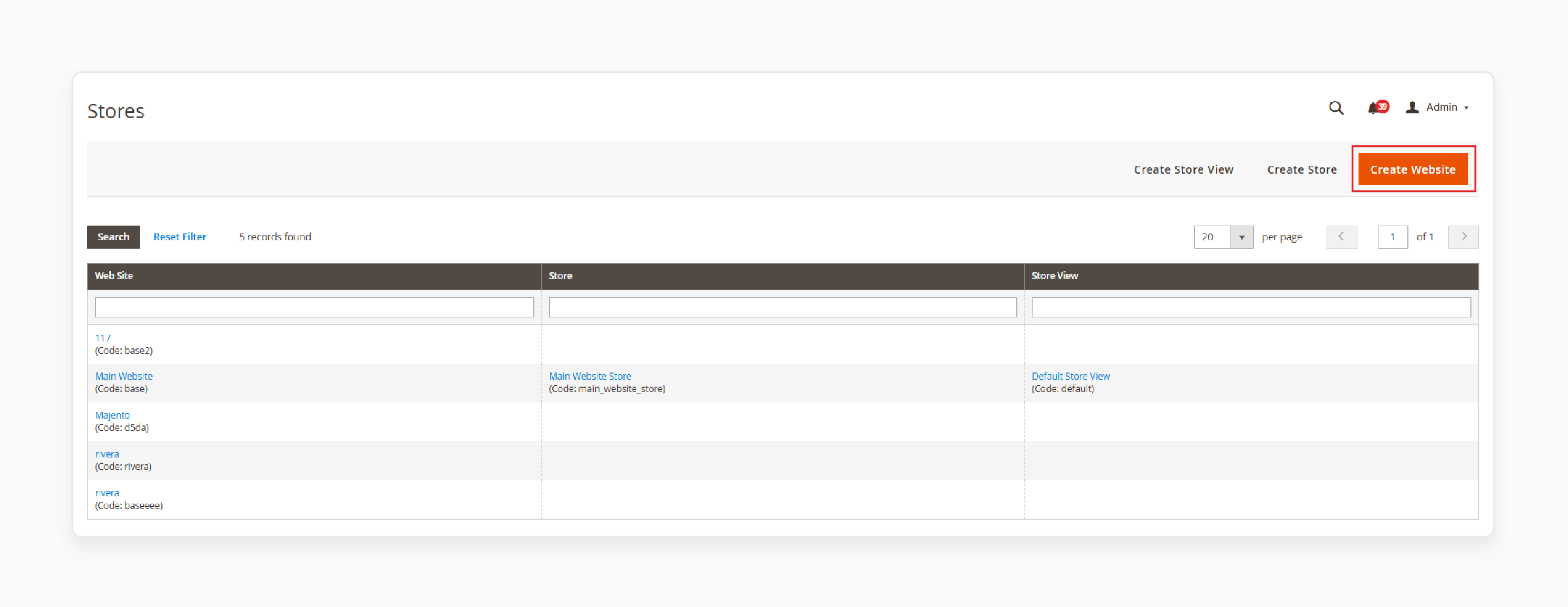
- Then, enter the "name", "code", and "sort order".
- Name: Enter a 'name' to help identify the website.
- Code: Enter a 'unique website code'. For example, if you have a French store, you may enter "French”.
- Sort Order: Enter an "optional numerical sort order".
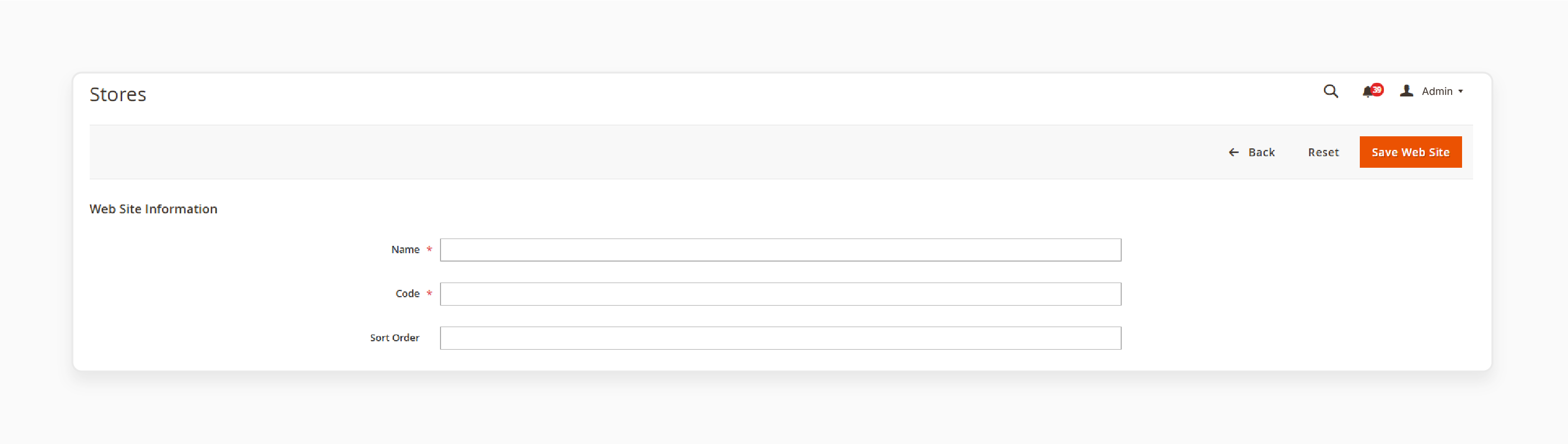
- Click on the 'Save Website' tab to save changes.
- Repeat these steps to create more websites.
Step 2: Create a New Store
Within a website, you can create stores and store views. You can display different categories and products on the front end.
To build a new store, configure these steps:
- Go to Stores > Settings > All Stores > Create Store.
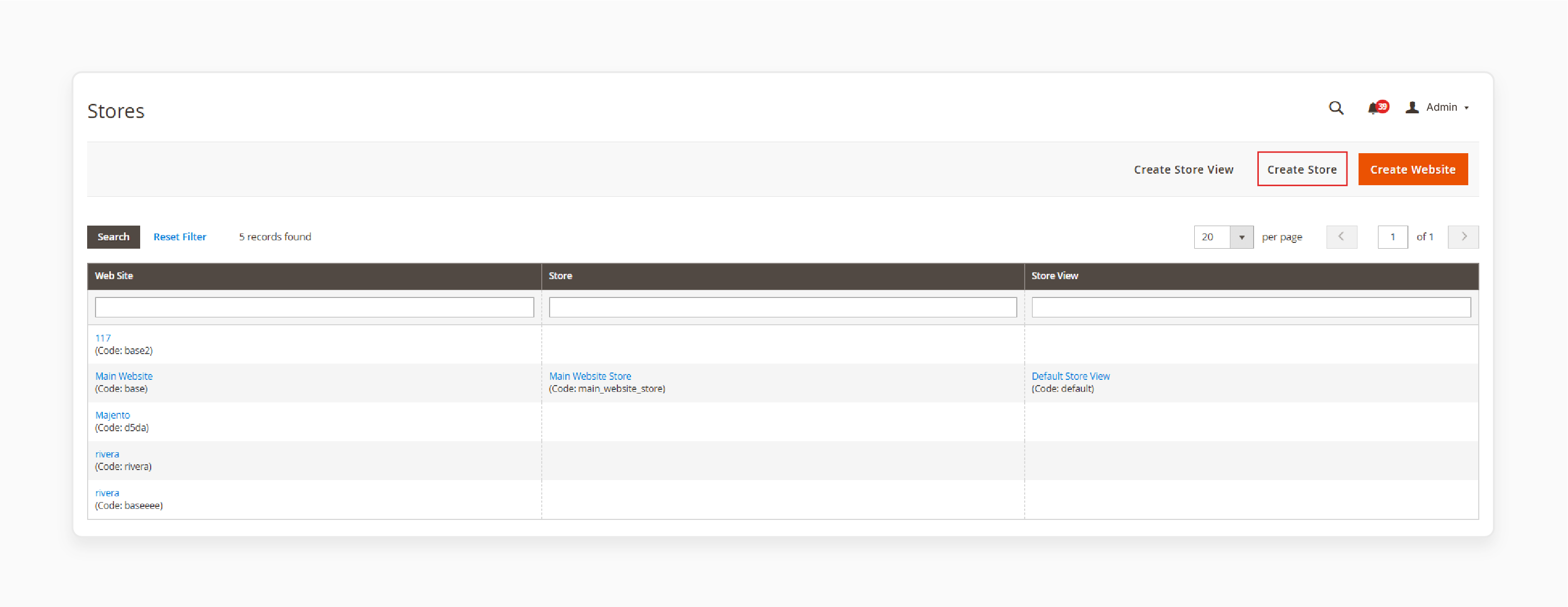
- Now, configure the following:
- Website: Select the 'website' to associate with the store.
- Name: Add a 'name' for the store.
- Code: Add a 'unique code' to identify the store.
- Root Category: Enter the name of this store's 'root category'.
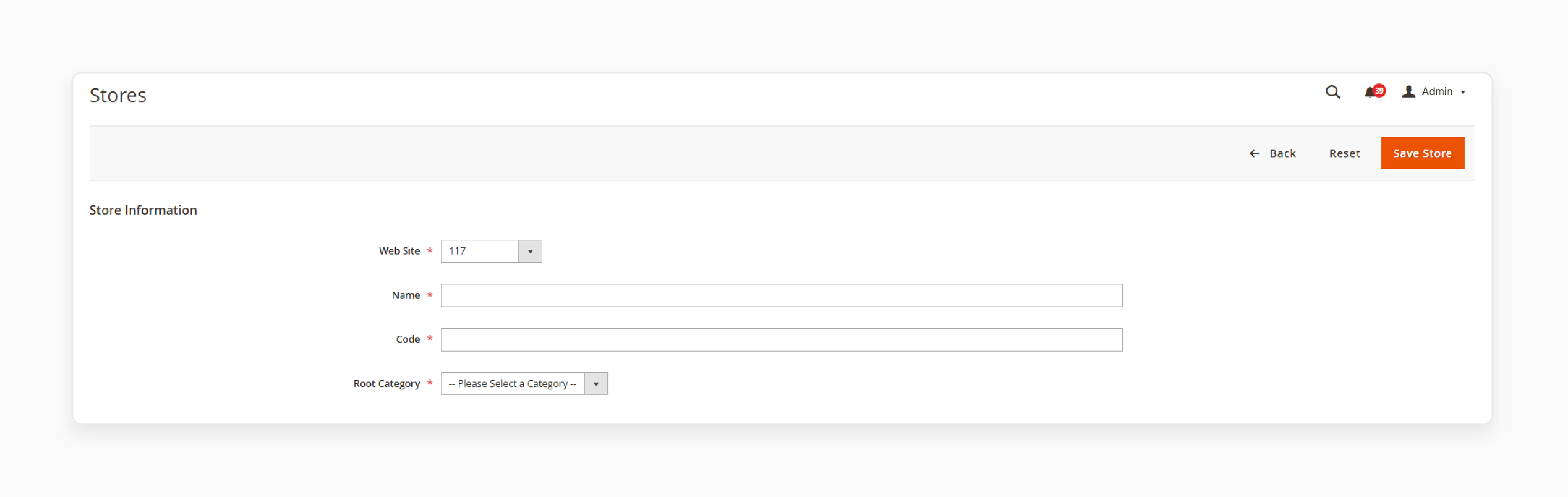
- Click 'Save Store' to save your changes.
- Repeat the steps to create several stores in Magento 2.
Step 3: Create Store Views
Every store is available to customers based on the store view. A store starts with a default view for customers. You can add more store views based on different languages.
Follow these steps to configure store views.
- From the Admin panel, go to Stores > Settings > All Stores. On the Stores page, choose 'Create Store View'. Configure the following store view components:
- Store: Select the store's name for the 'new store view'.
- Name: Add a 'name' to identify this store view.
- Code: Add a 'unique code' to identify this store view.
- Status: Select 'Enabled' to enable the store view.
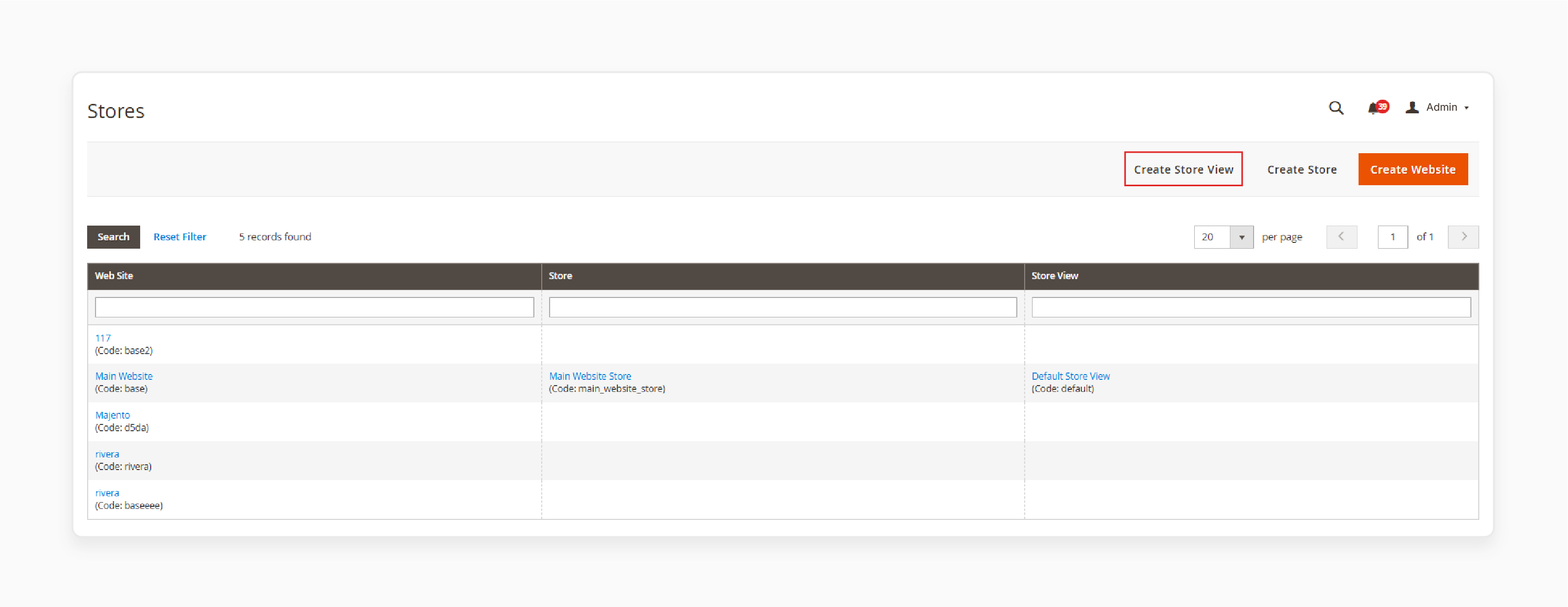
- Save changes by clicking 'Save Store View'. You can repeat the steps to create many store views.
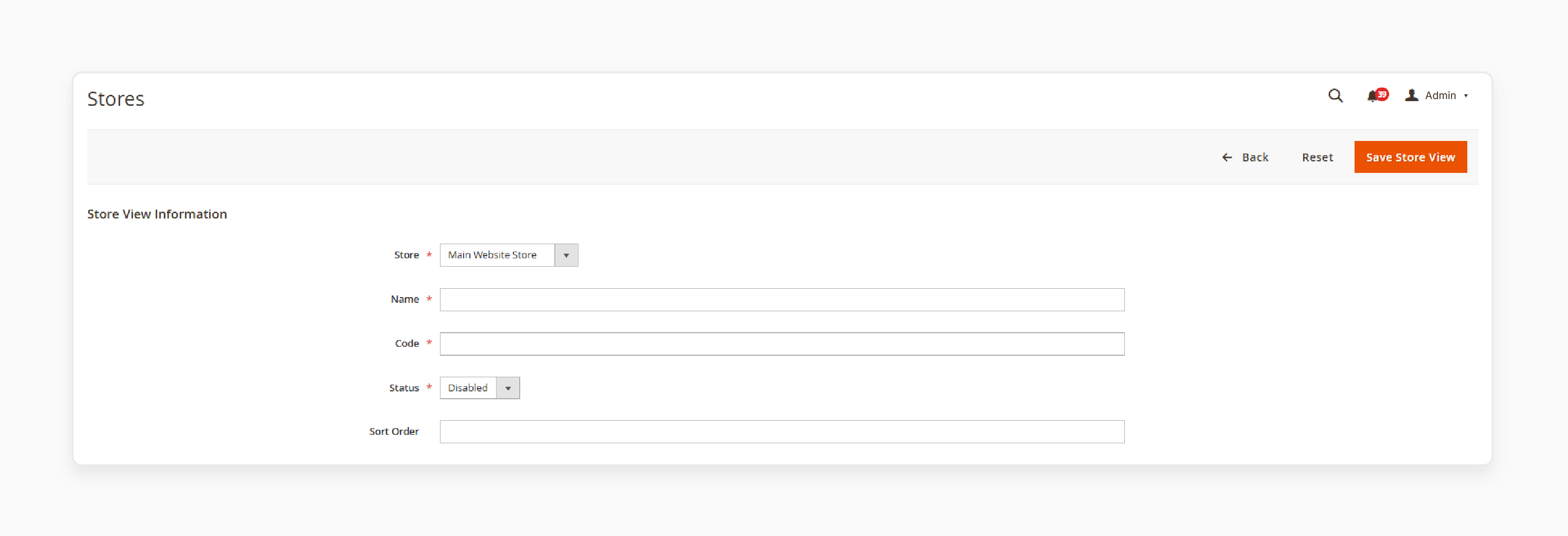
Step 4: Change the Website's Base URL
Each website requires a unique URL, such as http://french.magento.mg. You must change the base URL to use this unique address.
To change the website base URL, follow these steps:
- From the 'Admin Panel', go to Stores > Settings > Configuration > General > Web.
- In the 'Store View' at the top, pick your website.
- In the right panel, open the 'Base URLs' tab.
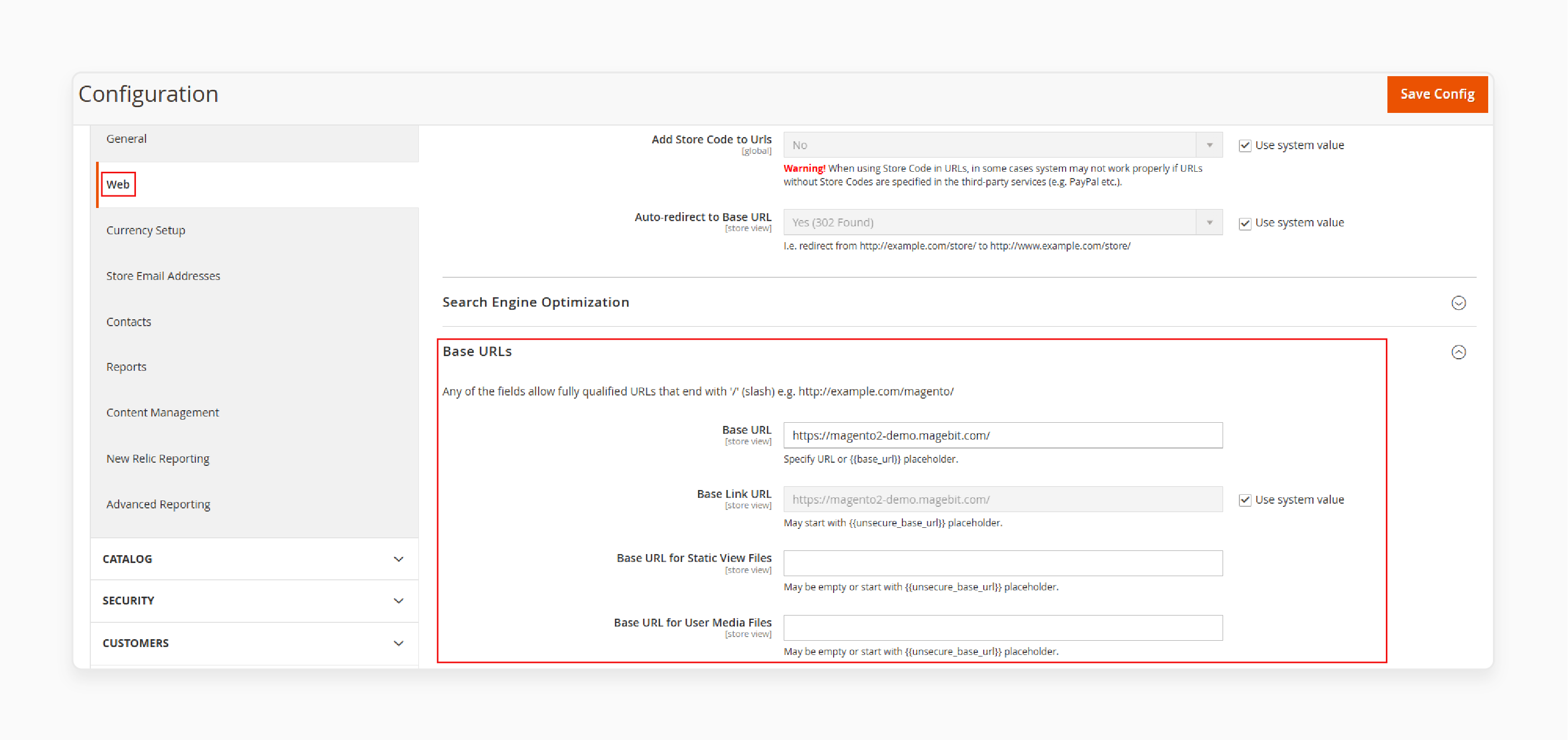
- Type
http://french.magento.mgin the "Base URL" field. Add this same URL in the "Base Link URL" field. - Put the same URL in the 'Base URLs (Secure)' section.
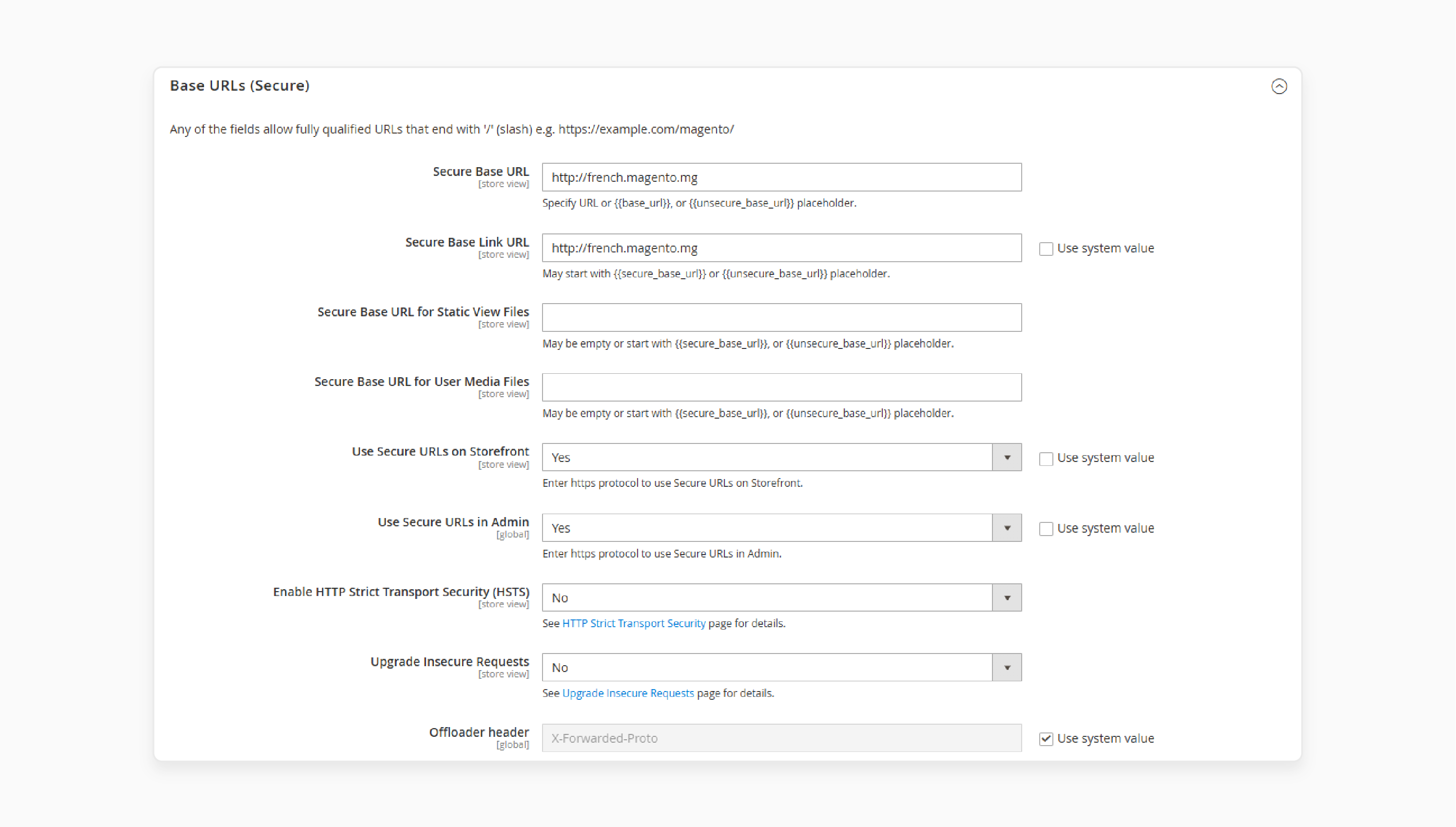
- Click 'Save Config'.
- Do this again for your other websites.
Step 5: Add the Store Code to the Base URL
When you add the store code to the site base URL, setting up various stores becomes easier. You do not need to create directories on the Magento file system or store index.php or .htaccess files.
To add store code to the Base URL, follow the steps given below:
- Navigate to Stores > Settings > Configuration > General > Web. At the top of the page, pick 'Default Config from Store View'.
- On the right panel, open 'URL Options'
- Uncheck the "Use System Value" box next to "Add Store Code to URLs".
- From the 'Add Store Code to Urls' dropdown, select "Yes".
- Add the store code to the 'Store Base URL'.
- Click 'Save Config'.
- If necessary, clear the Magento cache by navigating to System > Cache Management.
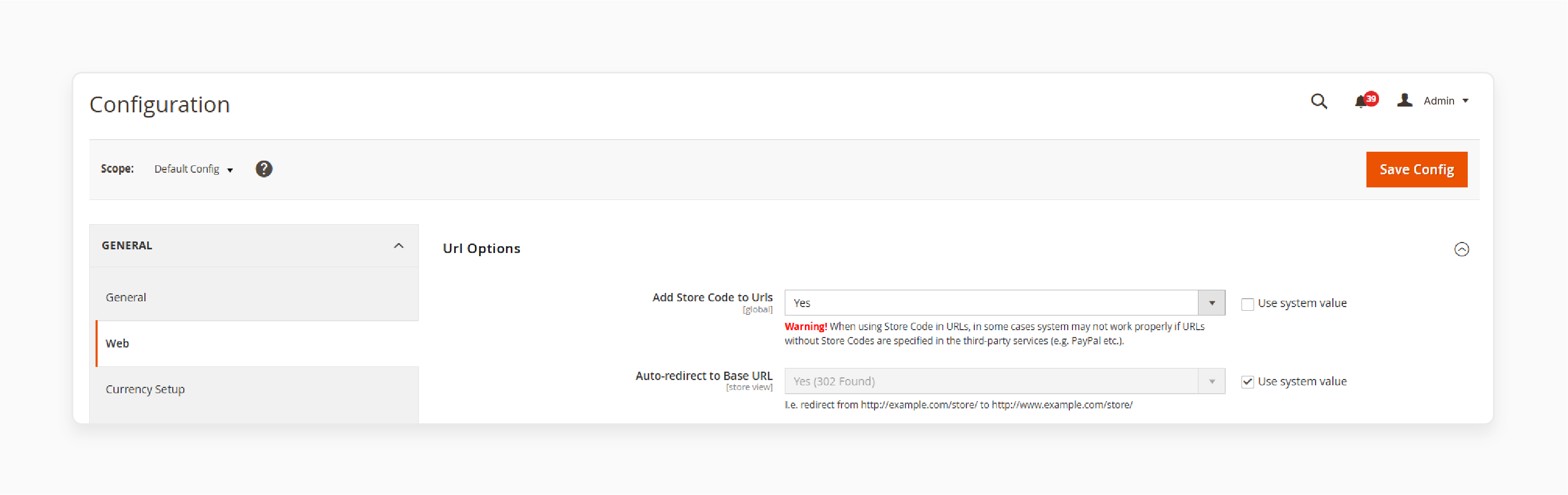
Step 6: Change the Default Store View base URL
Change the 'Default Store view base URL'. You will lose access to Magento Admin until you set up virtual hosts. Follow these steps:
- Go to Stores > Settings > Configuration > General > Web.
- At the top, select 'Default Config' from the 'Store View' list.
- On the right panel, open 'Base URLs'.
- Find the 'Base URLs' section and uncheck "Use System Value".
- Type
http://magento.mgin the Base URL. Put this same URL in the "Base Link URL" field. - Add this URL to the 'Base URLs (Secure)' section.
- Click 'Save Config'.
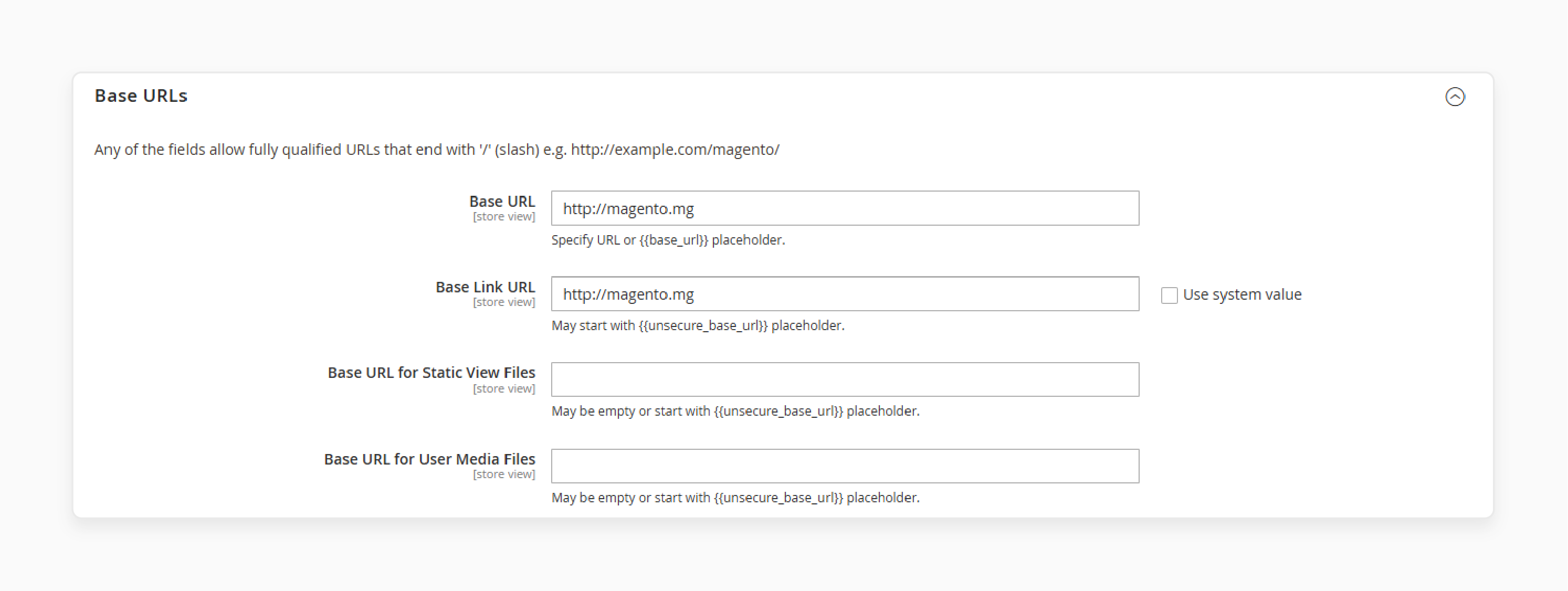
Step 7: Server-side Configuration
You can run several websites and stores with NGINX or Apache. For NGINX, follow these steps:
- Plan how to set up many websites with NGINX.
- Set up nginx virtual hosts.
- Edit nginx.conf.sample.
- Change the 'Base URL' settings for each website.
- Clear the 'Caches'.
- Test the site and add a static route to the host.
For the Apache server, you can set up websites and stores by:
- Adding values in an entry point script.
- Planning how to set up several websites with Apache.
- Creating sites, stores, and store views in the Admin panel.
- Setting up Apache virtual hosts.
- Testing the site.
Good Practices for Magento 2 Multistore in 2025
| Magento 2 Multistore Practice | Why It Matters in 2025 | How to Do It Right | Extra Power Move |
|---|---|---|---|
| Use Cloud Hosting | Magento 2 multistore needs speed, uptime, and scalability. | Pick a managed Magento cloud host. Make sure it’s optimized for Magento 2. | Go for a host with built-in CDN, automated backups, and 24/7 support. |
| Unique SEO Content for Each Store | Duplicate content kills SEO. Each store needs to stand out. | Write different titles, descriptions, and meta tags for every store view. | Use canonical tags and a unique robots.txt for each store. |
| Back-Up Everything | One mistake can wipe out your Magento 2 multistore. | Automate daily backups for files and databases to ensure data integrity and reliability. Test restores, not backups. | Store backups offsite or in the cloud for disaster recovery. |
| Stay Updated: Magento 2.4.8 + PHP 8.4 | Old versions mean security risks and slow performance. | Upgrade to Magento 2.4.8. Ensure your stack supports PHP 8.4 and the latest versions of MySQL and PostgreSQL. | Test all updates in staging before pushing live. |
| Use AI Tools for Personalization & Automation | Shoppers expect smart recommendations and fast support. | Add AI-driven product sorting, chatbots, and customer support tools. | Use AI for anomaly detection and performance monitoring. |
| Make Every Store Mobile-Optimized | Most shoppers are on their phones. | Use responsive themes and test on all devices. | Optimize for Core Web Vitals and mobile-first performance. |
| Try Progressive Web Apps (PWA) | PWAs load faster and work offline, which helps boost conversion. | Set up Magento PWA Studio or a trusted PWA extension. | PWAs can boost SEO and user experience across all Magento 2 multistores. |
| Optimize Performance with Caching & CDN | Slow stores lose sales, especially with Magento 2 multistore setups. | Use full-page caching, Redis, and a global CDN. | Set up HTTP/3 and edge caching for international buyers. |
| Plan Store Structure & Localization | Different regions need different products, prices, and languages. | Set up websites, stores, and store views for each area. Assign unique themes and languages. | Hire local experts for translations and take advantage of regional payment/shipping options. |
| Simplify Data & Inventory Management | Managing products, prices, and stock across several stores can become complicated. | Use shared catalogs, CSV imports/exports, and automate inventory synchronization. | Separate indexes per store/vendor for faster database queries. |
| Track Extensions & Third-Party Code | Bad extensions can impact performance or cause store issues. | Audit all extensions. Only install what you need. Disable per-store view if possible. | Test every extension in a staging Magento 2 multistore before going live. |
Common Issues and Solutions When Setting Up Magento 2 Multi-Store
| Magento 2 Multi-Store Issue | What’s Happening | Solution That Works | Extra Pro Tip |
|---|---|---|---|
| Forbidden Error 403 | You get blocked out. Permissions or .htaccess are off. | - Set permissions such as "644 for files" and "755 for directories". - Check .htaccess is default and in the right spot. |
Run these commands: - find /path/to/magento2/ -type f -exec chmod 644 {} \; - find /path/to/magento2/ -type d -exec chmod 755 {} \; |
| Subdomain Content Not Showing | Subdomains load the wrong store or copy the main store. | - Double-check DNS records. Each subdomain must point to your server. - Ensure the store configuration and base URLs are correct. |
Use a test.php file on each subdomain to confirm it’s hitting your server. |
| SSL Certificate Problems | Browsers throw security warnings at some stores. | Use a multi-domain (SAN)/Wildcard SSL certificate that covers all your stores & subdomains. | Use an SSL certificate that secures intended domains/subdomains to ensure coverage/protection. |
| Inventory Management Confusion | Inventory isn’t syncing or gets mixed up between stores. | Use Magento’s shared inventory settings or add-ons for multi-vendor/multi-inventory setups. | For complex setups, look into third-party inventory extensions. |
| Extension Conflicts | Some extensions break in certain stores. | Disable or configure extensions per store view. Only enable what each store needs. | Always test extensions in a staging environment before deploying them to production. |
| Cookie/Session Issues | Customers get logged out or can’t stay logged in across stores. | Adjust cookie lifetime in Stores > Configuration > General > Web > Default Cookie Settings > Cookie Lifetime. | Set a longer cookie lifetime for a better user experience. |
| Customer Account Sharing | Customers want to use the same login across all stores, but it’s not working as intended. | Go to Stores > Settings > Configuration > Customers > Customer Configuration > Account Sharing Options. Then, set the settings to “Global”. | Users can log in once and shop in all your stores. |
| Incorrect Store Code/Folder Structure | Stores load the wrong language, content, or have an incorrect URL structure. | Use unique store codes and, if needed, create separate folders (e.g., /pub/en, /pub/nl) for each store view. |
Copy .htaccess and index.php into each folder as needed. |
| DNS Misconfiguration (Most Common) | Domains or subdomains don’t resolve to your server, and nothing loads. | Before anything else, ensure every domain/subdomain points to your server’s IP in DNS. | Always check DNS's “not loading” issues first. |
FAQs
1. What is Magento 2 multistore, & how does it work?
Magento 2 multistore allows you to run & manage several stores from a single admin panel. Each store can have unique products & designs & may use different domains and currencies. This setup supports global strategies without separate Magento installations.
2. How do I create a new website in Magento?
Start from the admin and go to Stores > Settings > All Stores. Click "Create Website" and enter a name, code, and order. Each website needs its unique code, which you can add as needed. Save your changes and repeat this process for as many websites as possible.
3. Can I use different languages for each Magento store?
Yes, you can create separate store views for each language needed. Store views customize the shopping experience by region. Each view supports unique language and display options. You can even localize content and checkout. This process enables you to reach global audiences in a more effective manner.
4. Do all Magento stores share the same checkout?
Stores under one website share a single checkout process. This approach simplifies the customer journey and order management. Each store may show different products or themes. But customers still check out through one consistent flow. Separate websites can have unique checkouts.
5. What security steps protect my Magento multistore?
Use secure hosting, assign strong passwords, and configure SSL certificates. Change the admin path and limit login attempts. Enable two-factor authentication and user role restrictions. Install a Web Application Firewall (WAF) to block known attacks.
6. How do I manage shared versus separate product catalogs in Magento 2 multistore?
You can manage both shared and separate catalogs in Magento 2. For shared catalogs, create one main catalog and control visibility per store. Use category permissions and product visibility settings. Create distinct root categories for each store under Products > Categories for separate catalogs.
7. How can I set up server-side configuration for Magento 2 multistore with NGINX?
Plan your multi-store domains and set up virtual hosts in server blocks. Adjust the nginx.conf.sample file with proper server_name directives. Update the Base URL settings in the Magento admin, clear the cache, and add static routes to your host file.
Summary
Understanding how to set up Magento 2 multistore will help you:
- Create many storefronts from a single admin panel.
- Run various websites and stores with store views on the same backend.
- Display products in various categories across several stores & categorize them into distinct niches.
- Make shopping easier and build brand recognition.
- Allow users to find what they want faster when a website features separate online stores.
- Save you hours of management time each week.
- Showcase different brands with distinct store designs and sell to customers worldwide.
- Add support for many currencies and languages from various countries.
- Create content customized to each market and support holiday sales.
- Handle store data and customer information across all your storefronts.
- Consider which markets you want to target first.
Consider Magento hosting plans to build a flexible platform with a multi-store feature.
[Updated on May 02, 2025]


