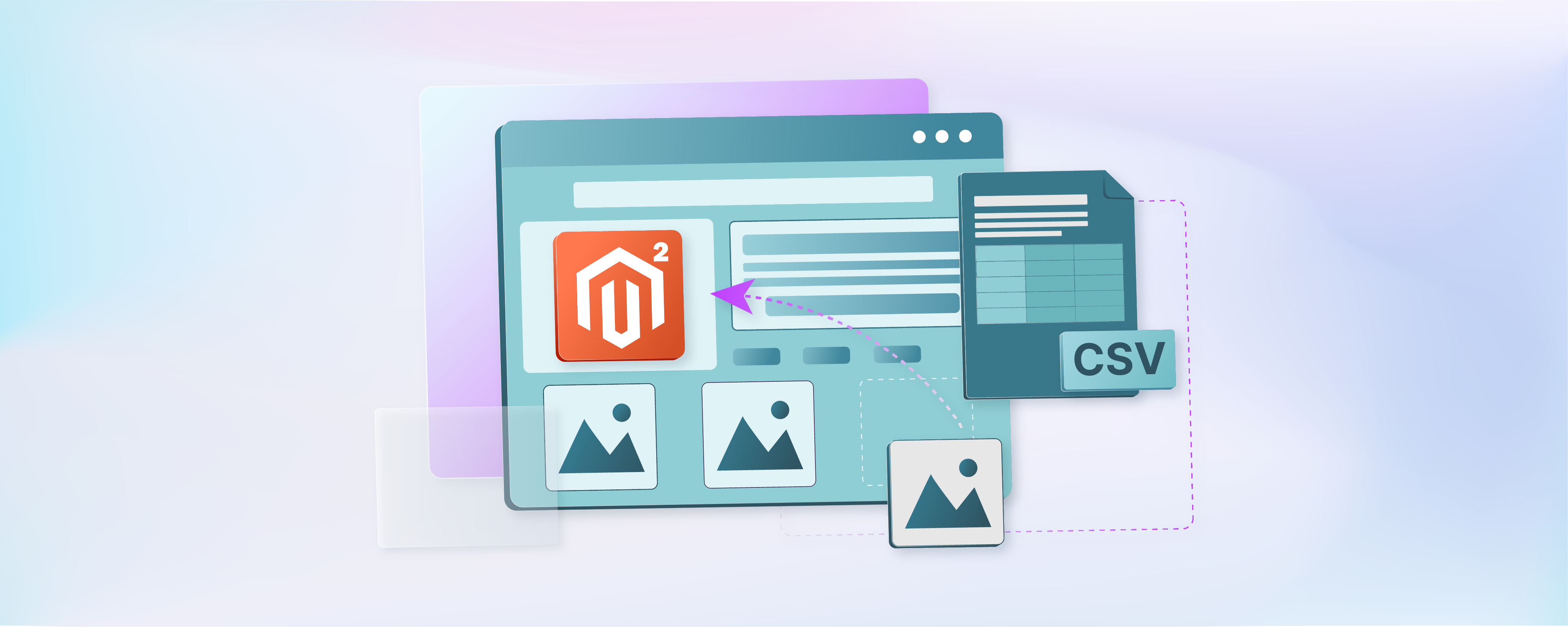
Import Product Images in Magento 2 Using CSV
Ready to boost your Magento 2 store’s speed while importing product images? Learn how to import product images in Magento 2 using CSV files for efficiency, consistency, and scalability.
Key Takeaways
-
Discover how importing Magento images can save time and streamline the product-adding process.
-
Understand the importance of consistency in image quality and formatting.
-
Explore the flexibility of importing Magento 2 images through CSV files and API integrations.
-
Gain insights into preparing product images for the import process, including considerations and metadata.
-
Follow step-by-step instructions for importing images from local, external, or remote servers
Benefits of Product Image Import in Magento 2
1. Efficiency
Importing product images streamlines the process of adding or updating large numbers of products. Multiple images can be uploaded at once instead of manually uploading product images to Magento 2.
2. Time-saving
Manually uploading images for each product can be time-consuming. Importing images in bulk reduces the time required for this task.
3. Consistency
Importing product images makes image quality and formatting consistent across the entire product catalog. It helps maintain a professional and cohesive look for your website. It can positively impact user experience and brand perception.
4. Accuracy
Importing images in bulk reduces the risk of errors related to manually uploading images. It ensures that each product has the correct images associated with it.
It minimizes the chances of displaying incorrect or outdated visuals to customers.
5. Scalability
Your product catalog expands as your Magento business grows. Importing images manages the influx of new products. It allows you to scale your operations efficiently without sacrificing quality or accuracy.
6. Flexibility
Magento 2 provides various options for importing product images, including:
-
CSV files
-
Third-party extensions.
It allows you to choose the method that best suits your business needs and workflow preferences.
7. Enhanced SEO
High-quality product images improve your website's search engine optimization (SEO) by increasing user engagement and reducing bounce rates.
Importing images makes your product pages visually appealing and optimized for search engines, leading to higher rankings and increased organic traffic.
How to Prepare Product Images for Import?
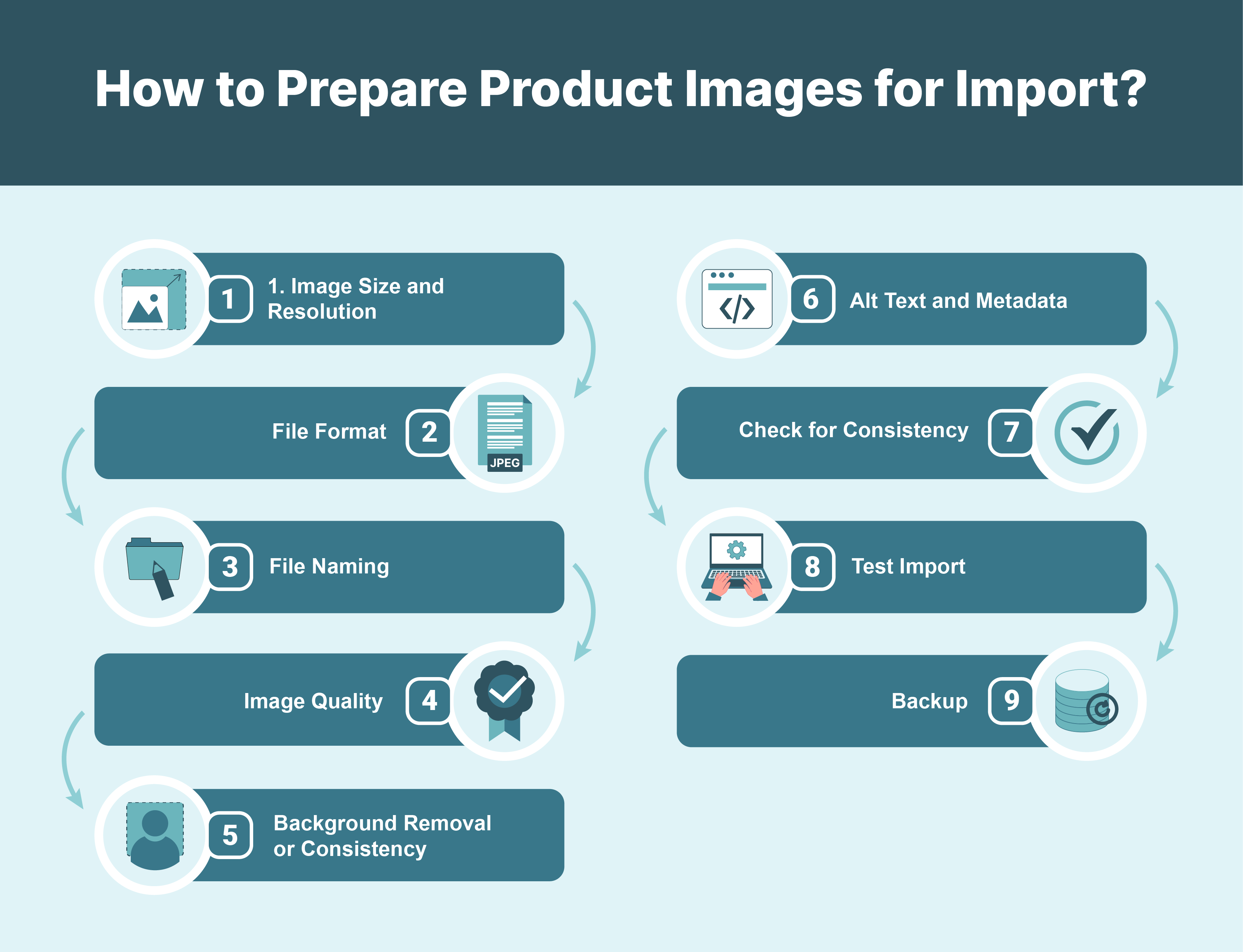
1. Image Size and Resolution
Check the platform's requirements for image dimensions and resolution. Resize images to the appropriate dimensions using image editing software if necessary.
2. File Format
Ensure images are saved in a compatible file format, such as JPEG, commonly used for web images due to its small file size and compatibility.
3. File Naming
Establish a consistent naming convention for image files, including:
-
Product names
-
SKU
-
Other identifiers.
Avoid using special characters or spaces in filenames to prevent issues during Magento 2 import.
4. Image Quality
Ensure Magento images are clear, well-lit, and high-quality as customers heavily rely on product images for their purchasing decisions.
5. Background Removal or Consistency
Remove the background from product images for a clean, uniform look or ensure consistent background if removal is not required.
6. Alt Text and Metadata
Assign descriptive alt text to each image for accessibility and SEO purposes. Include relevant keywords and metadata such as product names, descriptions, and tags to enhance searchability.
7. Check for Consistency
Review all product images to ensure they maintain a consistent style and aesthetic, enhancing brand perception and customer trust.
8. Test Import
Before importing, perform a test import with a small subset of images to ensure they display correctly and meet platform requirements.
9. Backup
Always keep backups of original image files for future changes or re-imports.
Steps to Import Product Images Into Magento 2
Method 1: Import images from the local server
Upload image files to the folder:

or a relevant subfolder like var/import/images/product_images on the Commerce server, the default root folder for importing product images.
In the CSV data, specify the name of each image file to be imported on the correct blank row below the SKU and in the correct column based on image type (base_image, small_image, thumbnail_image, or additional_images). The CSV should have only the SKU column and the related image columns.
For example:

- Select the file to import from the respective folder from:

- Enter the relative path following the Images File Directory field.
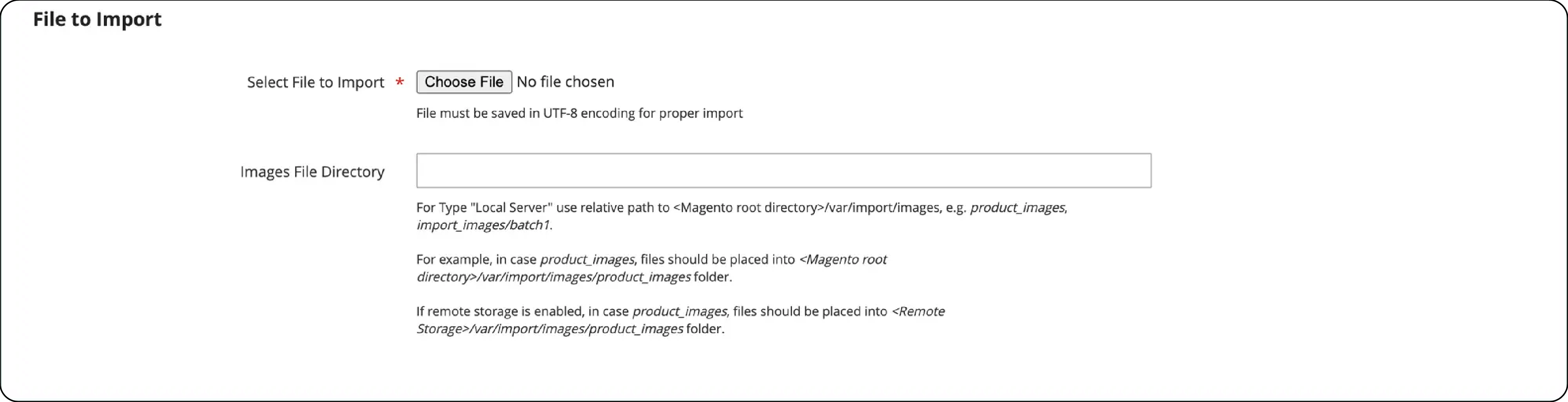
If importing multiple images for a single SKU, enter the additional image file (add the column if not already added), separated by commas.
Method 2: Import images from the external server
-
Upload the images for import to the designated folder on the external server.
Using the command:

- In the product CSV data, enter the full URL for each image file in the correct column by image type (base_image, small_image, thumbnail_image, or additional_images).
Method 3: Import images with remote storage
Upload the image files to the var/import/images folder or a subfolder in the remote storage module like:

It is the default root folder for importing product images.
FAQs
1. How do I import additional product images in Magento 2 using CSV?
You must ensure your CSV file includes the additional image file names corresponding to each product. Magento's import functionality allows you to map these image file names to your products during the import process.
2. What is the path to the folder where I should store my product images for import?
The path depends on the file structure of your Magento installation. Typically, you can upload your product images to the pub/media/import directory within your Magento installation.
3. How do I specify the import directory for product images in Magento 2?
When importing products via CSV in Magento 2, you can specify the import directory in the CSV file itself. In your CSV file, include the file paths or names of the images in the appropriate columns.
Summary
The tutorial helps you know how to import product images in Magento 2 using CSV files. It also highlights several other points, including:
-
Importing product images offers several benefits, including efficiency, time-saving, and scalability.
-
It emphasizes preparing images properly for import, including size, format, naming, quality, and metadata.
-
Various methods for importing images include from local, external, or remote servers.
-
Images can be imported using the steps mentioned above.
Experience uninterrupted product image import in the Magento server using CSV with our managed Magento hosting solutions.



