
Advanced Factors to Consider Before Installing Magento 2 on AWS
[Updated on April 10, 2025] Want faster performance for your online store? Install Magento 2 on AWS for better performance at lower costs.
This tutorial covers the prerequisites & technical requirements of installing Magento 2 on AWS.
Key Takeaways
- Insights into the benefits of installing Magento on AWS, including cost-efficient Graviton processors.
- The role of basic requirements to get started with Magento on AWS.
- A clear rundown of the technical needs, from operating systems to database configurations.
- Methods to use CloudFront and Graviton processors for better performance at lower costs.
- Steps to set up Magento 2 on AWS.
- Troubleshooting common installation issues when setting up Magento 2 on AWS.
8 Benefits of Installing Magento 2 on AWS
Magento 2 on AWS
Experience 15,000 orders/minute with enterprise-grade infrastructure
8 Game-Changing Benefits
Scalability
Auto-scale resources based on traffic demands instantly
Flexibility
Mix and match AWS services for your exact needs
Performance
CloudFront CDN delivers content at lightning speed
Security
Enterprise encryption and compliance certifications
Cost-Effective
Pay only for what you use with smart pricing
High Availability
Disaster recovery and automatic failover built-in
Integration
RDS, S3, Lambda, and 50+ services ready to use
Developer Friendly
Extensive tools, SDKs, and marketplace configs
1. Scalability
AWS provides high-scaling cloud infrastructure. As your ecommerce store grows, you can scale your resources up or down. You can handle changes in traffic without downtime or speed loss.
2. Flexibility
AWS provides the flexibility to choose services & configurations that match your store's requirements. You can select from a variety of:
- Database solutions
- Compute resources
- Storage options
These options help customize your environment to your needs.
3. Performance
AWS operates data centers around the world. Your Magento store loads fast for customers worldwide. This approach reduces latency and creates a better user experience. You can achieve even better speed through AWS services like Amazon CloudFront.
Amazon CloudFront is a content delivery network. It stores copies of your store data at locations worldwide. For advanced setups, CloudFront works with Lambda@Edge. It offers content that changes based on location. It also lets you show promotions to users in different regions from your Magento backend.
4. Security
AWS offers strong security features that protect your Magento store from threats. These include:
- Data encryption
- Network firewalls
- Identity access management
AWS also meets many compliance certifications, helping you meet regulatory requirements.
5. Cost-Effectiveness
AWS lets you pay for the resources you use, saving money compared to self-hosting. The AWS pricing model has several ways to save:
- Reserved instances
- Spot pricing
- Graviton processor instances
AWS Magento 2 Cost Estimator
Calculate your monthly AWS costs and compare with self-hosting
Monthly Traffic
EC2 Instance Type
Additional Services
Pricing Model
AWS Monthly Cost
Self-Hosting Cost
You Save With AWS
$123
40%
Annual Savings
$1,476
Break Even
3 months
6. High Availability
AWS architecture supports high availability and disaster recovery. The platform redistributes server load. So, your Magento store can operate without major disruptions if the hardware fails.
7. Integration with Other Services
AWS offers several services that work well with Magento. Examples of such services include:
- Amazon RDS for managed database services
- Amazon S3 for storage
- AWS Lambda for serverless applications
- Amazon EFS (Elastic File System) for shared storage in multi-instance setups
- AWS SageMaker for AI-driven performance optimization
This ecosystem allows for powerful extensions to your e-commerce capabilities.
AWS Services for Magento 2
Discover how 12+ AWS services seamlessly integrate to power your e-commerce infrastructure
EC2
Elastic Compute Cloud for scalable web servers
RDS
Managed MySQL/Aurora database
S3
Object storage for media & backups
CloudFront
Global content delivery network
ElastiCache
In-memory caching with Redis
Route 53
Scalable DNS and domain management
WAF
Web Application Firewall
SES
Simple Email Service
Lambda
Serverless compute functions
EFS
Elastic File System for shared storage
CloudWatch
Monitoring and observability
Integration Benefits
Seamless Integration
All services work together natively
Unified Management
Single console for all services
Cost Optimization
Pay only for what you use
8. Developer Friendly
AWS provides extensive tools and SDKs for developers. These options integrate well with Magento, making deploying, managing, and innovating easier. The AWS Marketplace also features a variety of ready-to-deploy Magento configurations. These solutions help simplify the setup process.
Prerequisites of Installing Magento 2 on AWS
1. AWS Account
Set up an AWS account. It will provide you access to AWS services for your Magento installation, including:
- EC2 (Elastic Compute Cloud)
- RDS (Relational Database Service)
- S3 (Simple Storage Service)
2. Domain Name
You must register a domain name for your Magento store. You should also manage DNS settings, which can be set up through Amazon Route 53 or another DNS provider.
3. SSL Certificate
SSL is a must for secure data transmission and SEO benefits. It enables HTTPS on your site. It is especially necessary for payment and user data. AWS Certificate Manager can provide and manage SSL certificates at no extra cost.
4. SSH Key Pair
Generate an SSH key pair for secure access to your AWS instance. AWS provides a straightforward way to create this during the instance setup.
5. Elastic IP
While not mandatory, you should assign an Elastic IP to your instance. This step ensures the IP address remains the same even if you stop and restart your instance.
6. Backup and Recovery Strategy
Plan how you will back up your Magento files and database. AWS offers several options for backup and disaster recovery, including:
- Amazon S3 for storing backups
- Amazon RDS for automated database snapshots
- AWS Backup for cross-region replication (recommended for multi-AZ disaster recovery)
7. Email Service
Magento requires an email-sending service for transactional emails. AWS SES (Simple Email Service) is an integrated method to set up other SMTP providers.
8. Security Measures
Plan for security measures, such as:
- Configuring firewalls and security groups in AWS to control access to your instances.
- Conducting regular updates and patches for Magento and its components.
- Implementing network and application-level firewalls, such as AWS WAF.
9. Performance Monitoring Tools
Consider tools for monitoring your server and Magento application performance. AWS CloudWatch provides details about:
- Resource use
- Application performance
- Operational health
- AWS DevOps Guru for AI-powered anomaly detection in Magento logs
Technical Requirements for Installing Magento 2 on AWS
1. Operating System
Magento 2 does not support Windows hosting. Linux distributions such as CentOS/Ubuntu/Debian are available.
2. Web Server
Nginx 1.x is supported and preferred for performance reasons. Use Apache 2.4/higher with mod_rewrite enabled for SEO-optimized URLs.
3. Database
MySQL 8.0/higher ensures the best performance with Magento 2.4.7. Magento also supports:
- MariaDB 10.4 or higher
- Percona 8.0 or higher
- Amazon Aurora Serverless v3 for auto-scaling during traffic spikes
4. PHP
PHP 7.4 or higher (PHP 8.3 recommended for better performance) extensions help install:
-
bcmath -
ctype -
curl -
dom -
gd -
hash -
iconv -
intl -
mbstring -
openssl -
pdo_mysql -
simplexml -
soap -
xsl -
zip -
json -
fileinfo
You must adjust PHP settings to meet Magento requirements. These include memory_limit ("at least 2GB" recommended).
5. Memory Usage
Magento 2 requires at least "2 GB" of RAM. For better performance, especially in a production environment, "4 GB/more" is advisable.
6. Required PHP Libraries
Composer is a must for managing dependencies in Magento. PHPUnit (part of the development tools) is also necessary for running tests.
7. Networking
Set up proper security groups and network ACLs to control traffic to and from your instances. For DNS management, consider using Amazon Route 53. It integrates well with other Amazon web services.
8. Other Tools and Services
- Elasticsearch or OpenSearch: Required by Magento 2.4 and later for catalog search.
- Cron: Needed for Magento's scheduled tasks.
- Mail Server: AWS SES (Simple Email Service) works well for sending emails.
- Backup Solutions: Use AWS services for database snapshots. Also, consider using Amazon S3 and AWS RDS for backup storage.
- Caching: For faster performance, use Amazon ElastiCache Serverless Redis ("99.999% availability SLA").
9. Storage
Use EBS (Elastic Block Store) volumes to store the Magento file system & media files. For multi-instance setups, use Amazon EFS for shared media file storage. Choose the right type based on your performance needs and budget requirements.
Magento 2 on AWS Requirements
Verify your system meets all technical requirements for optimal performance
Operating System
Web Server
Nginx
Version 1.x
- Better performance
- Lower memory usage
Apache
Version 2.4+
- mod_rewrite enabled
- .htaccess support
Database
MySQL
8.0+
MariaDB
10.4+
Percona
8.0+
Aurora
Serverless v3
PHP Version
Minimum Required
Good Performance
Recommended
System Resources
RAM Requirements
Storage Type
Requirements Status
Your system meets all requirements for Magento 2 on AWS
5 Steps to Install Magento 2 on AWS
Step 1: Set Up a Server on Amazon EC2
- Log in to AWS Management Console & navigate to the EC2 Dashboard.
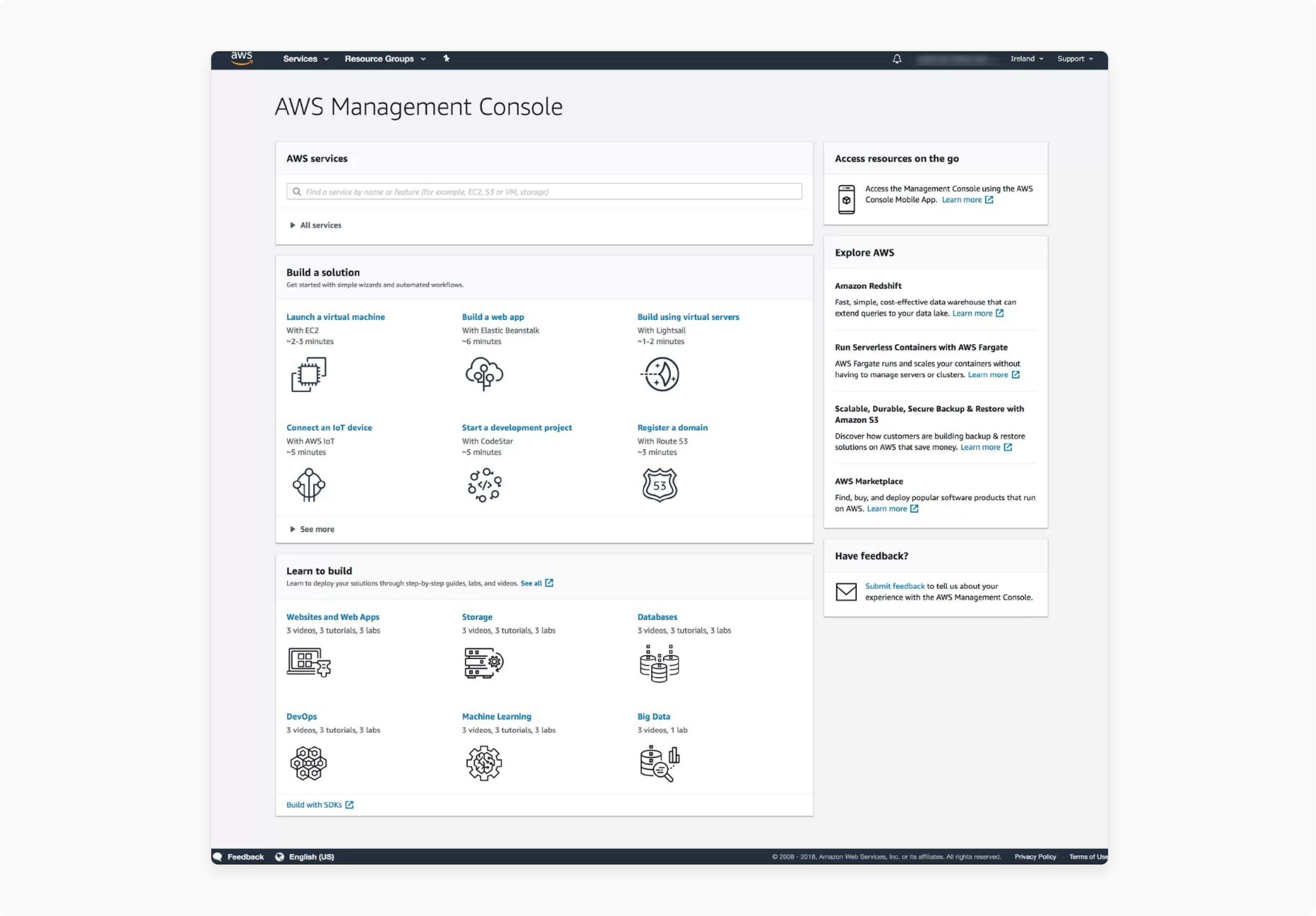
To launch a new instance, follow these steps:
- Choose an appropriate AMI (Amazon Machine Image). You can use Ubuntu/CentOS/any other Linux distribution that supports Magento.
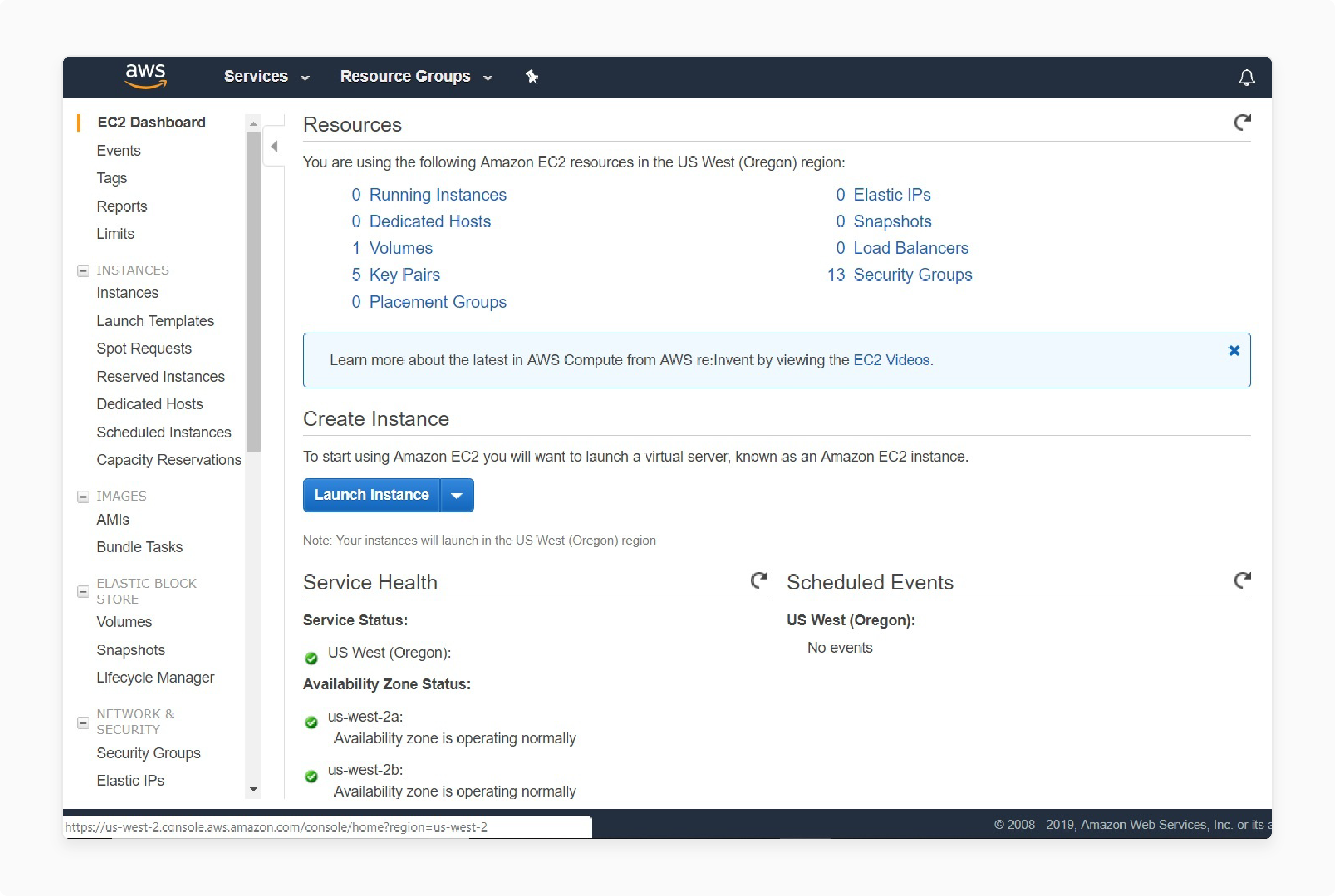
- Select an instance type (e.g., t4g.mediu/r6g.large for better performance & cost efficiency).
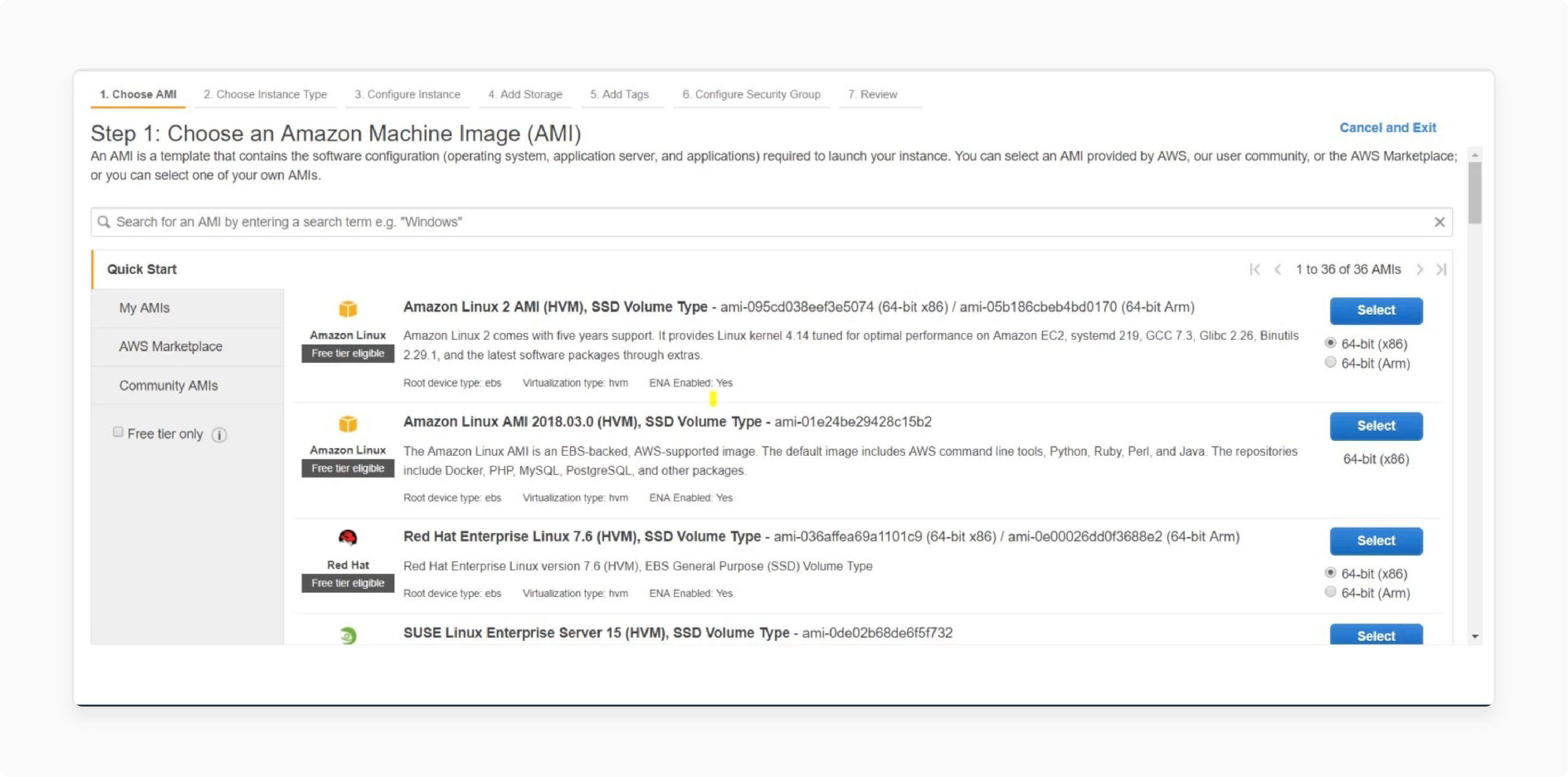
- Configure instance details like network and subnet and assign a public IP if needed.
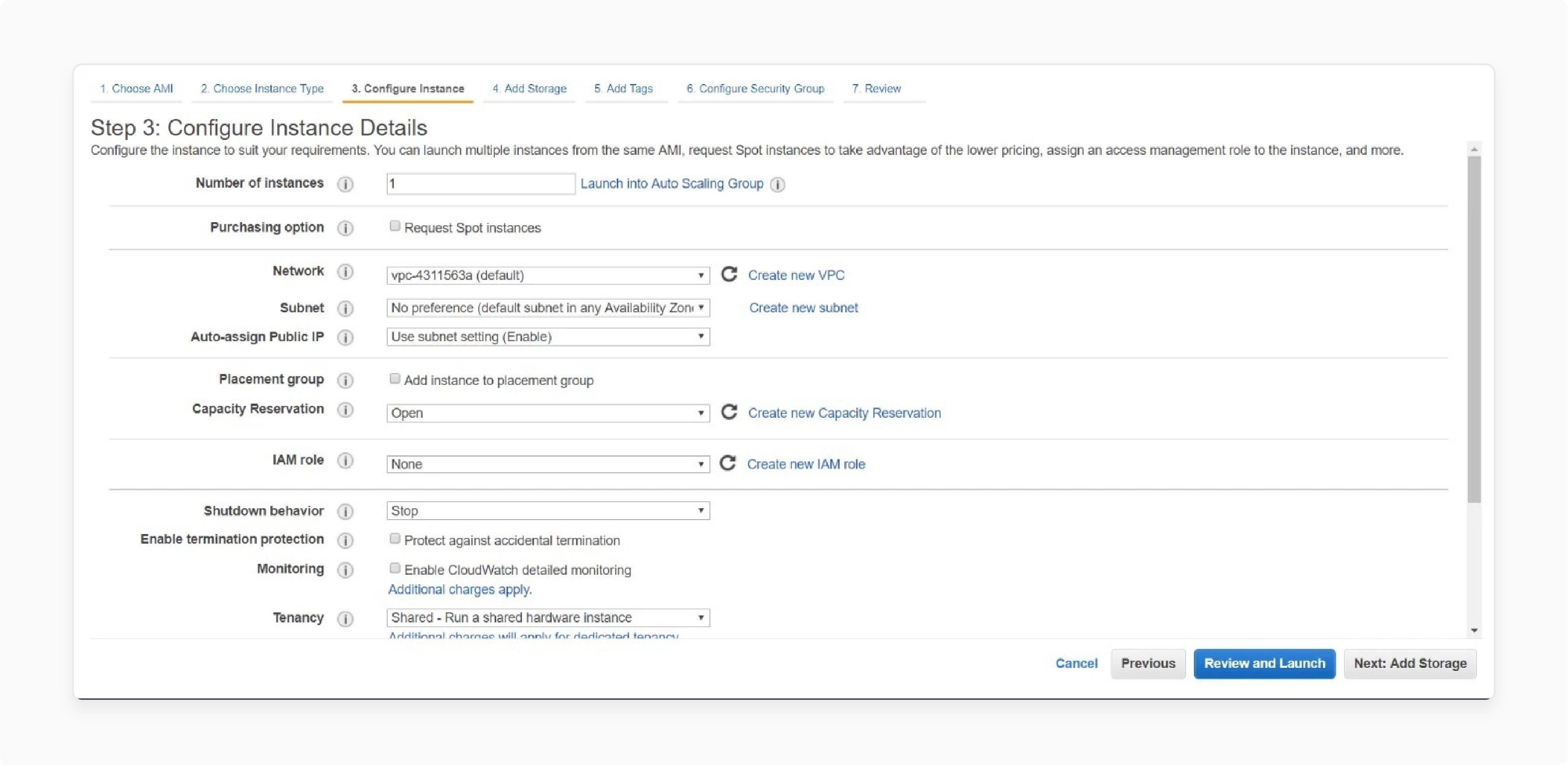
- Add storage according to your needs (SSD storage is key to better performance).
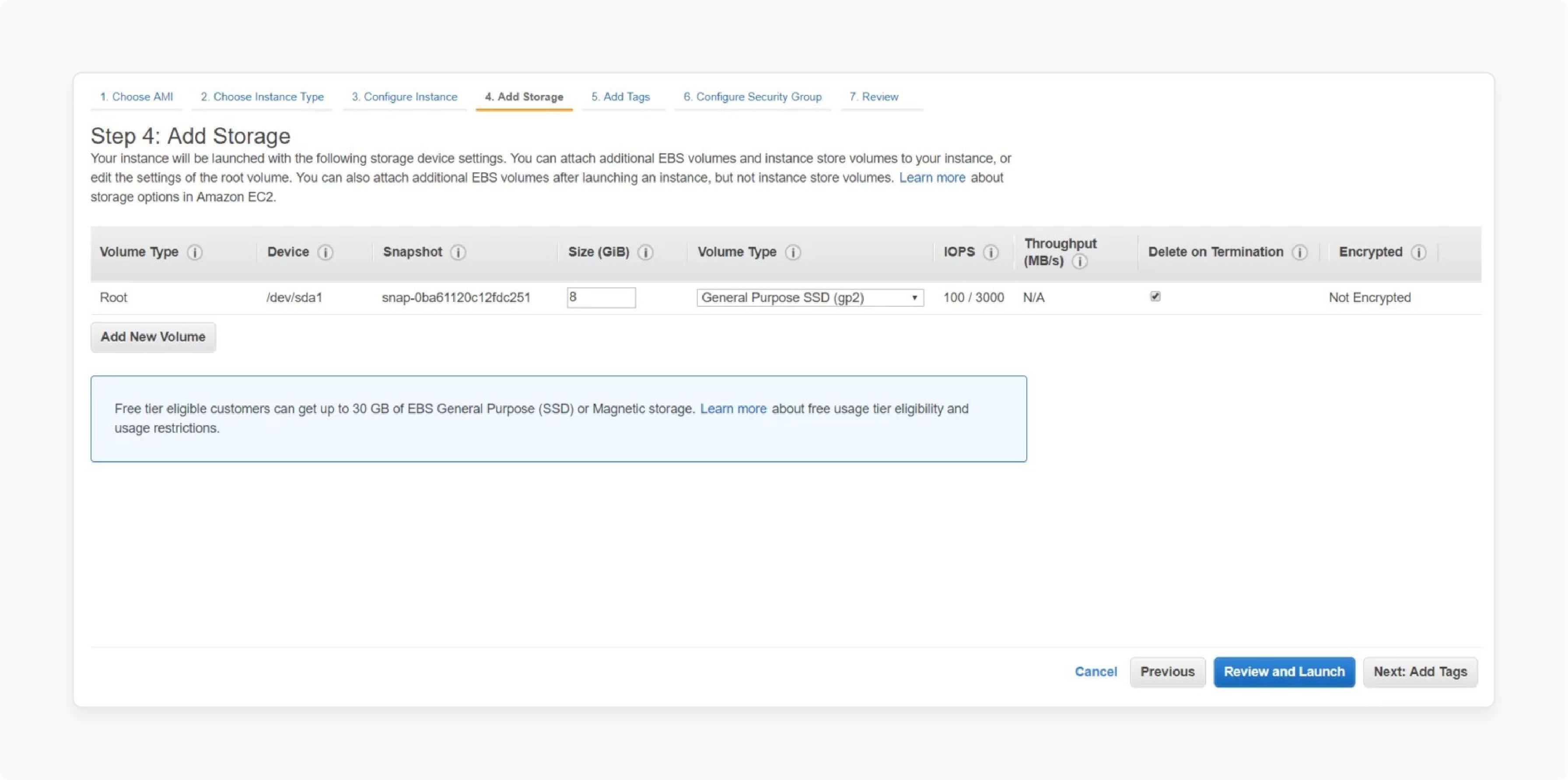
- Configure security groups to allow traffic on ports "80 (HTTP)", "443 (HTTPS)", & "22 (SSH)".
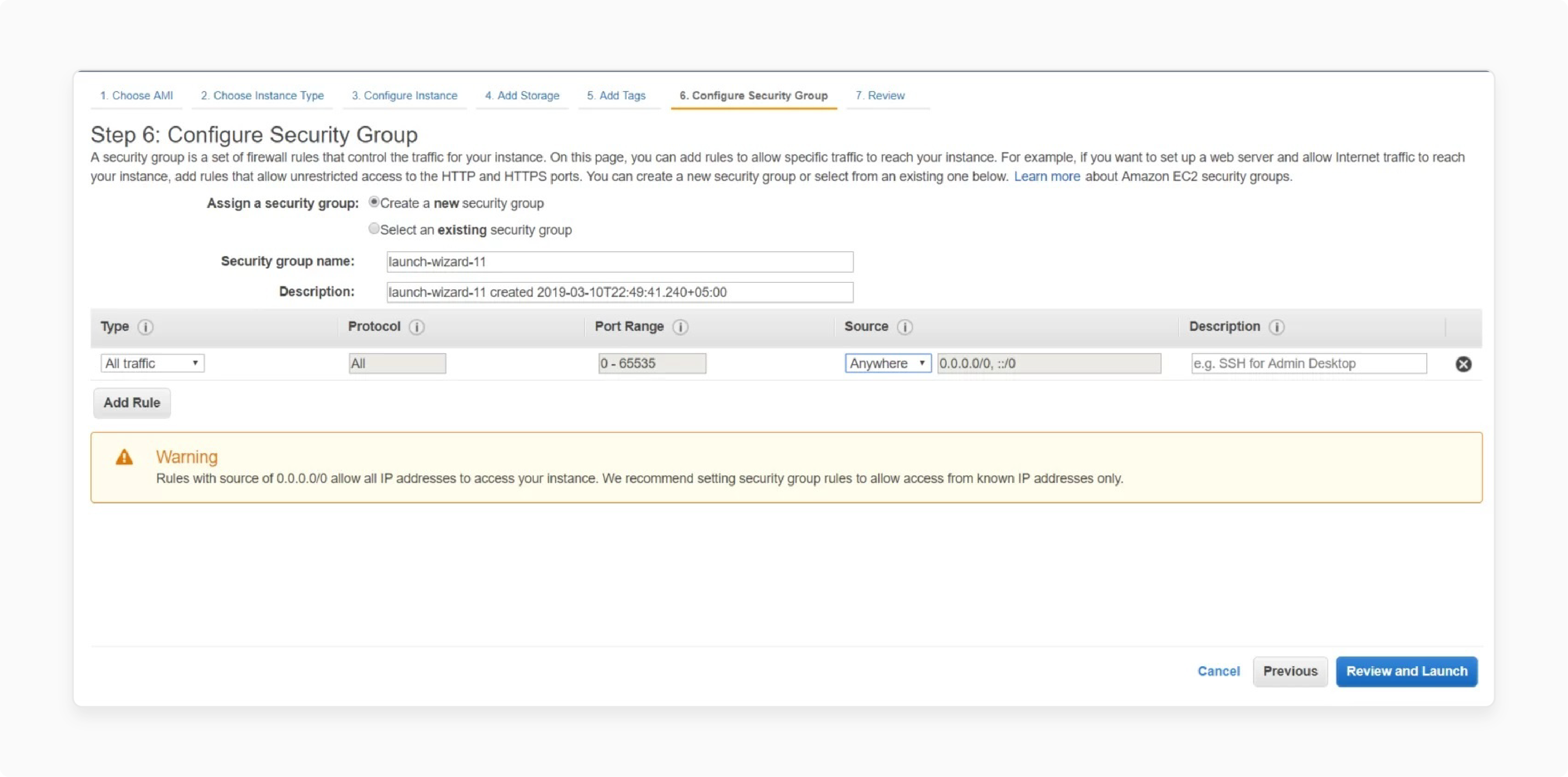
- Review & launch the instance, selecting a key pair for SSH access.
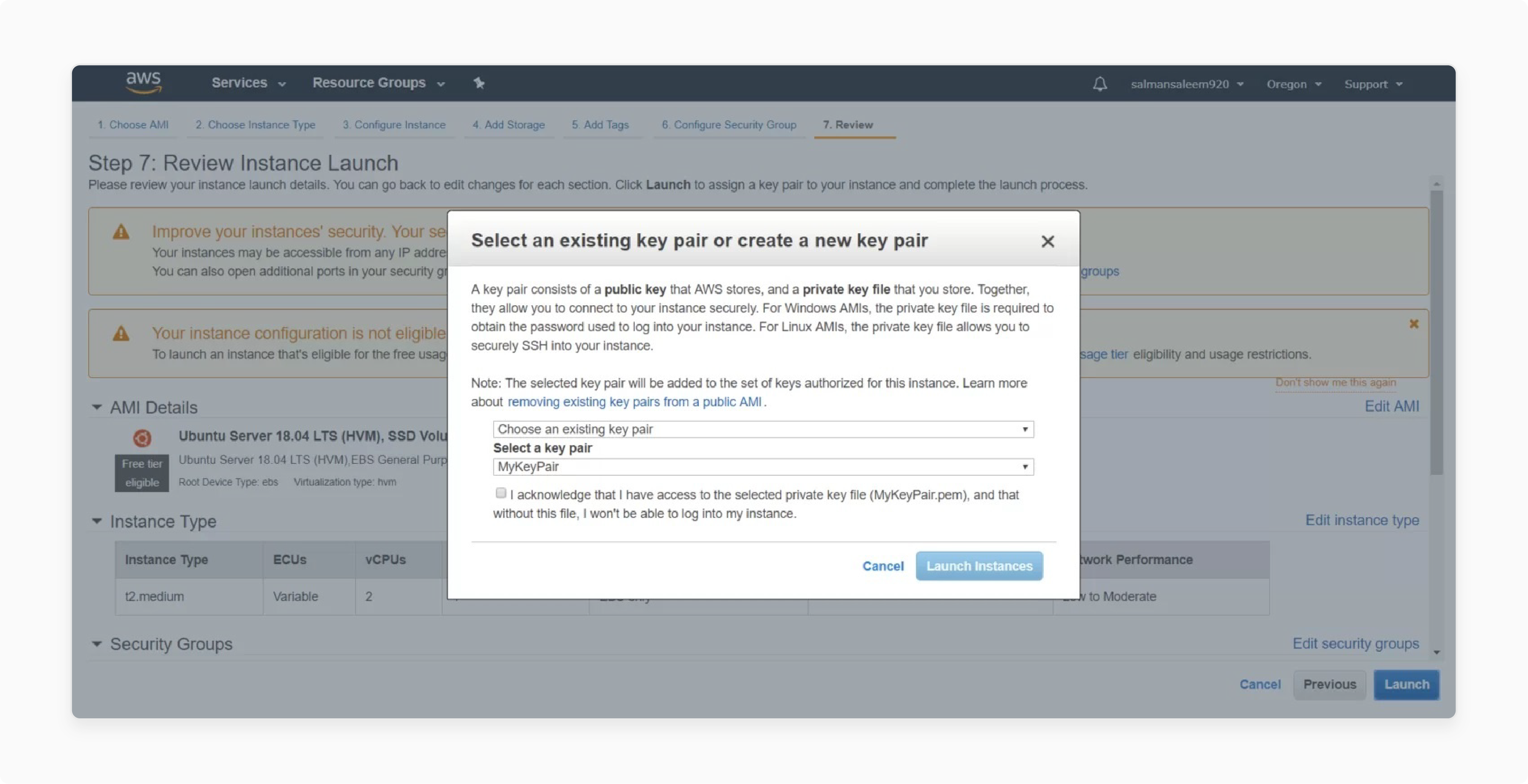
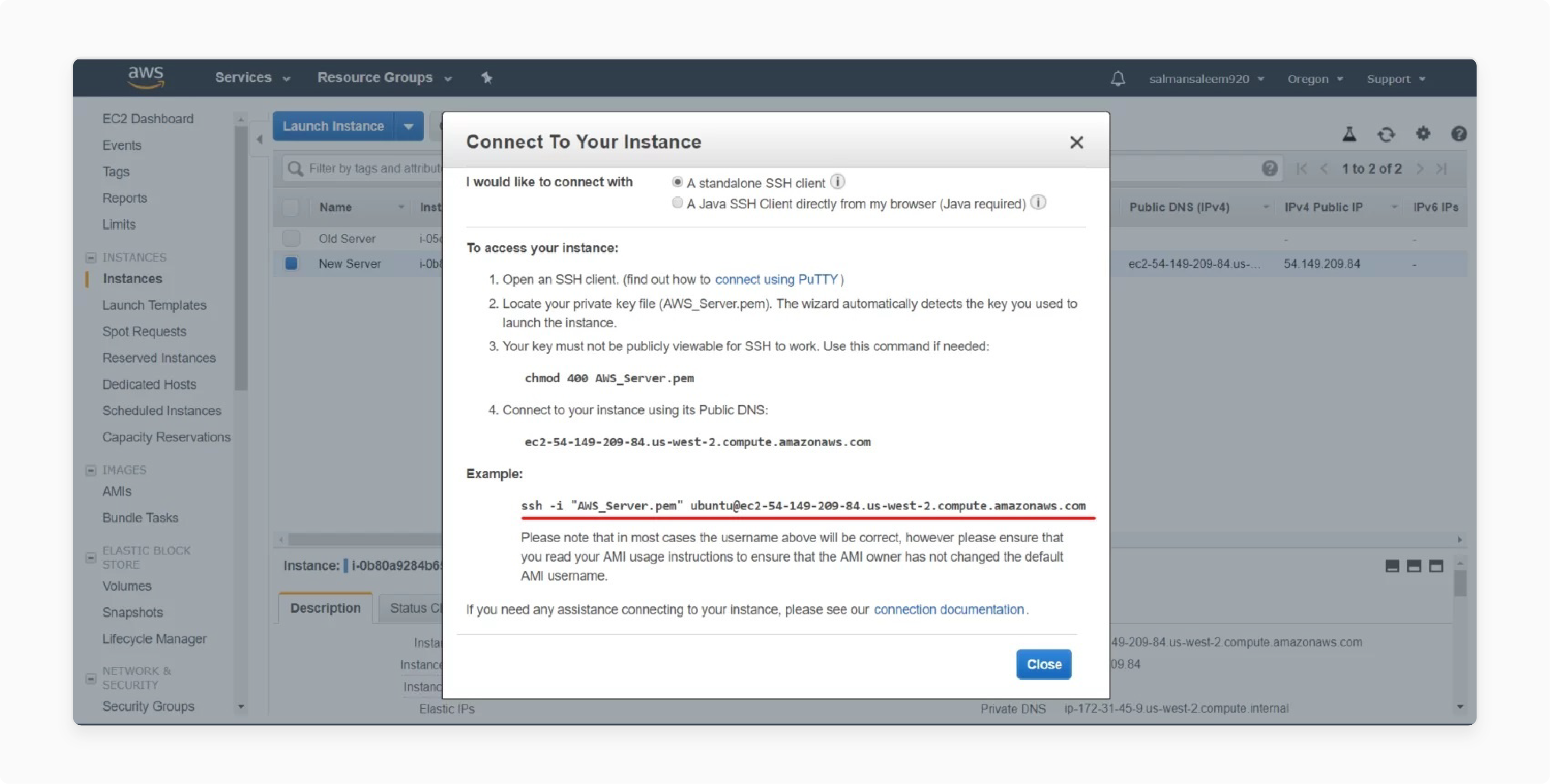
Step 2: Install Prerequisite Tools
- Connect to your instance via SSH using the key pair during the setup.
- Update your system packages.
- Install Apache/Nginx, PHP and required extensions, and Composer.
Step 3: Set up Database
- Install MySQL.
- Secure MySQL installation using these commands:
sudo mysql_secure_installation
- Create a database for Magento using:
mysql -u root -p
CREATE DATABASE magento;
EXIT;
Step 4: Install & Set Up Magento on AWS Cloud
- Download Magento.
- Set the appropriate permissions on the Magento directories.
- Go to your Magento directory & run the setup script using:
--currency=USD --timezone=your_local_timezone --use-rewrites=1
- For Apache, ensure
mod_rewriteis set up & create a virtual host configuration.
Step 5: Review and Verify
- Add Magento cron jobs using
sudo crontab -u www-data -e. - Disable default Magento mode and enable production mode for better performance using:
sudo bin/magento deploy:mode:set production
Troubleshooting Common Issues With Setting up Magento 2 on AWS
1. Permission and Memory Limit Errors
- You may see permission errors during installation/when running Magento. Check that the web server user data has the correct permissions.
- If PHP runs out of memory, increase the memory limit in php.ini.
2. Database Connection Issues
If Magento cannot connect to the database, check:
- Database credentials in
app/etc/env.php. -
MySQL is running using the command
sudo systemctl status mysql. - Database user has the right permissions.
3. 404 Errors for Admin URLs
The 404 errors occur when URL rewrites are not set up. Consider the following practices:
- Ensure the rewrite mode is available for Apache.
- Make sure that the http access files are being read.
- Then, check the base URL in the core configuration data table.
FAQs
1. Can I use RDS when installing Magento on AWS?
Yes. You can integrate Amazon RDS with your Magento database. RDS makes database management much easier with automatic backups. It provides scaling and updates. For busy stores, try Amazon Aurora Serverless v3. It can process up to 15,000 orders per minute & scale without manual intervention.
2. How to achieve the best Magento performance on AWS?
Split your setup with different web servers, databases, and caching instances. Use Amazon RDS for your database. To make pages load faster, use Amazon ElastiCache with Redis/Memcached. Finally, try AWS Graviton processor instances. These work well with PHP applications like Magento & cost less than standard instances.
3. What should I check if Magento 2 is not working after installation on AWS?
First, look at the EC2 instance logs for error messages. Make sure all services (Apache/PHP/MySQL) are running. Then, check your security group rules to see if the right ports (HTTP 80/HTTPS 443/SSH 22) are open. Look at the database connection settings in env.php in the Magento app/etc directory. It allows you to make sure Magento can connect to the database.
4. Is Amazon Lightsail suitable for Magento installations?
Amazon Lightsail is suitable for smaller Magento stores and development environments. Its simple interface and predictable pricing make it ideal for beginners. EC2 instances provide more options and better scaling capabilities for high-traffic production environments.
5. How can I set up shared storage for a multi-instance Magento setup?
Amazon EFS (Elastic File System) works best for multi-instance setups. Here, you can set up shared storage for media files. This process ensures that all your servers access the same media files.
Summary
Install Magento 2 on AWS to enhance UX through improved scalability & developer support. Key benefits include:
- Getting access to scalable infrastructure, flexibility, improved performance, and powerful security
- Setting up an AWS account and obtaining an SSL certificate.
- Using a Linux-based operating system, Apache 2.4 or Nginx 1.x web servers, and MySQL 8.0 or higher.
- Setting up an Amazon EC2 server using prerequisite tools like Apache, Nginx, & PHP 7.4 or higher.
- Enhancing your customer's Magento e-commerce experience with hassle-free managed Magento hosting.
Consider Magento hosting plans for accessing both Magento & AWS without the technical complexities.
[Updated on April 10, 2025]





