
Create Magento 2 Root Category in 3 Steps
Seeking a better e-commerce category organization? The Magento 2 root category ensures this. It creates an easy heirarchy with subcategories branching out for a robust category management system. It acts as the main directory, providing the overarching structure for your entire catalog. This tutorial will guide you through creating and managing root categories in Magento 2.
Key Takeaways
-
Learn how the Magento 2 Root Category organizes your e-commerce site.
-
Discover the three easy steps to create a root category.
-
Understand the benefits: improved navigation and SEO.
-
See how flexible catalog management enhances your store.
-
Gain insights on applying themes for better design and user engagement.
What is the Magento 2 Root Category?
Magento 2 root category is the topmost category in a store's catalog structure. It serves as the parent to all other categories and subcategories. It makes it an essential element in organizing and managing products in an e-store.
Why Use Root Category in Magento 2?
| Reason | Explanation |
|---|---|
| Organizational Structure | The Magento 2 root category serves as the foundational element of your store's catalog. It enables a hierarchical structure. It simplifies product management and customer browsing. |
| Improved Navigation | Having a well-defined root category allows for clearer and more intuitive Magento navigation paths within your e-commerce store. It improves user experience. It makes it easier for customers to find what they're looking for. |
| SEO Benefits | By organizing products under a root category and subcategories with relevant meta information, you can enhance your store's SEO. Titles, keywords, and descriptions help search engines understand and index your site's structure more efficiently. |
| Flexible Catalog Management | With a root category, Magento store owners have greater flexibility in catalog management. It allows for the creation of multiple subcategories. Store owners can reorganize them as the store grows or as inventory changes. |
| Enhanced Store Themes | Utilizing the root category feature enables store owners to apply specific themes or designs at the category level. It improves the aesthetic appeal and shopper engagement on the site. |
3 Steps to Create Magento 2 Root Category
1. Create a New Root Category
Go to the Admin Panel. Navigate to Product > Inventory > Categories.
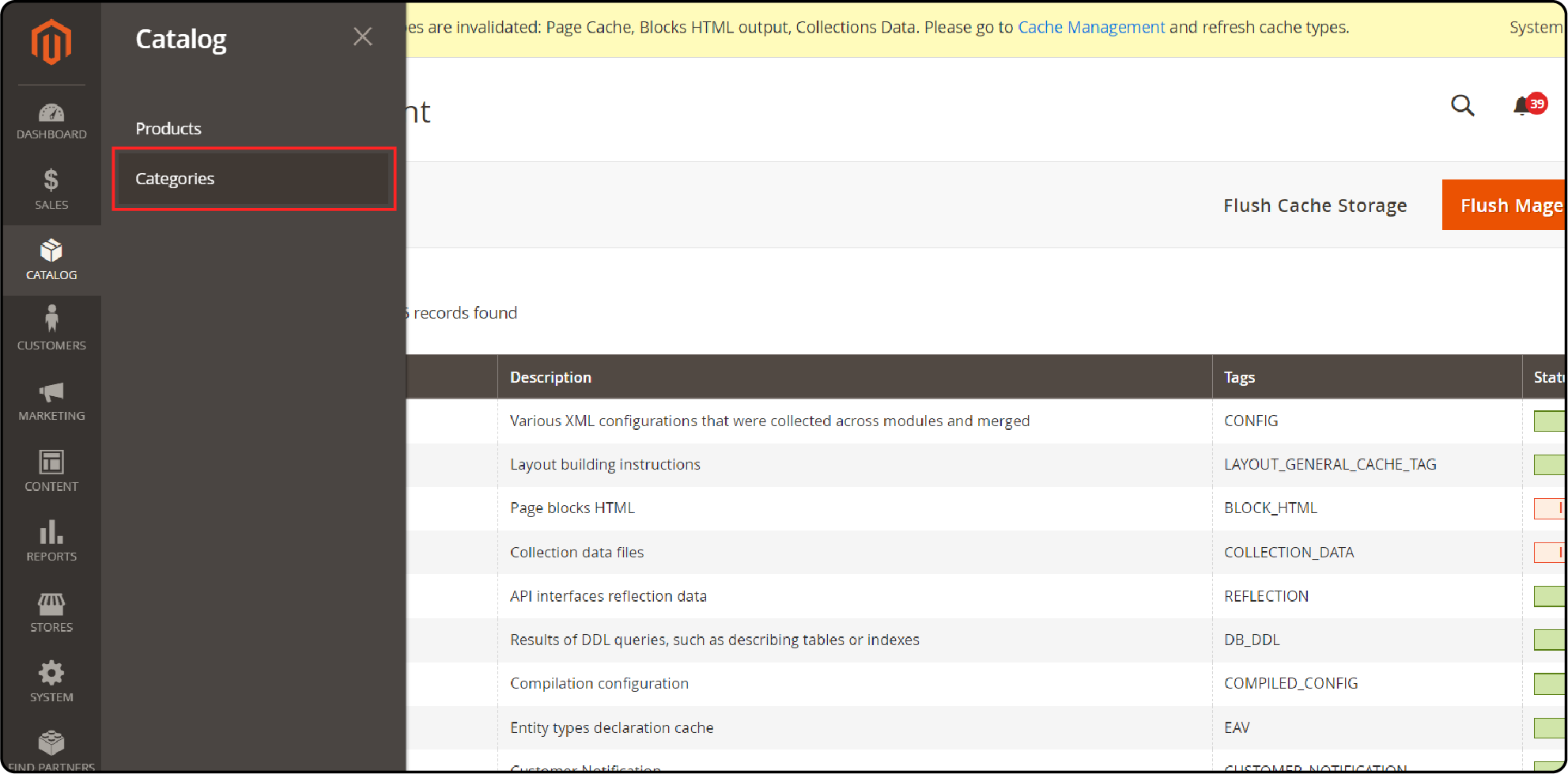
Then, click on Add Root Category.
Under the General Information tab, you are required to:
-
Enter a new root name.
-
Activate the root by selecting Yes in the Is Active field.
-
Generate a URL Key for the new root.
-
Optionally, add a description.
-
Upload an avatar for the root category by clicking Choose File.
-
Fill in the Page Title, Meta Keywords, and Meta Description for better SEO.
-
To make the new root visible in the navigation menu, select Yes in the Include in Navigation Menu field.
Once you complete General Information, go to Display Settings and select Yes for Is Anchor.
Now, click "Save Category" to set the new root category.
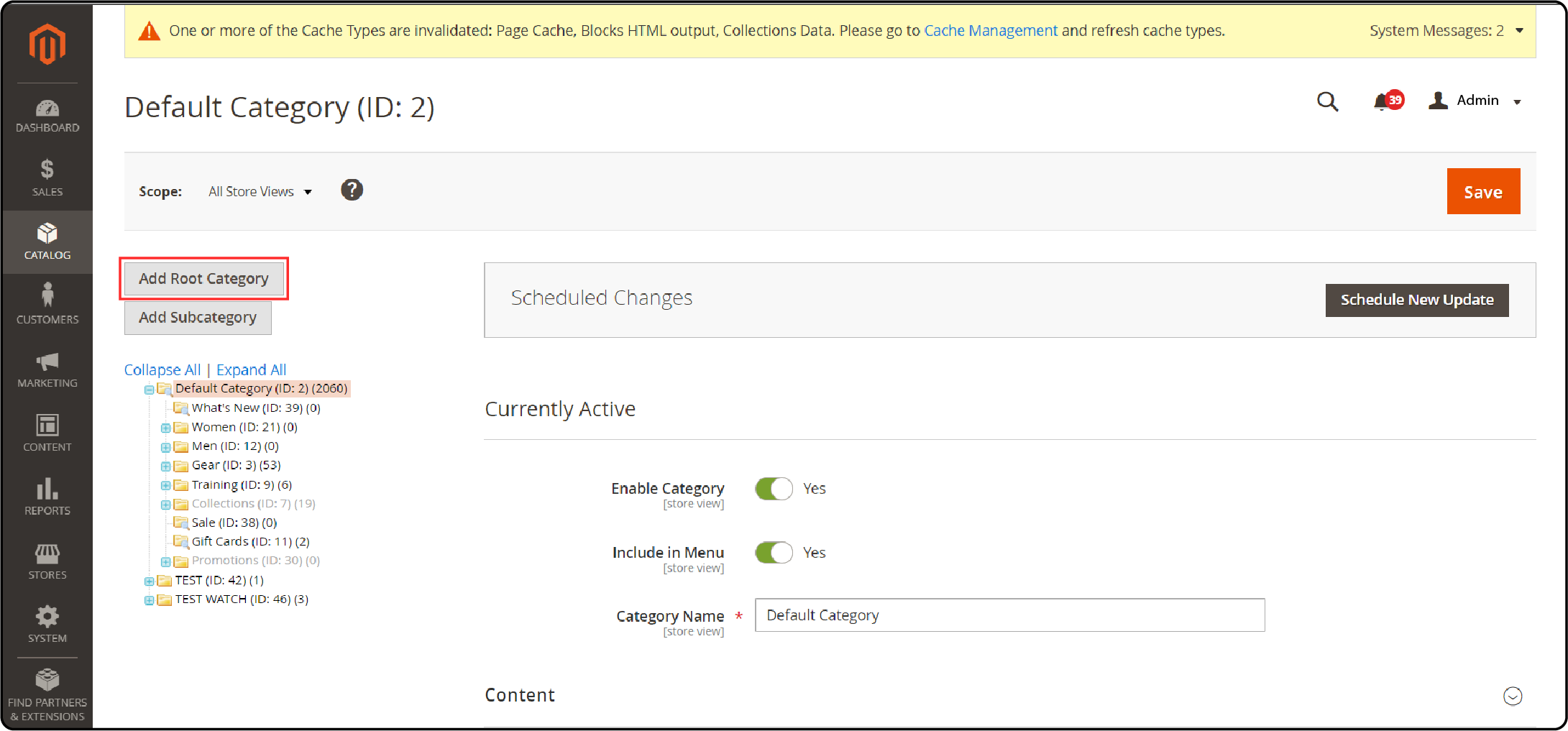
2. Create Subcategories for New Root Category
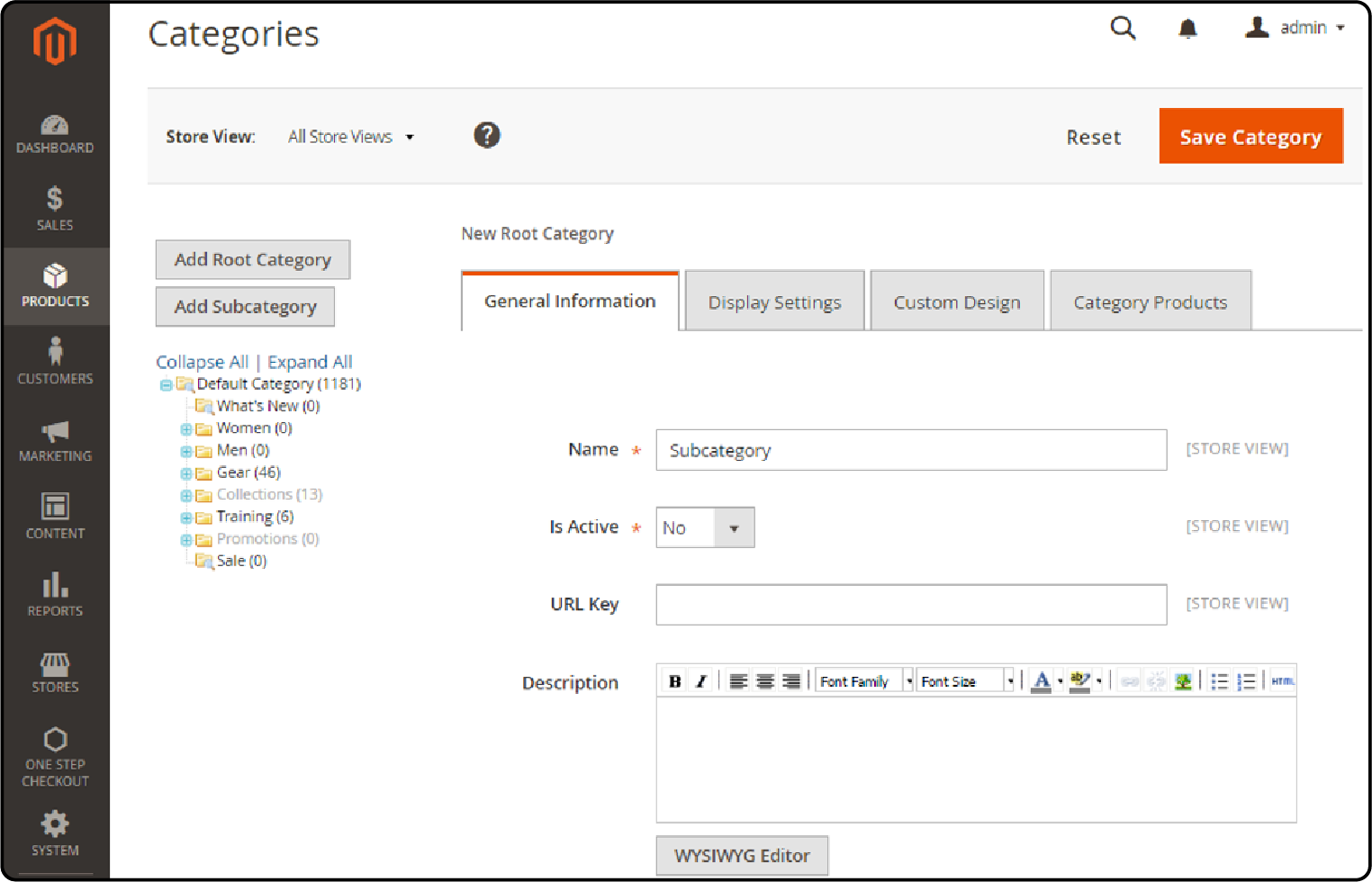
-
On the left of the settings page, select the new root category you created.
-
Click "Add Subcategory."
-
Enter the subcategory name in the "Name" field.
-
Select "Yes" for "Is Active."
-
Click "Save Category" to finish.
-
Repeat the process to create more subcategories.
3. Activate New Root Category
- In the Admin Panel, go to Stores > Settings > All Stores.
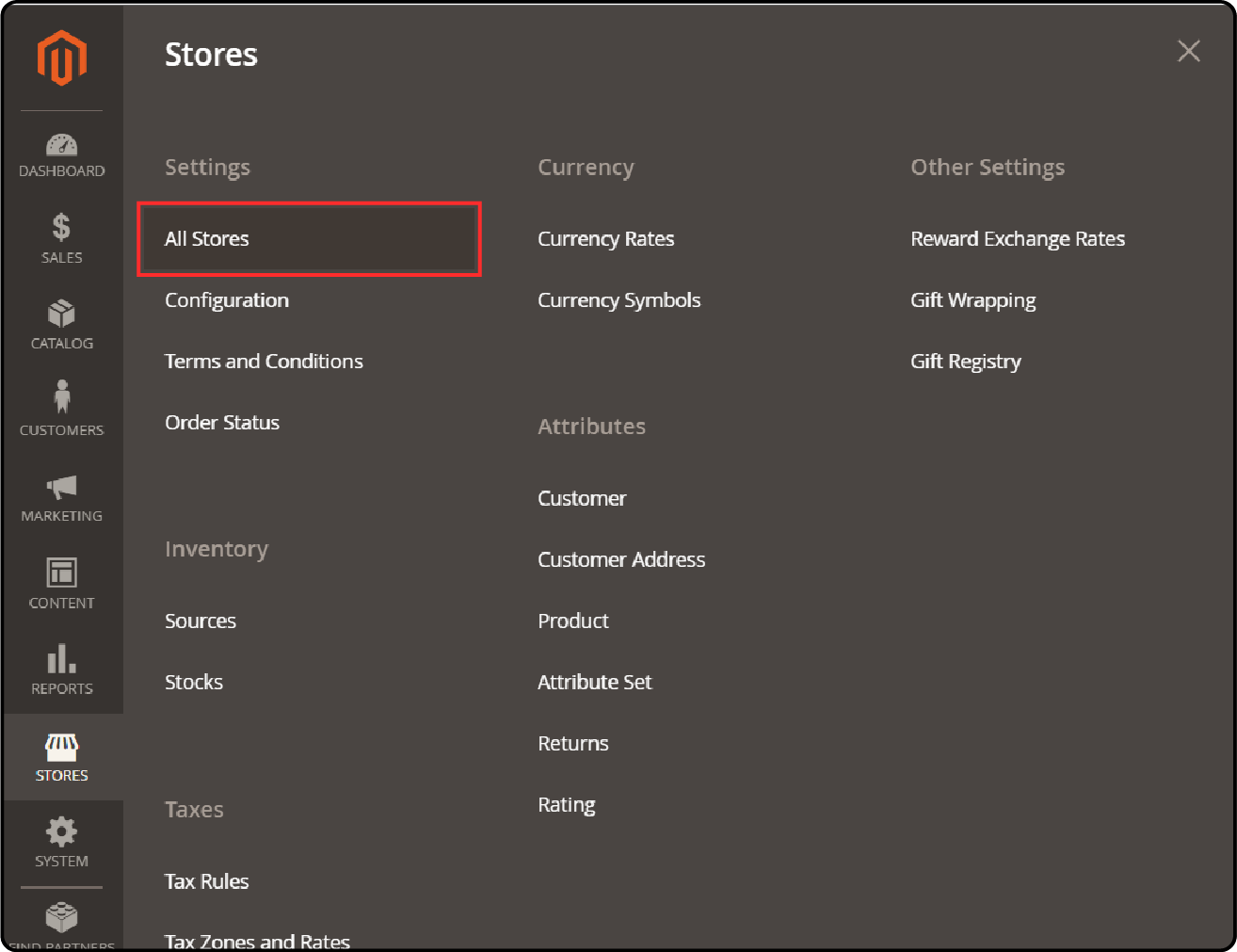
- Click Main Website Store under Stores.
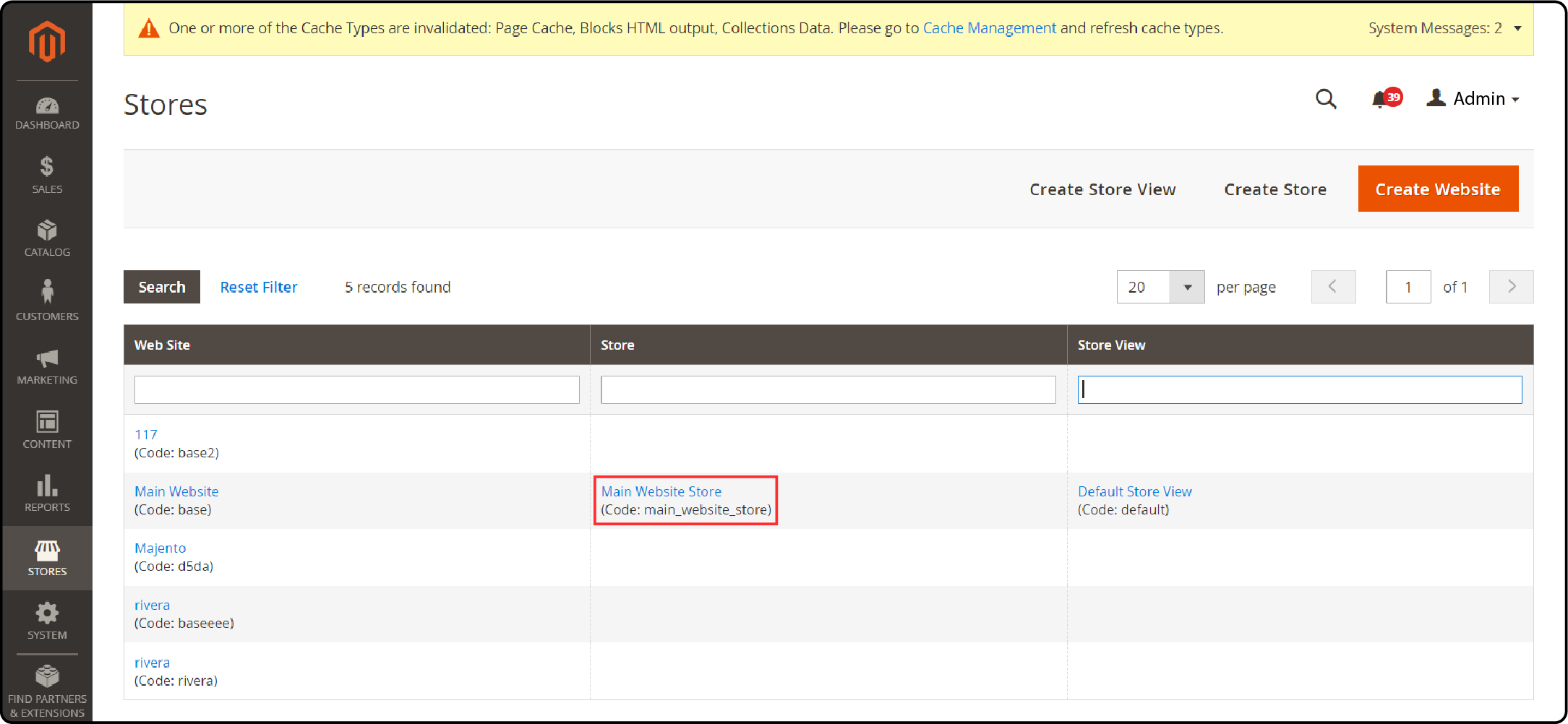
- Select a new root category in Root Category.
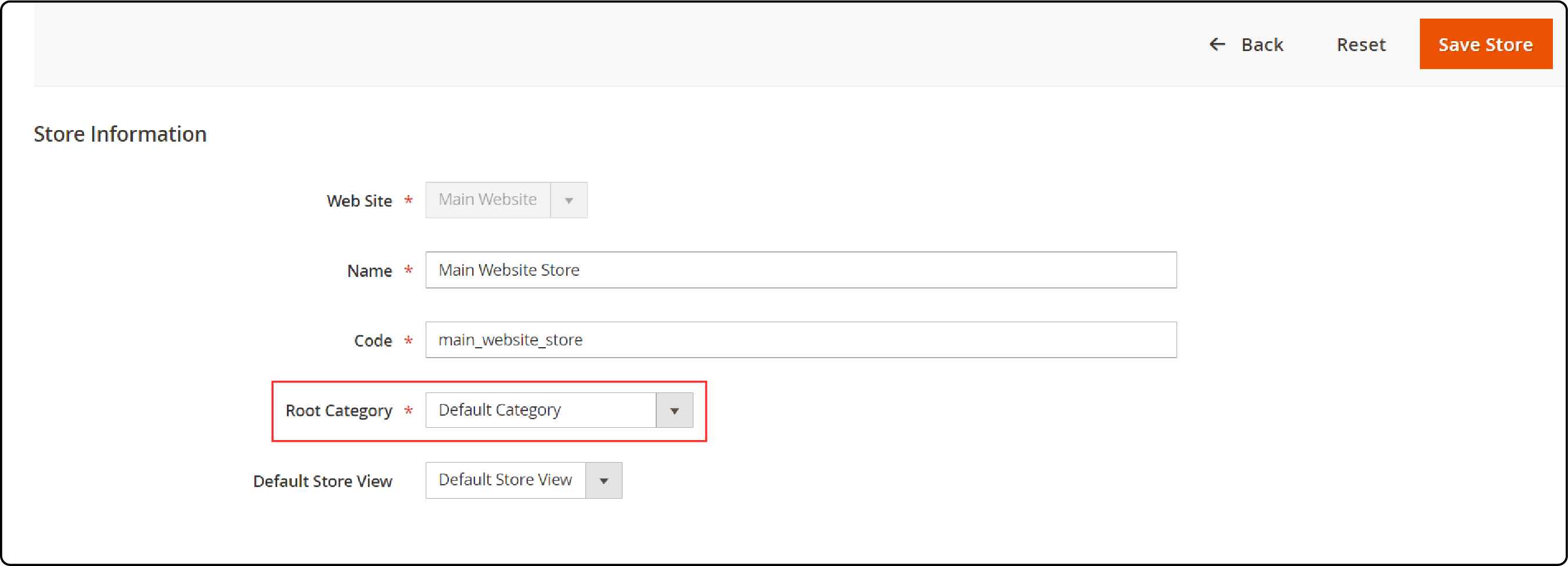
- Click Save Store at the top right to apply the category.
FAQs
1. How do I create a root category in Magento 2?
To create a root category in Magento 2, follow these steps. First, navigate to the Admin Panel.
Under Product > Inventory > Categories, create a new root category.
Next, create subcategories within this new root category.
Finally, assign this category as the default category tree for your current Magento store. It is useful if you want to display different categories. It is a key instruction for any Magento developer with a passion for Magento.
2. Can I have different categories as a root category for multiple stores in Magento 2?
Yes, Magento 2 allows you to assign different root categories to each store. It is useful for displaying different main categories in the top navigation of each store. This functionality is essential for sites with multiple Magento stores. It adds diversity to your site's navigation.
3. What is the purpose of a root category in Magento 2?
A root category in Magento 2 acts as a container for the main menu. It defines the main categories included in the store's top navigation menu.
Structuring the category hierarchy of your Magento 2 store is essential. Learning how to create this is a foundational element for any Magento developer.
4. How do I add a new category under a root category in Magento 2?
To add a new subcategory under a root category, revisit step 2 from the instructions.
First, select the root category you've created. Then, click "Add Subcategory."
Enter the necessary details. Finally, save. This process helps you efficiently expand your new catalog.
5. Is it possible to use the same root category across multiple stores in Magento 2?
Yes, Magento 2 supports using one root category across multiple stores. This method simplifies category management. However, it may limit unique category page optimizations for each store. Consider this option for a streamlined solution across different platforms.
6. How does Magento 2’s category structure impact SEO?
A well-organized Magento 2 store's category structure boosts site navigation and SEO. It's important to choose which categories to enable in the menu.
Structuring them is key. Utilizing attributes and meta descriptions at the category level optimizes visibility. It helps customers easily find the products they're searching for. Choosing dedicated Magento hosting also improves SERP performance.
7. Can I delete a root category in Magento 2?
Yes, you can delete a root category in Magento 2. However, ensure it's not set as the default for any of your stores before proceeding. To delete, navigate to the Categories section. Then, select the category you wish to disable. Next, use the delete option.
Proceed with caution. This action can impact your store’s navigation and category hierarchy. Consider this step carefully. It is particularly important if you're aiming to refine or adjust your store's category structure.
Summary
Magento 2 root category is essential for organizing products and improving site navigation. It offers:
-
Establishing a hierarchical structure for easy product management.
-
Boosting SEO through well-organized categories.
-
Flexible management of categories to adapt to store growth.
-
Enhancing store themes and designs at the category level.
By following the steps outlined, you can effectively organize your store. Consider managed Magento hosting for optimal e-commerce performance.



