
4 Key Steps to Set Up & Adjust Magento 2 Admin Session Lifetime
[Updated on June 16, 2025] Did you know that incorrect Magento 2 Admin Session Lifetime settings can put your store at risk? Managing admin session lifetime helps establish session size limits and integrate quarterly patches.
This tutorial covers the Magento 2 Admin Session Lifetime configurations, features, & best practices.
Key Takeaways
- Magento lets you manage sessions using files/databases/Redis.
- Managing session lifetimes can impact website performance and the customer experience.
- Magento enables you to configure admin session & cookie lifetimes as separate instances.
- Shortening the default admin session lifetime helps prevent unauthorized access.
- Session size limits and PHP directive alignment are helpful for consistent behavior.
- Magento 2 supports sophisticated session management, handling both customer and admin sessions.
-
2 Methods to Optimize Magento 2 Session Control for Performance & Security
-
Best Practices for Magento 2 Admin Session Lifetime Management
-
Common Problems and Solutions with Admin Session Issues in Magento 2
What is Session Management in Magento 2?
A session refers to a series of interactions between the user's 'browser' and the 'server'.
When a user accesses a server, a session begins. The session stores details such as "user preferences", "shopping cart contents", & "authentication status". This detail remains available on a temporary basis, either:
- On the server.
- In the user's system, in the form of Magento 2 cookies.
Magento session management helps maintain user data between several requests on a website. The system incorporates sophisticated session management techniques to strengthen both security & user experience.
How Magento 2 Handles Sessions?
You can manage sessions in Magento 2 in several ways, including 'files', 'databases', or 'Redis. The best method for session management depends on the following:
- System configuration
- Specific requirements of the store
By default, Magento 2 handles sessions through files stored on the server. You can manage sessions using Redis for environments requiring more scalability. The platform differentiates between 'customer sessions' and 'admin sessions'. Each has its default settings and configurations.
Magento 2 limits the session size to "256,000 bytes" by default for both the 'admin' & 'storefront'. These settings help prevent performance issues & potential security risks from oversized sessions.
Importance of Managing Session Lifetime in Magento 2
1. Security
The lifetime of a session impacts web security. Shorter session lifetimes prevent the risk of unauthorized access. Magento enables admins to configure the session lifetime. It allows them to strike a balance between usability & security. The default admin session lifetime is set to "15 minutes (900 seconds)". You can adjust it in the admin panel under 'Session Settings'.
2. Performance
Managing the session lifetime also affects the website's performance. Longer session lifetimes can increase server data usage from inactive users. It slows down the website as the server memory gets used up. Configure the 'session timeout' duration to an optimal duration. It ensures that active users maintain their sessions without overburdening the server resources.
3. Customer Experience
Session management ensures a smooth shopping experience on Magento platforms. If a session expires too fast, customers might lose their shopping cart data. It can be frustrating & might also lead to lost sales. Adjust the session lifetime to strike a balance between shopping time/data security.
Default Admin Session Settings in Magento 2
Magento 2 admin session settings manage backend user session behavior through the following:
- Session Lifetime: Magento sets "900 seconds (15 minutes)" by default. This setting defines how long the admin session remains active without customer activity.
- Cookie Lifetime: Cookie lifetime controls session validity in the system. The default setting aligns with the session lifetime to ensure consistency.
- Session Storage: Magento stores session data on the server's file system by default.
- Session Size Limit: The default max session size for admin sessions is "256,000 bytes". If this limit exceeds, Magento logs the event and displays an 'admin error message'.
4 Steps to Configure Admin Session Lifetime in Magento 2
Step 1: Access the Admin Section
- Log in to the 'Magento Admin Panel'.
- Go to 'Stores' > 'Settings' > 'Configuration'.
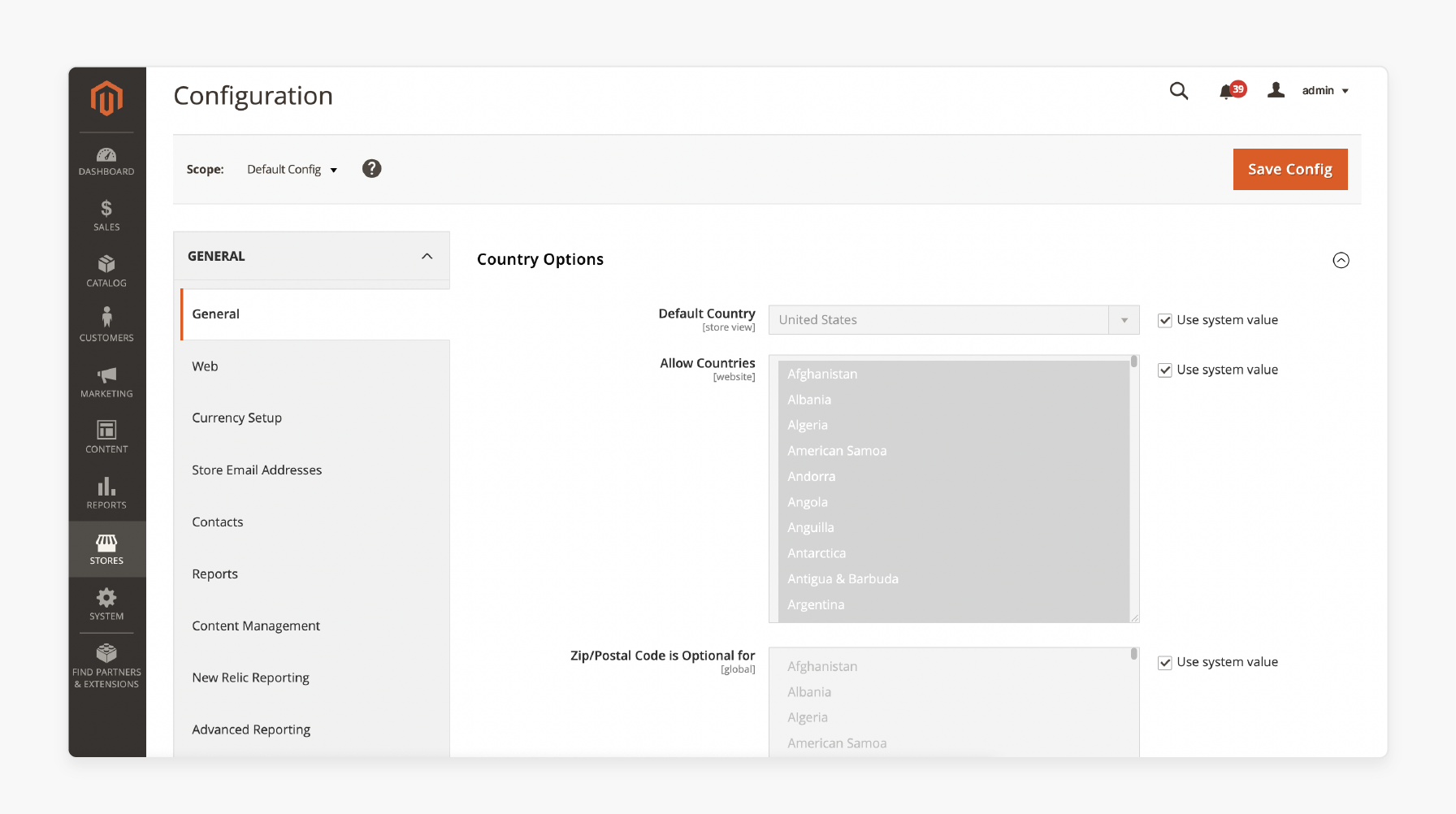
Step 2: Adjust the 'Admin Session Lifetime'
- Under the 'Advanced' tab, select 'Admin'.
- Locate the "Admin Session Lifetime (seconds)" field.
- Set the desired duration in "seconds".
- Enter a "value" that suits your needs.

Common settings are "900 seconds (15 minutes)"/"1800 seconds (30 minutes)"/"3600 seconds (one hour)".
Step 3: Check 'PHP Directive Alignment'
- Locate your 'php.ini' file.
- Find the line with 'session.gc_maxlifetime = 1440'.
- Increase this value to match/exceed the lifetime of your Magento admin session.
- Restart your 'web server'.
Step 4: Save
- Click 'Save Config' at the top of the page.
- Then, clear the cache to apply the "new session settings".
2 Methods to Optimize Magento 2 Session Control for Performance & Security
Method 1: Session Size Configuration
To prevent excessive resource usage, Magento helps you set limits for session sizes. Consider these settings:
- Admin Session Size: Define the 'max session size' in bytes for backend users (default: "256,000 bytes").
- Storefront Session Size: Set the same limit for both frontend and backend visitors. The default is "256,000 bytes".
Note: Set the option to '0' to disable the limit. Avoid values lower than the default. They may cause issues/trigger warnings.
Follow these configuration steps:
- Go to 'Stores' > 'Settings' > 'Configuration'.
- In the left panel, open 'Advanced' > 'System'.
- Expand the 'Security' section.
- Enter the new session size values in bytes.
- Click 'Save Config'.
Note: If you reduce the 'session size' too much:
- Admins will see an error message, & the event will appear in the system logs.
- You may lose admin access/need to reset via CLI by running:
bin/magento config:set system/security/max_session_size_admin 256000
- Storefront sessions will log the event without showing an error.

Method 2: Session Validation Settings
Magento supports session value validation to defend against session fixation & hijacking attempts. Follow these configuration steps:
- Go to 'Stores' > 'Settings' > 'Configuration'.
- In the left panel, navigate to General > Web.
- Expand the 'Session Validation Settings' section.
- Enable or disable the following checks:
- Validate REMOTE_ADDR: Match 'request IP' with the session.
- Validate HTTP_VIA: Match 'proxy server address'.
- Validate HTTP_X_FORWARDED_FOR: Match 'forwarded IP'.
- Validate HTTP_USER_AGENT: Match 'browser'/'device'.
- Click 'Save Config' when done.
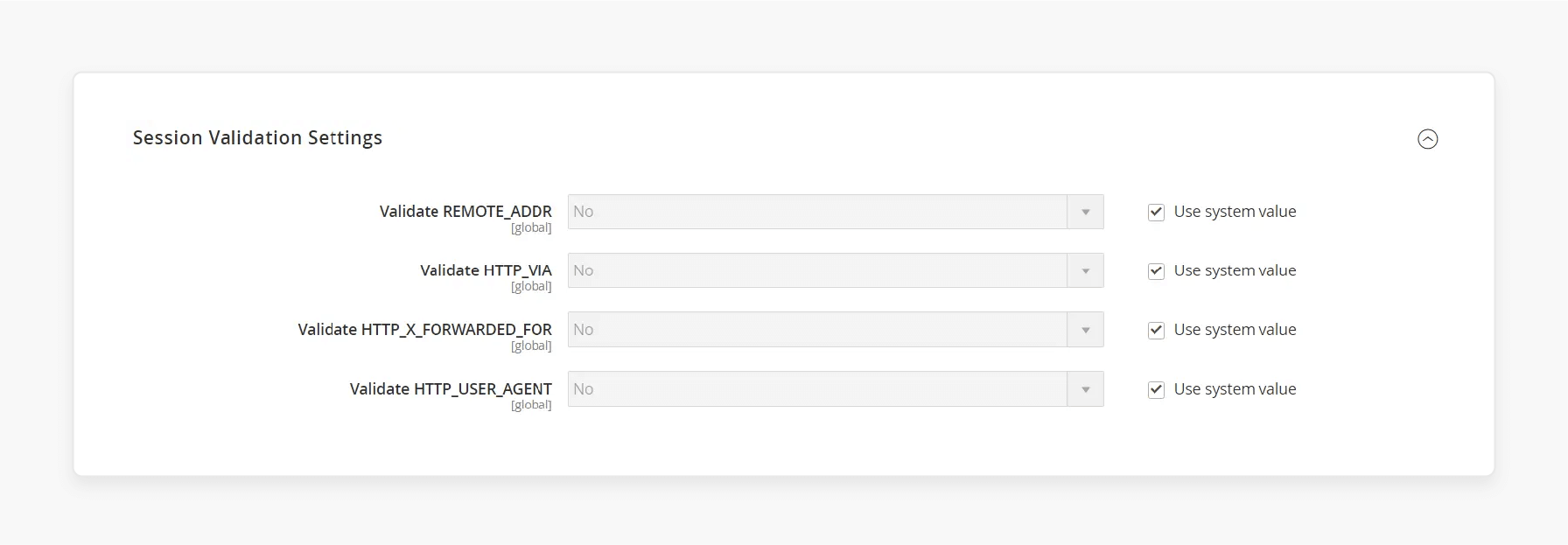
Enabling checks enhances security but may impact performance/restrict access for proxy users. Test 'settings' to find the right balance for your configuration environment.
Best Practices for Magento 2 Admin Session Lifetime Management
| Best Practice | Why It Matters | How to Apply It in Magento 2 |
|---|---|---|
| Assess Admin Task Complexity | Complex, time-consuming tasks need longer sessions. | Set session lifetime based on how admins work. For deep work, use up to "1 hour (3600 sec)". For quick tasks, use up to "15–30 min (900–1800 sec)". |
| Set Up Role-Based Session Lifetimes | Not every admin role requires the same session length. | - Standard admins: 1 hour. - High-privilege/sensitive roles: 30 min. Set these in the admin panel/via custom configuration. |
| Configure 2FA | Longer sessions mean a greater risk. 2FA blocks unauthorized access if someone gains control of a session. | Always enable '2FA', especially if you set longer session lifetimes. |
| Set the Least and Highest Values | Avoid extremes; being too short can be frustrating for users. Being too long invites risk. | Magento allows a range of "60 sec (min)" to "31,536,000 sec (max, 1 year)" but sticks to practical ranges like "15–60 min" for admins. |
| Use HTTPS-Based Cookies | Prevents session hijacking over insecure networks. | Enable HTTPS-based cookies in your Magento config for all admin sessions. |
| Encrypt Session IDs | Stops attackers from stealing and reusing session tokens. | Set up session ID encryption in your server/session settings. |
| Traffic-Based Rules | Shorten sessions to save resources and limit exposure. | Drop session lifetime to "5–10 min" during attacks or heavy load. |
| Assess and Review Daily | Your store adjusts, and so should your session policy. | Review session settings quarterly or after major updates. Adjust as needed to accommodate new workflows/emerging threats. |
| Clear Cache After Modifications | Clear the cache to apply the new settings. | Run cache:flush and cache:clean after modifying session settings. |
| Educate Admin Users | Human error is a significant security risk. | Train admins to log out after use, especially on shared devices. |
| Use Redis for Session Storage | Boosts performance & scalability, especially for large e-commerce stores. | Consider using Redis for session storage. Also, set session lifespans: guests 1–4 hours; logged-in users: up to 30 days. |
| Track Admin Activity | Spot suspicious logins or session abuse before it becomes a problem. | Review admin activity logs in Magento & set up alerts for unusual access patterns. |
| Educate Customers on Logout Habits | Prevents session hijacking, especially on 'shared'/'public' devices. | Remind administrators to log out after use, especially in shared/insecure environments. |
| Stay Current with Patches | New patches often fix session-related vulnerabilities & enhance security. | Apply Magento’s quarterly updates as soon as they’re available. |
Common Problems and Solutions with Admin Session Issues in Magento 2
1. Session-Based Timeout Issues
- Verify that the 'session.gc_maxlifetime' setting in php.ini matches your Magento configuration.
- Clear Magento cache by running:
php bin/magento cache:clean
- Check 'server logs' for session-related errors.
2. "Current Session Has Been Expired" Error
- Increase both Magento's and PHP's admin session lifetime via
session lifetime.gc_maxlifetime. - Verify that the session storage method is well configured.
- Check for conflicting session settings in .htaccess files.
3. Session Size Limit Exceeded
- Go to Stores > Configuration > Advanced > System > Security.
- Adjust "Max Session Size in Admin" if needed (default: 256,000 bytes).
- Review what data is being stored in sessions & optimize if necessary.
FAQs
1. Why does a Magento 2 session matter?
A session in Magento 2 tracks user interactions across several requests. It is necessary as it stores user preferences, shopping cart contents, & authentication status.
2. How does Magento 2 manage the lifetime of admin sessions?
Magento manages sessions using files stored on the server by default. But, for scalability, you can manage sessions using databases/Redis. This approach allows the platform to support both admin and customer sessions. Each session has customizable settings for performance and security.
3. How do I adjust the admin session lifetime and default settings?
To adjust the admin session lifetime, log into the Magento 2 Admin Panel. Go to Stores > Settings > Configuration & select the Admin tab under Advanced. Adjust the session lifetime in the 'Security' section.
4. What are the security risks of session lifetime settings?
Shorter lifetimes reduce the risk of unauthorized access. They limit the duration of inactive sessions. Thus, administrators must strike a balance between security & usability. They must set session durations that protect data while accommodating user needs.
5. What are the recommended practices for session configuration?
Admins must consider task complexity to set suitable session durations. Using security measures like two-factor authentication is advisable, especially for longer session durations. Reviewing & adjusting session settings is necessary as the store's needs alter.
Summary
Magento 2 admin session lifetime affects both the security/management of your store. Key points to consider include:
- Set 'session durations' based on security needs and user convenience.
- Customize session lifetime to the complexity of admin tasks.
- Check PHP directives to avoid unexpected 'session timeouts'.
- Use role-based session adjustments and Redis configurations to enhance performance.
- Stay up-to-date with Magento's quarterly patches/new features, such as session size limits.
Strengthen the security posture of your Magento website with Magento optimized server.
[Updated on June 16, 2025]



