
Magento 2 Advanced Reporting Guide (Updated)
Magento 2 Advanced Reporting is designed to assist you in organizing and visualizing crucial metrics. It ensures access to tools and features to monitor and analyze your e-commerce reporting effectively.
In this tutorial, we'll provide a step-by-step guide to Magento 2's advanced reporting features. By the end of this guide, you'll be better equipped to analyze data and drive growth for your Magento store.
Key Takeaways
-
Understand the importance of Magento 2 Advanced Reporting for in-depth sales data, customer behavior, and revenue analysis.
-
Learn how to easily enable Advanced Reporting from your store's backend through straightforward steps.
-
Explore the Advanced Reporting dashboard for a customized reporting experience. Tailor reports, analyze vital metrics, and effectively visualize your data to gain valuable insights into your e-commerce performance.
-
Discover troubleshooting tips to address common data accuracy and system overload issues.
-
Explore the benefits of Advanced Reporting tools for Magento 2 by regularly monitoring cron jobs and staying updated on key metrics.
-
Learn how to create rule-based reports and optimize your Magento store configuration to maximize the benefits of Advanced Reporting.
What is Magento 2 Advanced Reporting?
Reporting extensions empower store owners with Magento 2 analytics, reports data, and reporting features.
It enables users to analyze sales data, customer behavior, and store performance optimization metrics to make informed decisions regarding your Magento 2 business intelligence.
This personalized Magento 2 dashboard of Advanced Reporting caters to your specific needs, ensuring it aligns perfectly with your e-commerce store.
Requirements for Magento 2 Advanced Reporting
To use Magento Advanced Reporting, you must meet certain prerequisites. Here is a list of essential requirements that need to be in place:
-
You must run on a public web service. Your site cannot be a private network.
-
A Magento 2 store installation is needed. Make sure it is also upgraded.
-
You must have a domain-valid security (SSL) certificate.
Note: Advanced Reporting is exclusively accessible to Magento installations that consistently use a single base currency from the start. If your store has processed orders, this feature will not be compatible.
-
Ensure cron jobs are running on your installed server and running successfully at your store's backend.
-
Set Use Secure URLs on the storefront and Use Secure URLs in Admin to Yes.
How to Set up Magento 2 Advanced Reporting?
Step 1: Enable Advanced Reporting from the store's backend
To ensure a smooth activation process for Advanced Reporting from your store's backend, follow these organized steps:
-
Log in to your Magento 2 store admin dashboard.
-
Locate and click on Stores in the left panel to access the configuration settings.
-
Under Settings, select Configuration.
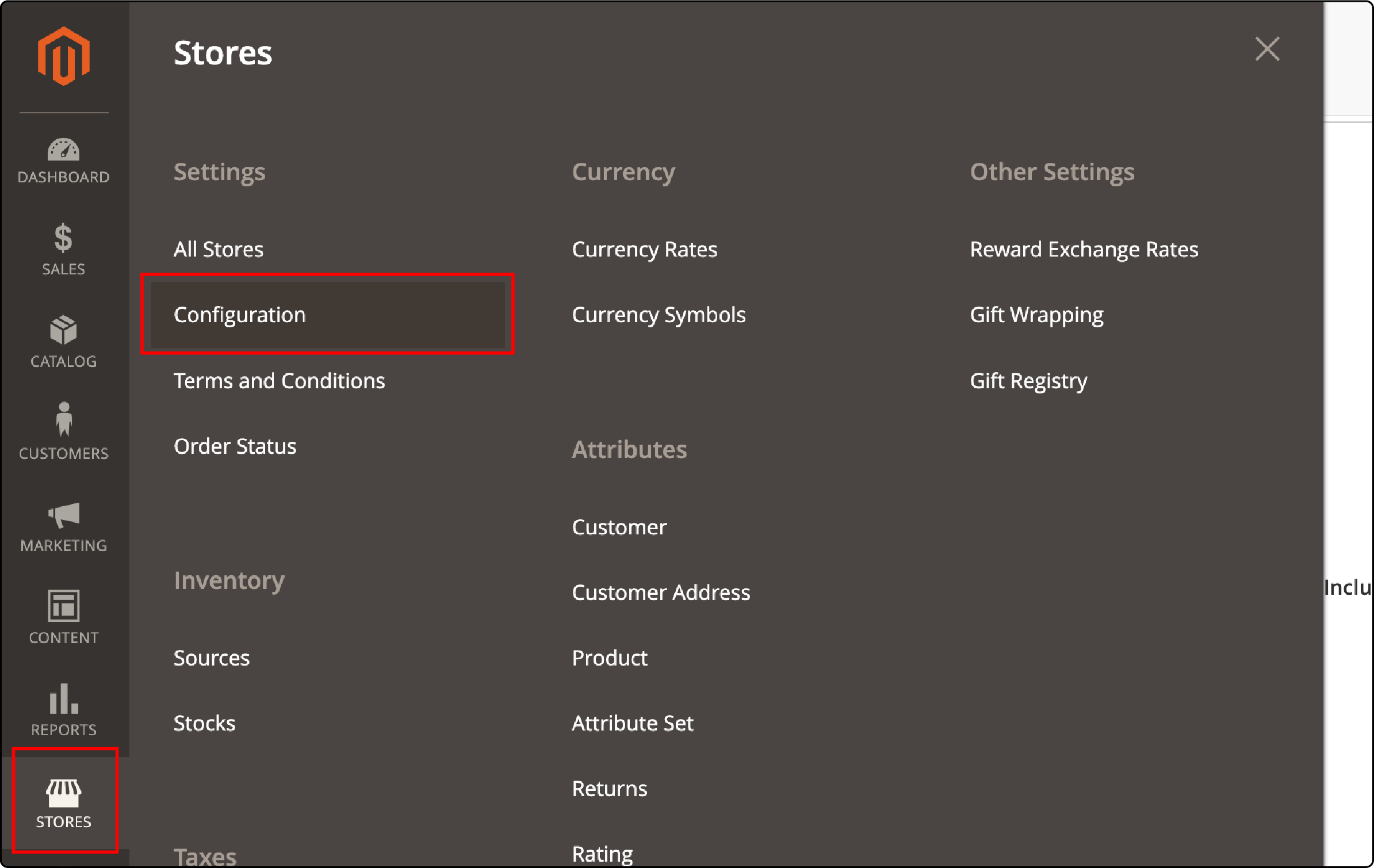
-
From the new page, click on General.
-
Select the Advanced Reporting option.
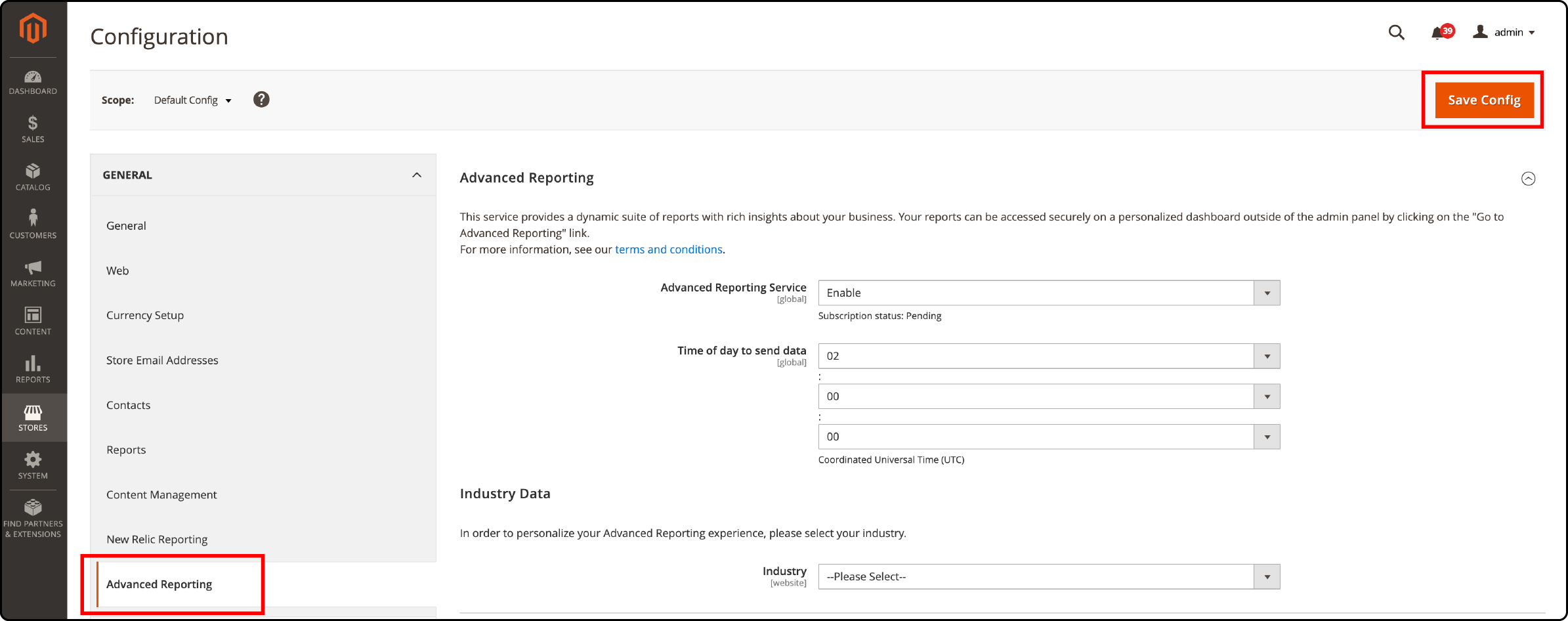
-
Change the setting to Enable (Default setting).
-
Input your preferred time (hour/minute/second) to avoid system overload during its prime time.
-
Choose your industry the drop-down menu, allowing Advanced Reporting to provide personalized analytics.
-
Ensure the smooth operation of data collection by verifying that **cron jobs **are running and a crontab has been created for data collection purposes.
-
Ensure your base URL is secure and points to a valid security SSL certificate.
-
Click the orange button on the top right corner to save your changes.
Step 2: Access Advanced Reporting from the Admin Panel
You can reach Advanced Reporting from the Admin Panel with a few steps.
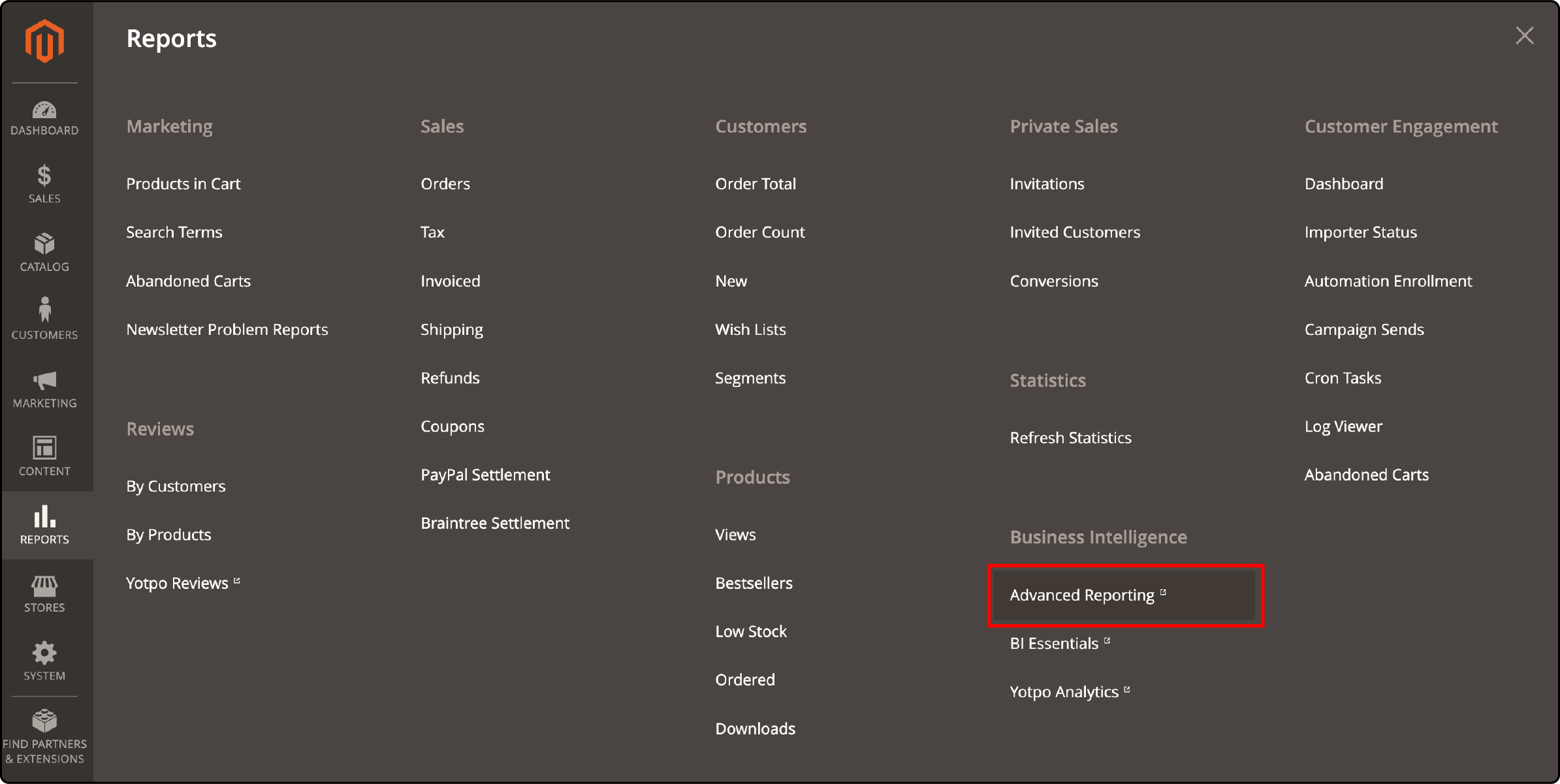
-
Go to Reports > Business Intelligence > Advanced Reporting.
-
Click on Advanced Reporting to open its settings.
-
Look for a blue button named Sign Up For Advanced Reporting. Press it to start using advanced reporting features.
Within the Advanced Reporting dashboard, you'll discover three primary tabs:
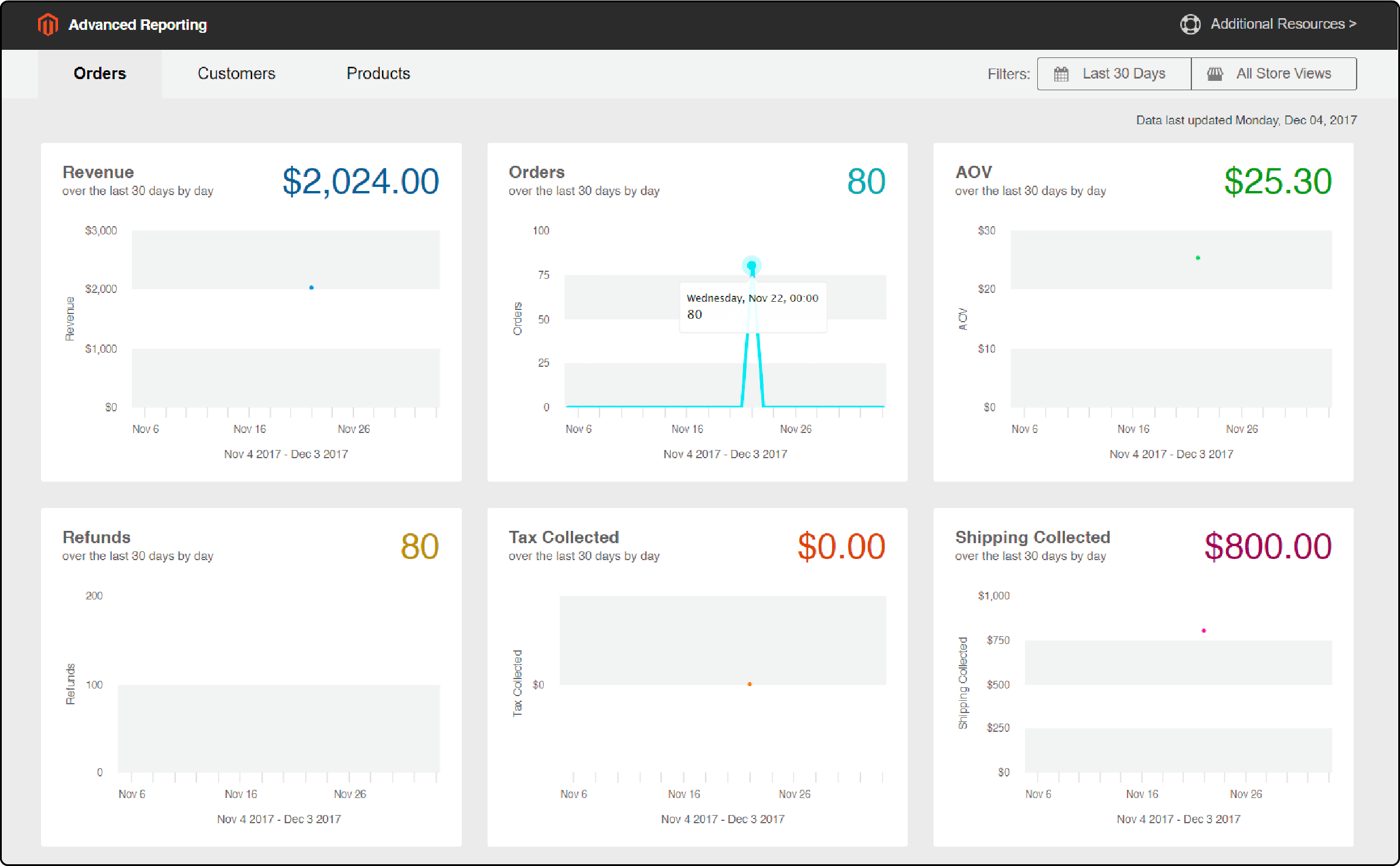
1. Orders
This tab provides 12 distinct reports. These reports cover various metrics, including Revenue, Average Order Value (AOV), Tax, and Shipping fees. It aims to provide a comprehensive view of your sales data.
2. Customers
In this section, you'll find four insightful reports. It focuses on Unique Customers, New Registered Accounts, Top Coupon Users, and a Customer KPI Table. These reports help you understand your customer base more deeply.
3. Products
The Products tab presents four essential reports. It includes data on:
- The number of Products Sold.
- Products Added to Wishlists.
- Best Selling Products by Quantity.
- Best Selling Products by Revenue.
These reports offer valuable insights into your product performance, aiding in strategic decision-making and business development.
Step 3: Navigate the Advanced Reporting dashboard and data resources
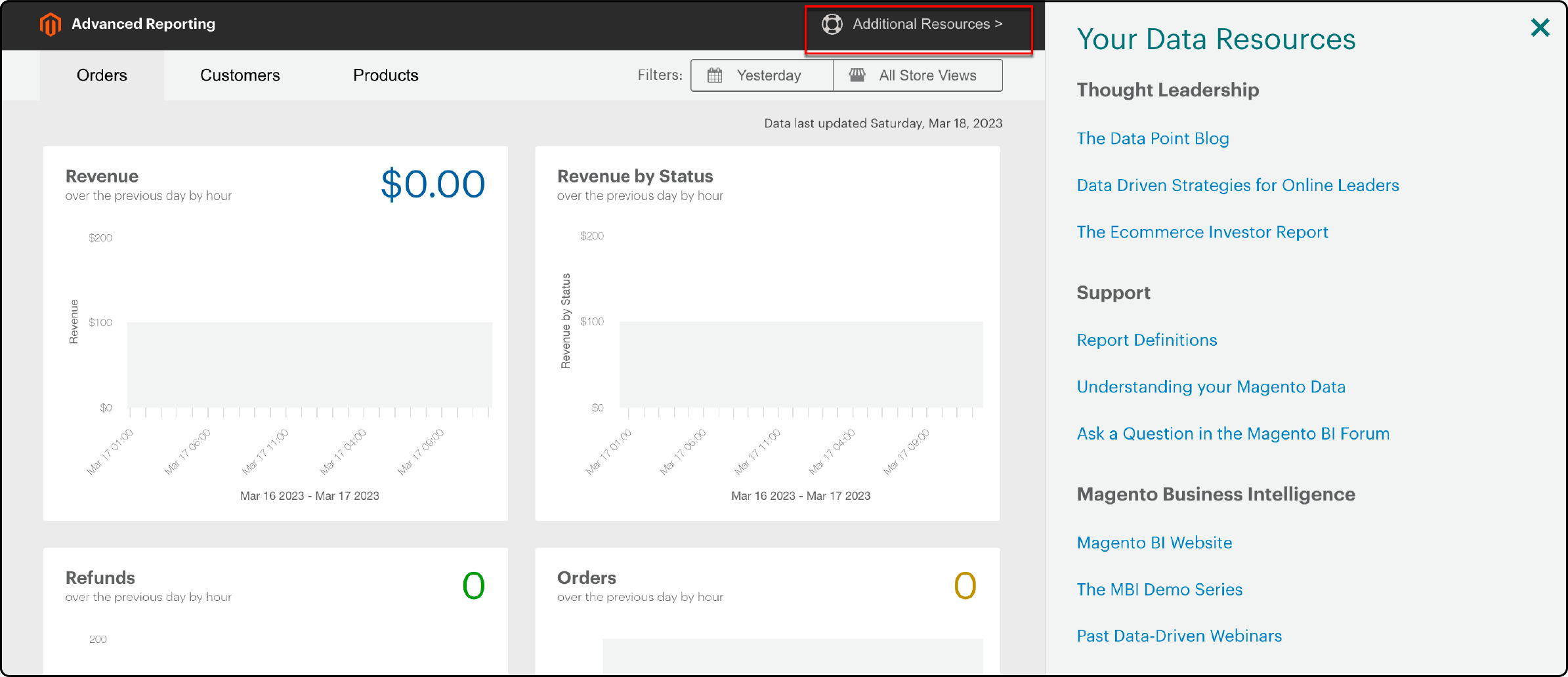
To navigate the Advanced Reporting dashboard and access data resources in Magento 2, follow these steps:
-
Begin by selecting your preferred store view from the dropdown menu.
-
Next, choose the type of report you'd like to access - sales, customer behavior, or product statistics.
-
Customize your report using the available filters. It narrows the Magento 2 data analysis based on criteria like date range, customer group, or payment type.
-
Dive into different sections of the dashboard to explore detailed statistics, key metrics, and trends related to your sales performance.
-
Enhance your data visualization with the help of bar charts and graphs, which make visualizing information more effective.
-
Access additional reports by clicking on the corresponding tabs within the Advanced Reporting module.
-
Analyze crucial sales reporting data, including insights into average order value, coupon code usage, and country-specific sales.
Use Magento 2 Advanced Reporting Extension for Business Growth
Magento 2 Advanced Reporting extension’s capabilities enable you to delve deep into sales data and customer behavior. It assists data-driven decision-making for your e-commerce venture.
With accurate and detailed reports, such as sales trends, customer group sales, and category sales, you can identify key metrics. It creates custom rule-based reports to meet your business needs.
You can effectively develop sales strategies and target marketing campaigns by understanding important sales data and Magento performance. You can achieve this without overloading the system during peak times or compromising data accuracy.
Troubleshooting and Tips For Magento 2 Reports Extension
When using Magento 2 Advanced Reporting, you may encounter some common issues. It can affect the accuracy and performance metrics of your reports. Here are key areas to address:
1. Data Accuracy
It's crucial to enable data collection for the extension to work effectively. Ensure that your cron jobs run as scheduled, as this maintains the accuracy of your reporting data. Timely and consistent data collection is key to meaningful insights.
2. Secure URL Configuration
Maintain a secure online environment by configuring your base URL to point to the secure URL. It enhances both the security and user trust in your Magento ecommerce. Make sure to apply secure URLs consistently throughout the admin panel and on the storefront to avoid mixed content issues.
3. SSL Certificate
Validate the presence of a valid SSL certificate on your website. Beyond enhancing security, a valid SSL certificate builds trust among your users. It's a fundamental element in ensuring secure transactions and data protection.
4. System Overload
Consider scheduling data collection during off-peak times to prevent system overload. It helps ensure that your website maintains smooth operations even during high-traffic periods. It also prevents potential disruptions.
5. Verify Sales Data
Reviewing sales-related is a crucial step in confirming the accuracy of your data. By cross-checking it, you can promptly identify and address any inconsistencies, ensuring that your reports provide reliable insights.
Tips for maximizing the benefits of Advanced Reporting
Maximize the benefits of Magento 2 Advanced Reporting with these helpful tips:
-
Regularly check that your cron jobs are running smoothly to guarantee accurate data collection.
-
Set a valid SSL certificate for enhanced security. Configure time zones and secure URLs to your preference.
-
Make the most of the advanced reports module. Gain insights into sales performance, customer behavior, and crucial sales data.
-
Create custom rule-based reports tailored to your business needs for more precise insights.
-
Prevent system overload by running reports during non-peak hours.
-
For resource-intensive reporting tasks, it is advisable to consider using a public web service. This can help ensure optimal performance and smooth operations during data-intensive processes.
-
Dive into the detailed statistics in the dashboard reports to make well-informed decisions for your online store.
-
Explore additional reports like country sales, attribute sales, and coupon code sales. It helps view your business's development in detail.
-
Keep a vigilant eye on key metrics such as average order value and sales trends. It identifies areas for improvement and implements efficient sales strategies.
-
Gain valuable insights into customer buying behaviors bymonitoring payment type and customer group sales Use this data to tailor your marketing campaigns and effectively target specific customer segments.
-
Maintain accurate and up-to-date report data by regularly updating and optimizing your Magento store configuration. This ensures that your reports provide reliable insights for informed decision-making.
FAQs
1. How do I install Magento 2 Advanced Reporting?
To install Magento Advanced Reports, follow these steps:
- Access your Magento admin panel.
- Navigate to the Web Setup Wizard.
- Locate the Advanced Reporting module in the Component Manager and proceed with the installation process.
2. Where can I find my sales detailed report in Magento?
You can view your detailed sales report and weekly sales overview by clicking the Reports button. It is present on the admin dashboard of your commerce reporting account.
3. Can the advanced reporting extension help me make custom sales reports in Magento 2?
Yes, you can create custom rule-based reports with the Magento 2 Advanced Reporting Extension. It also adds custom sales ranges using product-related statistics from your own review.
4. What does the business intelligence feature offer in the Adobe Commerce reporting tool?
The business intelligence feature allows for efficient sales strategy. It analyzes previous periods' data insights to current stats in reports for Magento 2.
5. Is there support when using this Magento Reporting plugin?
Magento configuration offers great support services, including help with extension file installation and storefront settings. It helps users get maximum benefits from their sales reports dashboard.
6. What are Customer Group Sales in Magento 2 Advanced Reporting?
Customer Group Sales in Magento 2 Advanced Reporting enables you to examine sales data by distinct customer segments. It helps you understand how each group contributes to your overall sales performance, allowing for targeted business strategies.
7. How do you troubleshoot when Magento 2 advanced reporting is not working?
When encountering issues with Magento 2 advanced reporting not working, you should first check if the advanced reports Magento 2 modules are enabled in your Magento 2 reporting system settings. From the backend, you can ensure that the Magento 2 disable advanced reporting is enabled. If the problem persists, it might be due to incorrect configuration or data discrepancies. In some cases, you may disable advanced reporting and re-enable it for Magento 2 advanced reporting to work again.
8. How do you customize Magento advanced reports and create Magento 2 custom reports?
Creating Magento custom reports or Magento 2 custom reports requires a good understanding of your Magento 2 report module. You can customize your reports based on specific Magento metrics you need for your business. For example, you can create a Magento 2 report by the hour if you need to understand your traffic or sales distribution over different hours of the day. To do this, you need to modify the report logic in your Magento 2 report module as per your needs.
Whether it's about Magento 2 advanced reports, Magento advanced reporting, or using Magento metrics for reporting, you must ensure you have the right skills and knowledge to manipulate the Magento 2 report module correctly. If not, consider hiring a Magento specialist or taking professional training to understand how to work with advanced reporting Magento 2 functionalities.
Summary
Magento 2 Advanced Reporting empowers users with accurate data and reports, placing valuable insights within easy reach. The tutorial provides a comprehensive guide to using Magento 2 Advanced Reporting for your business growth. These steps help users access and navigate the Advanced Reporting dashboard. It also helps troubleshoot common issues.
Ready to make data-driven decisions? Explore Magento hosting plans that complement your data-driven approach to optimizing Magento.




