
Magento 2 Change Invoice PDF Logo Upload Process
Are your invoices still displaying generic logos that fail to represent your brand? Magento 2 change PDF invoice logo settings to reflect your logos across customer interactions.
This tutorial will cover how to update your default Magento 2 PDF invoice logo. We will guide you through the necessary steps to upload and change your invoice logo.
Key Takeaways
-
PDF invoices in Magento 2 serve as official transaction records for customers.
-
Eight simple admin panel steps enable a quick logo replacement process.
-
Proper logo dimensions and file formats ensure a professional invoice appearance.
-
Brand consistency across invoices builds customer trust and marketing value.
-
Permission errors and file format issues are the primary causes of logo update problems.
What is a PDF Invoice in Magento 2?
A PDF invoice is a digital document that provides a detailed record of a customer's order.
This document gets generated and sent to the customer upon completion of a sale. It serves as an official transaction record between the business and the customer. It includes details of the purchased items, quantities, prices, and totals.
The use of a PDF invoice is essential for:
-
Accounting
-
Inventory management
-
Customer service.
For customers, the PDF invoice acts as proof of purchase. It is often used for product warranties, returns, and verifications. It is a simple yet effective way to build brand recognition and trust with every Magento order fulfilled.
8 Steps to Change the PDF Invoice Logo in Magento 2
Step 1: Access the Admin Panel
Log in to your Magento admin panel to start the process.
Step 2: Navigate to Configuration Settings
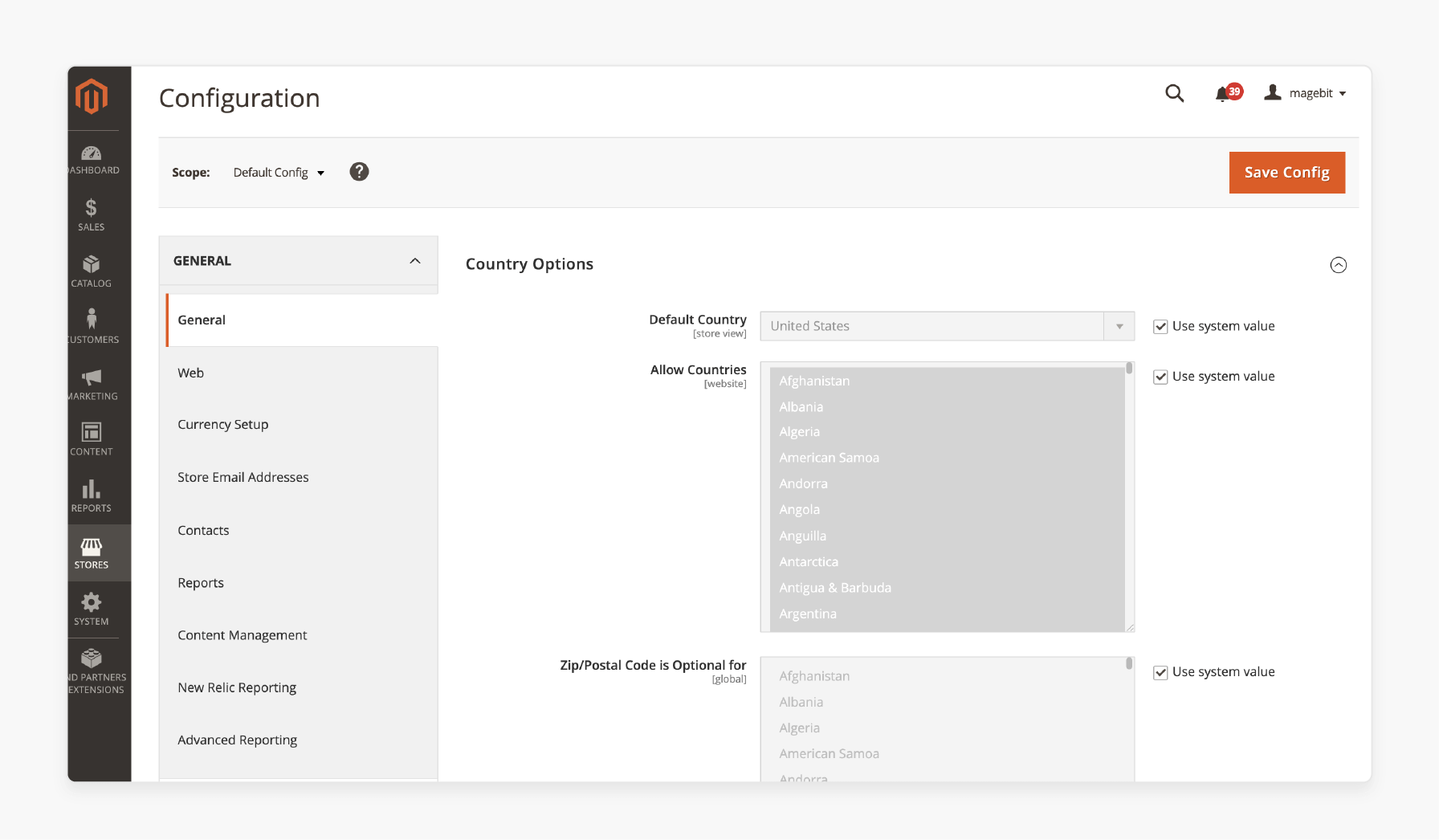
Go to Stores > Settings > Configuration, then choose Sales.
Step 3: Change Invoice Design
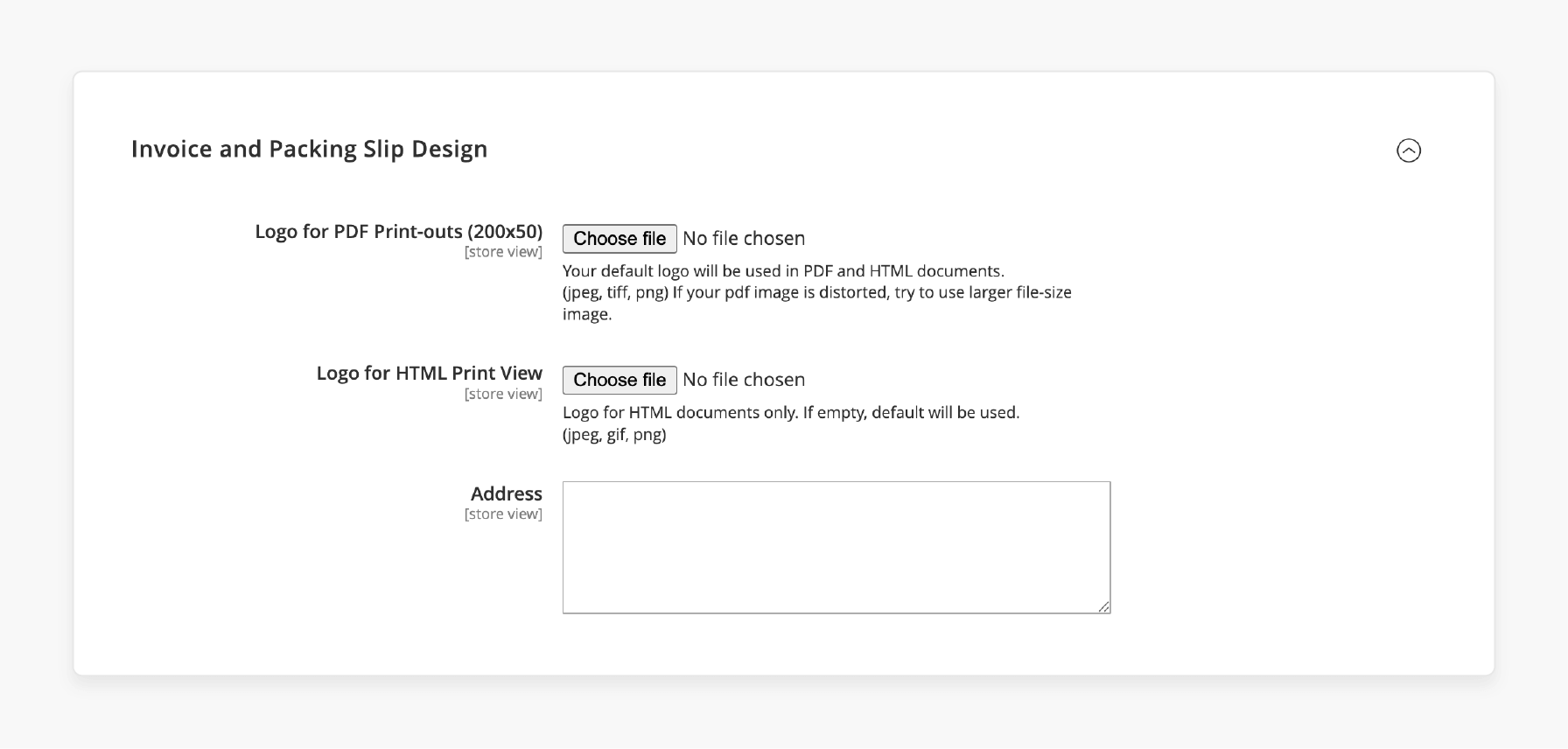
In the Sales menu, expand the Invoice and Packing Slip Design section.
Step 4: Update the PDF Logo
Click "Upload" to add your new business logo under "Logo for PDF Print-outs." This image appears on PDF invoices.
Step 5: Update the HTML Logo
and upload a logo for the HTML Print View. This logo appears in HTML view.
Step 6: Set the Display Address
Enter the address that you want to show on your invoices and packing slips.
Step 7: Save Your Changes
Make sure to ‘Save’ your configuration to apply the updates.
Step 8: Test the Changes
Generate a test invoice by creating a new order and producing an invoice. Verify that the logo appears.
Best Practices to Change the PDF Invoice Logo in Magento 2
1. Choose the Right Logo Size
Magento recommends using a logo with dimensions of 200px in width and 50px in height. This size is optimal for most invoices. It ensures the logo is clear without overwhelming the page layout. To adjust the size, use graphic editing software to scale your image.
If the logo appears blurry, try using a higher-resolution image (e.g., 867px wide by 85px high). Let Magento resize it.
2. Consider Higher Resolution
If your logo appears blurry at the recommended size, opt for a higher resolution. A larger image, such as 867px in width and 85px in height, can be resized. Image resizing in Magento improves clarity and detail. Opt for a high-resolution image with at least 300 dpi for clarity.
3. Use High-Quality Images
Ensure the logo image is 300 dpi (dots per inch) for the best quality. High-resolution images result in more professional-looking invoices.
4. Format and Compatibility
Save your logo in a format that maintains quality when compressed, such as PNG. This format supports transparent backgrounds. It is versatile and used for various background colors of PDF invoices.
Maintain the logo’s aspect ratio to avoid distortion. It is even if the thumbnail appears stretched in the admin panel. These practices, derived from communities, prevent issues like blurry or distorted logos.
5. Test Before Finalizing
Upload your logo to the Magento 2 environment and generate a test invoice. It allows you to see how the logo appears in an actual PDF document. Make any necessary adjustments before going live.
6. Maintain Brand Consistency
Ensure that the logo used on PDF invoices matches other branding materials. Consistency in logo use enhances your brand’s identity and builds trust. This may need adjusting the following:
-
Color
-
Size
-
Format
Ensure it matches across all media.
7. Regular Updates
Update your logo as needed to reflect any changes in your brand identity. You can do this by re-uploading a new image. Keeping your branding up to date is key to maintaining a professional appearance.
Why Update Your PDF Invoice Logo in Magento 2?
| Impact Area | Description | Business Benefit |
|---|---|---|
| Brand Consistency | Maintains a uniform appearance across documents. | Strengthens brand recognition and trust. |
| Customer Trust | Projects professionalism through quality visuals. | Enhances confidence in your business’s credibility. |
| Marketing Effectiveness | Acts as a subtle marketing tool on every invoice. | Increases brand exposure with each transaction. |
| Operational Efficiency | Streamlines invoice generation processes. | Reduces errors and saves time. |
| Legal Compliance | Ensures clear presentation of required information. | Avoids legal issues with accurate invoicing. |
Common Errors When Updating PDF Invoice Logos in Magento 2
1. Permission Error When Creating a Directory
-
Note the specific path mentioned in the error message, enclosed in quotation marks.
-
Use an SSH command to change the directory permissions. For example, run
chmod -R 0777 /var/www/pub/media/sales/store/logo/default to set the proper permissions.
2. Incorrect File Size or Format
-
Ensure your logo meets the dimensions of 200px by 50px, and is in a PNG format for optimal results.
-
Use image editing software to adjust the size and format of your logo before uploading.
3. Logo Not Displaying After Upload
-
Magento stores cache, which might prevent new changes from appearing. Clear Magento's cache from the admin panel by navigating to System > Tools > Cache Management.
-
Verify that the logo has been uploaded to the correct directory. Also, verify if the file path is the same in the Magento settings.
4. Corrupt Image File
-
Create a new image file or download it again. If it's sourced from an external system, ensure the file is not corrupt.
-
Open the image on your computer to ensure it displays before uploading it to Magento.
FAQs
1. Can I use different logos for many store views in Magento 2?
Magento enables unique logos for each store view. You can get distinct branding while maintaining a competitive advantage. Navigate to Content > Configuration, select your store view, and upload separate logos.
2. Should I back up my current logo before making changes?
Creating a backup before logo changes remains important for quick recovery. Download your existing logo file from the admin panel. Store owners should always maintain backup copies to prevent disruptions.
3. How do I notify customers about logo changes without affecting user experience?
You can give customers advance notice through email newsletters before implementing changes. Check feedback channels to address any comments about the new branding. Gradual rollouts help maintain brand recognition.
4. How can I analyze my competitor logos before updating mine?
Research competitor branding through their websites and marketing materials. Many businesses share insights through their company blog posts. Understanding competitor approaches helps create distinctive branding.
5. What should I do if my new logo doesn't display after upload?
Contact us through official Magento support if logo display issues persist. Technical problems may need server-level adjustments that require professional help.
Summary
The Magento 2 change PDF invoice logo functionality ensures consistent branding and professionalism. By following these 7 steps and best practices, you can:
-
Magento 2 generates automated PDF invoices for customer orders.
-
The admin panel provides eight simple steps to change logos.
-
Merchants should use proper dimensions and high-quality images.
-
Logo updates strengthen brand consistency and build customer trust.
-
Common errors include permission issues and incorrect file formats.
Choose Magento server hosting options to optimize your invoice management and brand's presence.




