
Why Do You Need the Magento 2 Edit Order Extension?
[Updated on May 16, 2025] Facing issues with customers who are unable to edit orders after checkout? The Magento 2 edit order extension allows admins to update live orders from the backend.
This tutorial will explain how to configure the extension and its best practices.
Key Takeaways
-
Magento 2 edit order extensions change existing orders without canceling them.
-
Extensions enable popup editing of customer details, addresses, and payment methods.
-
Order items can be added, removed, or changed with automatic price recalculation.
-
Six top providers offer different features and pricing options.
-
Configuration requires enabling the extension and setting order status permissions.
-
Common issues include cache problems, inventory errors, and total miscalculations.
-
All changes get logged with timestamps and user details for tracking.
-
Extensions save time and reduce order cancellations for better customer service.
What is the Magento 2 Edit Order Extension?
The edit order extension is a tool that enables store admins to change existing orders. You can do this without canceling or recreating them from the admin panel. It addresses the limitation of preventing post-purchase order edits. It also streamlines Magento order management and improves customer satisfaction. Here are a few of the benefits of using the extension:
-
Reduces order cancellations: Correct errors or fulfill customer requests. It is without canceling orders, preserving sales, and customer trust.
-
Improves inventory accuracy: Automatic stock restoration when items get removed.
-
Enhances customer satisfaction: Address customer requests without delays.
Features of Magento 2 Edit Order Extension
1. Edit orders via pop-up
-
The extension allows admins to edit all information related to a pending order. It is via a convenient pop-up window on the View Order page.
-
This eliminates the need to cancel the order and create a new one. The order ID remains unchanged after any modifications.
2. Change the order's general information
-
Admins can edit the order number, order date, and order status. They can also edit key customer account details right from the popup, including:
-
Name prefix, first name, middle name, last name, name suffix
-
Date of birth
-
Tax/VAT number
-
Customer group
-
Gender
-
3. Update billing & shipping addresses
-
Admins can also change the Magento payment and shipping methods. It is to match the updated addresses.
-
The shipping cost gets recalculated after any changes.
4. Add, remove, or edit attributes
-
The extension enables admins to update the products on an order from the backend. From the edit popup, they can:
-
Add or remove an order item.s
-
Change product quantities
-
Update product prices
-
Configure custom options like size and color
-
Apply discounts
-
Change tax rates
-
-
This provides great flexibility in adjusting orders to meet customer needs.
5. Quick edit button
-
The Quick Edit feature allows editing all components of an order from a single pop-up window.
-
Admins can access every editable section of the order details. They can also make changes from one centralized place.
6. Log Grid for Orders
-
The edit order extension logs every change made to an order through the module. This includes details like:
-
Old and new values of each modified field
-
Timestamp of when the changes happened.
-
The admin user who made the modification
-
IP address from which the change happened.
-
-
Admins can view a record of all the changes, who made them, and when from a log grid. This allows tracking and managing the entire order editing history.
7. Restrictions on Specific Orders
-
The edit order extension provides configuration options. These restrict access to the order editing functionality.
-
Store owners can specify which types of orders they want to edit. They can also mention which admin users have permission to use the feature.
-
This ensures owners control editing privileges based on responsibilities.
Top 6 Magento Order Editor Extensions in 2025
| Extension Provider | Key Features |
|---|---|
| CreativeMinds | - Edit orders without cancellation - Modify customer details, billing/shipping addresses, payment/shipping methods - Add/remove items, adjust quantities/prices, and edit configurable products - Automatic inventory updates when items are removed - Recalculate shipping costs dynamically - Set user permissions based on roles - Archive/restore orders and auto-archive by date/status - Edit order numbers, discount codes, and totals - Track changes with timestamps and notes |
| Mageworx | - Edit orders via a user-friendly pop-up without cancellation - Modify order details, customer info, addresses, payment/shipping methods - Add/remove/edit ordered items, quantities, prices - Quick edit button to access all sections - Log grid to track order changes - Set staff permissions for order editing |
| Milople | - Easily edit orders without recreating them - Modify customer details, shipping info, and product details - Update item quantities based on stock and customer needs - Change payment methods without redirection or cancellation |
| Mageplaza | - Edit orders via pop-up on the View Order page - Modify order info, billing/shipping addresses, payment/shipment - Edit ordered items on the same page - Quick edit button gathers all sections - Log grid records all order updates |
| MageAnts | - Edit customer details, order items, prices, and quantities - Update billing/shipping addresses - Change payment/shipping methods - Add/remove products or edit custom options |
| FME Extensions | - Edit order status, date, items, quantities - Modify customer, shipping, and payment data - Update/delete/create Magento invoices - Recalculate shipping/taxes after changes - Return removed items to stock |
4 Steps to Configure Edit Order Extension for Magento 2
Step 1: Enable the Extension
-
Log in to the Magento Admin Panel.
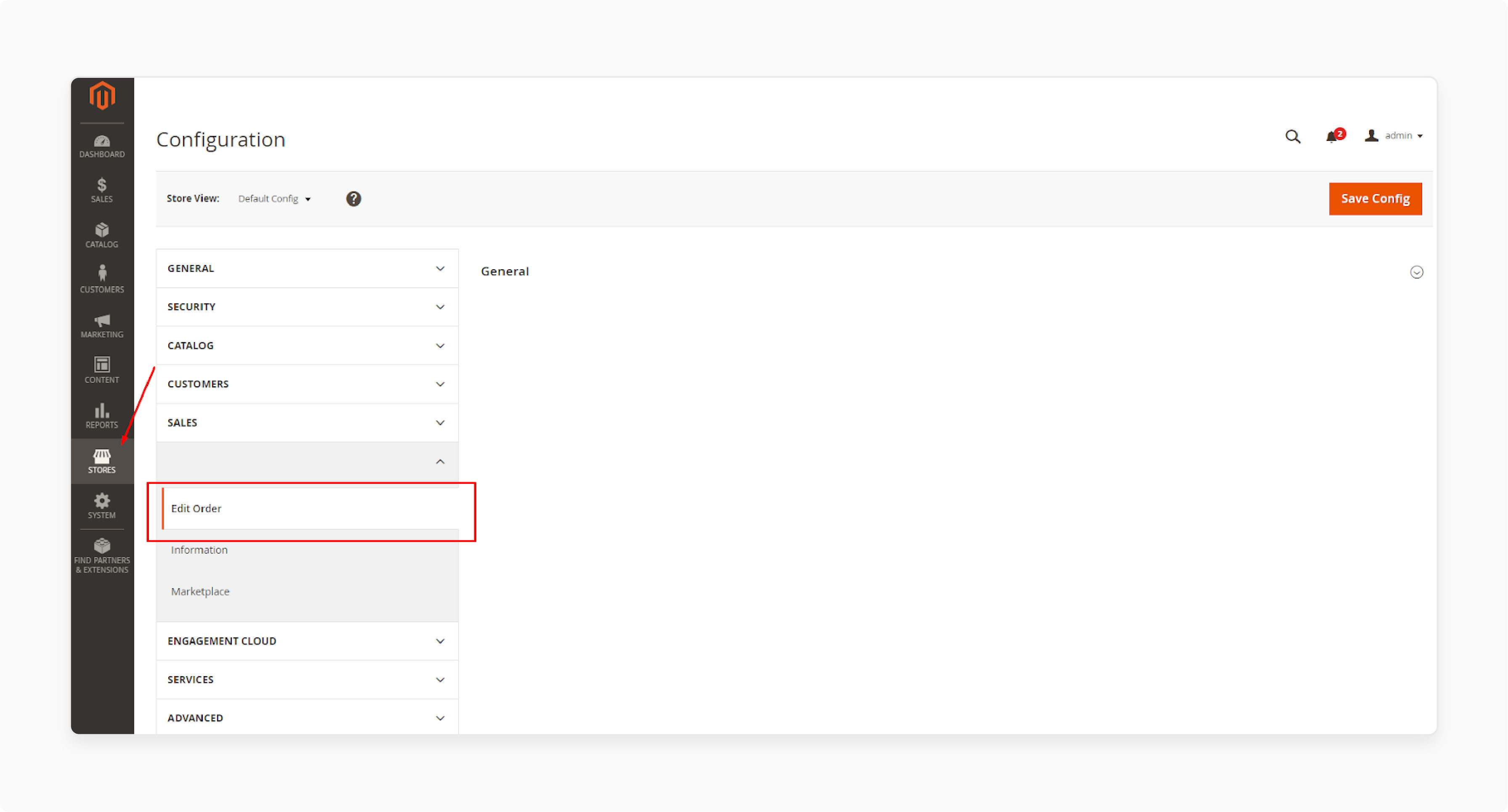
-
Head to Stores > Configuration > edit order extension.
-
Select Yes to enable the Magento order edit extension.
Step 2: Configure the Order Edit Extension Settings
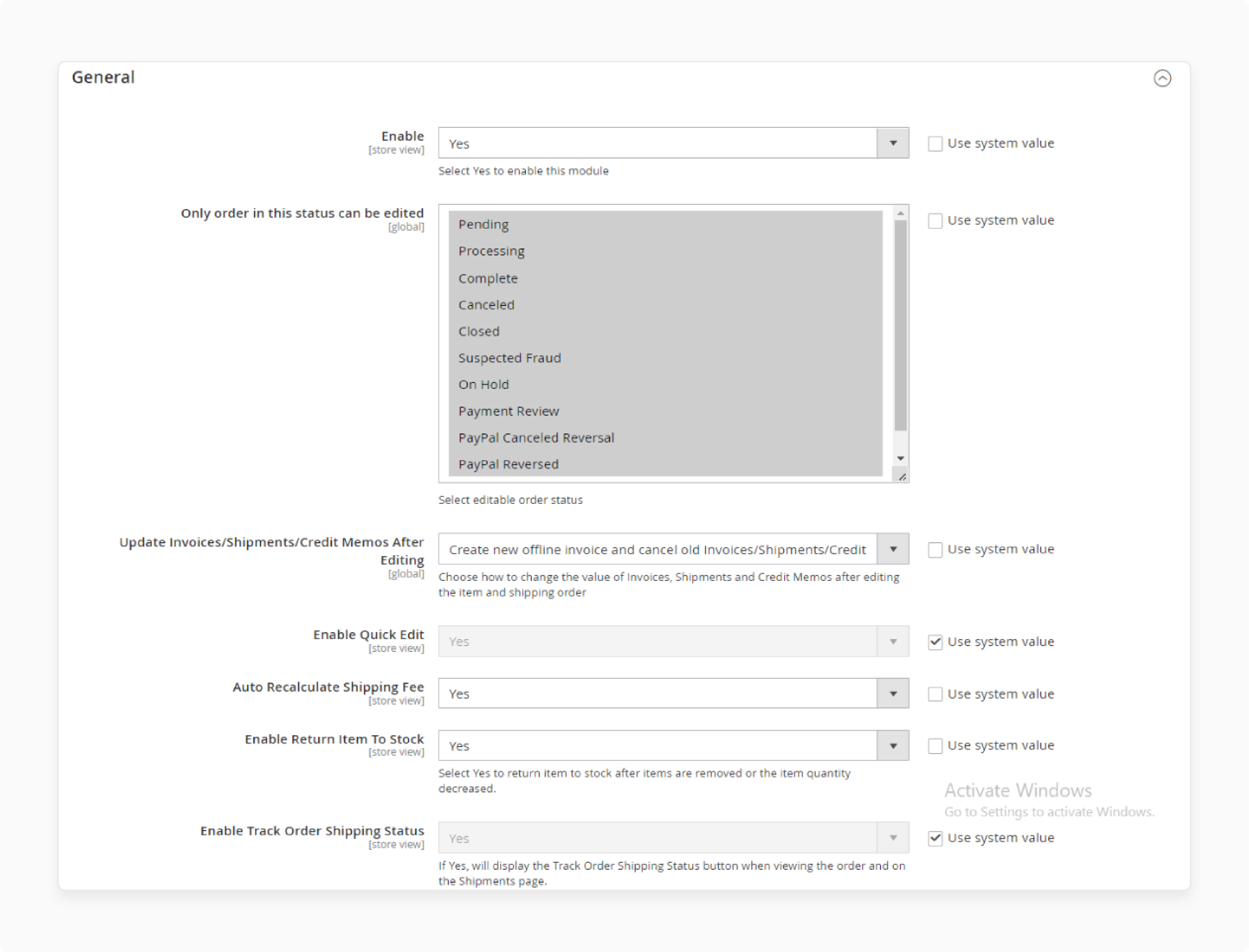
- Select the order statuses to be shown on the dashboard.
- Choose the right option to update invoices, shipments, and credit memos.
- By default, enable the Quick Edit feature.
- Select Yes to auto-calculate the shipping fee and enable the return item in stock.
Step 3: Configure Shipment Grid
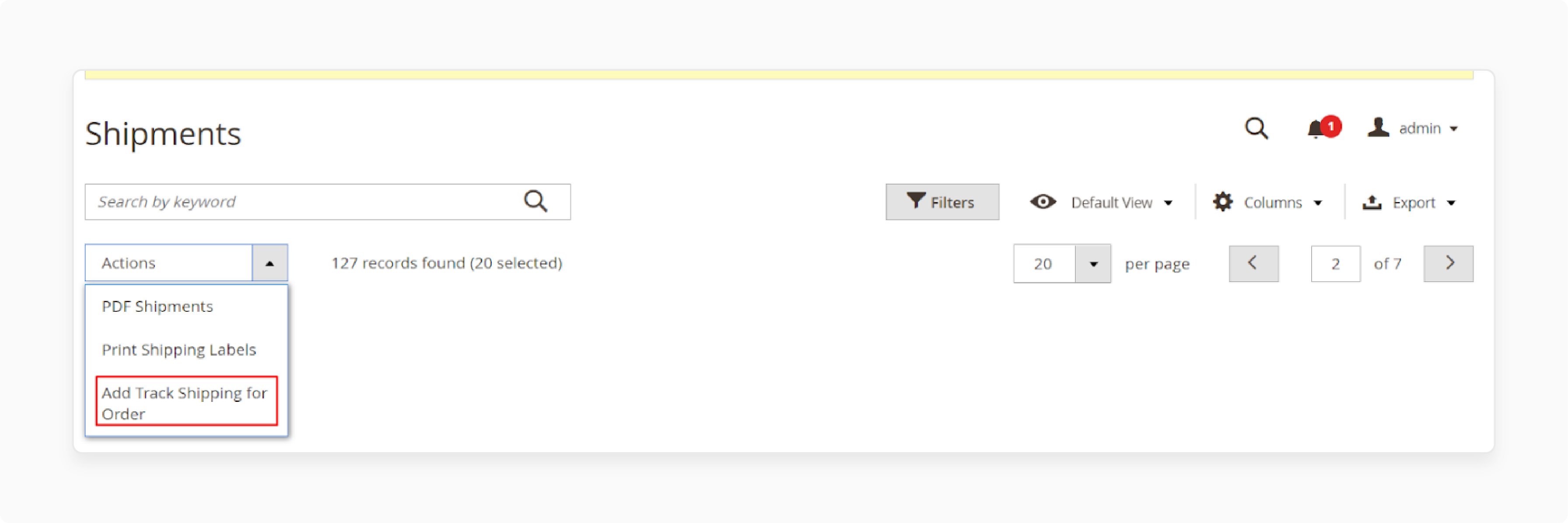
-
Go to Actions > Add Track Shipping for Grid > Pop-up add track shipping.
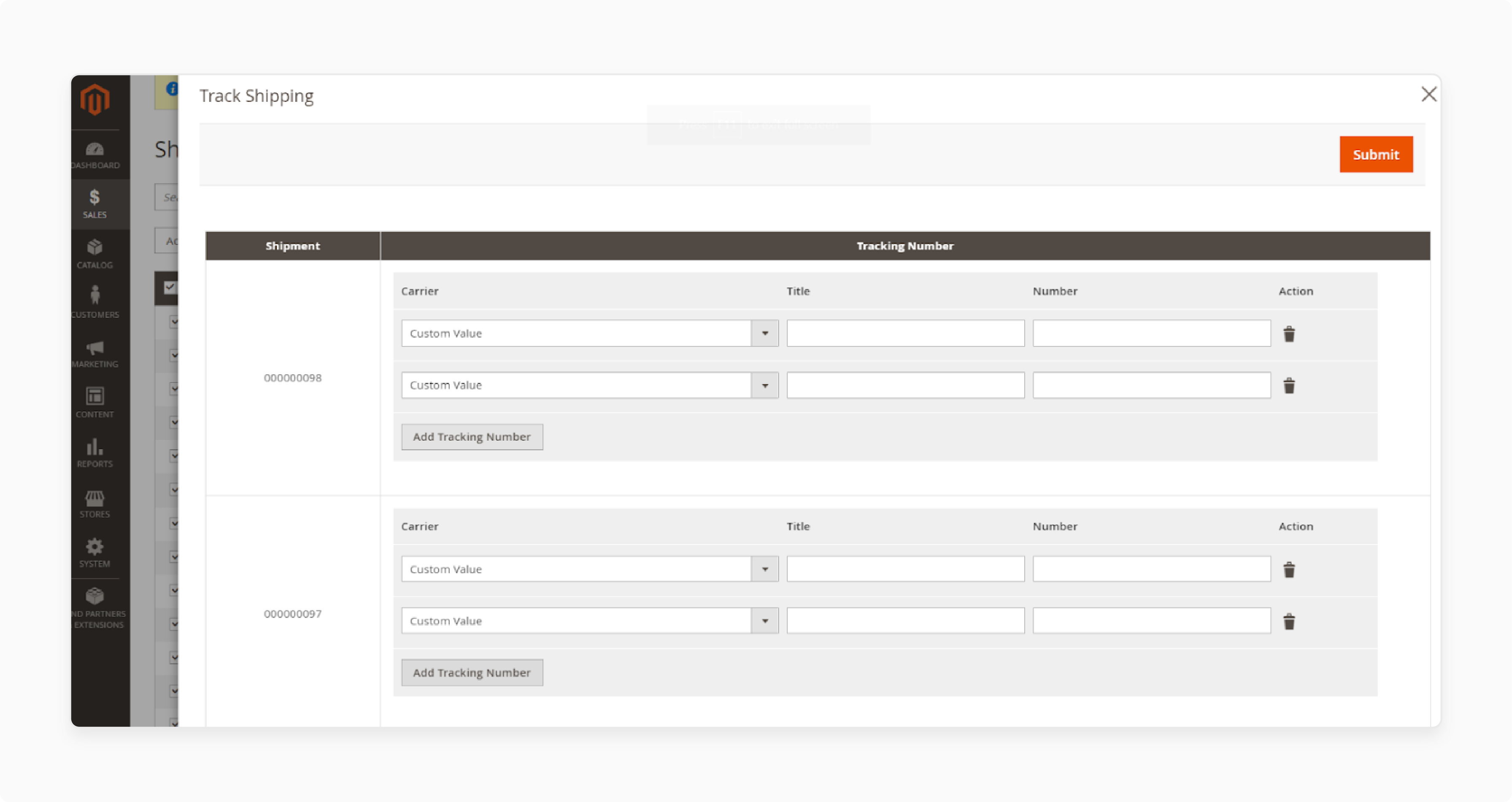
-
Enter the tracking details and click on Submit.
Step 4: Edit Order Details
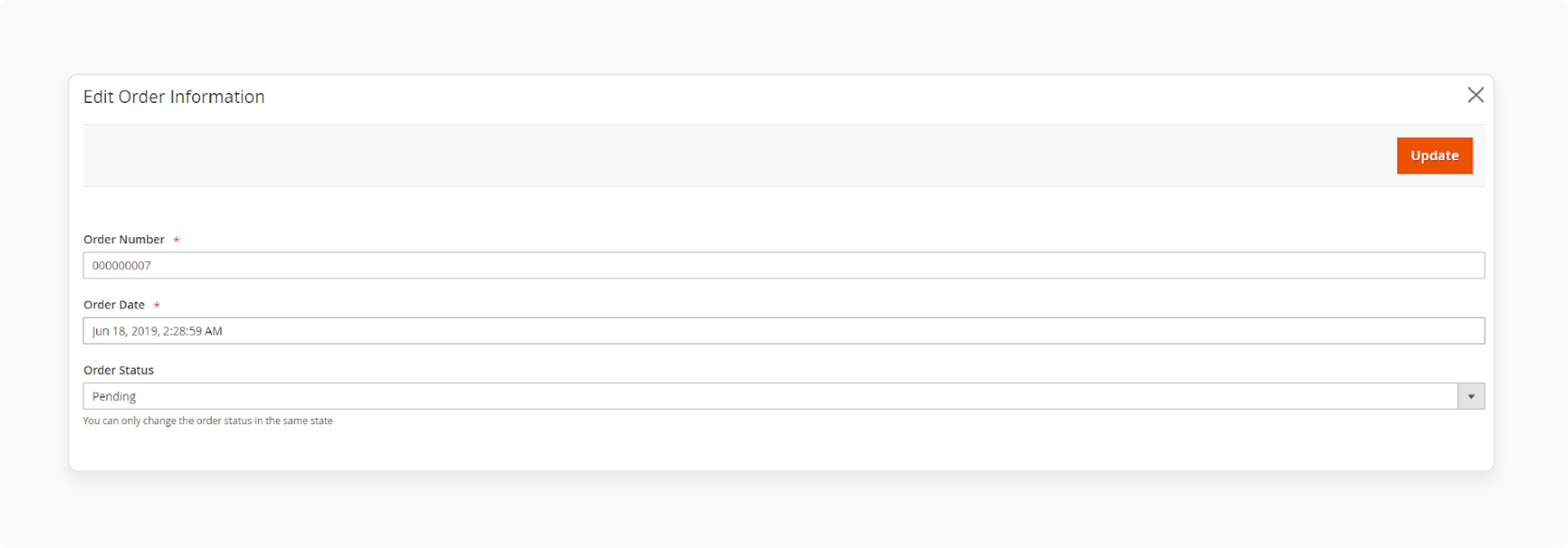
-
From the admin panel, navigate to Sales > Order > View Order > Edit Order.
-
Change the order number and date, and choose a status from the options.
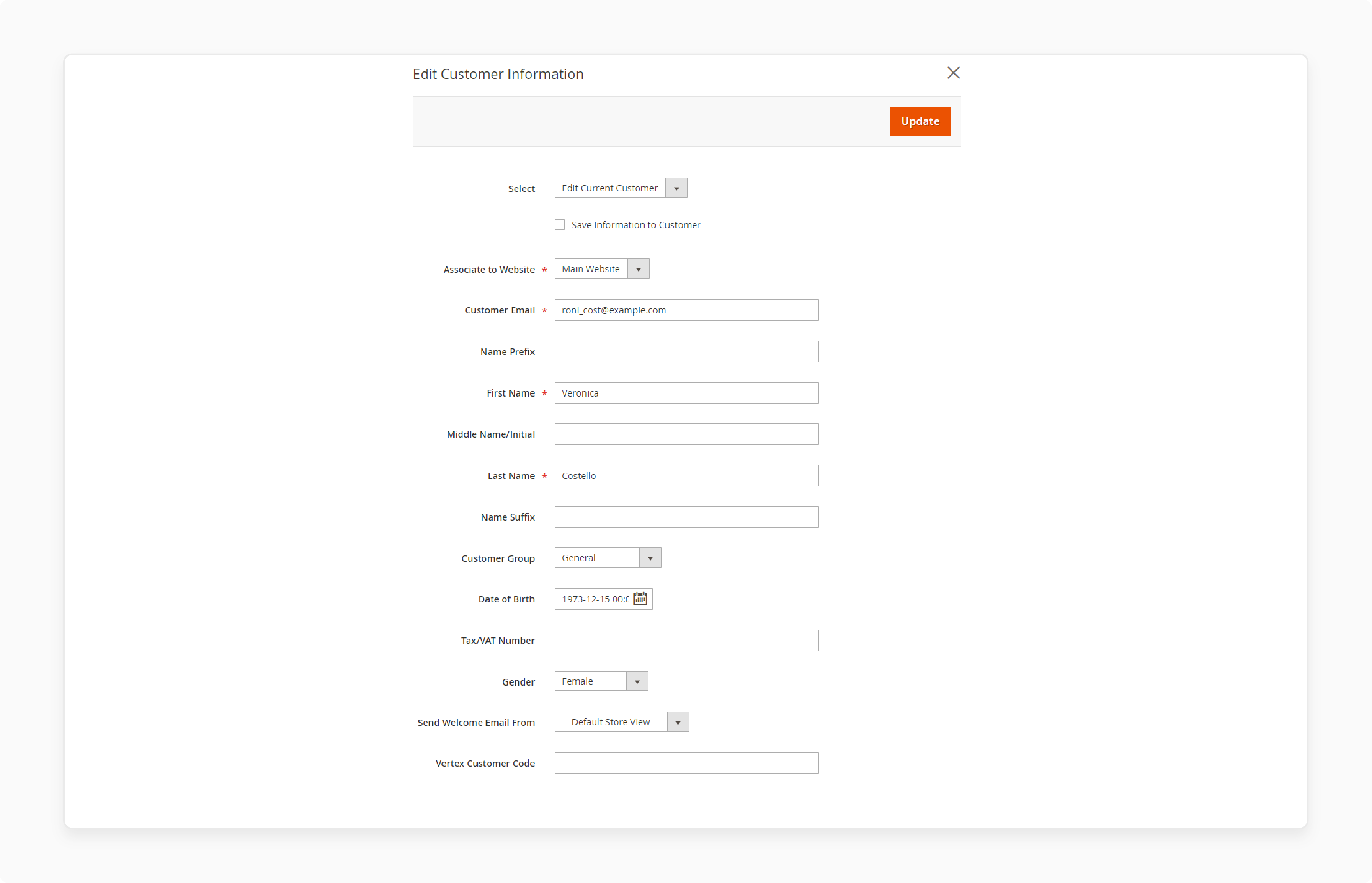
-
Scroll down and select the option to edit customer information and fill in the details.
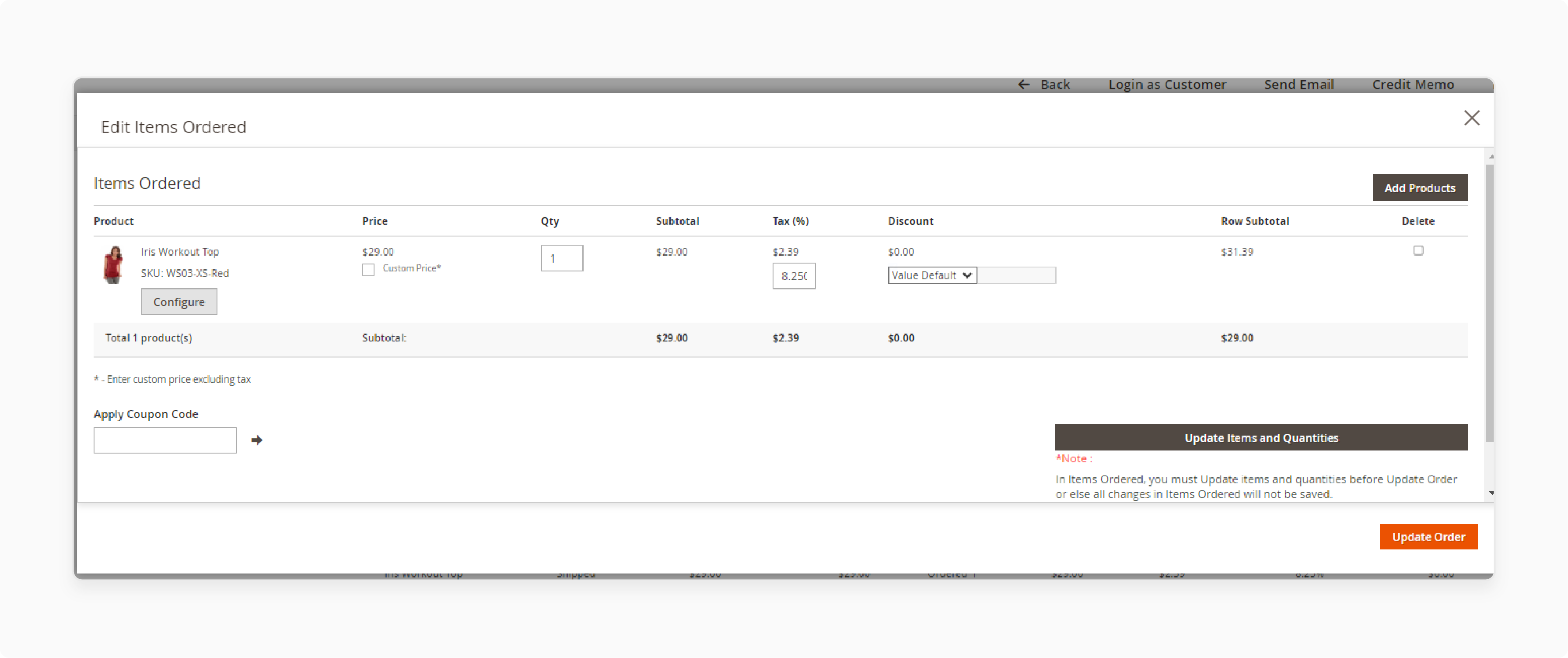
-
Edit the Items Ordered under the View Order section with custom prices.
-
Click Update to add, remove, or change order quantity.
-
Click Save Config to save changes.
Common Issues with the Magento 2 Order Edit Extension
| Issue | Solution |
|---|---|
| Order Information Not Updating | Clear Magento cache and reindex the data. Ensure that the user has the necessary permissions to edit order information. Check Magento logs for errors that may indicate underlying issues. |
| Error Messages When Editing Items | Ensure that the products being added or updated are in stock and available. Verify that the product IDs and attributes are correct. Re-save the product information in the catalog to refresh the data. |
| Inconsistent Order Totals | Manually recalculate the order totals and save the changes. Ensure that tax and discount rules are correctly applied. Verify and update the payment information to reflect the correct totals. |
| Order Status Not Changing | Manually update the order status in the backend. Ensure that the workflow rules for order status changes are correctly configured. Disable any custom scripts that might interfere with order status updates. |
| Cannot Cancel an Order After Editing | Ensure that the order is in a state that allows cancellation. Verify the extension settings to ensure that cancellations are permitted after editing. Check the database for any integrity issues that might prevent order cancellations. |
FAQs
1. How does editing orders affect refunds and payment reauthorization?
Payment reauthorization depends on your payment method and extension features. Most extensions support offline payments. Some offer reauthorization for Authorize.Net and Braintree. You can issue refunds using Magento store credit or the original payment method. When changing order totals, compatible extensions allow reauthorization.
2. What's the performance impact on large product catalogs?
Order editing extensions are for speed and don't impact site performance. For large catalogs, ensure proper server optimization, enable caching, and consider flat catalogs. The extensions are lightweight and work with the appropriate Magento configuration.
3. How do edit order extensions handle multi-store environments?
Most extensions are multi-store compatible and work across all stores. They respect store-specific configurations, including tax rates and currencies. When addresses change, the extension recalculates taxes, shipping, and totals.
4. Are there differences between B2B and B2C order editing?
B2B orders need approval workflows, buy orders, and company-specific restrictions. Customers place bulk orders with custom pricing that must stay the same during edits. B2C editing is more straightforward with standard payments and processing. B2B may involve complex approval chains.
5. What happens to invoices and shipments when editing orders?
The extension logs all changes with timestamps, user info, and IP addresses. You can configure it to update invoices, shipments, and credit memos, or handle them. All modifications get documented for complete audit trails and compliance tracking.
Summary
The Magento 2 edit order extension lets you manage orders without cancellation. This tutorial explained how to configure the extension and its features.
-
Edit orders without canceling them, preserving order IDs.
-
Change customer details, addresses, payment, and shipping methods.
-
Add, remove items, and adjust quantities, prices, and discounts.
-
Automatic recalculation of shipping costs and order totals
-
Detailed logging tracks all changes with timestamps
Choose managed Magento hosting with edit order extensions for a smooth user experience.
[Updated on May 16, 2025]



