
Magento 2 Migration from Magento 1: Best Practices
Magento 2 migration involves transferring an existing Magento 1 store to a Magento 2 store, ensuring a seamless transition and enhanced functionality. Magento 2 is faster than its predecessor, with 30% to 50% quicker page load times . It can handle 10 million page views in an hour, compared to Magento 1, which only handles two hundred thousand. This article covers expert recommendations and best practices for successful Magento migration.
Key Takeaways
-
Discover why migrating to Magento 2 enhances user experience and security with a mobile-friendly design and advanced PHP support.
-
Learn how Magento 2 optimizes store functionality with an improved admin panel and insightful reporting.
-
Understand the superior support available for Magento 2, including expert assistance and a helpful community.
-
Get familiar with the best practices for Magento 1 to Magento 2 migration, including strategy development and data backup.
-
Find out the importance of a testing environment and how to set it up for successful migration.
-
Uncover the steps to migrate themes and customize store functionality in Magento 2.
-
Learn about the Magento Data Migration Tool and its role in transferring store data seamlessly.
-
Gain insights into the necessity of database testing, synchronization, and the process of going live with Magento 2.
Why Opt for Magento 2 Migration?
1. Improved User Experience & Enhanced Security
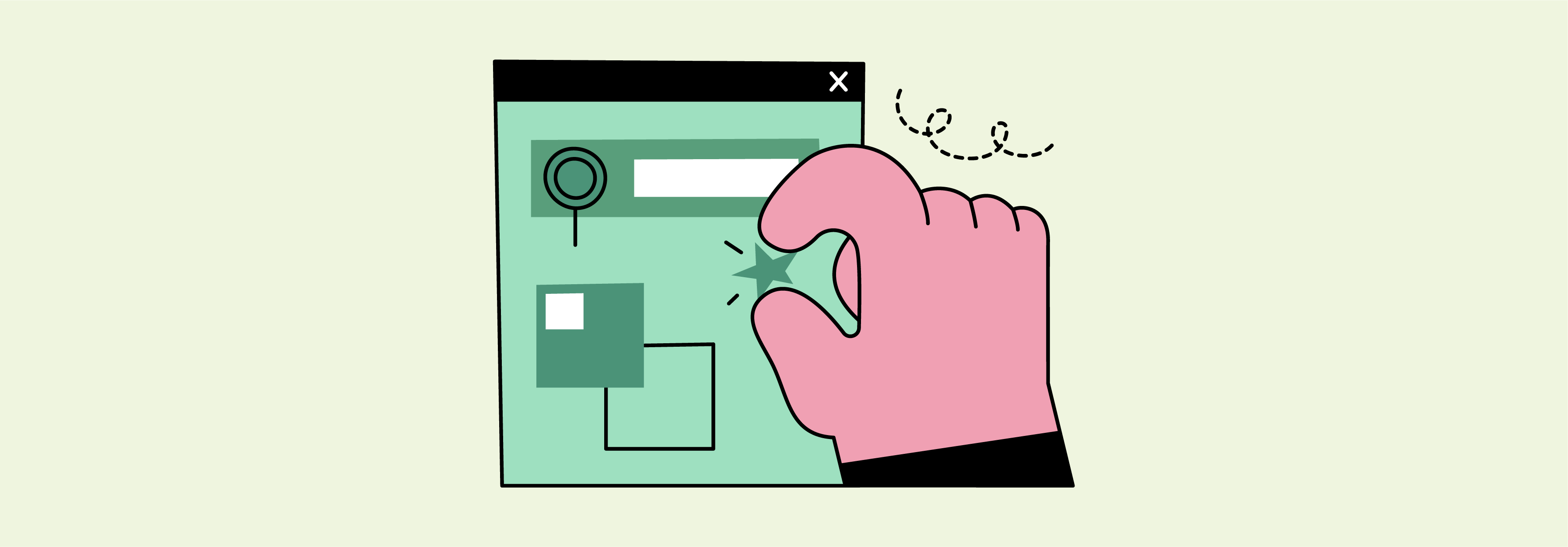
-
Magento 2 provides a streamlined shopping experience with faster checkout, reducing cart abandonment.
-
It includes advanced security features like secure payment gateways and data protection for customer information.
-
Magento 2 offers a responsive design for mobile-friendly e-commerce sites.
-
The platform supports the latest PHP versions, improving site speed and performance with reduced memory consumption.
2. Optimized Functionality
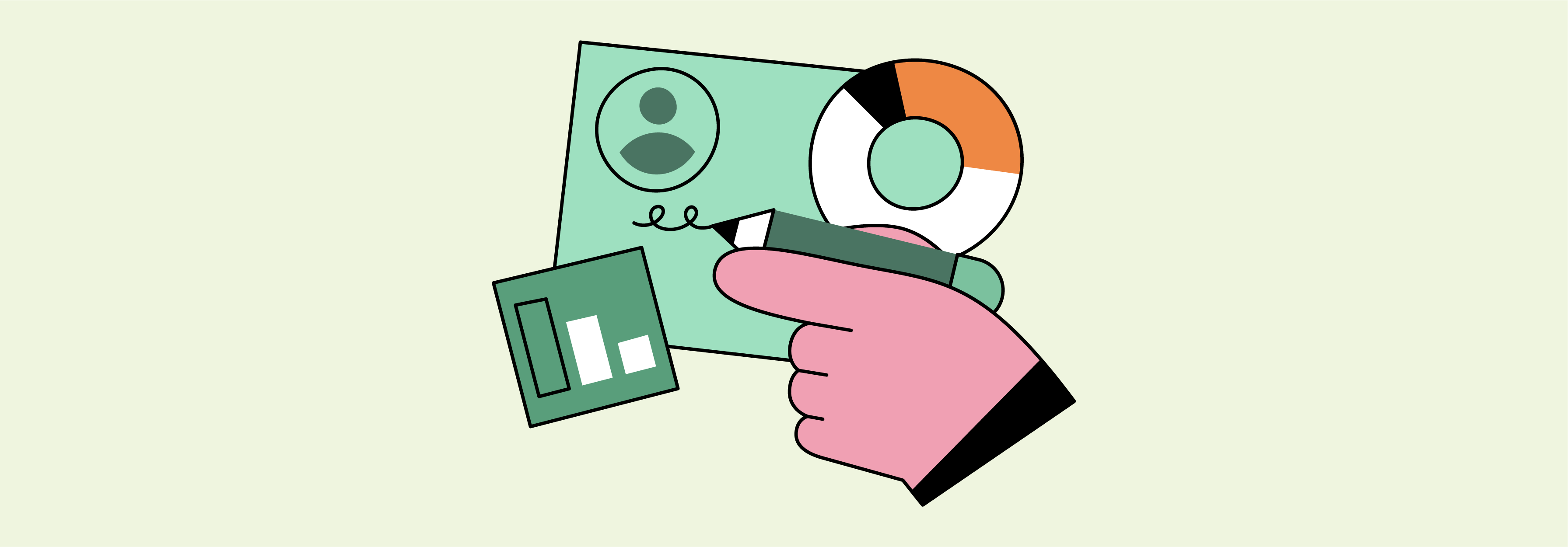
-
Easy-to-use Magento admin panel, simplifying store management for non-technical staff.
-
It has an advanced reporting system that provides key insights on customer behavior, product performance, and business metrics.
-
The platform integrates with third-party services. It enhances functionality and offers customizable solutions for business needs.
3. Better Support
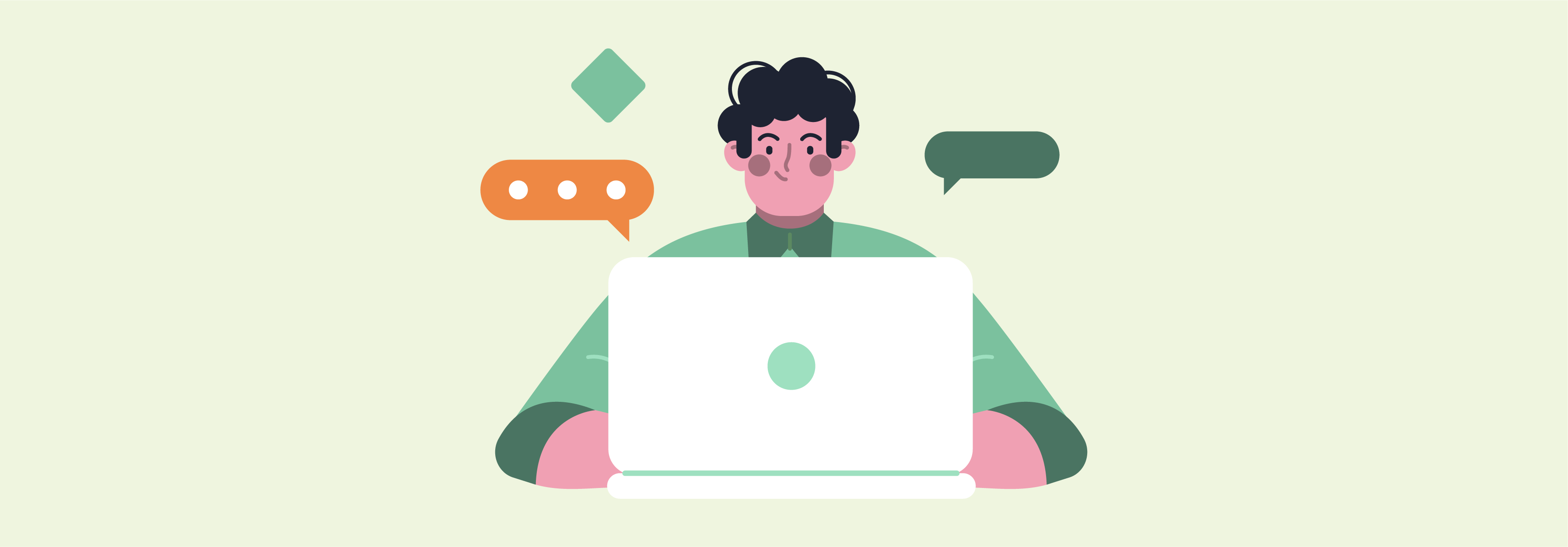
-
The developer supports Magento 2, while Magento 1 does not.
-
You can get help from Magento experts to save time and money.
-
Magento 2 has a user-friendly community that provides support, knowledge, and expertise.
9 Best Practices for Magento 1 to Magento 2 Migration
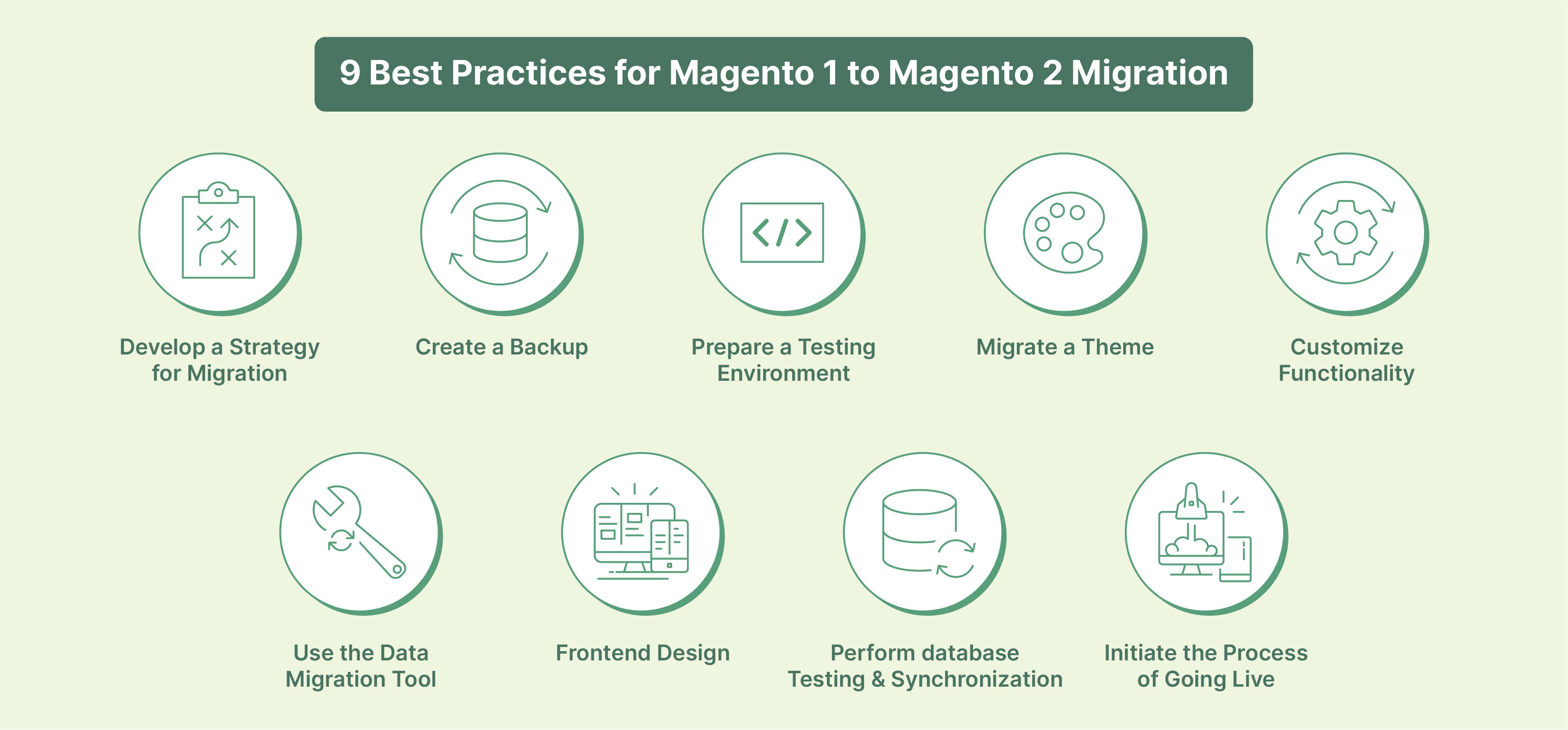
Let's have a look at migration steps and key practices you need to follow for an effective Magento 2 migration service:
1. Develop a Strategy for Migration
Remember these key points for your Magento 2 migration:
-
Your product catalog: This includes all of your products, including product images and descriptions.
-
Your customer data: This encompasses customer accounts, addresses, and order history.
-
Your store configuration: This involves settings such as tax settings, shipping methods, and payment methods.
-
Site data: This covers various aspects, such as product volume checks, categories, customer data, and orders. Additionally, it is important to ensure the migration of site content, including articles and other pages.
-
Theme and customizations: If you're using a Magento 1 theme, it won't be compatible with Magento 2. To continue using your theme, you must either find a new one or migrate your existing one. Any customizations or extensions you've added to Magento 1 must be transferred or replaced.
-
Impact of SEO: When migrating data to Magento 2, it's important to consider how it can impact search engine rankings. Take the time to identify your website's crucial landing pages and keywords.
-
Code customizing: If you have any custom codes on your Magento 1 site, it's important to have your Magento developer review them. For customizing extensions in Magento 2, refer to the PHP Developer Guide.
2. Create a Backup
Magento backups are crucial for preserving Magento 1 data to safeguard against data loss during migration. Magento can create backups for various system components, including the file system, database, and media files.
Database backups are compressed in the .gz format. System backups and database and media backups are stored in the .tgz format. All backups are stored in the var/backups directory. To ensure a smooth migration to Magento 2, utilizing the backup data for testing is recommended.
Following the backup rule of three entails creating three copies of your Magento 1.x data, saving them in two different formats, and keeping one backup copy off-site. This approach guarantees the safety and availability of your data throughout the migration process.
3. Prepare a Testing Environment
After creating a plan, the next crucial step is to prepare your testing environment. This is where you will carry out the migration process trial before executing it on your live site.
Doing so lets you detect and resolve any possible issues beforehand, preventing them from causing problems on your live site. Install and configure Magento 2 and set up the version control system (Git).
To set up the required tech stack, you'll need the following components:
-
A Linux operating system like Ubuntu or Debian
-
Either Apache 2.4 or Nginx 1.8
-
PHP 7.4
-
MySQL 8.0 or MariaDB 10.4 for Magento Commerce Cloud
-
Elasticsearch 7.6.x
-
PHP Composer
Once you have this environment ready, you can begin your development work.
4. Migrate a Theme
To proceed, you need to migrate your theme to Magento 2. This process can be challenging, so following the instructions carefully is crucial. After successfully migrating your theme, you can start installing extensions.
Remember, it's essential to exercise caution and only install extensions compatible with Magento 2.
5. Customize Functionality
Once you have installed your desired theme and extensions, it's time to personalize your store's functionality. This entails configuring payment methods and shipping options. Once the fundamental features are set up, you can transfer your data and information to Magento 2.
6. Use the Data Migration Tool
Migrating from Magento 1 to Magento 2 is a crucial step that involves transferring all your store data and settings. Magento 2 provides a dedicated Data Migration Tool to assist with this process. However, creating a complete backup as a precautionary measure is always advisable if any issues arise during the migration. You can do this in the following steps:
-
Installation of the tool: You will require your developer authentication keys to install the data migration tool for effective Magento 2 data migration.
-
Configuration of Data Migration Tool: During this stage, you will need to configure the settings and scripts of your store. This includes defining the source and destination points for data transmission and other necessary adjustments.
-
Settings migration: This process allows you to migrate your system configurations, including payment, tax, shipping, and various other settings, among other elements.
-
Data migration: You'll have the capability to effortlessly migrate your product listings, categories, orders, customer information, and more.
7. Frontend Design
Magento does not provide a built-in solution for transferring themes and layouts. The frontend themes from Magento 1 may not be compatible with M2. To manually migrate the M1 design, you must copy all HTML and CSS media. To access the latest features of Magento 2, we suggest updating your theme. You can find a variety of Magento 2 themes available for purchase on the Magento Marketplace. Additionally, you can create a custom theme from the ground up.
8. Perform database Testing and Synchronization
Before launching your new store, it is crucial to perform a thorough check to ensure smooth operation. The second-to-last step involves testing all aspects, including products, orders, and customer accounts, to ensure a successful migration. This comprehensive testing guarantees that everything is working correctly and ready for the launch of your new store.
9. Initiate the Process of Going Live
After successfully migrating all your data, the next crucial step is to thoroughly test and synchronize your database to ensure the accurate transfer of all information to Magento 2. Once the database synchronization is complete, you can confidently launch your Magento 2 store on a live server.
FAQs
1. What is Magento 2 migration?
The Data Migration Tool is a command-line interface (CLI) tool that facilitates data transfer from Magento 1 to Magento 2. It ensures the consistency between the database structures of Magento 1 and Magento 2 databases by verifying tables and fields. Additionally, it tracks the progress of data transfer, generates logs, and performs data verification tests.
2. What is Delta migration in Magento 2?
With the Data Migration Tool, users can easily transfer newly added information from the source cart to the target cart after the initial migration. It's worth mentioning that this tool specifically handles data generated by Magento's own extensions and does not include third-party code or modules.
3. Why use Magento 2?
Magento provides eCommerce solutions that are flexible, scalable, and customizable. It offers the opportunity to extend your platform and create distinctive branded experiences. Leverage Magento 2 with the right Magento hosting to create a distinctive online store that embodies your brand's vision.
4. How can you configure the Data Migration Tool to transfer data between Magento 1 and Magento 2?
To configure the Magento 2 Data Migration Tool, you need to set up Magento 2.x on your server, and then install the Data Migration Tool via Composer. After that, you need to configure the migration through an XML file, specifying your Magento 1 database details and your Magento 2 database details. Once you've configured the XML file, you can then run the data migration tool.
5. Where can I find the Magento Data Migration Tool on GitHub?
The Magento 2 Data Migration Tool is available on Magento’s official GitHub repository. You can find it by navigating to the Magento GitHub page, then searching for "Data Migration Tool" in the repository. Remember to choose the correct version corresponding to your Magento 2.x installation.
6. How can I create a username in Magento Open Source?
In Magento Open Source, you can create a new username by navigating to the System > Permissions > All Users option on the Admin sidebar. Click on "Add New User" and fill out the required fields, including username, first name, last name, and email. Then, set a password, confirm it, and set this account as Active. Finally, assign a specific user role and save the new user.
Summary
Magento 2 migration offers many security and performance improvements to merchants. Using the Data Migration Tool and following best practices, you can successfully migrate your store to Magento 2 and take advantage of its advanced features. With the right Magento optimized hosting, merchants can also experience increased speed and reliability. Keep your store updated and optimized to ensure the best shopping experience for your customers.


