
How to Configure Magento 2 Order Status?
Configuring Magento 2 order status streamlines the order processing flow in your online store. It allows you to track and manage orders without warehouse visits. Staying updated with your online store's order status can be challenging when you have hundreds of orders. Follow the step-by-step tutorial to configure order statuses on your Magento 2 site. But first, let’s understand the connection between order statuses and states.
Key Takeaways
-
Understand the importance of configuring order statuses in Magento 2 for efficient order management.
-
Learn the difference between order status and order state in Magento.
-
Create custom order statuses tailored to your specific needs.
-
Learn how to assign, edit, and remove order statuses.
-
Explore the order status workflow in Magento 2.
-
Learn how to enable notifications for order status changes to keep customers informed.
What is the Difference Between Magento Order Status and Order State?
Order status and state in Magento are a part of the order-processing workflow. They are different entities: Order State is the main category for order statuses. Different statuses come under an ‘order state.’ For example, 'new,' 'processing,' and 'complete' are various states an order could be in during its life cycle.
An Order status shows what is happening with your order now. Each ‘order state’ in the workflow has a status, like pending, processing, or complete. Under order placement, the Magento site may have different ‘status’ like order received, packed, and ready to ship.
Order state gives you an overall view of where the order is at - whether it's new, being processed, or already completed. Whereas a status provides detailed info about what point the sale is at within an order state.
For example, Someone orders a pair of shoes from a Magento site. After placing the order, the customer will receive an ‘order placed’ confirmation. It is the ‘state’ of the order.
Predefined Order Statuses in Magento 2
Magento 2 has predefined order statuses that help store owners and developers manage their orders more effectively. The predefined order statuses represent stages in the order process, such as Pending, Processing, Complete, and Canceled. Each status serves a specific purpose in indicating the progress of an order.
-
Pending: Suggests shipments or invoices have yet to be processed.
-
Processing: It appears when the payment has been received or authorized for an order. The order may be invoiced or shipped.
-
Complete: Determines if the order is created, invoiced, and shipped to the customer.
-
Pending Payment: Indicates that the customer has placed the order, but payment still needs to be completed.
-
Canceled: Indicates that the customer or store owner has canceled the order for some reason.
Using PayPal or other Magento payment methods may sometimes cause cancellations due to errors in processing. In such scenarios, the customer is redirected to the payment gateway website. The status changes when a customer finalizes the payment.
-
Closed: The order status appears for refunded orders.
-
Payment Review: It occurs if you use PayPal on your Magento site. To use this feature, you must enable the PayPal payment review option.
-
On hold: You can assign the ‘on hold’ status manually from the order grid or view page. It is useful when you need to hold an order before canceling or creating a new order.
-
Fraud: If an order has no invoice and a confirmation email is not delivered, it is marked as fraud or ‘potential fraud.’
Create Magento 2 Custom Order Status
Although Magento provides several order status options, you can create custom statuses to match specific needs. To create a custom order status, follow these steps:
-
Log in to your Magento 2 admin panel.
-
Navigate to Stores, under Settings, open the ‘Order Status’ section.
-
Click the ‘Create New Status’ button.
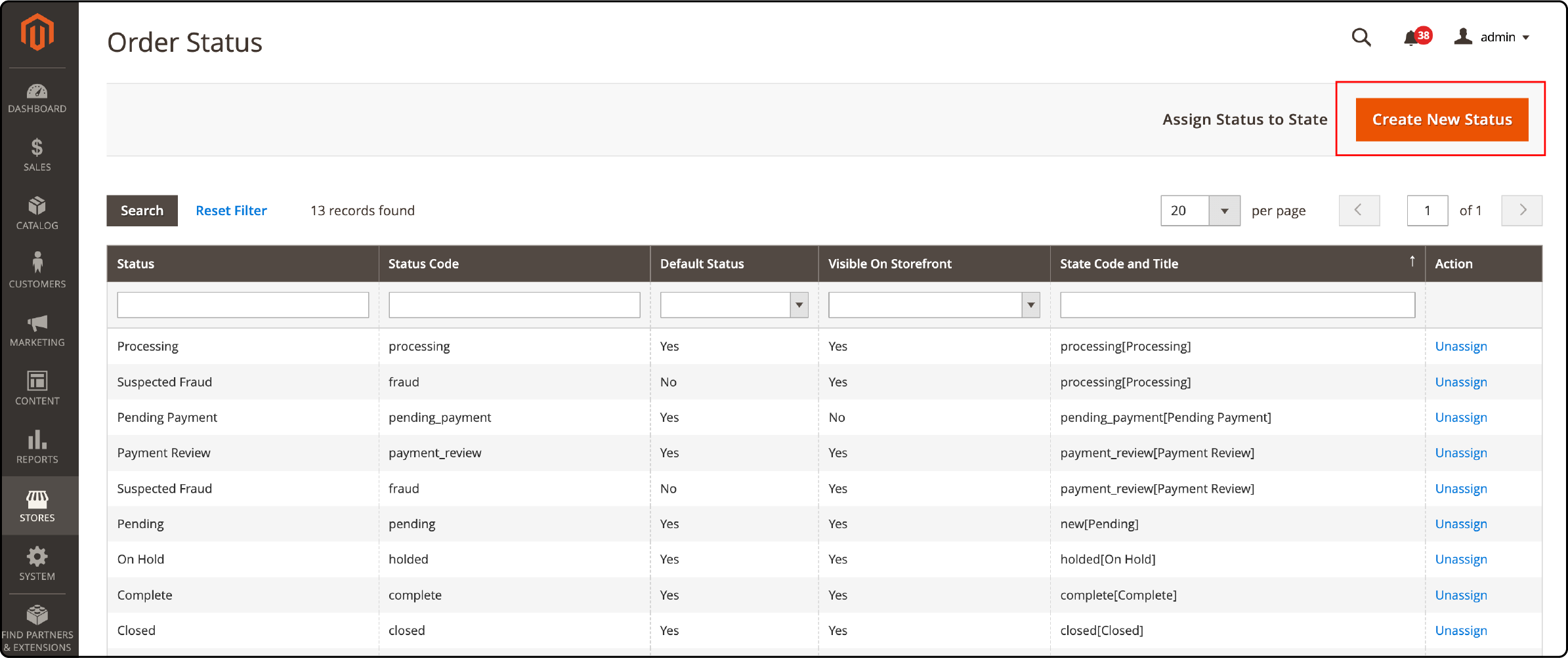
-
Under the Order Status Information section, set:
- Status Code: It is used for internal reference. The status code should contain letters and numbers. To separate two words, use underscores for spaces.
- Status Label: The status label will be visible to the admin (on the backend) and the customer (on the frontend).
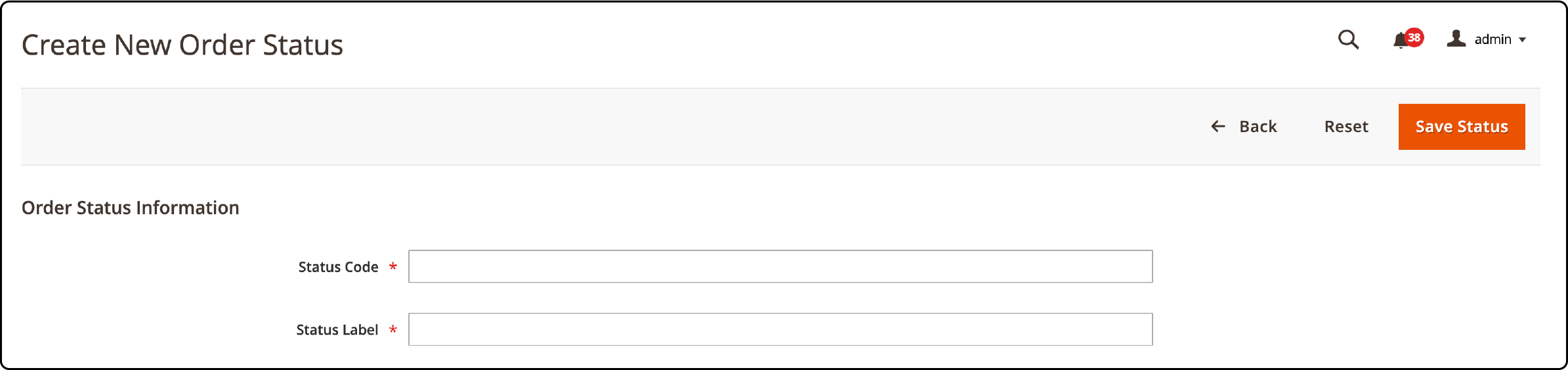
-
Next, in the default store view field, define the order status for the default store view. You must fill in the field if your Magento site has multiple store views.
-
To save the changes, click the ‘Save Status’ button.
Assign an Order Status to a State
After creating and saving the new order status, return to the order status section. Then follow the below-mentioned steps:
-
Find the ‘Assign Status to State’ tab next to the ‘Create New button.’ Click to open the order assignment section, Then set the following:
- Order Status: You can choose from a dropdown list of predefined and ‘custom’ order statuses.
- Order State: Define a State for the order status.
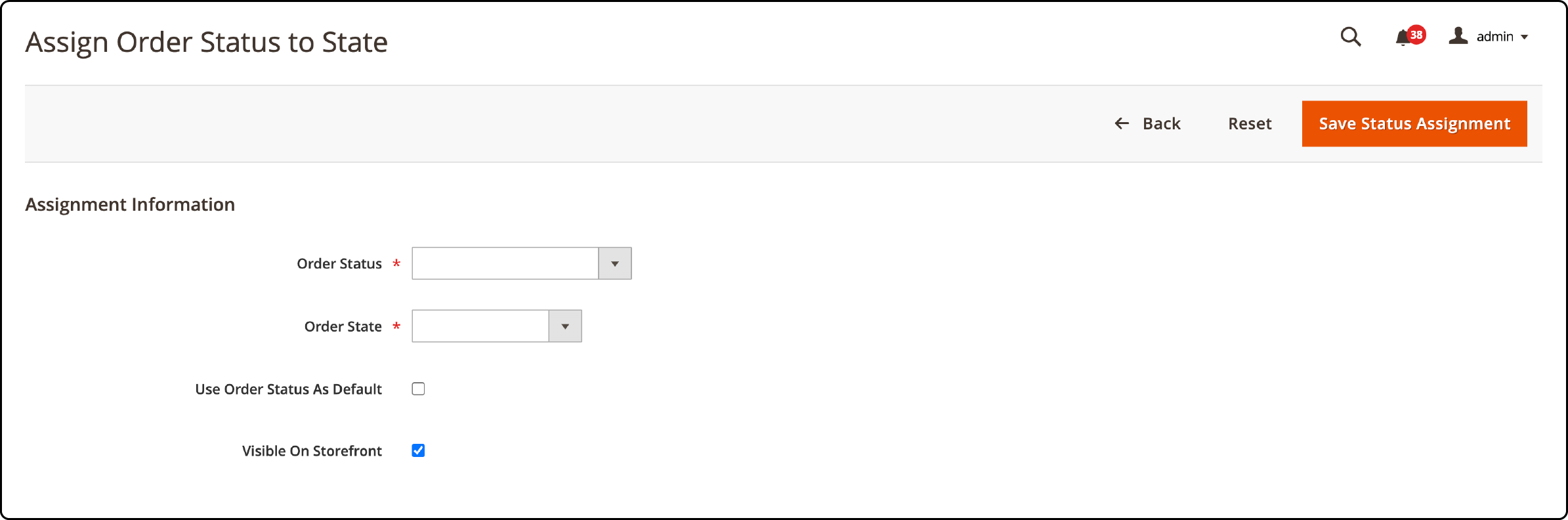
-
If you want to use the ‘set’ order status as default for a state, click the ‘use order status as default’ checkbox.
-
If you want your customers to see the order status on your website, click the ‘visible on storefront’ checkbox.
-
To save the changes, click the ‘Save Status Assignment’ button.
Editing and Removing Order Statuses
To ensure efficient order processing and customization to your business needs, Magento 2 allows editing and removing the order statuses. It helps streamline your order management process and provides a seamless experience for the customers. By editing or removing order statuses, you can tailor the system to suit your unique workflow.
How Do You Edit Order Statuses in Magento 2?
-
Click and open an Order Status from the Magento 2 backend Order grid.
-
Change the order status settings to your liking.
-
To keep the changes, click the ‘Save Status’ button.
Removing Order Status from an Assigned State:
-
Find the Order Status you want to unassign in the Order Status column.
-
Click the Unassign link in the Action column.
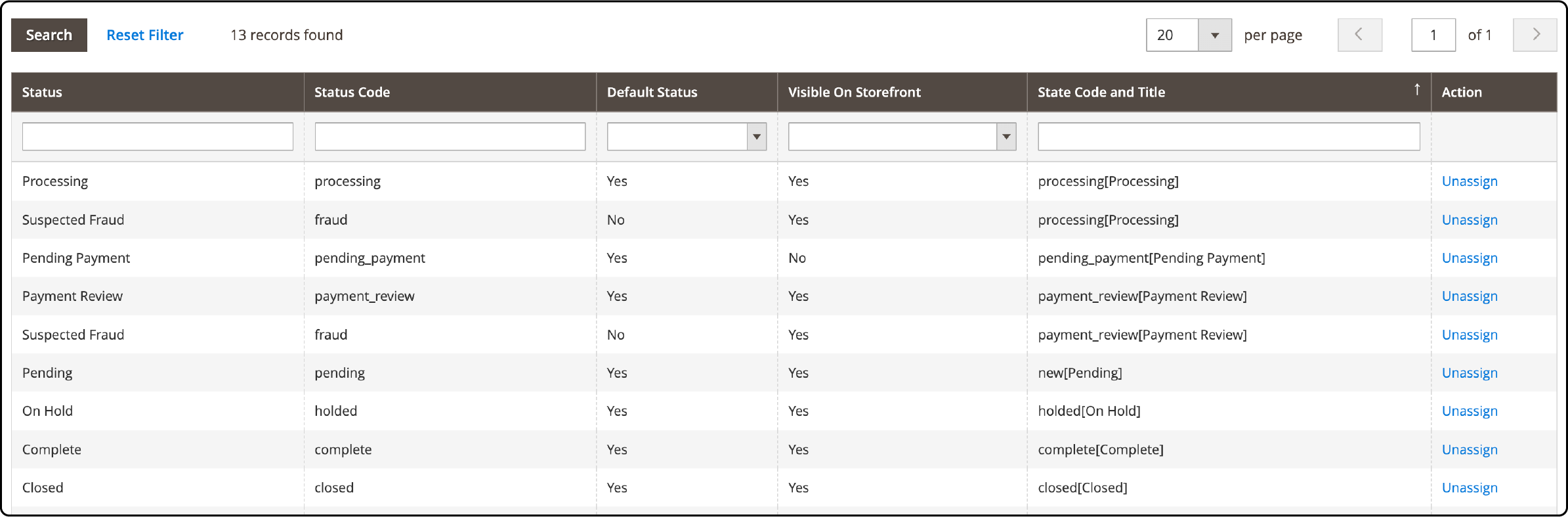
Order Status Workflow in Magento 2
Once an order is placed, it goes through various stages until completion. The order status workflow in Magento 2 is a step-by-step process that ensures smooth and efficient order management.
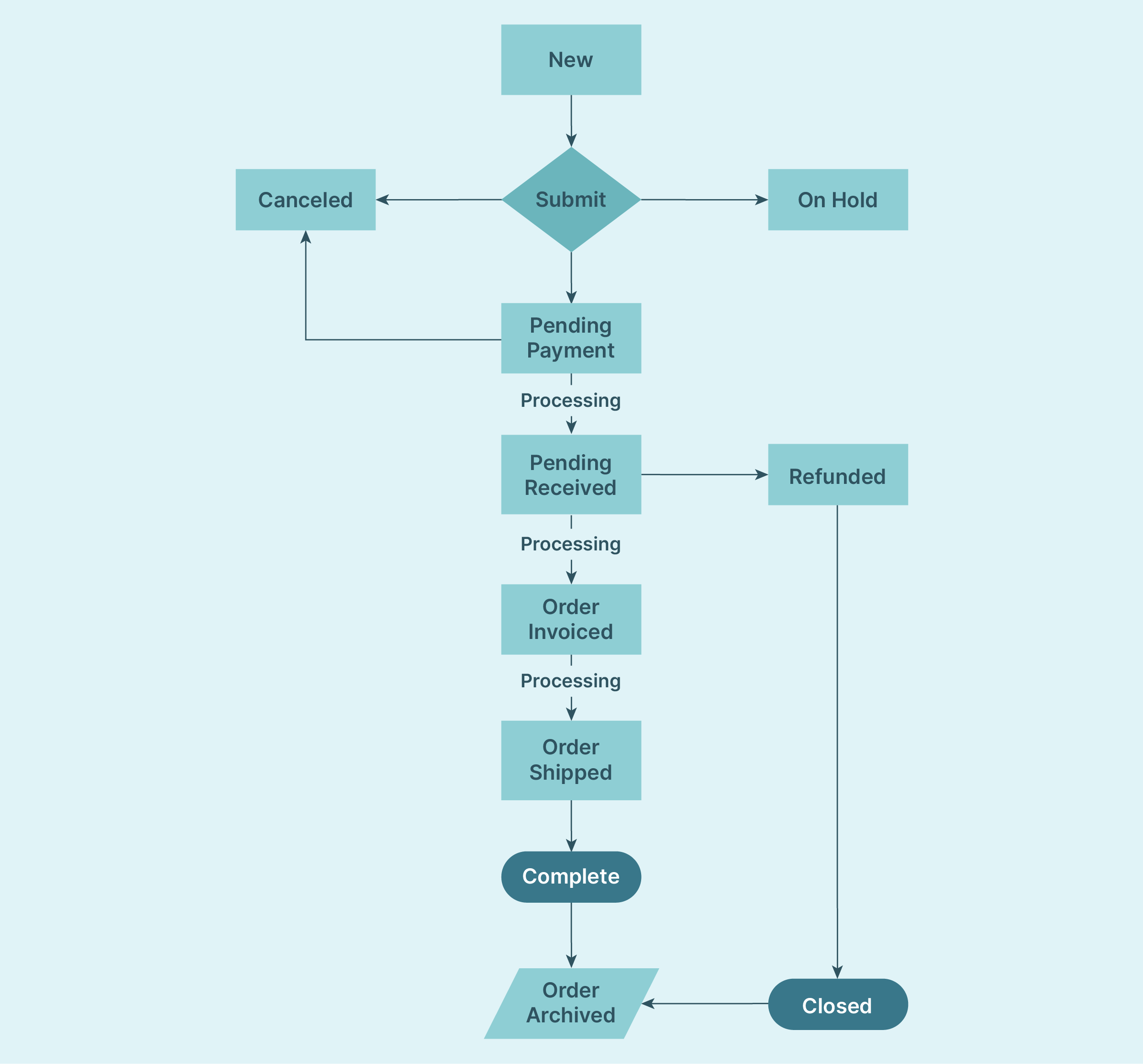
First, the order processing workflow starts with a "new" status when a customer submits an order. Then, it changes to "on hold." Once put on hold, the customer will be sent to a payment gateway page. Now, the status becomes “payment pending.” The order status changes to “canceled” if the payment fails. If the payment is successful, the order status moves to “payment received.” Magento store owners can create the order’s invoice for the customer.
Order-related issues, like ‘out-of-stock’ items or “address verification” problems, may also require putting the order on hold or flagging it for review. Once the shipping and tracking are finalized, the status can change to "Shipped." After completing the delivery and processing the necessary actions (like refund or exchange), the status moves to "Complete." Lastly, store owners can archive the information for review or delete it and close the order.
Notifications for Order Status Changes
You can also enable notifications for the entire status workflow in Magento 2. The notifications work for customers and Magento 2 store owners. It is important to keep the customer informed. Magento allows setting automatic notifications that will be sent to your customers whenever there is a change in their order status. You can configure Magento email notifications to be sent automatically. It helps maintain transparency and keeps your customers updated throughout the order fulfillment process.
FAQs
1. Can I create custom order statuses in Magento 2 for better order management?
Yes. You can create Magento 2 custom order statuses and tailor your order workflow to your needs. It allows you to efficiently manage new orders and differentiate them from default order statuses.
2. How can I create a custom order status in Magento 2 and use it in my order management workflow?
In Magento 2, you can create a custom order status to streamline your order management. Navigate to the order status settings and use the "create Magento 2 order status" feature. Once created, you can edit order status settings or assign it to orders in your workflow.
You can even use it as the default status for new orders. Magento 2 allows you to create a unique status and assign it according to your needs.
3. What's the difference between Magento order status and order state in Magento 2?
The ‘order status’ represents a label that describes the current state of an order. In contrast, the ‘order state’ is a broader category that groups one or more order statuses.
4. Can I change the order status and state at any time?
You can change Magento’s backend settings to edit and change the order status and state in an order processing workflow.
5. Can I set a Custom status for a new order in Magento 2?
Yes. You can create a custom order status for all new orders in your Magento2 store. All orders have an order status, and the information is used in the order workflow management. Creating a custom order status allows adding a unique marker to your order processing workflow.
Summary
Understanding and effectively managing Magento 2 order status is crucial for seamless processing. The quality of your store’s order processing affects customer satisfaction, and the Magento backend feature ensures it. It provides the ability to customize order statuses and track status changes.
Implement Magento’s solution for efficient order management and improve the customer journey on your online store. Upgrade your website and ensure seamless performance with a Magento hosting service for your store.



