
How to Configure Magento 2 Structured Data Schema Markup?
The default Magento 2 structured data is incomplete. It won't generate the rich snippets that drive clicks and conversions.
Custom modules most of the time works better than manual coding. They are successful in 82% of the cases. Proper setup delivers measurable results.
This tutorial describes how to install and configure the structured data module.
Key Takeaways
- Magento 2 structured data helps search engines interpret product information.
- JSON-LD markup enables rich snippets in search results.
- Module configuration involves installation and attribute mapping setup.
- Missing fields and format errors break schema validation.
- Well-defined product schemas increase search visibility and rankings.
-
Common Magento 2 Structured Data Issues and Possible Solutions
-
How to Enhance Magento Structured Data For Better Storefront SEO?
What Is Magento 2 Structured Data?
KEY DEFINITION BOX
Structured Data Terminology
Product structured data includes these properties:
- Product name and SKU
- Price and currency information
- Availability status and conditions
- Brand or manufacturer details
- Customer ratings and reviews
- Product images and descriptions
The markup provides context about products to search engines and other web crawlers. Google uses structured data for rich snippets. These rich results display information in search results.
RELATED QUESTION
"Does structured data guarantee rich snippets will appear?"
No. Structured data makes your store eligible for rich snippets. But Google decides when and where to display them based on relevance and quality.
How Does Magento 2 Structured Data Or Schema Markup Work?
STRUCTURED DATA PROCESSING DEFINITION BOX
1. Schema Markup Language Structure
-
Schema.org defines vocabulary for structured data markup. The vocabulary includes types, properties, and expected values.
-
JSON-LD uses
@contextto establish schema namespace references. The context declaration appears first in the markup structure. -
Properties connect data points using key-value pair formats. Each property maps to schema type requirements.
-
Nested objects represent relationships between different data entities. The hierarchy mirrors real-world connections between product attributes.
-
Type declarations specify the describable content category. Common types include Product, Organization, and LocalBusiness schemas.
2. Search Engine Parsing Process
-
Crawlers locate
<script type="application/ld+json">tags in HTML documents. The parser extracts JSON content for processing. -
Google validates syntax against JSON formatting rules first. Invalid JSON structures cause parsing failures.
-
The parser maps properties to Schema.org vocabulary definitions. Unrecognized properties get ignored during indexing processes.
-
Algorithms extract values from parsed structured data objects. The system stores extracted data in knowledge graphs.
3. JSON-LD Benefits
-
JSON-LD separates structured data from HTML markup. Developers maintain the schema without modifying existing templates.
-
The format supports complex nested data structures. Arrays handle values for single properties.
-
Debugging becomes simpler with a standalone script tag. Validation tools process JSON-LD markup in isolation.
-
Updates call for making changes to the script content. HTML structure remains untouched during schema modifications.
4. Data Validation and Processing
-
Schema validators check property requirements against type specifications. Missing required properties trigger validation error messages.
-
Data type validation checks correct value formats throughout. Prices need numeric values without currency symbols.
-
Enumeration checks verify that values match allowed option lists. The
availabilityproperty accepts schema values. -
Reference validation confirms the existence and links of related entities. Product offers must link to valid organization entities.
5. Rich Results Generation
-
Valid structured data enables search result displays. Rich snippets show prices, ratings, and availability.
-
Google generates preview cards using extracted structured data. Product information appears in knowledge panels.
-
Voice assistants use structured data for answers. The markup powers featured snippets and answer boxes.
-
Mobile search results display structured data. Listings increase click-through rates and visibility.
RELATED QUESTION
"Why does my structured data get confirmed but not show rich snippets?"
Validation confirms correct formatting, but Google uses more quality signals. Such includes relevance, competition, and user intent to display rich results.
PROCESSING TERMINOLOGY
Crawling: Search engines discovering and reading your web pages
Parsing: Extracting structured data from HTML documents
Knowledge Graph: Google's database of connected entity information
Rich Results: Enhanced search listings with added visual elements
TRY THIS
How To Configure A Structured Data Module For Magento 2?
MODULE CONFIGURATION BOX
Step 1: Install the Module via Composer
The installation process begins with Composer package management. Open the terminal and go to the Magento root. Execute the installation command to download module files.
Installation command sequence:
-
Run
composer require outeredge/magento-structured-data-modulein a terminal window -
Composer downloads the module and its dependencies
-
The system places files in the vendor directory
-
Module registration happens through the Composer autoload mechanism
-
Package version constraints check compatibility with Magento
Step 2: Enable and Deploy the Module
Magento requires commands to activate new modules. The setup upgrade command registers the module. Static content deployment loads the frontend assets.
Module activation process:
-
Execute
bin/magento module:enable OuterEdge_StructuredDatato enable the module -
Run
bin/magento setup:upgradefor database schema updates -
Deploy static files using
bin/magento setup:static-content:deploy -f -
Clear all caches with the
bin/magento cache:cleancommand -
Reindex data using
bin/magento indexer:reindexif needed
Step 3: Access Module Configuration in Admin Panel
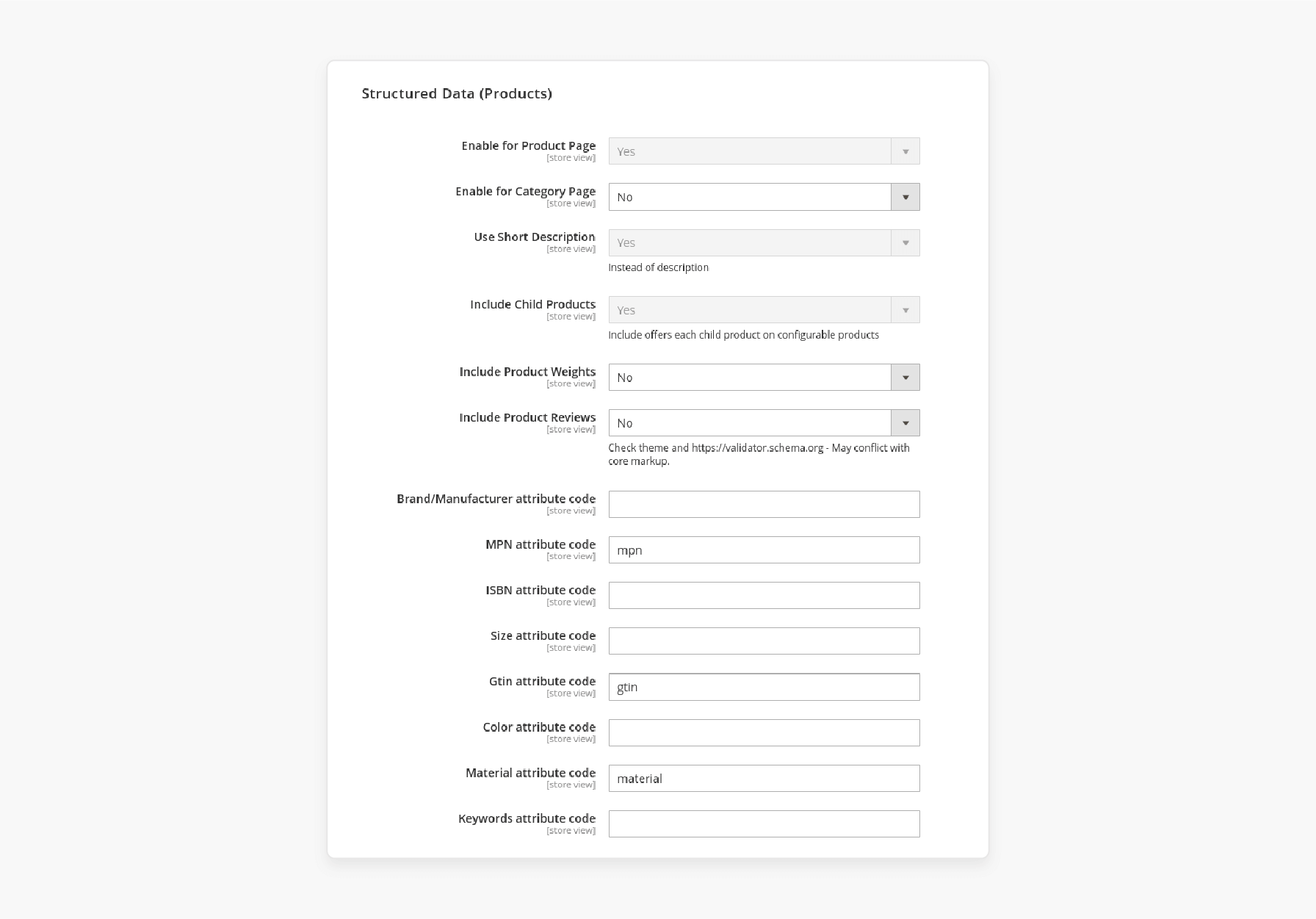
The admin panel contains all structured data settings. Go through the configuration menu to find options. The outer/edge section houses module configuration values.
Navigation path to settings:
-
Log in to the Magento admin panel with credentials
-
Click Stores in the main navigation menu
-
Select Configuration from the dropdown menu options
-
Locate the outer/edge section in the left sidebar navigation
-
Click Structured Data to access module settings
Step 4: Configure Product Page Structured Data
Product pages need SERP-tailored configurations to produce the desired output. The module provides toggles for various schema properties. Each setting affects the generated JSON-LD markup.
Product configuration options explained:
-
Enable for Product Page: Set to "Yes" for product markup activation
-
Enable for Category Page: Controls category page structured data output
-
Use Short Description: Choose "Yes" to use
short_descriptionattribute instead -
Include Child Products: Select "Yes" for configurable product variant inclusion
-
Include Product Weights: Enable to add weight schema property
-
Include Product Reviews: Activate to generate review structured data
Step 5: Map Product Attributes to Schema Properties
Attribute mapping connects Magento attributes with schema requirements. The module needs correct mappings for data extraction. Default values work for standard Magento installations.
Attribute mapping configuration details:
-
Brand/Manufacturer attribute code: Enter the attribute code, like
manufacturerorbrand -
MPN attribute code: Input
mpnor custom attribute code -
ISBN attribute code: Leave empty unless selling books
-
Size attribute code: Map size variations using attribute code
-
GTIN attribute code: Enter
gtinfor global trade numbers -
Color attribute code: Default uses
colorbut accepts alternatives -
Material attribute code: Input
materialor custom attribute name -
Keywords attribute code: Map meta keywords or tag attributes
Step 6: Configure CMS Page Structured Data
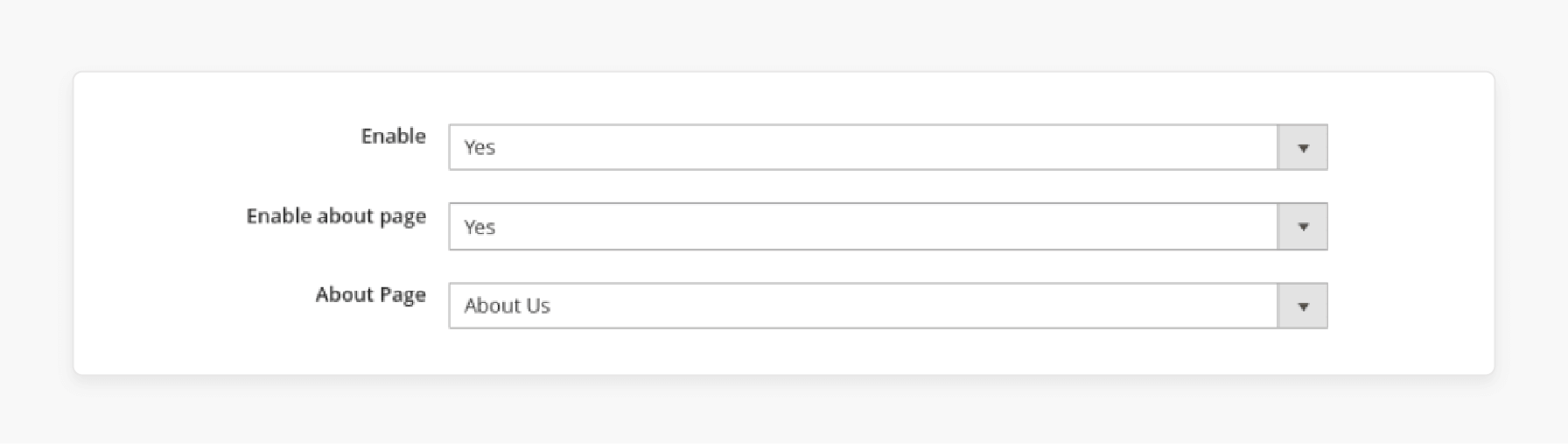
CMS pages benefit from the AboutPage schema type. The configuration allows page designation for schemas. Select appropriate pages for structured data generation.
CMS configuration steps:
-
Enable: Toggle to "Yes" for CMS structured data
-
Enable about page: Activate AboutPage schema type
-
About Page: Select CMS page from the dropdown menu
-
The module generates an appropriate schema for selected pages
-
Other CMS pages receive standard WebPage schema markup
Step 7: Set Up Contact Page Structured Data
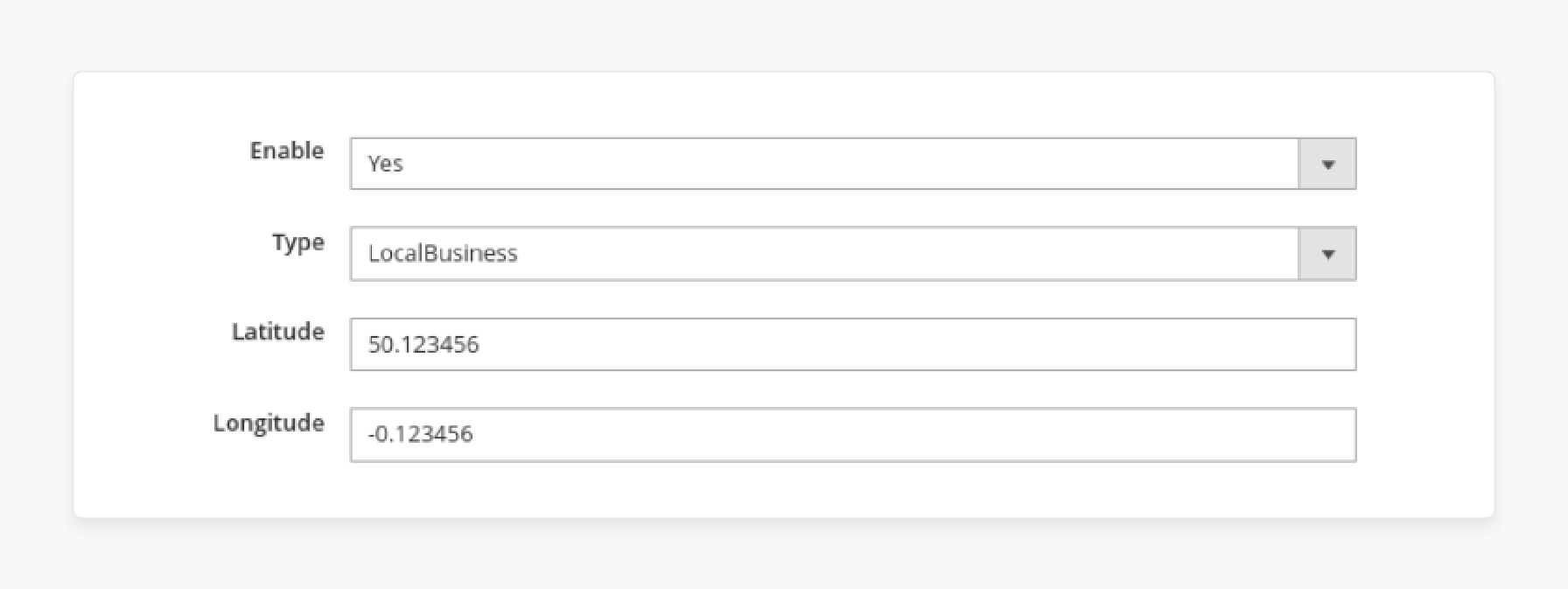
Contact pages support LocalBusiness or Organization schema types. Geographic coordinates help local search visibility. Choose an appropriate business type for accurate representation.
Contact page configuration requirements:
-
Enable: Set to "Yes" for contact page markup
-
Type: Select "LocalBusiness" or "Organization" from the dropdown menu
-
Latitude: Enter decimal latitude coordinates like
50.123456 -
Longitude: Input decimal longitude coordinates like
-0.123456 -
The module combines store information with coordinate data
-
Generated markup includes address and contact details
Step 8: Test GraphQL Integration (Optional)
Developers can access structured data through GraphQL queries. The module extends the standard Magento GraphQL schema. Test queries check API functionality for headless setups.
GraphQL testing procedure:
-
Access the GraphQL playground or testing tool interface
-
Construct a product query including the
structured_datafield request -
Execute a query against the Magento GraphQL endpoint URL
-
Verify JSON response contains complete structured data
-
The
structured_datafield returns full JSON-LD markup
Step 9: Verify and Confirm Markup
Verification checks structured data across pages. Testing tools help identify potential issues. Regular validation prevents search engine indexing problems.
Validation steps to follow:
-
View the page source code for JSON-LD presence
-
Copy the JSON-LD script content for testing
-
Paste markup into the Google Rich Results Test tool
-
Review any errors or warnings shown
-
Test product types for validation
-
Track Google Search Console for ongoing error reports
RELATED QUESTION
"Can I configure several structured data modules at once?"
No, running several structured data modules can create conflicting markup. Choose one reliable module first. Disable any theme-based structured data to avoid conflicts.
MODULE TERMINOLOGY
Common Magento 2 Structured Data Issues and Possible Solutions
Structured Data Issues
| Issue | Description | Solution |
|---|---|---|
| Missing field "image" | Google Search Console reports missing images | Add itemprop="image" to product image tags. Or use custom meta tags with <meta itemprop="image" content="..."> |
| Either "offers", "review", or "aggregateRating" required | Product pages lack required schema properties | Include complete JSON-LD with the offers object containing price, currency, and availability properties |
| Invalid price format | Price values contain incorrect formatting | Use numeric price values without currency symbols in structured data |
| Missing brand property | Products lack manufacturer or brand data | Map manufacturer attribute in module configuration settings |
| Duplicate structured data | Schema conflicts | Remove theme-based markup when using modules |
RELATED QUESTION
"Why do structured data errors appear weeks after successful validation?"
Google keeps re-crawling and re-validating your markup from time to time. New errors can appear due to product data changes, module updates. Mind it, they can also appear due to evolving Google requirements.
How to Enhance Magento Structured Data For Better Storefront SEO?
SEO ENHANCEMENT TERMINOLOGY
1. Include Complete Product Schema
Magento products need structured data for better result display. Include all available properties in the markup. Missing properties reduce the effectiveness of rich snippets.
Properties for products:
-
Accurate pricing with currency
-
Stock availability status
-
High-resolution product images
-
Detailed product descriptions
-
Valid SKU identifiers
2. Check the Markup Before Deployment
Testing prevents invalid structured data from reaching production. Google's Rich Results Test identifies markup errors. The Schema.org validator provides detailed error messages.
The validation checklist includes:
-
Syntax errors in JSON-LD
-
Missing required properties
-
Incorrect data types
-
Invalid enumeration values
-
Proper nesting structure
3. Scan the Search Console Reports
Google Search Console provides structured data performance metrics. The Enhancement reports show indexing status and errors. Regular monitoring identifies issues before rankings drop.
Key metrics to track:
-
Valid items count
-
Error trends over time
-
Warning messages frequency
-
Rich result impressions
-
Click-through rate changes
4. Update Schema for Algorithm Changes
Search engines update structured data requirements. Magento stores must adapt to specification changes. Outdated markup reduces visibility in search results.
Stay current by monitoring:
-
Schema.org release notes
-
Google documentation updates
-
Search Central announcements
-
Module update changelogs
-
Community discussion forums
5. Configure for Voice and AI Search
Modern search includes voice assistants and AI systems. Structured data helps these systems understand products. Markup visibility across search platforms.
Configuration strategies include:
-
Natural language descriptions
-
Complete specification details
-
Accurate categorization data
-
Relationship mapping between products
-
Clear pricing structures
6. Use Advanced Schema Types
Magento supports various schema types beyond basic products. Advanced setups include FAQ, HowTo, and Video schemas. Extended markup provides search result features.
Advanced schema opportunities:
-
Product variant relationships
-
Bundle product structures
-
Category page breadcrumbs
-
Store location data
-
Event and promotion schemas
RELATED QUESTION
"How often should I update my structured data for SEO benefits?"
Review/update structured data within 4 months, or when Google announces schema changes. Also, update when adding new product categories or changing business information.
TRY THIS
FAQs
1. Why do schema validation errors persist after configuration?
Schema validators detect syntax errors in JSON-LD markup. Invalid nesting structures cause most validation failures. Missing required properties trigger error messages. Custom attributes need proper mapping configuration values. Module conflicts create duplicate schema markup outputs.
2. How do several schema markups affect rankings?
More than one schema instances confuse search engine crawlers. Duplicate markup can reduce the display rates of rich snippets. Theme-based schemas conflict with module-generated structured data. Search engines tend to focus on the first valid markup. Remove redundant schema implementations for better results.
3. Why doesn't GraphQL return structured data fields?
GraphQL schema extensions in Magento 2 need proper module registration. Cache clearing resolves most GraphQL field issues. The structured_data field needs explicit query inclusion. The order of module installation affects the generation of the GraphQL schema. Recompilation fixes missing field definition problems.
4. What causes rich snippets to disappear?
Google requires time for indexing structured data. Algorithm updates alter the criteria for displaying rich snippets. Invalid markup prevents snippet generation in results. Competition affects which sites display rich results. Schema completeness determines snippet appearance frequency.
5. How do custom attributes map to the schema?
Custom attributes need exact code name matching. Module configuration maps Magento attributes to the schema. Attribute scope affects the generation of structured data output. Store views sometimes demand separate mapping configurations. Data type mismatches cause mapping failures.
6. What structured data types does Magento 2 need?
Essential schemas include Product schema (with brand, price, availability), Organization schema, and Breadcrumbs. Review markup and LocalBusiness schema help list stores with physical locations.
VOICE SEARCH QUESTIONS
1. "Alexa, what's the easiest way to start with Magento structured data?"
Start with WeltPixel Rich Snippets extension. It offers the best balance of features and ease of use for most stores.
2. "Hey Google, how long does structured data implementation take?"
Extension-based implementation takes 1-2 days for configuration and testing. Manual implementation can take 2-3 weeks depending on complexity.
Summary
Magento 2 structured data implementation enhances search visibility. Proper configuration confirms rich snippet display success. Below are the main points from the tutorial:
Next Steps:
-
Install Rich Snippets extension and configure basic product schema
-
Audit your product data to ensure brand, images, and descriptions are complete
-
Test implementation with Google's Rich Results tool and monitor Search Console
TRY THIS - 30-DAY CHALLENGE
Your Structured Data Implementation Roadmap:
-
Week 1: Install extension, configure product schema for top 10 products
-
Week 2: Add organization schema, configure review markup
-
Week 3: Test breadcrumb implementation, fix validation errors
-
Week 4: Monitor Search Console, track rich snippet appearances
Consider Managed Magento Hosting for expert-vetted structured data setup and support.




