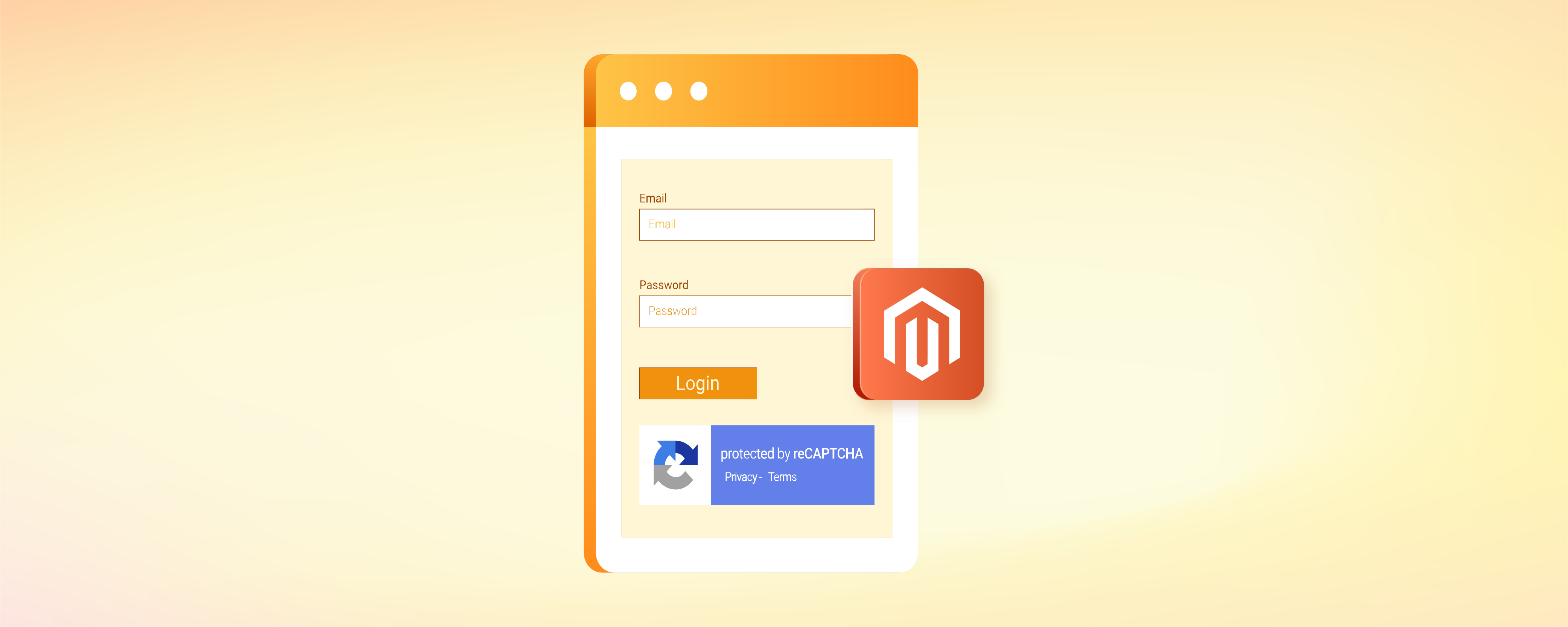
Using Magento Google Invisible Captcha to Secure a Magento Store
Ever struggled with protecting your Magento store from spam and fraud? Use Magento Google invisible captcha to protect e-store from bots and malicious activities. Learn how to set up Magento Google Invisible Captcha in this tutorial.
Key Takeaways
-
Learn how to secure your Magento store from spam and fraud using Google Invisible reCAPTCHA.
-
Set up and customize Invisible Captcha easily without the need for coding skills.
-
Protect your store's forms and Magento checkout page from unwanted bot infiltration.
-
Integrate Invisible Captcha with Amasty extensions seamlessly.
-
Test and verify Google Invisible reCAPTCHA to ensure its effectiveness.
Why Use Google Invisible reCaptcha for a Magento Store?
Invisible reCAPTCHA is Google's newest captcha version, providing an effortless, user-friendly solution without puzzles or image selections. Genuine customers benefit from easy access while preventing spammers and bots from infiltrating your store.
Key features include:
-
Use reCaptcha on the checkout page to prevent carding
-
Adjust security settings of reCaptcha to verify users correctly
-
Customize the design of the reCaptcha button to match your site
-
Enjoy an easy setup process without the need for coding skills
-
Complies with ADA & WCAG guidelines
-
Supports Hyva-ready Magento storefronts
Setting Up Amasty Magento Google Invisible Captcha Extension
For 'Invisible Captcha' settings access, navigate to Stores → Configuration → Amasty extensions → Google Invisible Captcha and expand General Settings.
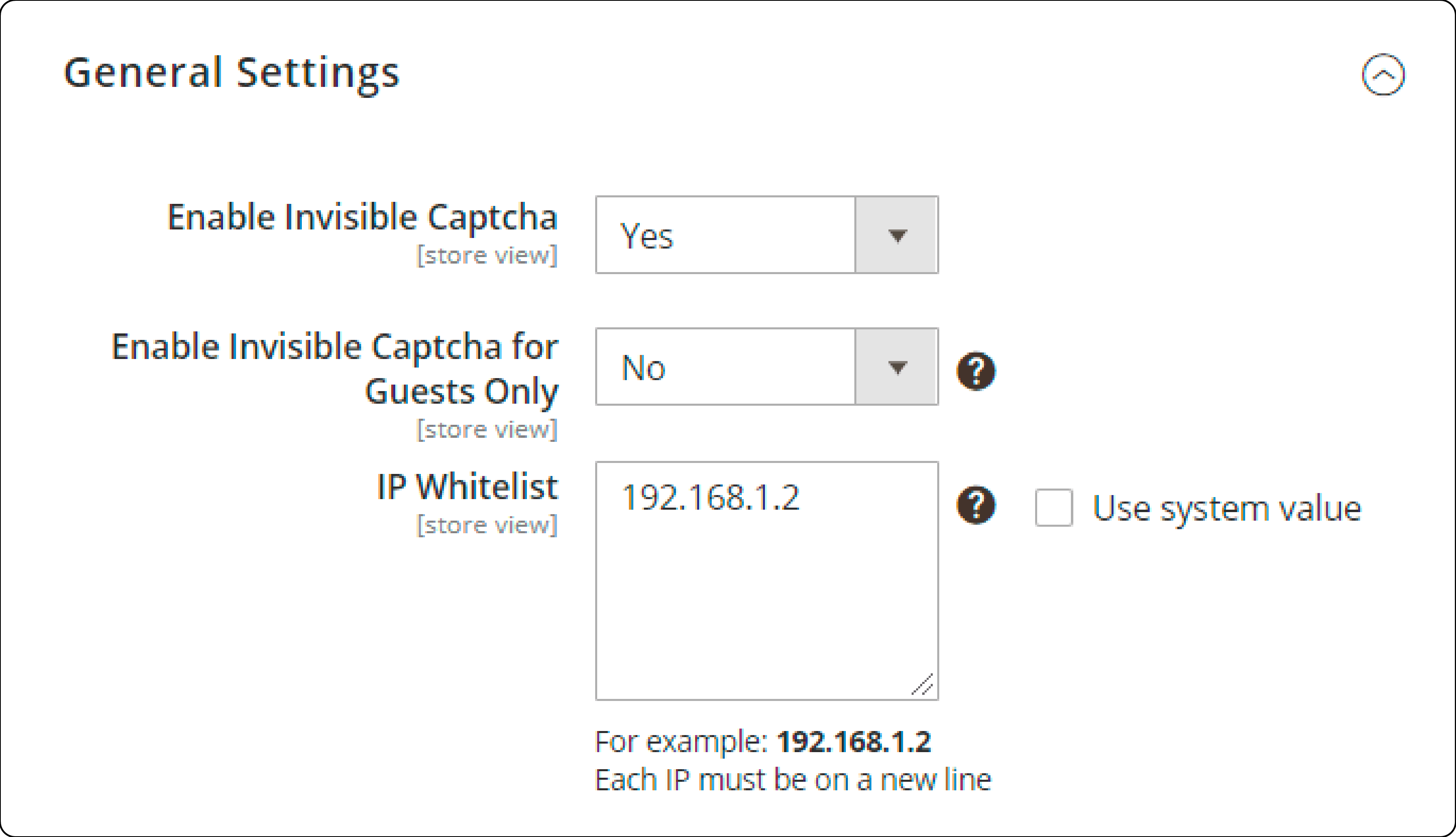
-
Activate invisible captcha: Select 'Yes' to activate the captcha on your Magento 2 site.
-
Activate Invisible Captcha for Guests Only: Choose 'Yes' to activate the captcha solely for guest visitors. Registered users won't encounter recaptcha with this setting.
-
IP Whitelist: Enter one IP address per line to whitelist them. It disables Invisible Captcha for the specified IPs.
Setting Up Captcha Version 2
Select 'Version 2' from the Catcha version dropdown menu.
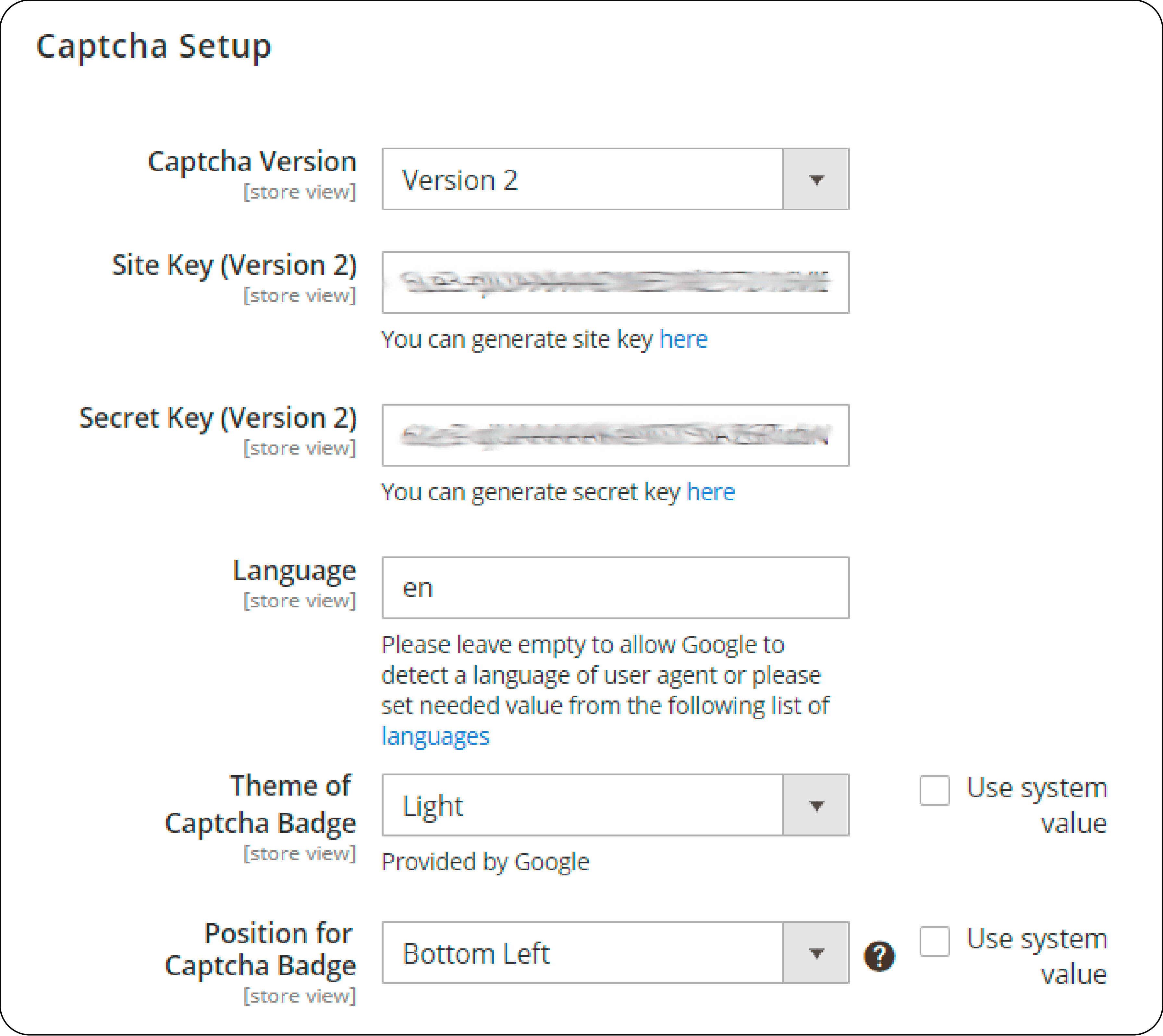
Obtain and enter the Site Key and Secret Key from the Admin panel in Google for reCaptcha integration.
Specify the language for Google Invisible reCaptcha for all users instead of relying on their browser settings. The default is English (en), with an option for autodetection based on User Agent data if left empty.
Choose the theme and position for the Captcha badge display on the frontend.
Setting Up Captcha Version 3
Select 'Version 3' (recaptcha v3 )from the dropdown menu for the Captcha Version setup in Magento 2.
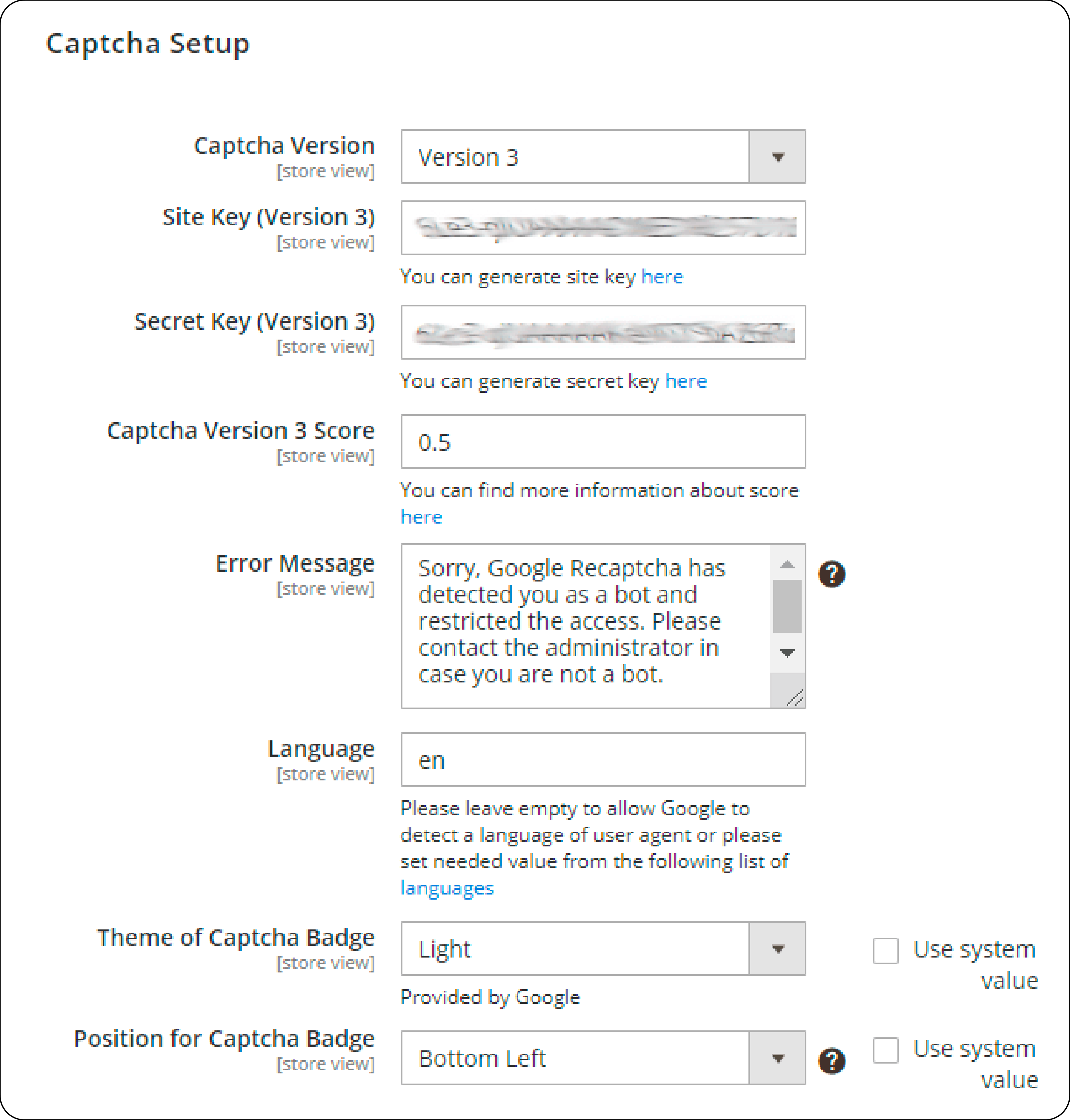
Obtain and enter the Site Key and Secret Key from the Admin panel into Google to connect reCaptcha.
Set the Captcha Version 3 Score between 0.0 and 1.0 to determine the acceptable score for interactions. The default number is 0.5.
Customize error messages for reCaptcha bot detection.
Admins can customize language, reCaptcha badge theme, and position on the page, similar to reCaptcha v2 settings.
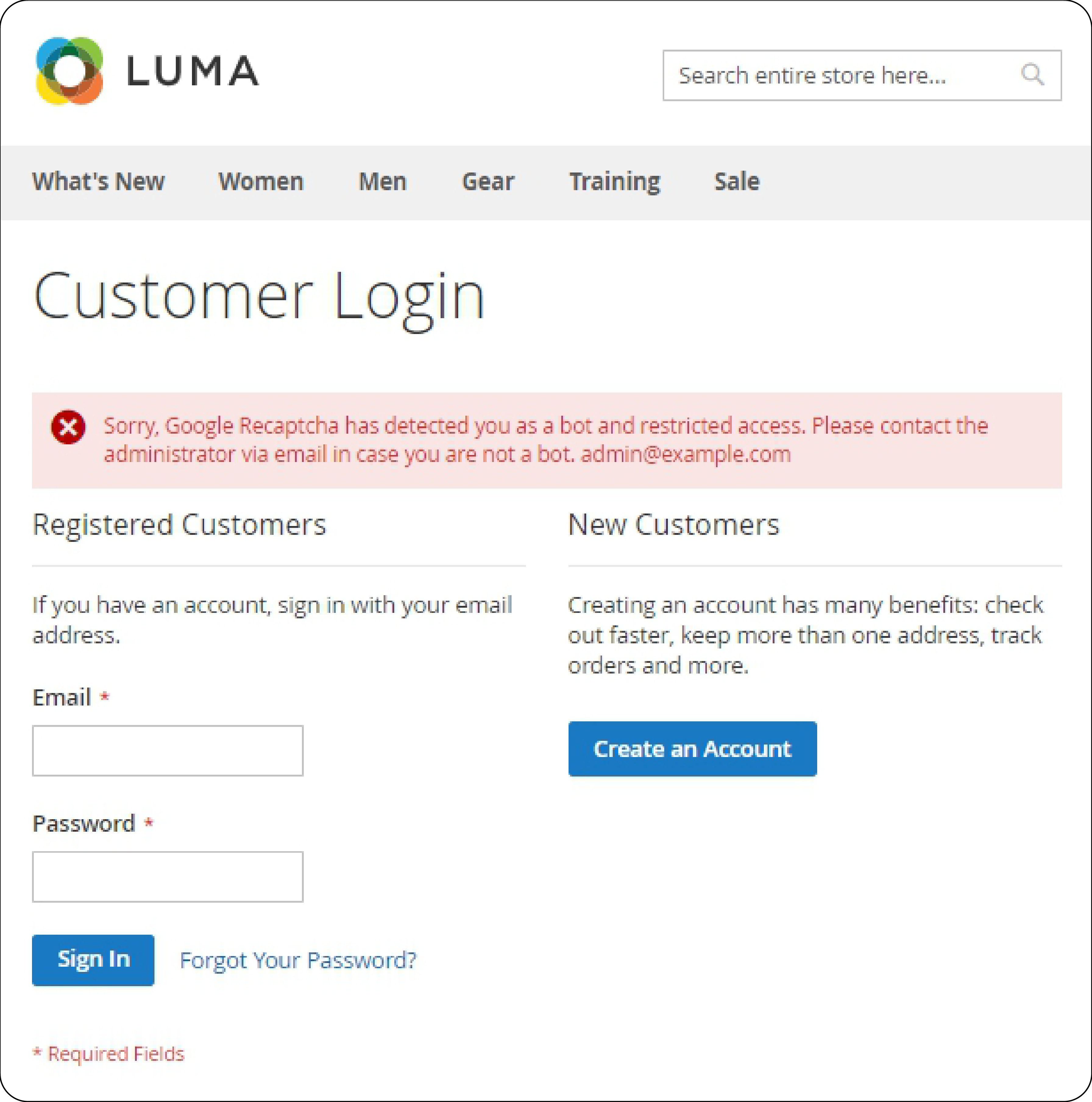
The custom error message is shown in the example. Modify it by editing the "Error Message" setting.
Adding Google Invisible reCaptcha to Any Custom Form
To integrate Google Invisible reCaptcha into a custom form on your website, visit the 'Forms to be Protected by Captcha' section.
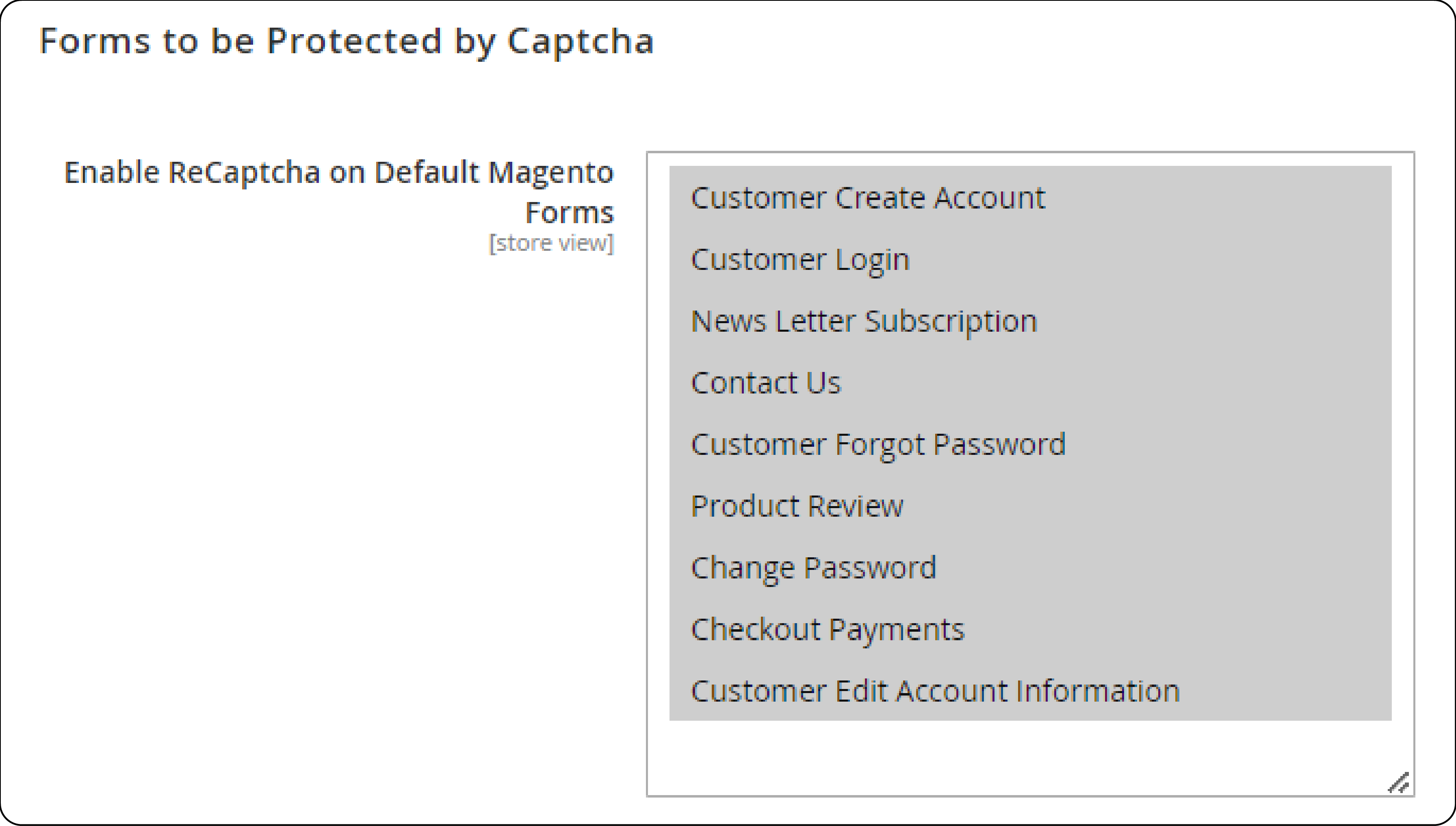
Select Default Magento Forms for ReCaptcha Activation: Pick the Magento forms from the list for ReCaptcha activation.
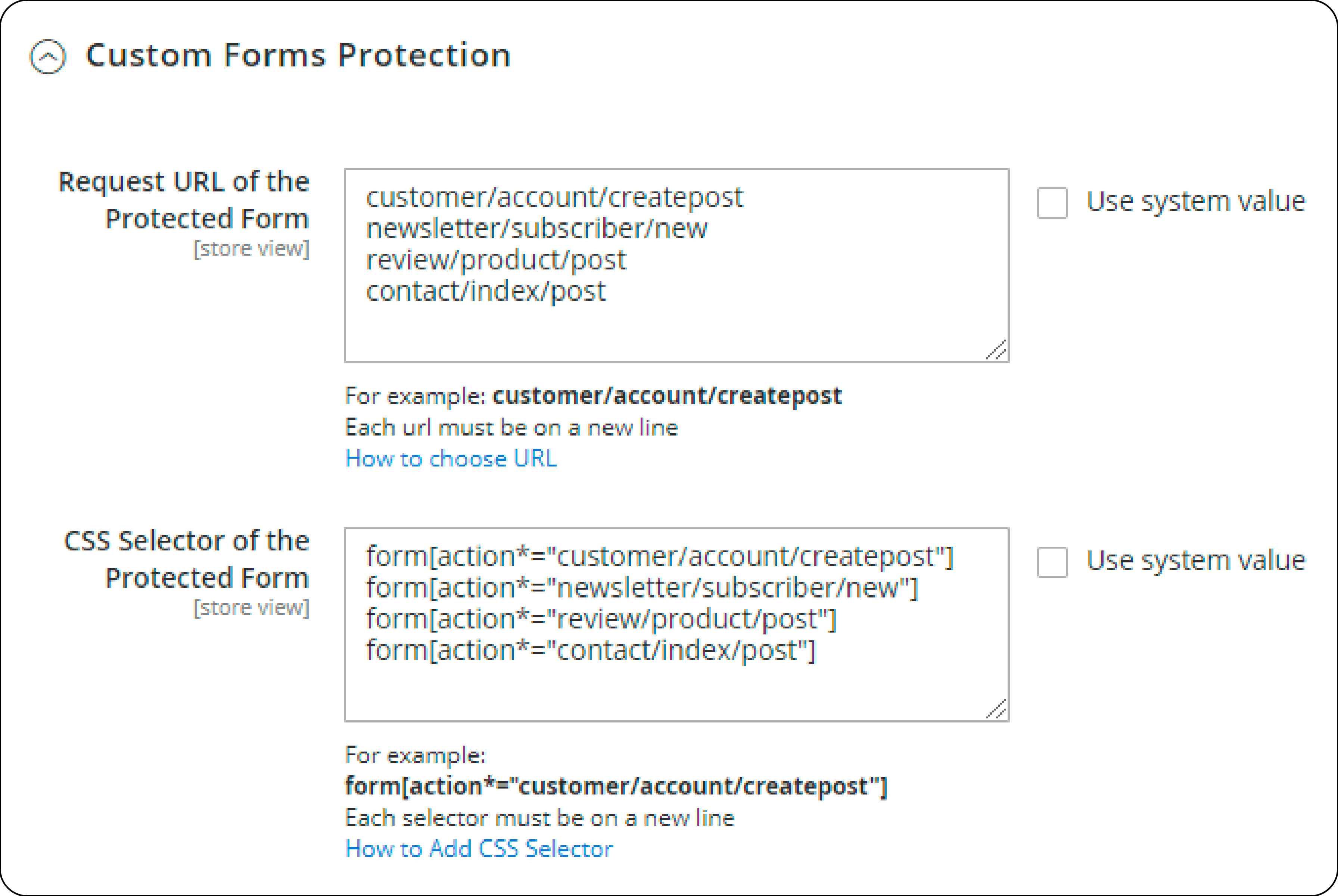
CSS Selector for the Protected Form: Complete this section using a similar example shown on the screen. In the Request URL for the Protected Form field, enter the URL where the form is submitted.
For instance, to add a Google reCAPTCHA to a registration form, follow these steps:
-
Visit the registration form page.
-
Complete the form.
-
Use the 'Inspect' window and access the 'Network' tab.
-
Look for a request with 'POST' in the 'Method' column and '302' Status after form submission.
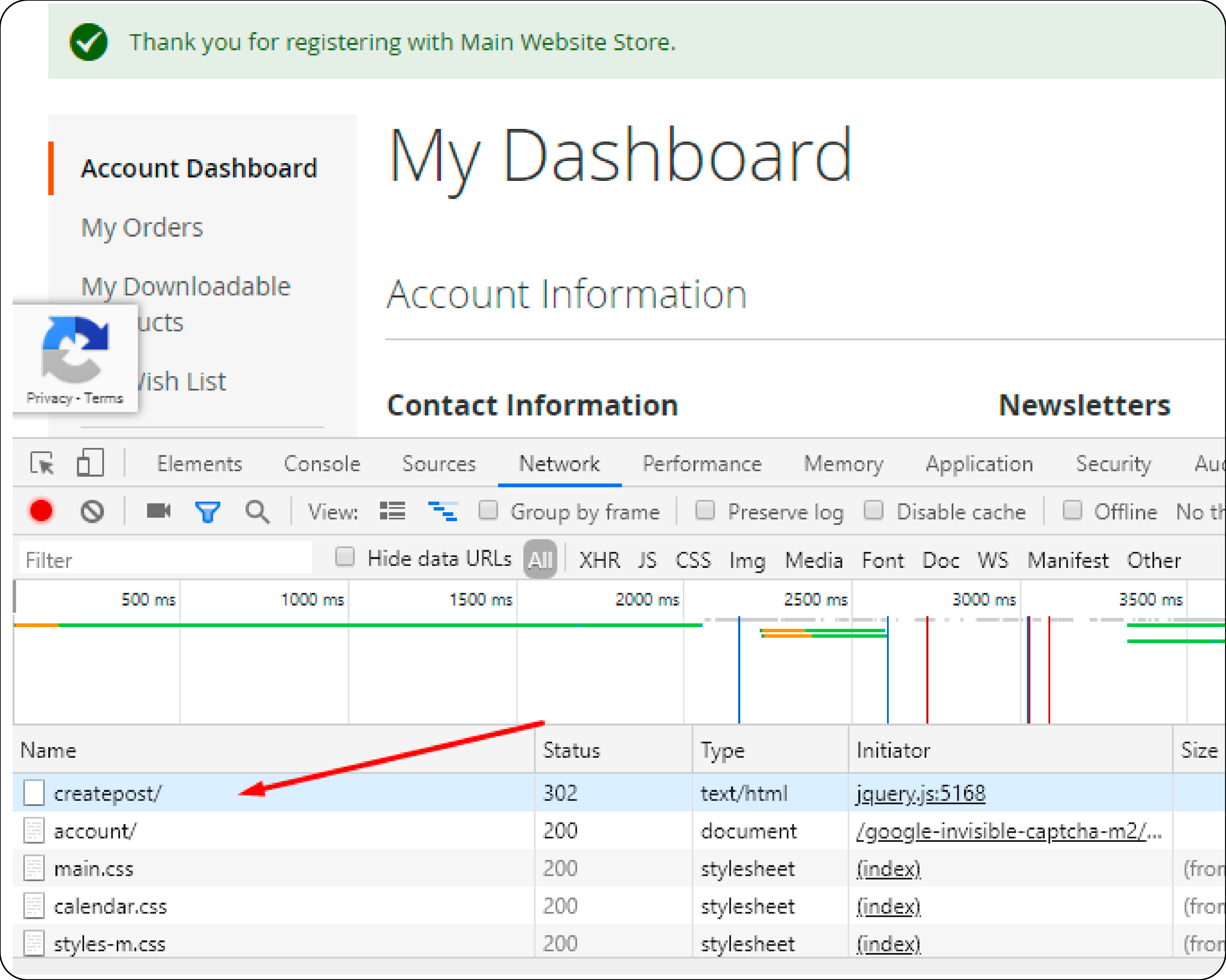
Click on the request and go to the 'Headers' tab to locate the 'Request URL.' Now, you need to copy the path from the URL (e.g., customer/account/createpost/).
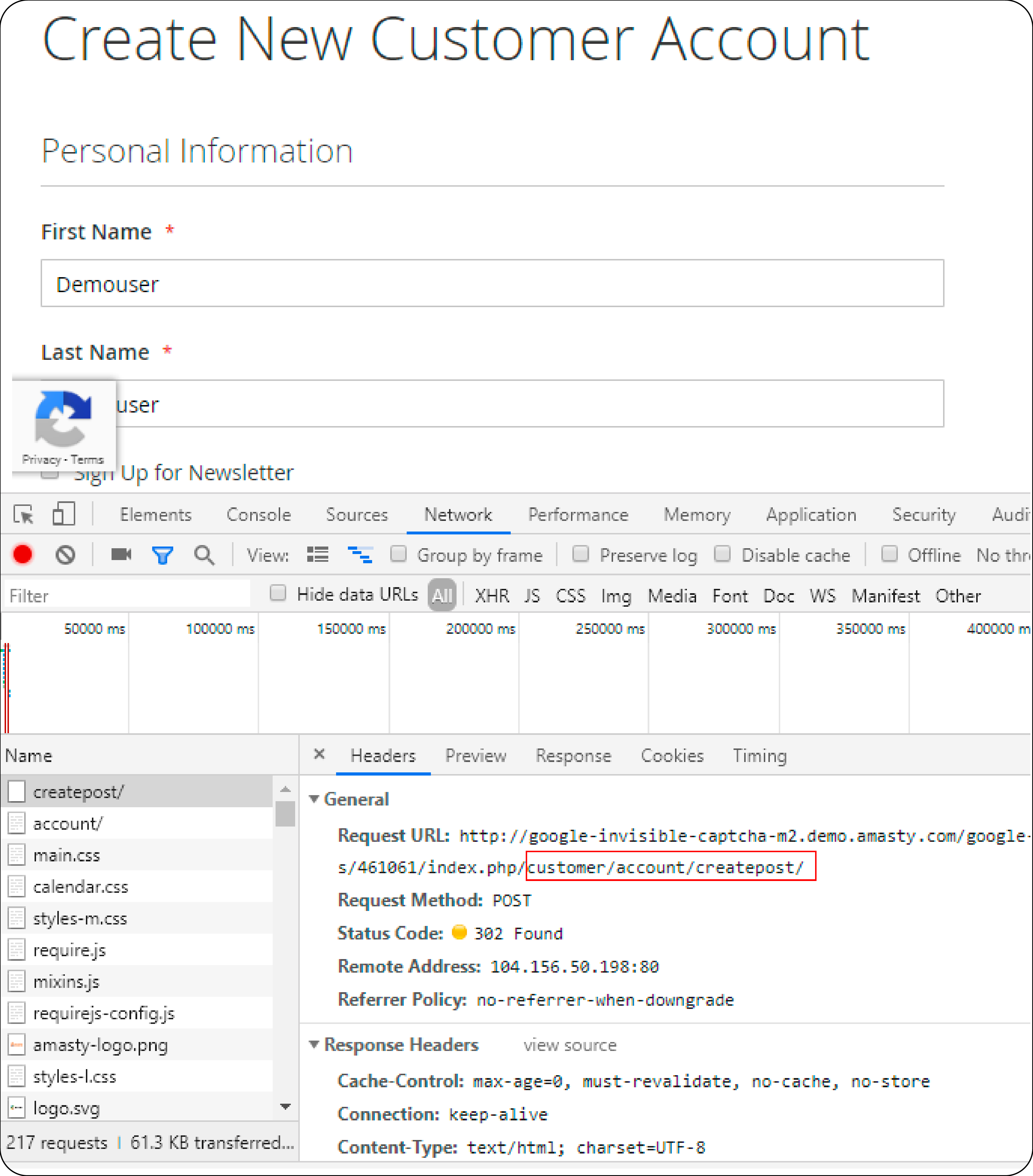
Insert the URL into the "Request URL of the Protected Form" field. For the "CSS Selector of the Protected Form" field, provide a CSS selector for the form.
For instance, here's how you can obtain a CSS selector for the 'Create an account' form:
Visit the "Create an account" page and open the "Inspect" window. Locate the HTML code of the form, right-click, and select "Copy → Copy selector."
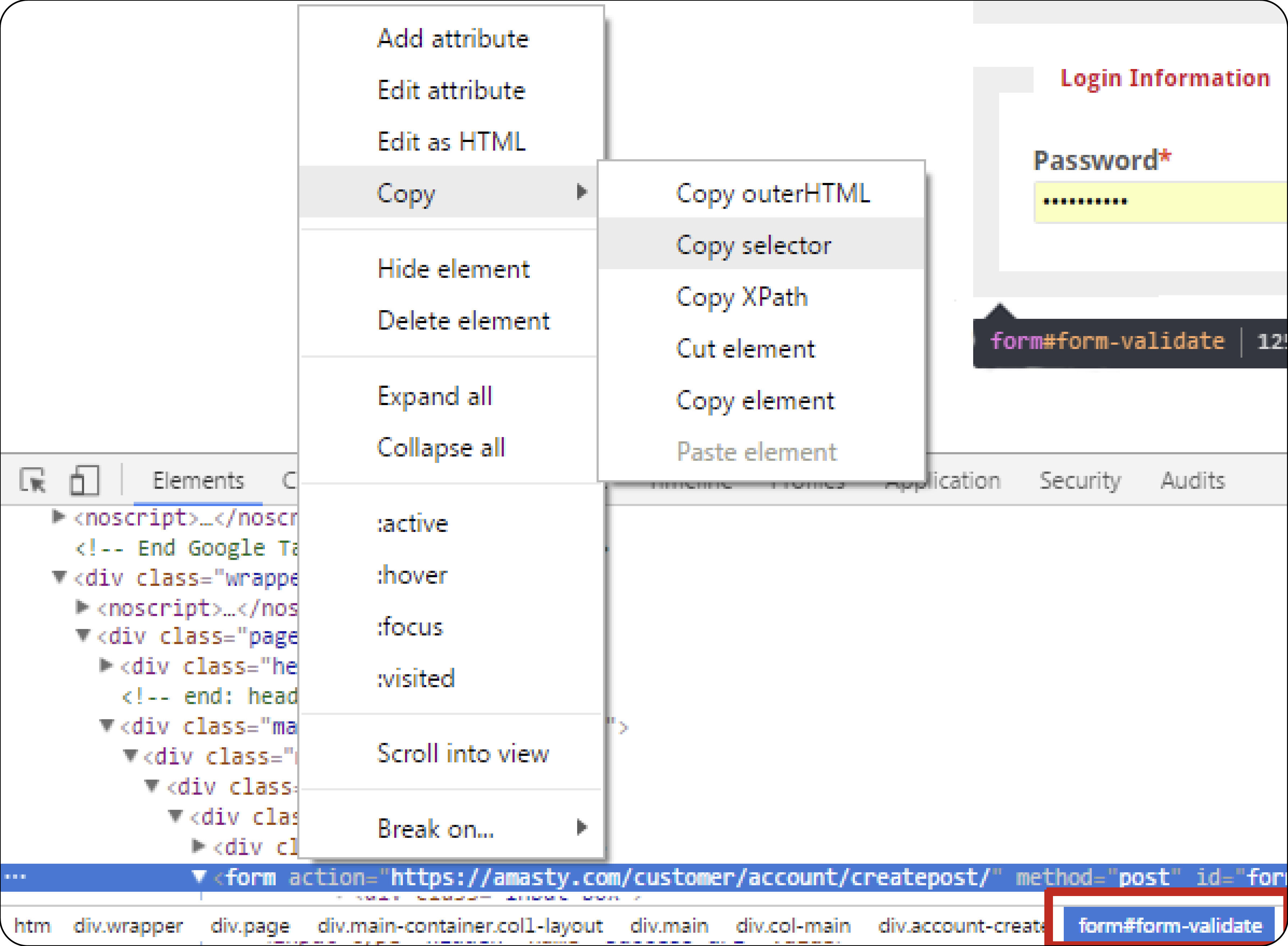
For this scenario, the selector is .customer-account-create .account-create form, which we include in the CSS Selector of the Protected Form field.
Remember to save after adding CAPTCHA to all necessary forms.
Invisible Captcha for Amasty Extensions
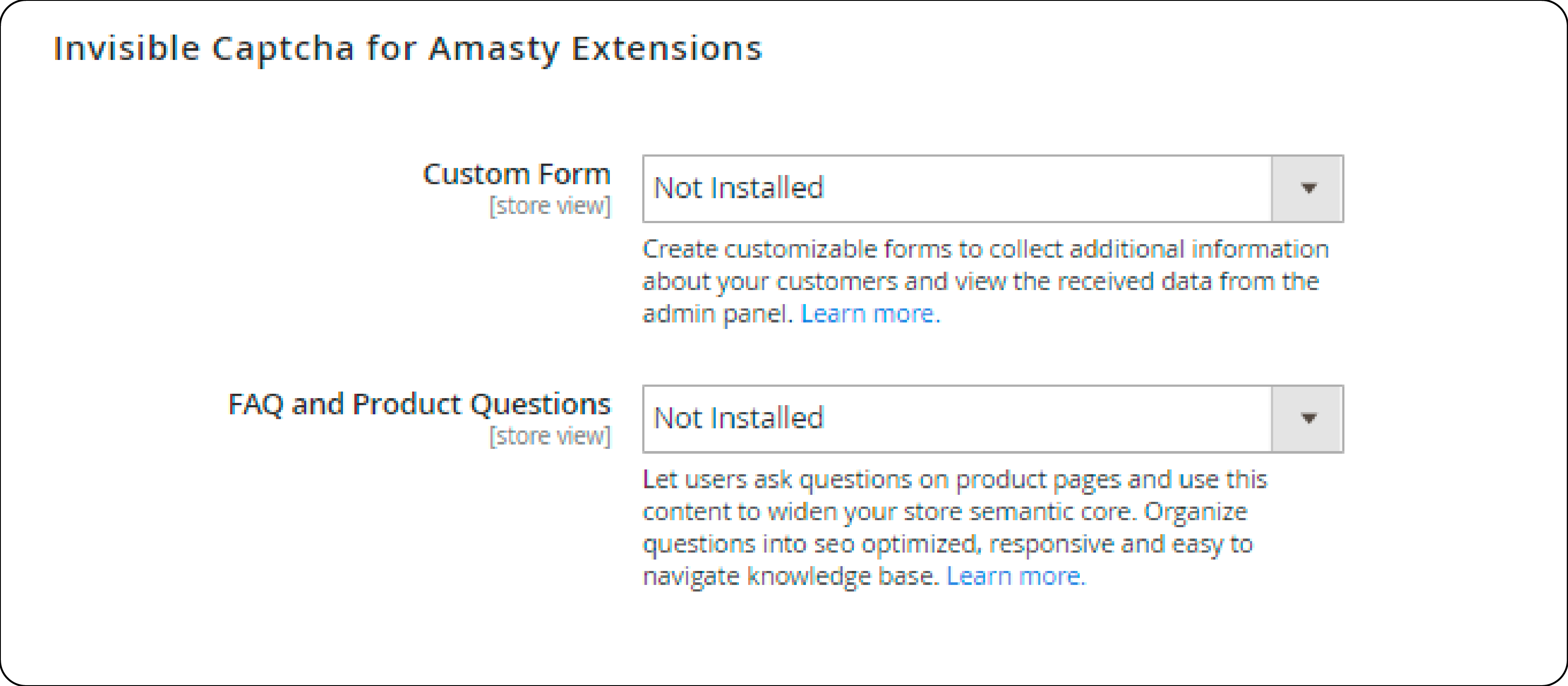
Enable or disable Google Invisible reCaptcha for supported Amasty extensions. Choose "Yes" to enable and "No" to disable it. The "Not Installed" status will appear if the extension is missing.
Connect reCaptcha to the Extension
To obtain the Site key and Secret key, visit here. Configure the Invisible reCAPTCHA, specify your website's domain, agree to the Terms of Service, and submit the form.
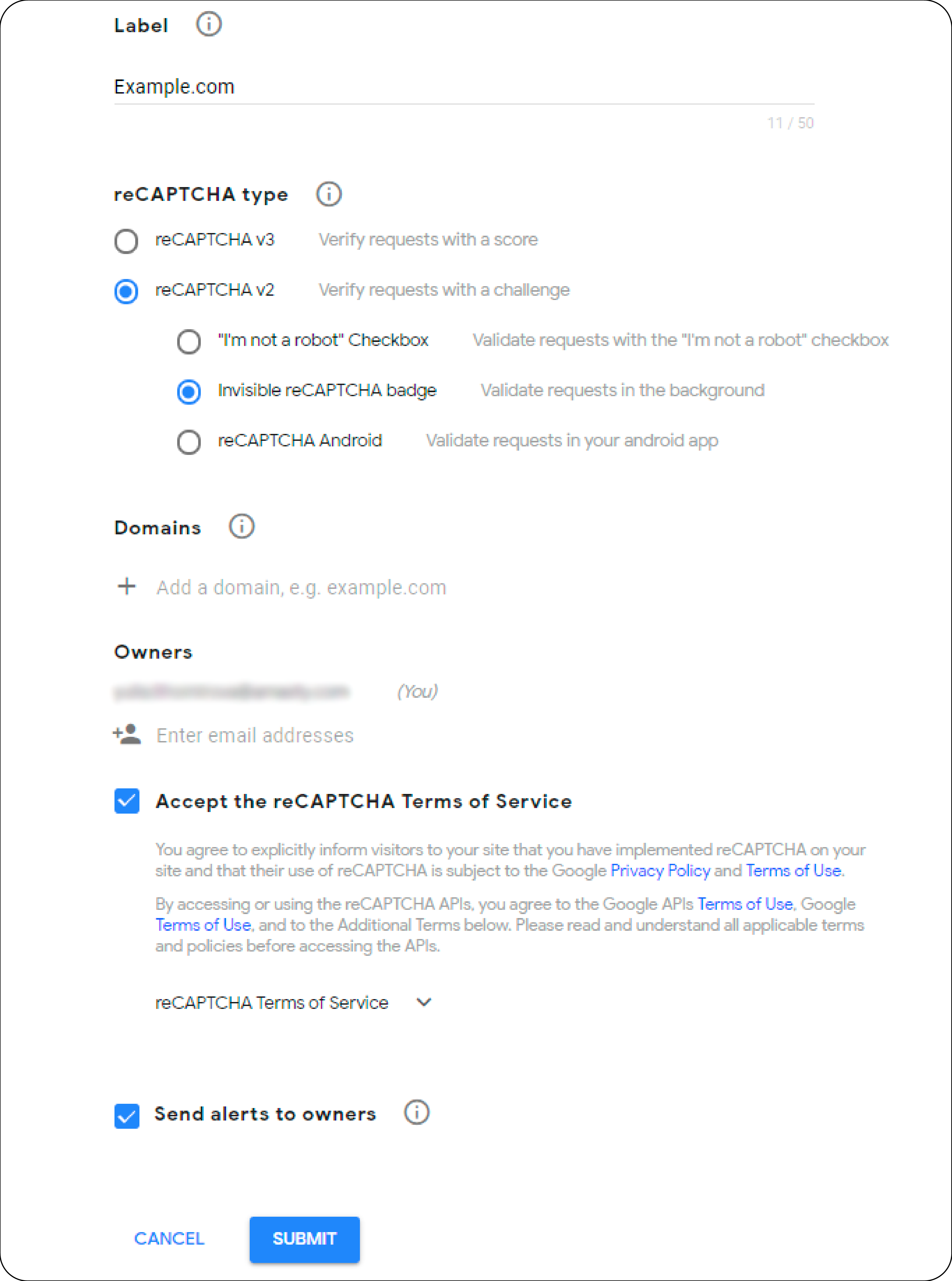
You should now copy the keys found on this page:
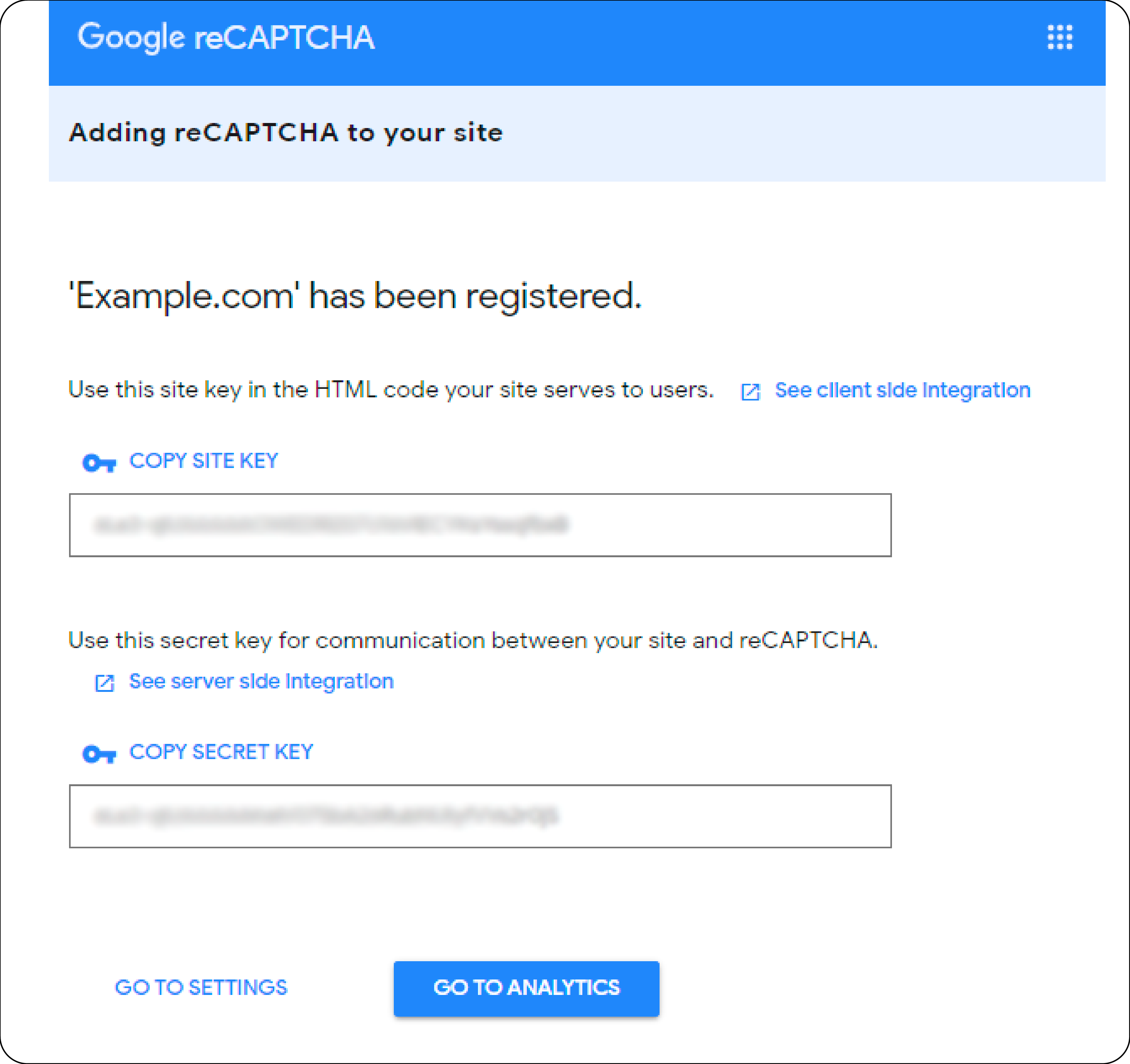
Checking Magento 2 Google Invisible reCaptcha
To test Google Invisible reCaptcha on a form-protected page:
-
Open the page with the reCaptcha form
-
Open the browser console
-
Emulate browser behavior
-
Submit the form multiple times to trigger the reCaptcha test
FAQs
1. How does Google reCAPTCHA v3 help protect my Magento 2 store?
Google reCAPTCHA v3 helps protect your Magento 2 store against spam and abuse. It uses advanced risk analysis techniques to differentiate humans and bots.
Operating in the background, it offers a seamless user experience. It safeguards your site from malicious activities.
2. What is Google Invisible reCAPTCHA for Magento, and how does it differ from reCAPTCHA v3?
Google Invisible reCAPTCHA for Magento is a specific form of CAPTCHA. It's designed to work seamlessly without user interaction. Unlike traditional CAPTCHAs needing puzzle-solving, invisible reCAPTCHA verifies user legitimacy discreetly.
reCAPTCHA v3 works invisibly too. It assigns a score based on interactions, providing a more nuanced approach to filtering bots from humans.
3. How can I add Google reCAPTCHA to my Magento 2 store?
To add Google reCAPTCHA to your Magento 2 store, you can use the Magento 2 Google reCAPTCHA Extension. Obtain your site and secret keys by registering your site with the Google reCAPTCHA API.
Install and configure the extension within your Magento backend. Specify where you'd like reCAPTCHA to appear.
4. Will enabling Google Invisible reCAPTCHA for Magento 2 affect the user experience on my site?
Google Invisible reCAPTCHA for Magento 2 is created to boost security without affecting user experience. It operates silently, detecting bots without user interaction. It ensures a seamless and uninterrupted user experience on your Magento hosting site.
5. How do I protect various forms on my Magento open-source site from spam bots?
To protect various forms on your Magento open-source site from spam bots, enable CAPTCHA. Add Google Recaptcha by installing the Magento 2 extension designed for this purpose. After installation, configure the extension settings. Include your site and secret keys. Select the forms you wish to protect. These may include login, registration, and contact forms.
6. Can I display reCAPTCHA on custom forms within my Magento store?
Yes, you can display reCAPTCHA on custom forms within your Magento store. Utilize the Google API Extension for Magento 2. This extension lets you add reCAPTCHA to any form by specifying its CSS selector. This flexibility ensures that all parts of your site, including custom forms, are protected against unauthorized and automated access.
Summary
With Magento Google Invisible Captcha, fortify your store's defenses and provide a secure environment. Ensure peace of mind for both you and your users through:
-
Enhanced Security: Protect your store from bots and fraud effortlessly.
-
Seamless Integration: Easily set up and customize for Amasty extensions and Magento forms.
-
Improved User Experience: Ensure a hassle-free browsing experience for your customers.
-
Compliance with Standards: Meet ADA & WCAG guidelines for accessibility and inclusivity.
-
Stay Ahead of Threats: Stay one step ahead of potential threats with Google Invisible Captcha.
Ready to secure your online store? Explore managed Magento hosting for peak performance and security.



