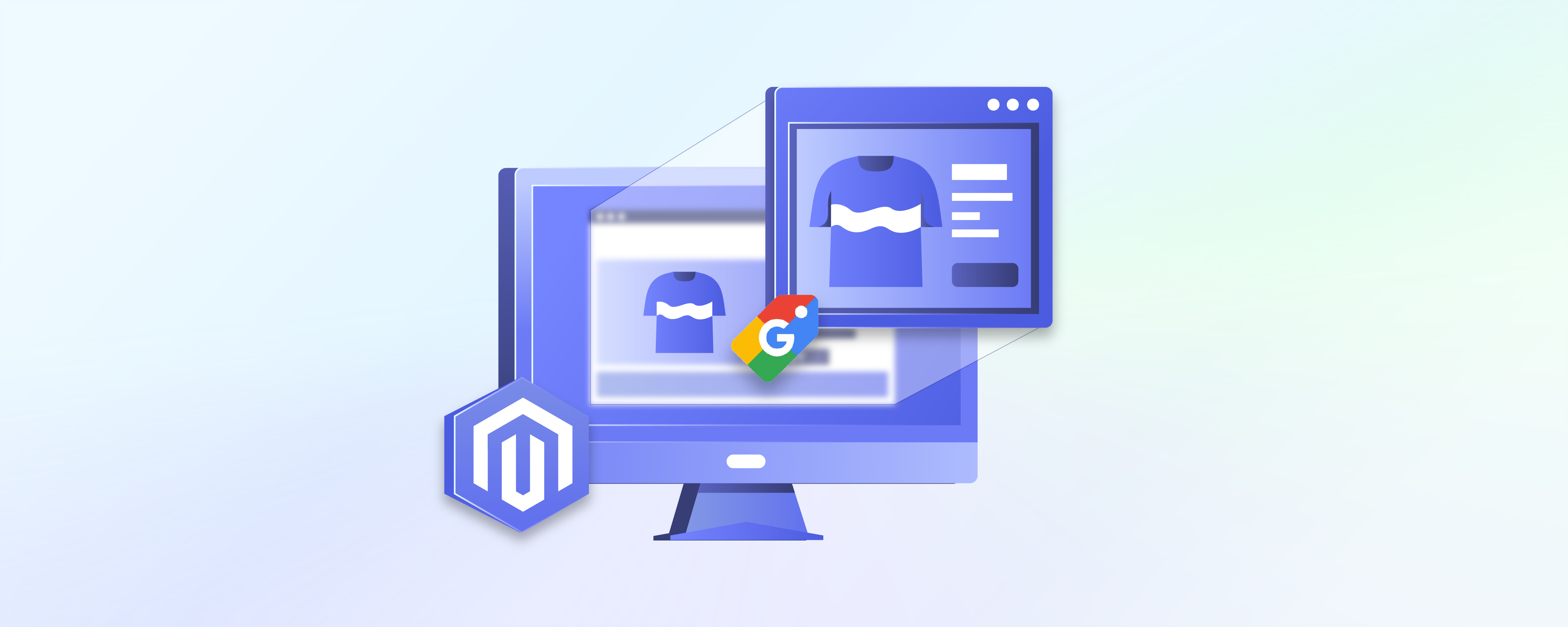
Setting Up Magento Google Shopping Feed in 7 Steps
Want to boost your store's sales? Use Magento Google shopping feed! Learn how to improve your online presence and increase conversions with our complete guide. Optimize product data and seamlessly integrate with Google Merchants.
What is Google Shopping Feed?
The Google Shopping feed is a spreadsheet that organizes your product catalog in a Google-optimized format. Online stores can enhance their marketing and sales by uploading their product data to Google Shopping through Google Merchant.
Magento 2 users can generate product feeds using compatible data fields. For feed generation support, the Google Shopping Feed Module is essential. This Magento extension helps export product data from the site and synchronize it with Google Merchant.
Required and Optional Fields in Google Shopping
1. Required fields
- id
- title
- google_product_category
- description
- item_group_id
- price
- brand
- link
- image_link
- availability
- condition
- shipping
- tax
- gtin
- mpn
2. Optional fields
- product_type
- additional_image_link
- sale_price
- country
- identifier_exists
- sale_price_effective_date
- mobile_link
- tax_category
- cost_of_goods_sold
- excluded_destination
- min_handling_time
- max_handling_time
- included_destination
- custom_label_0
Creating Google Shopping Feed with Magento 2 Product Feed Extension
1. Create a product feed
Start by going to to your chosen extension > Product Feeds > Manage Feeds > Add New Feed.
2. Fill in General information
Fill in Name, File Name, Status, and Store Views in the General Information section.
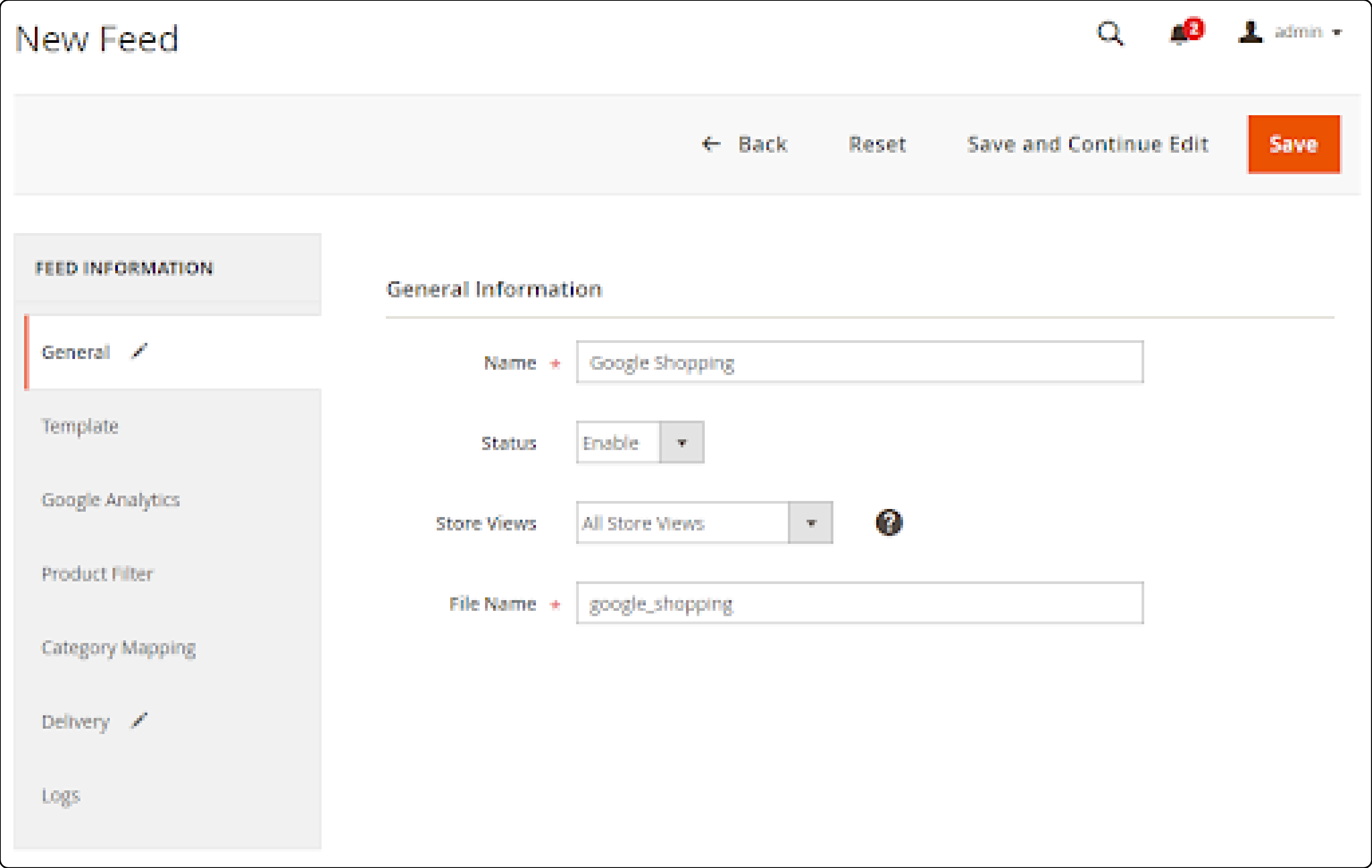
3. Select Google Shopping Template: XML
Select the XML template and load it in this step.
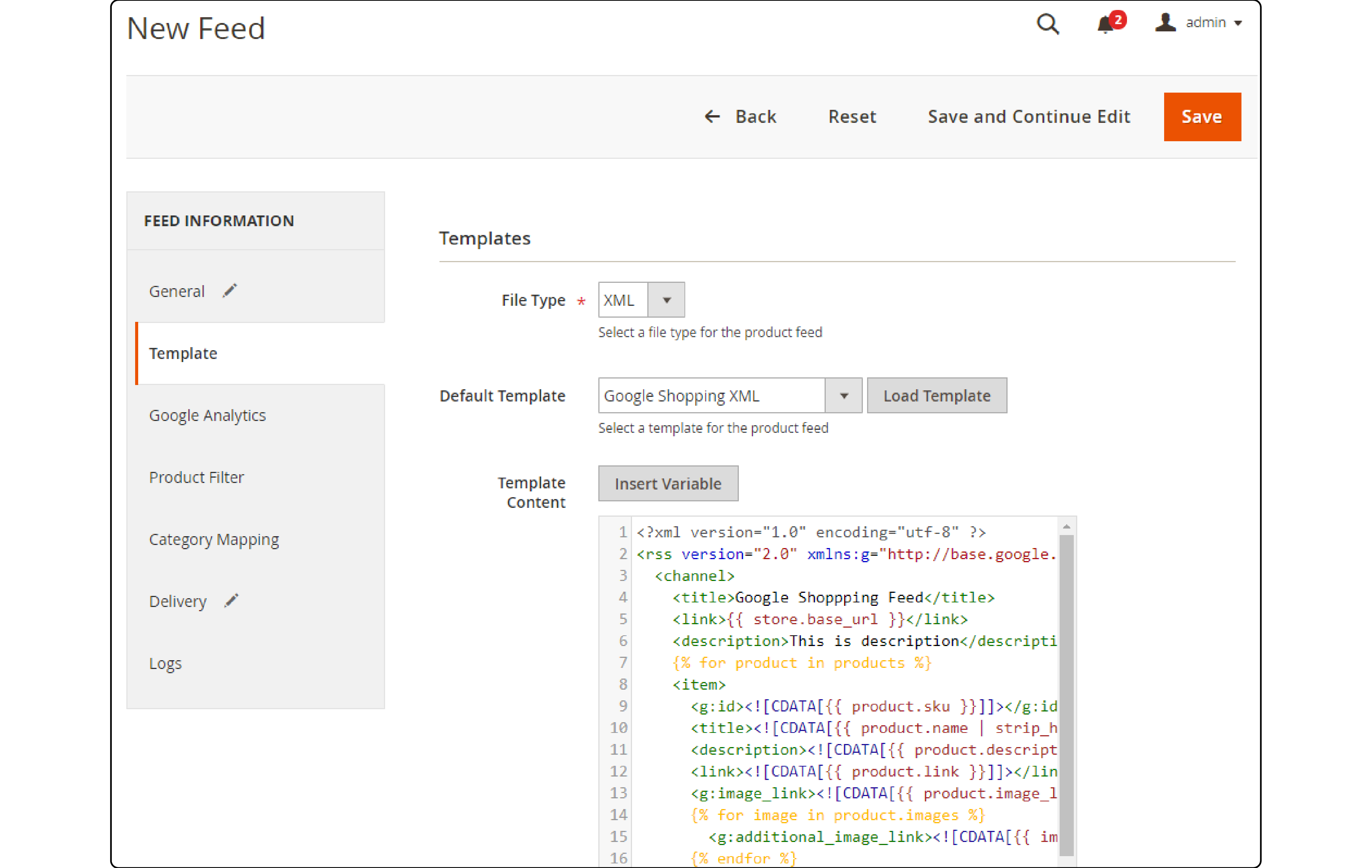
4: Add details to the Google Analytics field
In the Google Analytics section, provide information about the campaign.
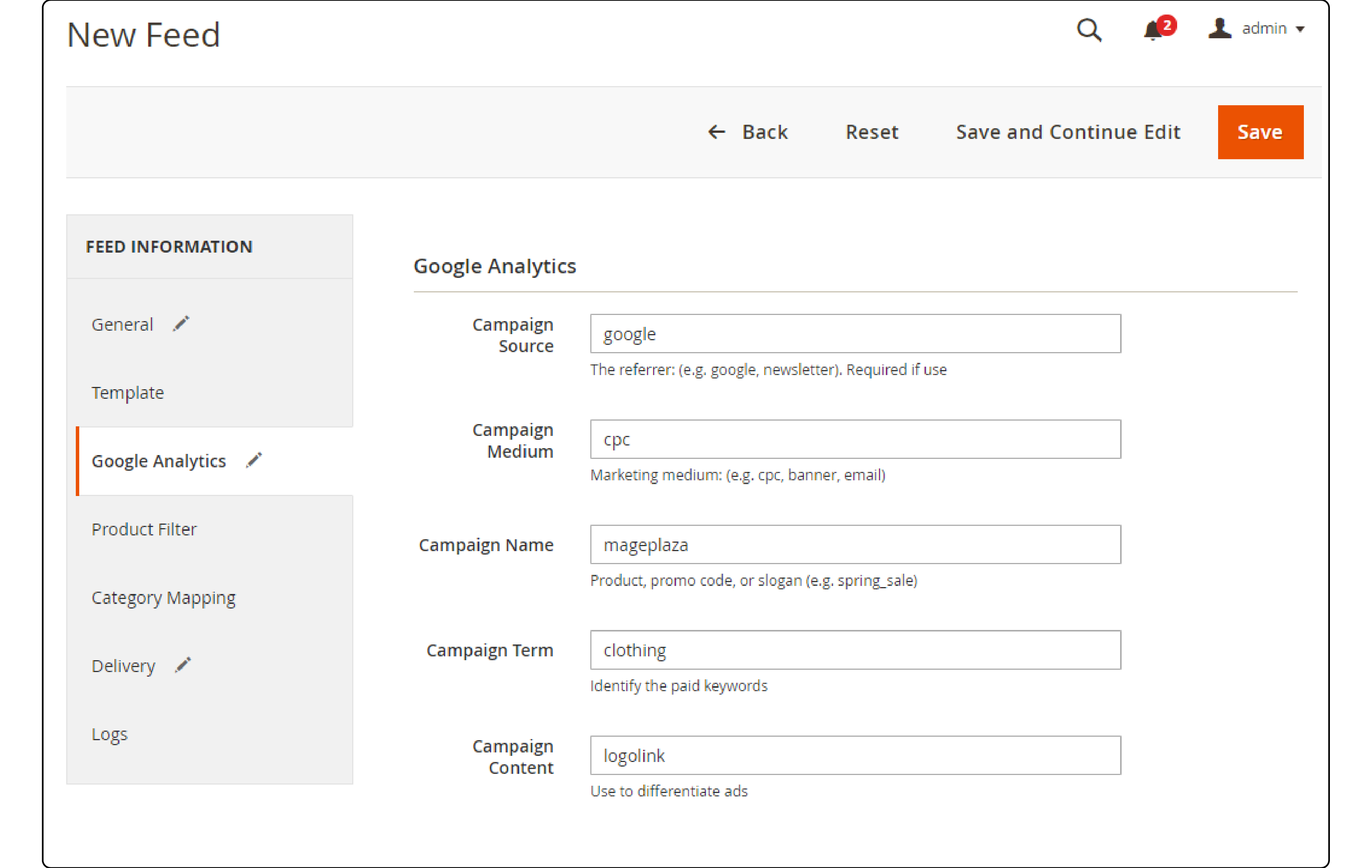
5. Choose the Conditions for Exporting Files
To export files, configure conditions in the Product Filter section.
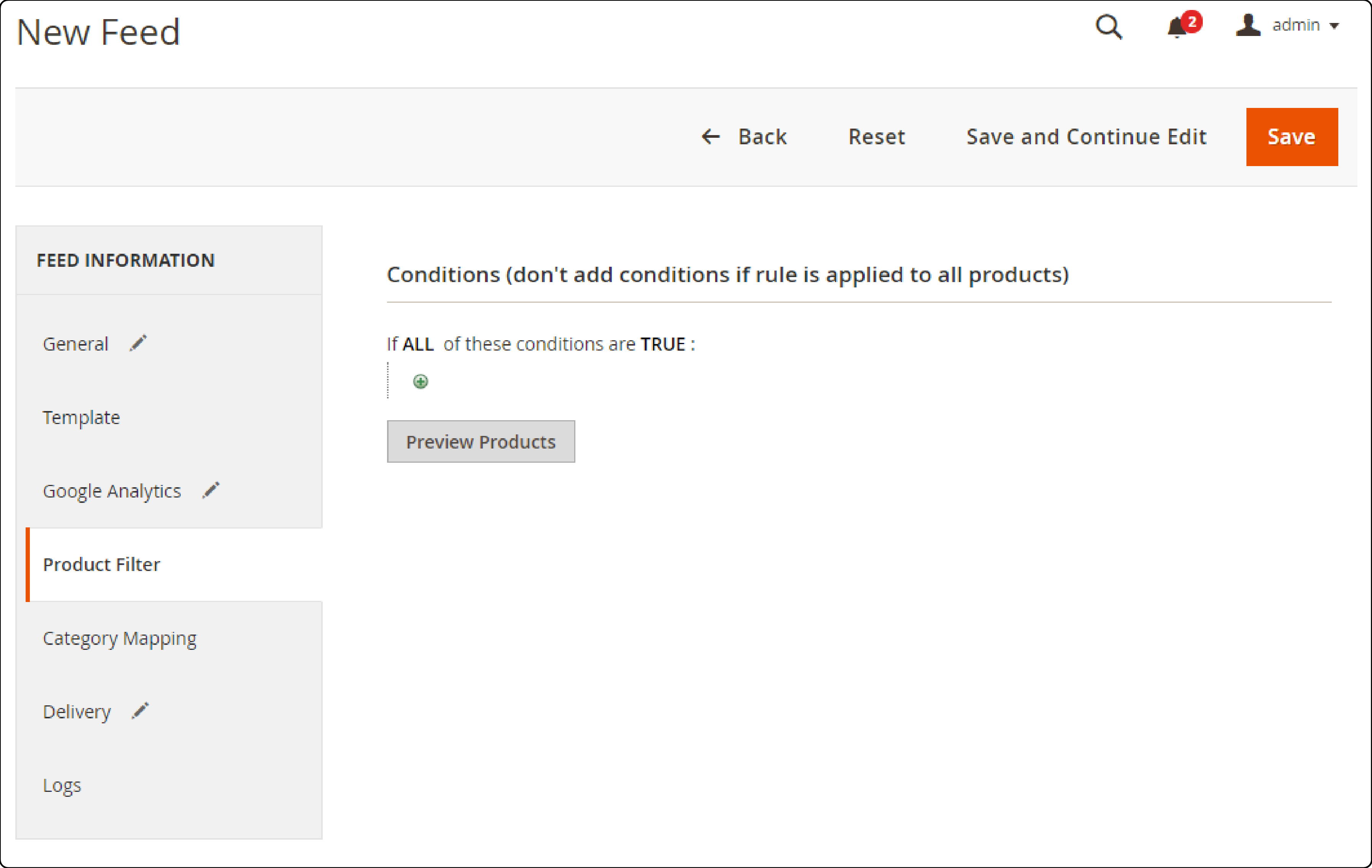
6. Configure Delivery
Configure delivery: Choose SFTP or FTP as the delivery protocol, select Manual or Cron job for feed generation, and save the configuration.
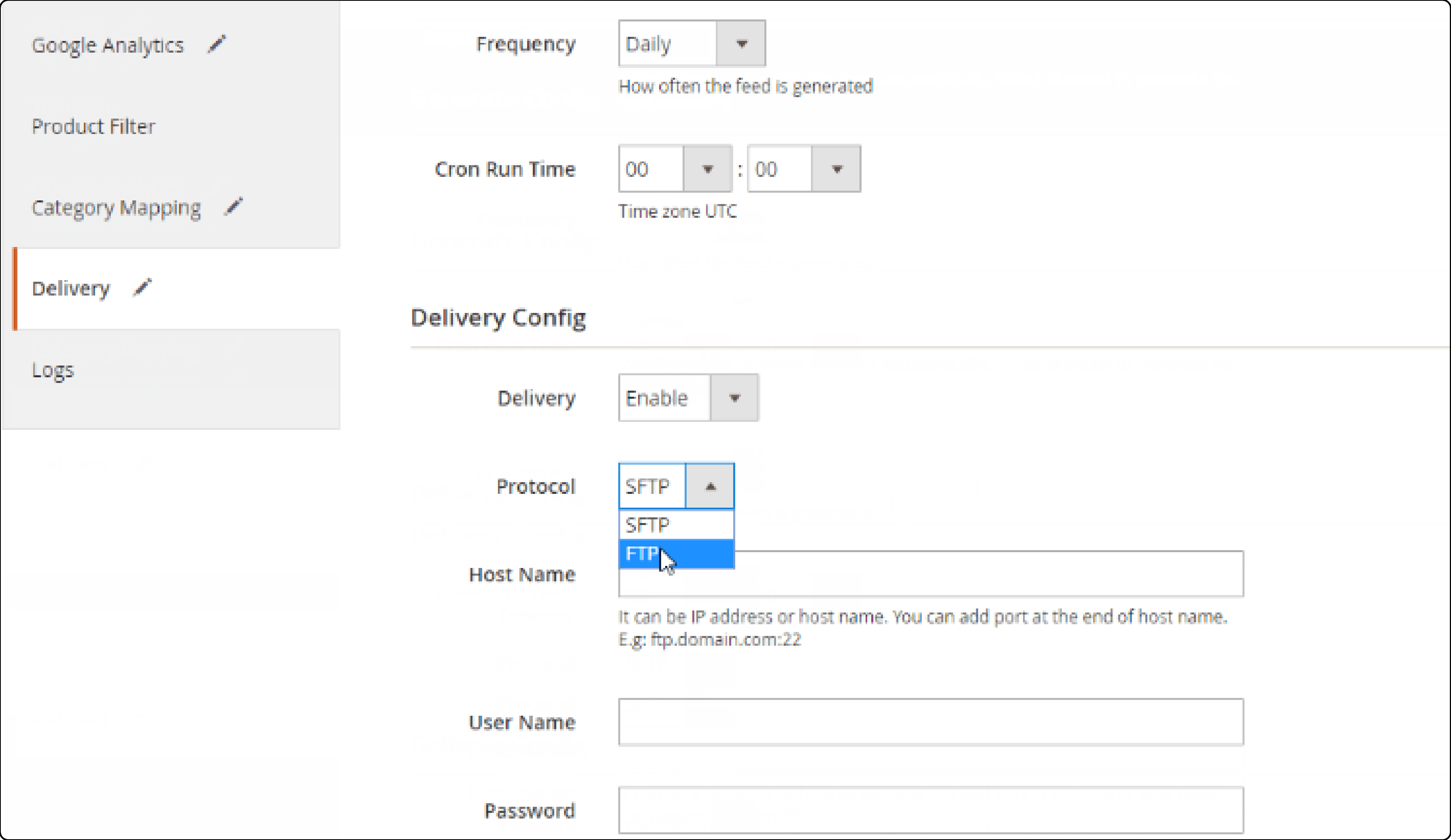
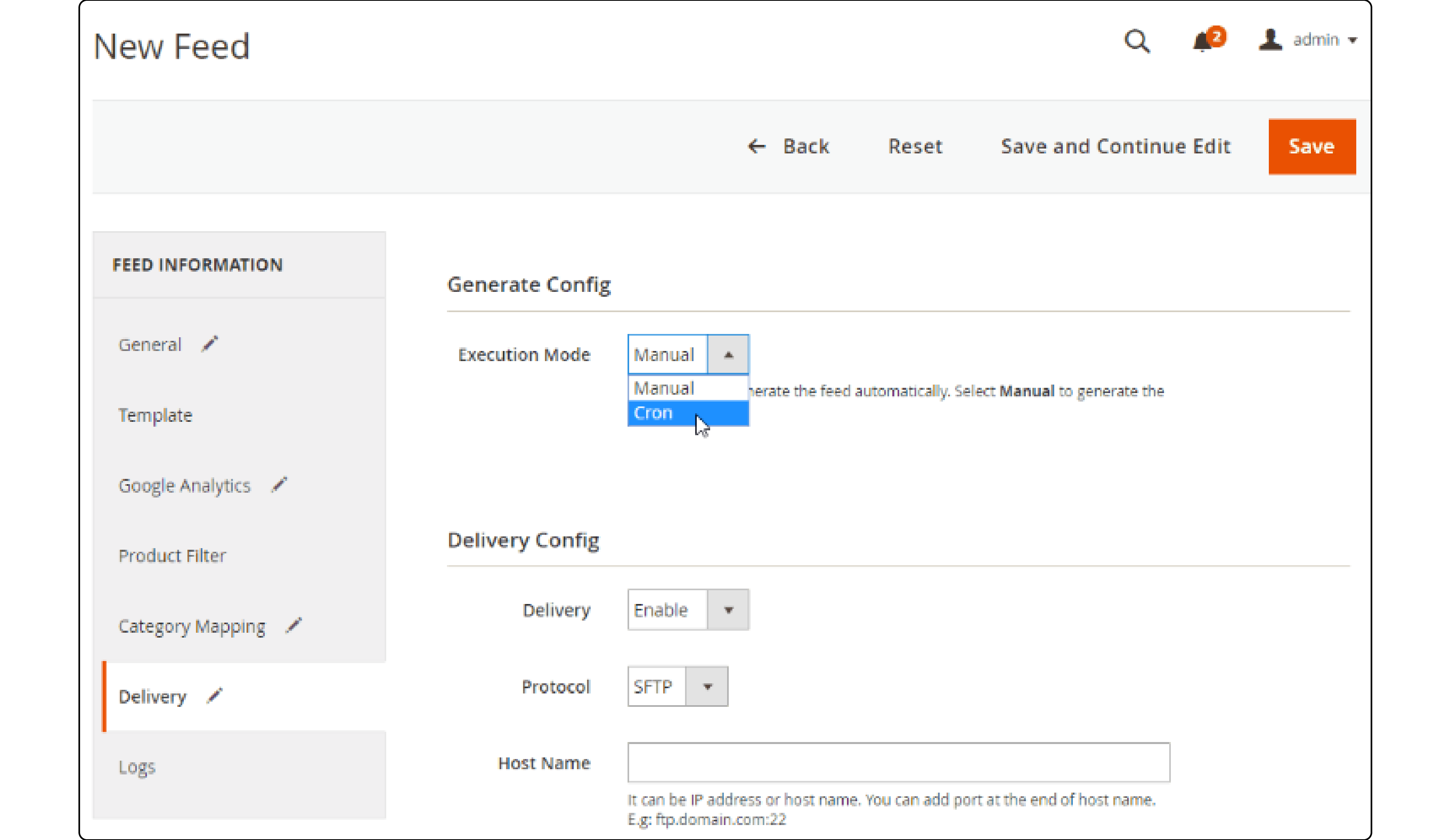
7. Click Generate to Export and Upload Files
Click "Generate" for exporting and uploading files to the server. Next, you can download the files from the server or manage feeds.
Results post using Product Feed extension:
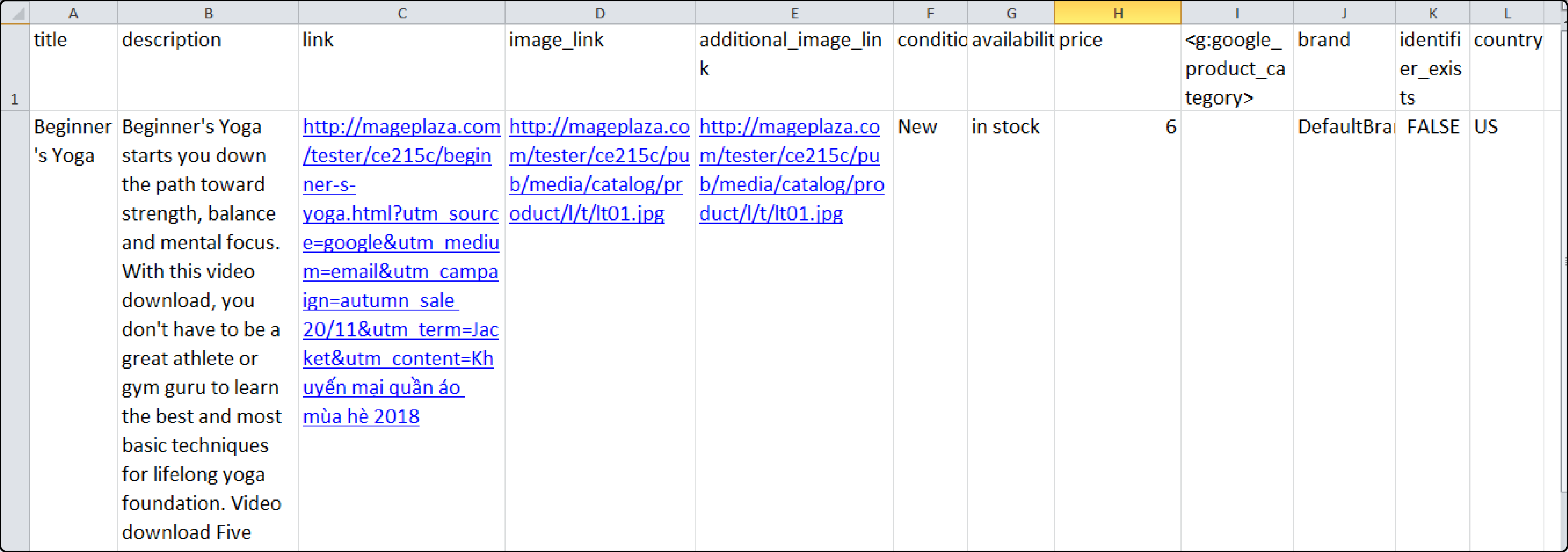
Importing Product Feed to Google Merchant
1. Log In to Google Merchant
Log in to Google Merchant with your Google/Gmail account to use Google Merchant. Create an account by providing business details like display name, website, address, and customer service contact under Business Information.
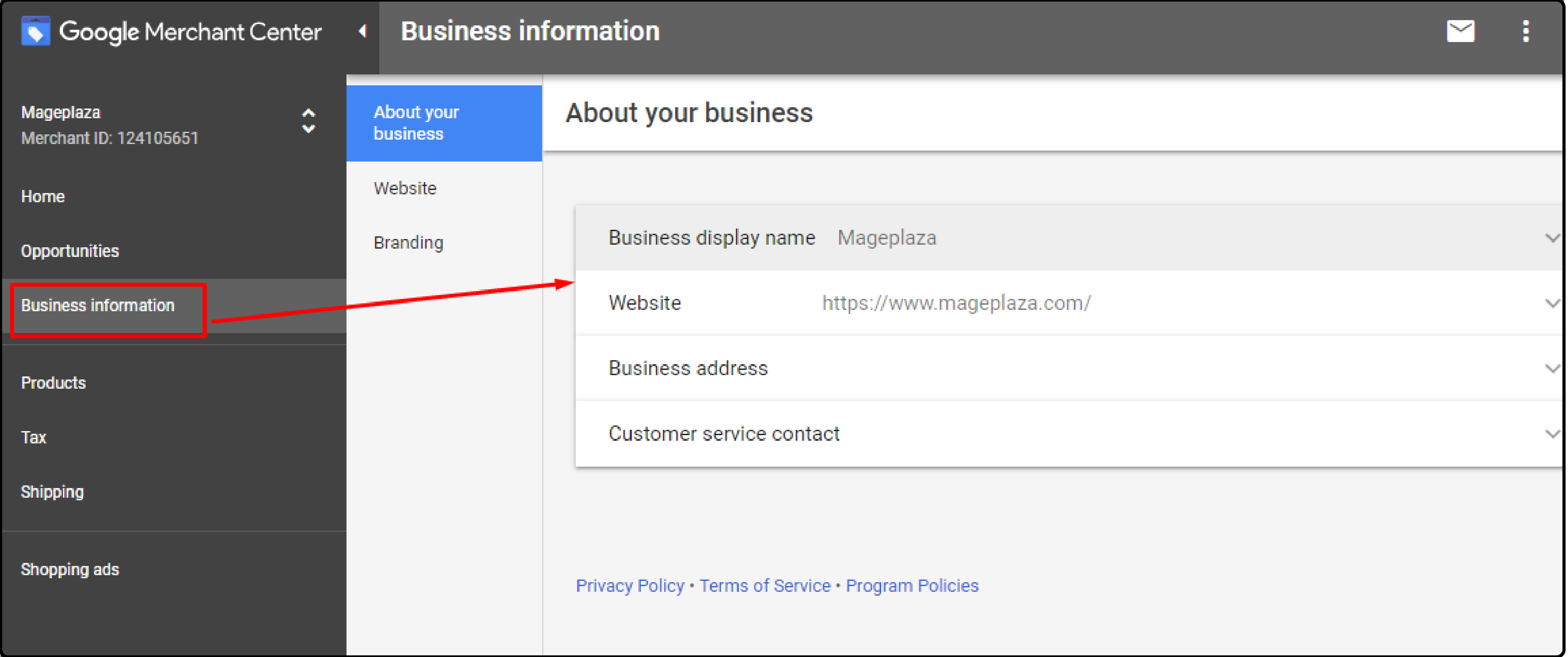
Verify your website through HTML tags for Google Analytics and Google Tag Manager.
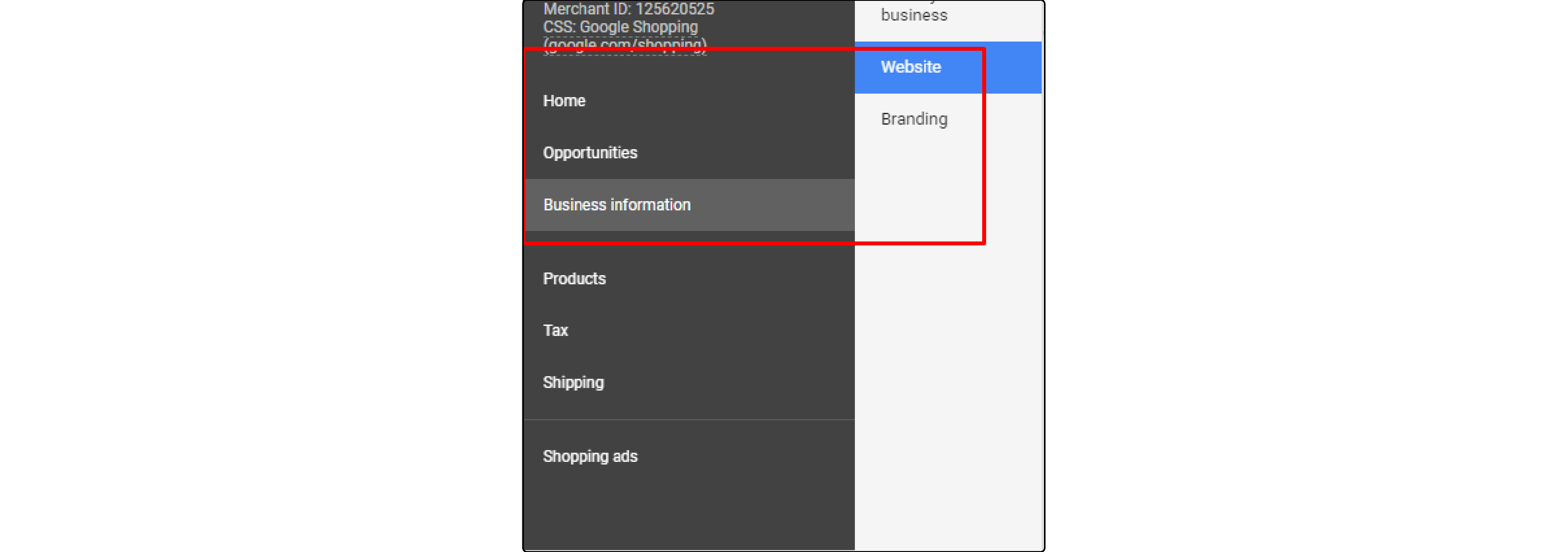
2. Uploading Google Shopping Feed to Google Merchant
Add a new primary Google Shopping Feed by navigating to Menu > Products > Feeds and clicking on the "+" symbol.

Insert info in the New primary Google Shopping Feed:
-
Country of sale: Select countries to sell/ship products.
-
Language: Choose feed content language.
-
Destinations: Select shopping destinations.
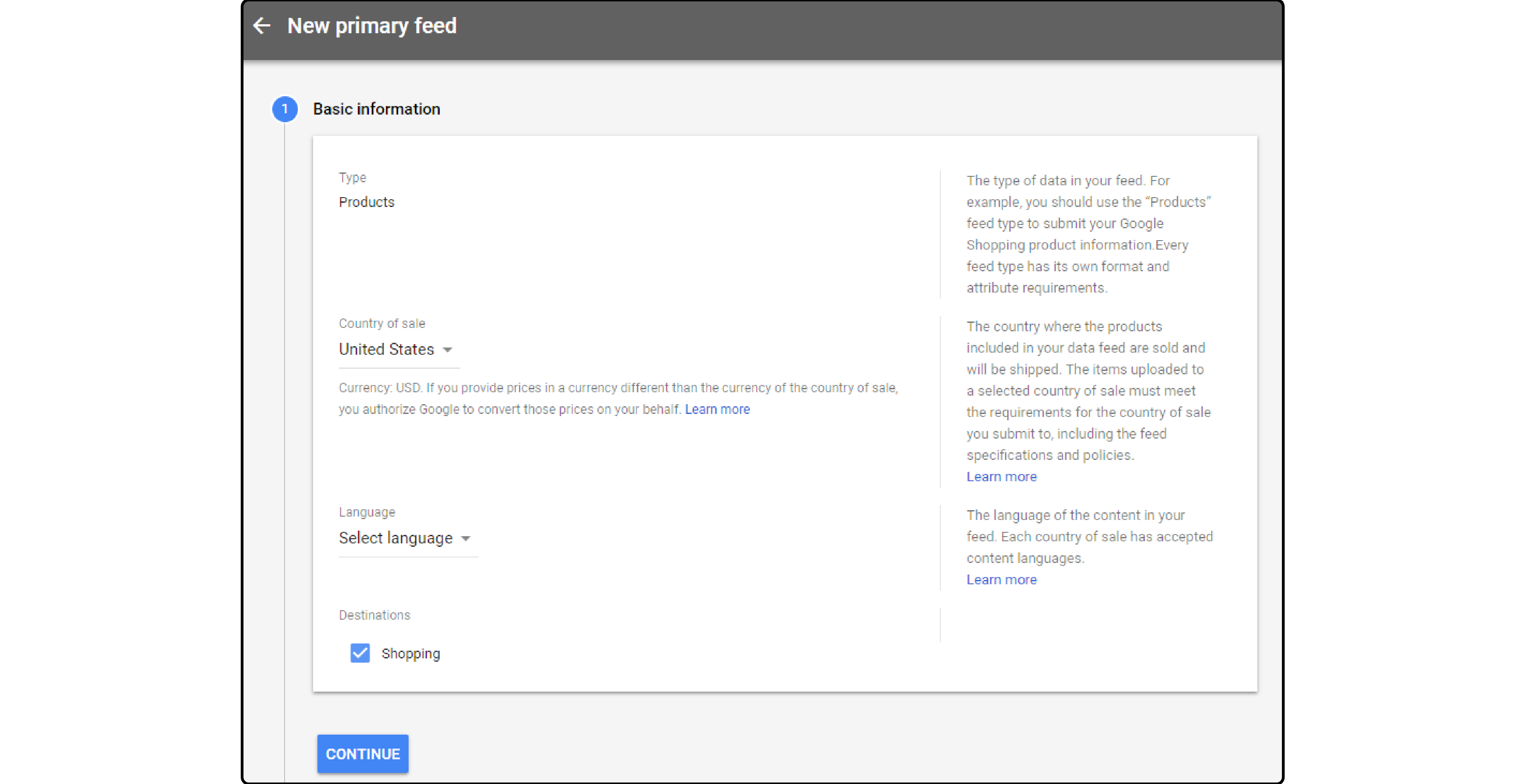
Now, the primary Google shopping feed requires naming the feed and selecting an input method. Options include Google Sheets, Schedule fetch, Upload, and Content API.
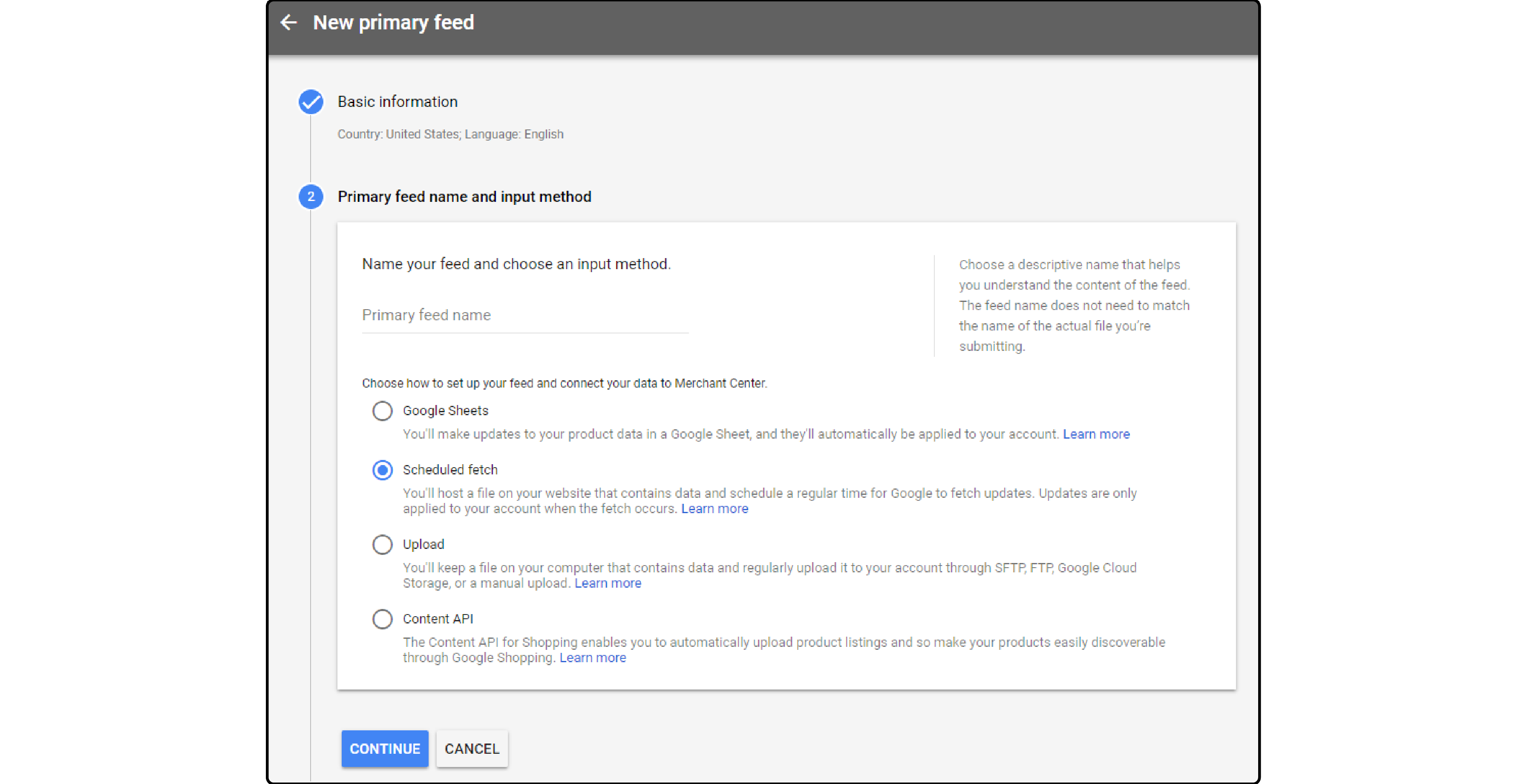
Upload your Google Shopping Feed to Google Merchant easily using the SFTP, FTP, or Google Cloud Store account. Access your feeds by clicking on Menu (three dots) and selecting SFTP / FTP / GCS.
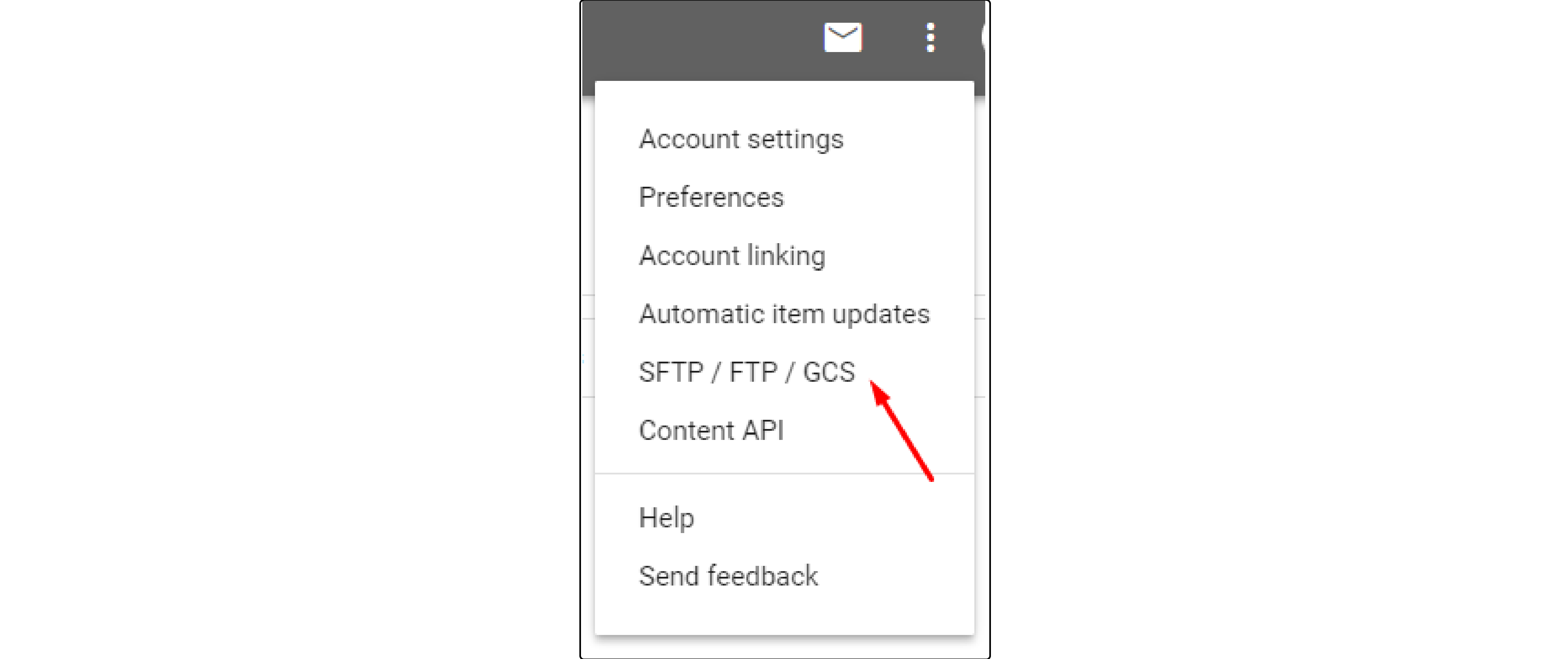
Information provided to set up FTP, SFTP, and Google Cloud Storage:
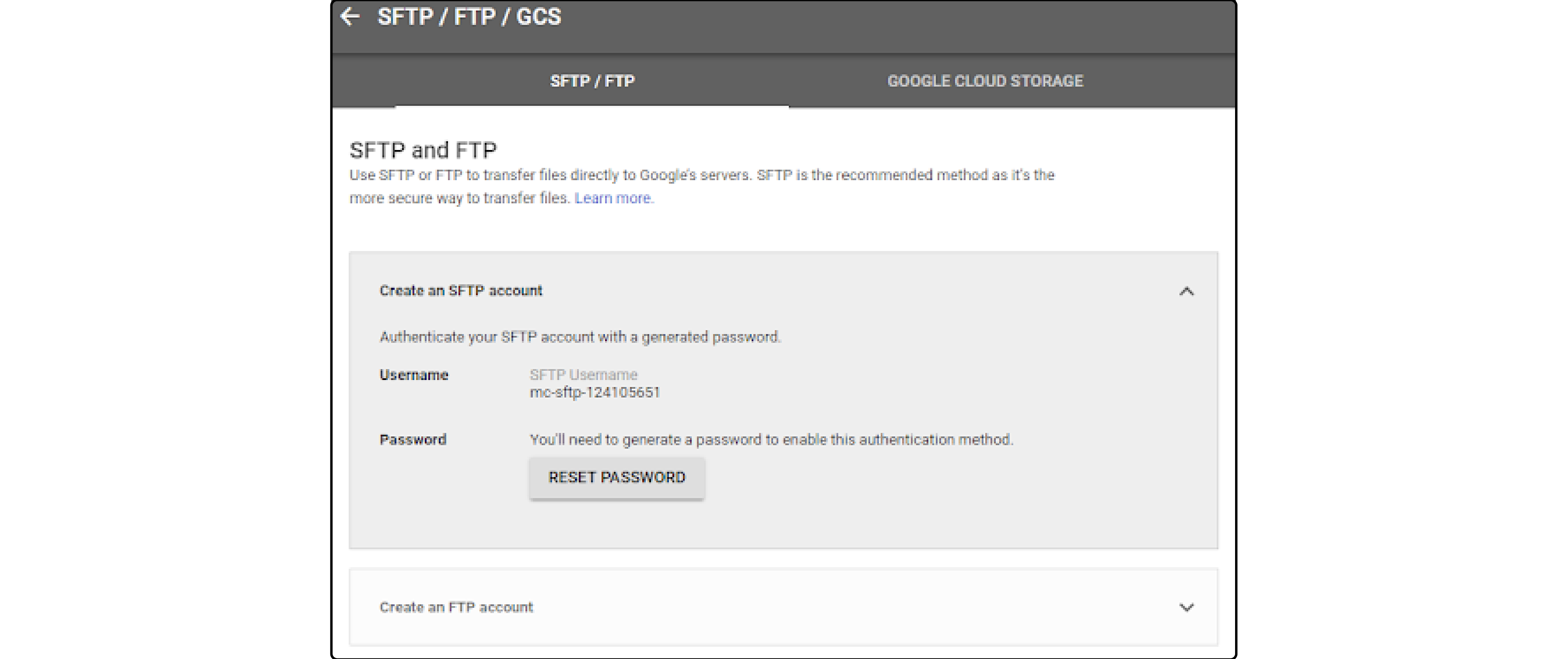
-
Your feed file name should match the server file name
-
Choose feed frequency
-
Pick feed time and time zone
-
Enter file access URL
-
For password-protected URLs, provide login details
-
Click Continue to finish the Feed Upload process
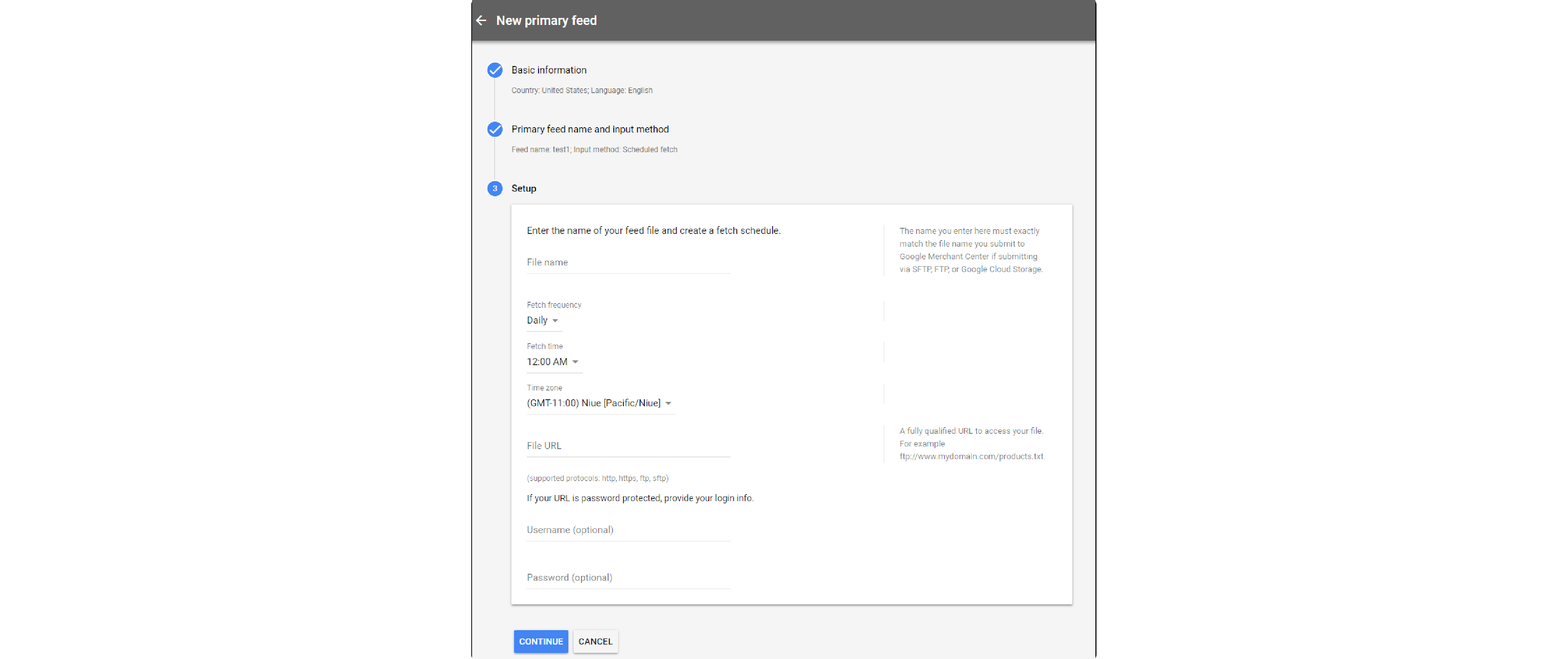
Upload method: Select a file using the Browser option on your computer, then proceed by clicking Continue to finish the upload process.
Result: Your feed post is ready after a successful upload.
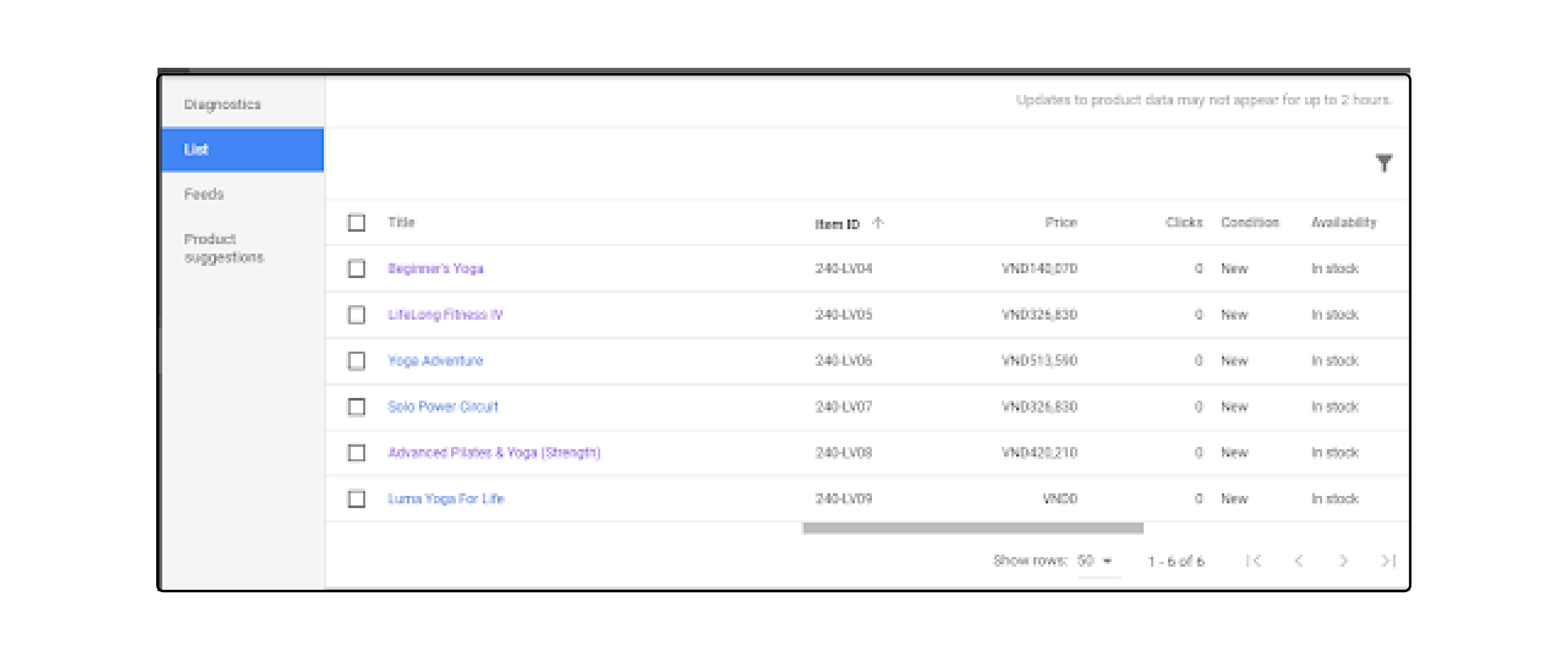
FAQs
1. What is a configurable product type in Magento, and how does it relate to Google Shopping?
A configurable product type in Magento lets store owners provide multiple options (size, color, etc.) for one product.
When used with the Google Shopping Magento extension, each variation can be promoted as a distinct listing on Google Shopping. It uses Magento store product attribute details to reach potential customers effectively.
2. How can I extend my Magento 2 store to include products on Google Shopping?
By using a Magento 2 Google Shopping feed extension, you can integrate your product catalog with Google Shopping seamlessly.
This extension helps generate a product feed following Google's XML feed specifications. It makes listing your products on the Google shopping engine easier.
3. Is there a difference between simple product data and configurable products in the feed?
Yes, simple product data refers to standalone products without options. Configurable products include variations.
Feed manager solutions, like a Google feed data feed manager or a Google shopping extension feed manager, enable sophisticated handling of both types. It ensures each unique product variation is appropriately listed on Google Shopping.
4. How can I use this extension for Magento to generate a feed for product categories?
To generate a feed for product categories, you'll first need to install a Google Shopping feed for the Magento 2 extension. This tool helps create a structured feed.
It includes all necessary product information sorted by categories. It matches Google taxonomy requirements, ensuring your products are correctly categorized on Google Shopping.
5. Can Google Shopping ads help increase visibility for my Magento products in the feed?
You can showcase your Magento products directly in search results by leveraging Google Shopping ads. It provides greater visibility and potentially increases traffic to your Magento store.
The key is to ensure your feed template is optimized to match Google's requirements for maximum exposure. Use dedicated Magento hosting to optimize your store's SERP visibility.
6. What is the importance of Google and Facebook Feed Generator for Magento?
Google and Facebook Feed Generator for Magento enable you to create product feeds for Google Shopping and Facebook marketplace.
This tool automates feed creation, ensuring an accurate representation of your product pages on both platforms. It broadens your online presence and attracts a wider audience.
7. How can I ensure my Google shopping feed correctly maps my product categories?
To ensure accurate category mapping, it's essential to use a feed manager that supports Google taxonomy. When you create a feed using such an extension, make sure to align your product categories with Google’s predefined set.
It improves the relevancy of your products on the shopping feed for Magento 2. This alignment helps customers find your products more easily, enhancing the overall effectiveness of your listings on Google Shopping.
Summary
Maximize Magento potential with a 7-step guide to Google Shopping feeds. Optimize your product catalog and seamlessly integrate with Google Merchant in the following ways:
-
Understanding Google Shopping Feed: Enhance sales with optimized Google Shopping feeds.
-
Key Fields for Feed Optimization: Optimize visibility with crucial fields: title, price, and labels.
-
Creating Google Shopping Feed: Use an extension such as Mageplaza for easy Google Shopping feed creation.
-
Importing Product Feed to Google Merchant: Import feed to Google Merchant via SFTP, FTP, or Cloud Storage.
Ready to boost your online sales? Explore managed Magento hosting for optimized performance.



