
Magento Installation Issues: How to Fix?
Facing issues during your Magento installation? Magento installation often stem from server configuration, file permissions, or missing components. This tutorial addresses common Magento 2 installation issues. It will help you with efficient solutions to ensure a seamless setup process.
Key Takeaways
-
Discover how to overcome PHP and server configuration challenges during Magento 2 migration.
-
Explore solutions for file permission and ownership issues to resolve installation problems.
-
Learn how to tackle static content deployment challenges. It includes CSS and JavaScript loading issues.
-
Evaluate strategies for effective database and cache management by configuring cache storage correctly.
-
Discover the importance of reviewing and testing extensions. It is used for compatibility during the Magento 2 upgrade process.
Challenges Faced during Magento 2 Migration
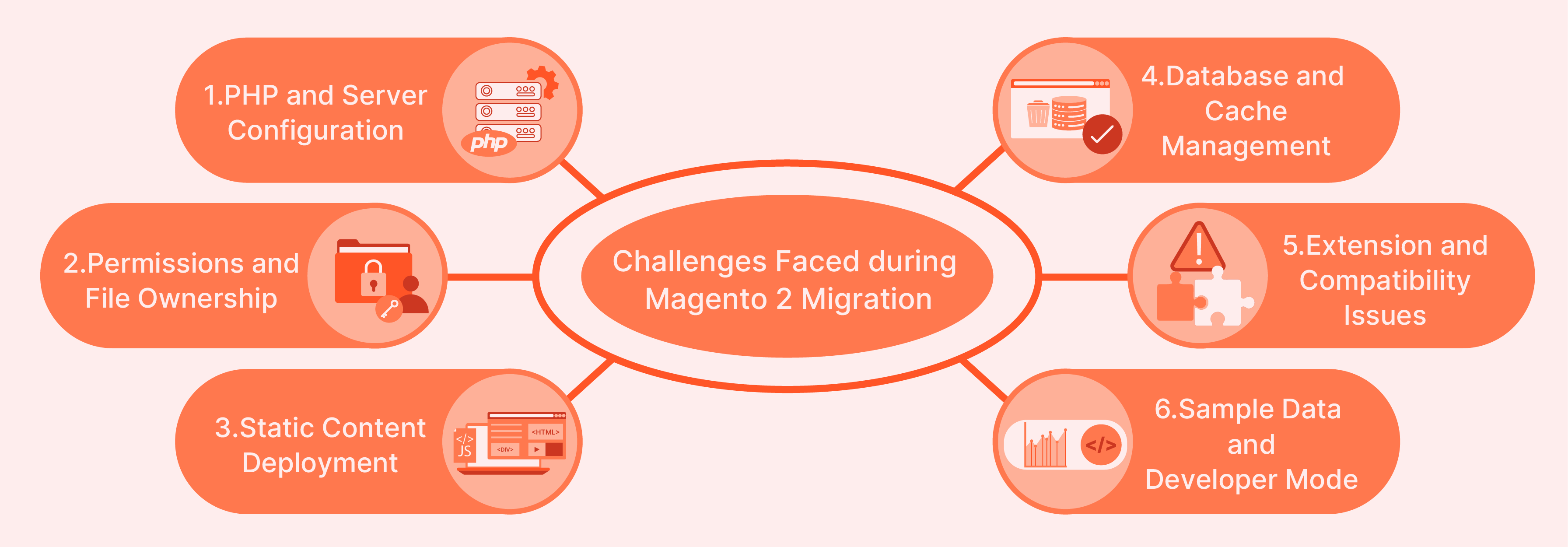
1. PHP and Server Configuration
Magento 2 requires specific Magento PHP extensions and configurations. It includes php_intl.dll and appropriate php.ini settings. Failure to meet these requirements can lead to errors like the PHP fatal error or ReflectionException error. Ensuring the server meets Magento's requirements, including the correct PHP version and extensions, is essential.
2. Permissions and File Ownership
Magento file permissions and ownership issues often cause installation problems.
Magento's setup requires precise permission settings for its files and directories to function correctly. Issues such as "can't create directory" or errors accessing the var or pub/static directories are indicative of permission misconfigurations. Utilizing commands to set proper permissions and ownership can resolve these issues.
3. Static Content Deployment
Static content deployment challenges include CSS and JavaScript not loading correctly. It can be due to incorrect server configuration, such as Apache's mod_rewrite not being enabled or failing to set up Nginx correctly.
4. Database and Cache Management
Configuring the database and managing cache settings are important for Magento 2. Errors in database connection settings or issues with cache management, such as Redis or Varnish, can significantly affect site performance and stability. Commands for clearing cache or configuring cache storage help in troubleshooting.
5. Extension and Compatibility Issues
Migrating from Magento 1 to Magento 2 can also introduce extension compatibility issues. Not all extensions for Magento 1 are compatible with Magento 2, leading to errors and functionality gaps. Careful review and testing of extensions during the upgrade process are necessary to ensure compatibility and functionality.
6. Sample Data and Developer Mode
Including optional sample data or operating in developer mode offers benefits for testing and development but can introduce additional complexity. Ensure that Magento is correctly configured for these modes, including the use of appropriate commands and settings.
6 Solutions for Challenges in Magento 2 Migration
1. Incorrect PHP Settings
A frequent issue in Magento 2 installation involves incorrect PHP settings, particularly with the always_populate_raw_post_data setting. It indicates a misconfiguration in your PHP setup.
To address this issue:
- Locate your
php.inifile by accessing the root directory of your server or using a command:
- Execute
php -iin your terminal. - Or, insert
<?php phpinfo(); ?>in a PHP file within your project to find the path.
-
Open the
php.inifile and search foralways_populate_raw_post_data. -
Modify the line by removing the semicolon to uncomment it and set its value to
-1as shown below:
- Before correction:
;always_populate_raw_post_data = On
- After correction:
always_populate_raw_post_data = -1
This action ensures the setting is activated with a value of -1, resolving the PHP configuration error.
2. Installation Progress Stuck
A common issue during Magento 2 setup is the installation process getting stuck. It is often due to Apache's mod_rewrite not being activated.
Magento uses server rewrites and .htaccess to provide Apache with directory-level instructions. To resolve this:
- Execute the command to enable
mod_rewritefor Apache:
a2enmod rewrite
-
Edit your Apache site configuration file located at
/etc/apache2/sites-available/my.host.com. -
Insert the following configuration to allow
.htaccessoverrides and enable URL rewriting:
<Directory /var/www/html/magento2>
Options Indexes FollowSymLinks MultiViews
AllowOverride All
Require all granted
</Directory>
- Apply the changes by restarting Apache:
service apache2 restart
These steps ensure that Apache correctly processes Magento's .htaccess file for URL rewriting, addressing the installation halt issue.
3. Deactivated PHP Extensions
Deactivated PHP extensions lead to installation errors. Specifically, the php_intl.dll extension is essential for a successful Magento 2 installation.
To correct this:
-
Locate the
php.inifile. This file is your PHP configuration file. It can usually be found in your PHP installation directory. -
Enable the
php_intlextension. Search for the line;extension=php_intl.dllwithin yourphp.inifile. -
To activate, remove the semicolon (
;) at the beginning of the line. It should then read:
extension=php_intl.dll
-
After enabling the extension, restart your web server to apply the changes.
-
Execute the Readiness Check again to confirm the
php_intl.dllextension is correctly enabled and functioning, resolving the installation error.
4. CSS And Javascript Loading
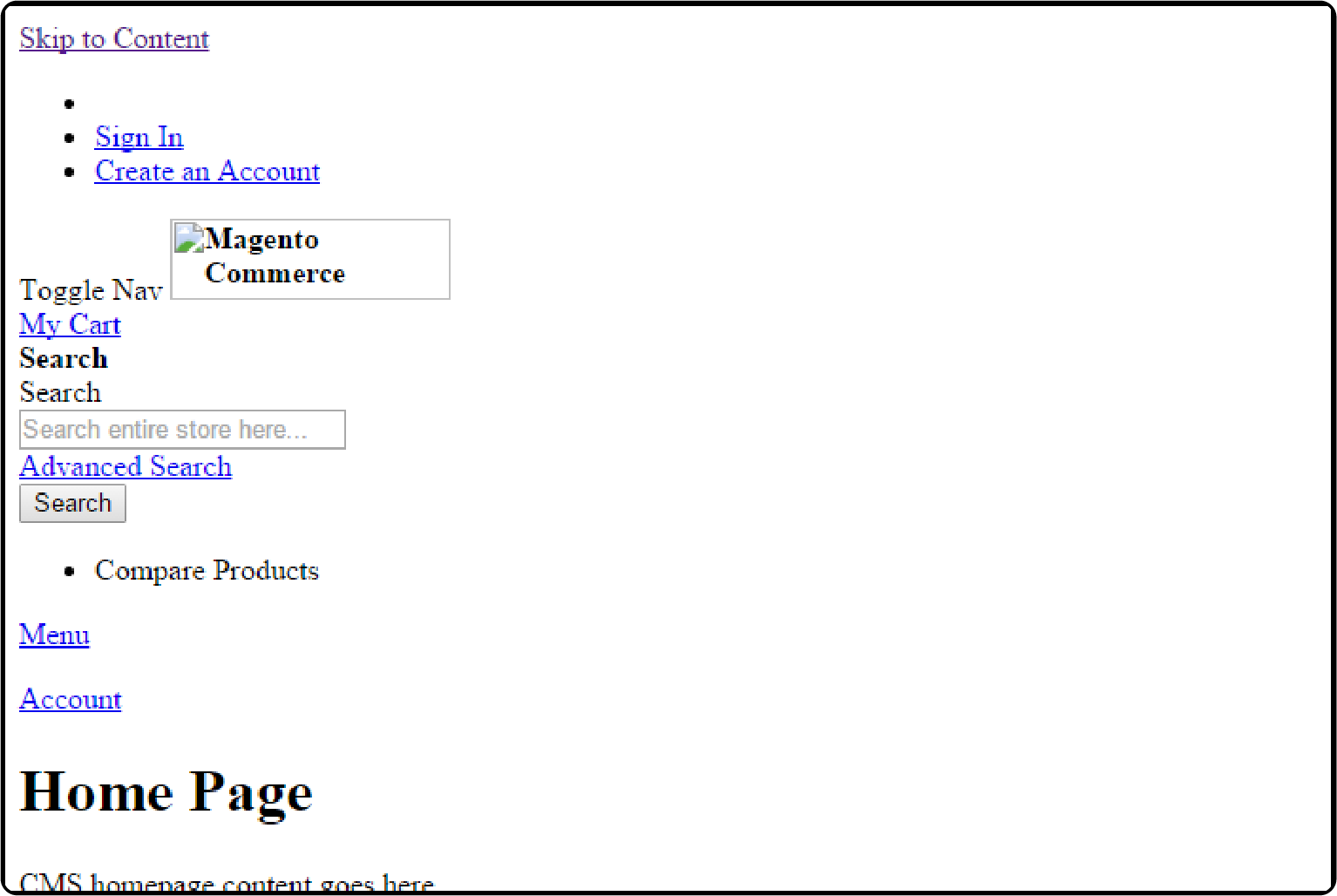
Method 1: Edit XML File
-
Before making changes, clear Magento's cache and session data. Navigate to the following directories within your Magento installation root and delete all contents (except for
.htaccessfiles):ROOT/var/cache/ROOT/var/page_cache/ROOT/var/session/ -
Magento 2 uses symlinks for static resources in developer mode. Change this by editing the
di.xmlfile located inROOT/app/etc/.
- Open
di.xmlin a text editor. - Locate the
virtualType name="developerMaterialization"section. - Within this section, find the
<item name="view_preprocessed" xsi:type="object">entry. - Replace the content with:
Magento\Framework\App\View\Asset\MaterializationStrategy\Copy
-
Lastly, clean out old static files to allow Magento to regenerate them correctly.
-
Navigate to
ROOT/pub/static/and delete all contents, except the.htaccessfile.
This process changes how Magento handles static content, shifting from symlinks to direct copies. It resolves loading issues with CSS and JavaScript files.
Method 2: Command Line
This method involves command-line operations to refresh and reconfigure the system's approach to handling these files.
To implement this solution:
- Initiate the static content deployment process. This action regenerates static files and ensures they are updated and accessible. Use the command:
php bin/magento setup:static-content:deploy
Note: If you encounter errors, verify your PHP configuration and environment variables, specifically focusing on php.exe and php.ini.
- After deploying static content, it's essential to clear Magento's cache to apply the changes. Execute the following command in the command prompt (CMD):
php bin/magento cache:flush
- To finalize the process and ensure that all changes are correctly applied, reindex Magento's static blocks. This step optimizes the store's performance and accessibility of static content. Use the command:
php bin/magento indexer:reindex
This sequence of actions helps in resolving issues related to CSS and JavaScript file loading by properly deploying static content and refreshing Magento's configuration.
Method 3: Correct Permissions and Ownership
Follow these steps to address the issue:
- Navigate to the Magento root directory and remove the contents of the following folders, but ensure
.htaccessfiles remain untouched:
ROOT > var > cache > DELETE ALL
ROOT > var > page_cache > DELETE ALL
ROOT > var > session > DELETE ALL
ROOT > var > generation > DELETE ALL
ROOT > pub > static > DELETE ALL EXCEPT `.HTACCESS `
- Run the commands below to regenerate static content and upgrade your Magento setup, ensuring all components are up-to-date:
php bin/magento setup:static-content:deploy
php bin/magento setup:upgrade
- Without running Magento, set the appropriate file ownership and permissions to ensure the system has the necessary access levels. Use the following commands, replacing
ownernamewith your web server's user name:
chown -R ownername *
chmod -R 777 *
- After setting the correct ownership and permissions, reload Magento to apply the changes.
By accurately configuring file ownership and permissions, you can effectively resolve issues related to CSS and JavaScript file loading in Magento 2.
5. Fatal PDO Error
A Fatal PDO Error indicating a missing PDO class often results from the absence of critical PHP extensions.
To solve this issue:
-
Identify required PHP extensions. The error message typically suggests missing one or more essential PHP extensions. For Magento 2, key extensions include:
-
ext-bcmath -
ext-ctype -
ext-curl -
ext-dom -
ext-gd -
ext-hash -
ext-iconv -
ext-intl -
ext-mbstring -
ext-openssl -
ext-pdo_mysql -
ext-simplexml -
ext-soap -
ext-xsl -
ext-zip -
lib-libxml
-
-
Ensure all the required PHP extensions are installed and enabled in your environment. It can be done via your server's package manager or by modifying the
php.inifile. -
After installing the necessary extensions, verify their activation by using the
php -mcommand to list all enabled PHP modules. Then, proceed with the Magento installation process again.
6. Eliminating Version Numbers from Static URLs
Magento 2 may append version numbers to static file paths, leading to Magento 404 errors if the versioned files don't match. Removing these version numbers can solve the issue and ensure static content is correctly served.
To fix this issue:
- Access your database management tool (e.g., phpMyAdmin) and execute the following SQL query to turn off versioning in static URL generation:
INSERT INTO `core_config_data` (`scope`, `scope_id`, `path`, `value`) VALUES ('default', 0, 'dev/static/sign', '0');
-
Navigate to the
pub/staticdirectory in your Magento installation and delete all contents except the.htaccessfile. -
Run the following commands in your terminal to regenerate static files and apply database upgrades:
php bin/magento setup:static-content:deploy
php bin/magento setup:upgrade
FAQs
1. How can I check if my Magento 2 installation is done correctly?
To ensure a proper Magento 2 installation, verify the server meets Magento's requirements, including the correct PHP version and extensions. Ensure precise file permissions and ownership settings and confirm that the installation process completes without errors.
2. What should I do if my Magento 2 installation is stuck during the process?
If your installation halts, it might be due to Apache's mod_rewrite not being activated. Execute the command a2enmod rewrite and edit your Apache site configuration. It enables .htaccess overrides, resolving the installation halt issue.
3. How do I fix CSS and JavaScript loading issues in Magento 2?
Resolve CSS and JavaScript loading challenges by editing the di.xml file to change how Magento handles static content. You can also use command-line operations to deploy static content properly. Clear Magento's cache and session data, ensuring a smooth rendering of Magento static files.
4. What can cause a Fatal PDO Error during Magento 2 migration, and how can I fix it?
A Fatal PDO Error may occur due to missing essential PHP extensions. Identify and install required extensions like ext-pdo_mysql in the php.ini file. After installation, verify their activation using the php -m command before proceeding with the Magento installation.
5. How can I eliminate version numbers from static URLs in Magento 2?
Remove version numbers causing 404 errors by executing an SQL query to turn off versioning in static URL generation. Navigate to the pub/static directory and delete its contents, except the .htaccess file. Run commands like php bin/magento setup:static-content:deploy to regenerate static files and apply database upgrades, resolving the versioning issue.
Summary
Magento 2 errors range from PHP misconfigurations to file permission issues. Ensure your server meets Magento's requirements and addresses challenges like static content for a seamless setup process.
By addressing these six key areas, you can overcome common obstacles and ensure your Magento 2 store runs smoothly:
-
Master PHP and server configuration to lay a solid foundation
-
Refine permissions and file ownership for flawless functionality
-
Deploy static content effectively to eliminate CSS and JavaScript loading errors
-
Optimize database and cache management for peak performance
-
Thoroughly test extensions for compatibility to avoid migration migraines
-
Configure sample data and developer mode correctly for a smooth development experience
Explore Magento server hosting options to enhance stability and address potential Magento issues efficiently.



