
11 Steps to Set Up a Magento Ecommerce Store
[Updated on June 18, 2025] Looking to create a strong online store that grows as your business expands? A Magento Ecommerce Store is a versatile platform. Companies can sell online. Magento and Adobe Commerce provide a customizable solution for all types of stores.
This article covers how Magento stores can support online business growth.
Build Your Empire
Transform your vision into a high-converting Magento store that scales infinitely
Key Takeaways
-
What are the aspects of a Magento Ecommerce Store?
-
Magento stores are for businesses seeking rapid growth in both B2B and B2C markets.
-
To improve your store speed, use image compression and manage extensions.
-
You can launch your store in 11 steps, from picking a host to adding products.
-
5 tips to keep your Magento 2 ecommerce store safe from threats.
-
New store owners often make mistakes that can harm sales.
What is a Magento Ecommerce Store?
A Magento eCommerce Store is a storefront built using Magento Open Source. Manages products, orders, and the shopping experience for buyers worldwide.
A Magento e-commerce store provides businesses with a flexible way to sell online. Built on Magento Open Source, it offers tools to create and manage a storefront. Whether you're a startup or scaling a complex B2B business, it provides the structure to grow. Store owners can use built-in themes or custom layouts.
They can build a unique storefront for their website. It also integrates with ERP systems and supports fast page load times. Magento Ecommerce Store offers control and flexibility for your online business success.
Supercharge Your Store
Real-time performance metrics and optimization recommendations
Optimization Controls
8 Benefits of Starting a Magento Ecommerce Store in 2025
1. Advanced Built-in Features
From the outset, Magento provides helpful tools for managing:
-
Products
-
Orders
-
Promotions
You can organize your catalogue and group customers. Better checkout and secure payment options increase sales. Shoppers can find it easier to make purchases.
2. Performance and Security
Magento 2.4.8 optimizes for speed. It supports PHP 8.2 and 8.3, with PHP 8.1. Uses 2FA for admin access and CAPTCHA. This protects the sites from bot protection. It handles high traffic. Whether you are a small shop or a large retailer, Magento can scale with your business.
3. Omnichannel and Headless Commerce
Magento lets you manage all your sales channels. This includes websites, mobile apps, and in-store systems. All these are accessible from a single platform. Its headless setup lets your developers build faster, modern front-ends.
They can do this without altering the backend operations. Customers get a better shopping experience.
4. Superior SEO and Marketing Tools
Magento’s SEO tools enhance search rankings with features like:
-
Clean URLs
-
Customizable metadata
-
XML sitemap generation
-
Canonical tags
-
Structured data support for rich snippets.
Fast-loading pages complement this. You can also run promotions, schedule content updates, and personalize offers for visitors. These tools help drive more traffic and convert visitors into buyers.
5. AI, Green Checkout, and 3D Visualization
Magento allows third-party extensions for AI features. These include product recommendations and virtual assistants. You can find them in the Magento Marketplace. Add eco-friendly features, such as green checkout tools. They help to highlight the carbon impact. Consider 3D product views to boost customer confidence.
6. Multi-Store & Language Support
You can manage stores from a single admin panel. Each one can have its design, product list, and language settings. It is a better option if you want to reach different markets.
7. Future-Proof
Magento's design and API-first strategy allow integration with:
-
CRMs
-
ERPs
-
Marketing tools.
Developers get modern workflows. This helps them build or test features in a short amount of time. Developers can create or test tools in a fast way.
8. Proven Track Record and Community Support
Magento has a strong track record. It powers online stores for businesses of all sizes worldwide. The global community, comprising developers, users, and partners, offers significant support. They provide resources, including:
-
The Magento Marketplace
-
Third-party forums
-
Events like Meet Magento.
This ensures access to extensions, updates, and professional help when needed.
How to Improve Magento Ecommerce Store Performance?
1. Use Advanced Caching Solutions
Increase your store's speed with Varnish. It loads the cached pages faster and reduces page load times by 50% or more. Redis stores sessions and product data, easing pressure on your database. Full-page caching shortens load times for repeat visitors.
2. Improve Hosting Infrastructure
Choose hosting with SSDs, reliable uptime, and memory. Configure the server using:
-
PHP-FPM
-
NGINX
-
Apache
These help for better speed. Clean and index your database at consistent intervals. This helps to ensure optimal performance.
3. Use a Content Delivery Network
A CDN delivers your site’s files, such as images. These are from servers closer to your visitors. Minimizing delays and increasing site speed benefits users worldwide. Cloudflare is the most trusted CDN provider.
4. Select a Lightweight Theme
Pick a theme that loads fast. Avoid designs with heavy visuals. A simple, speed-focused theme enhances user experience. It also loads well across all devices.
5. Update Versions
Make sure you use the latest versions of Magento and PHP. Updates include:
-
Safety patches
-
Performance improvements.
They also keep your store aligned with new extensions and tools.
6. Enable HTTP/2
HTTP/2 enables loading elements through a single connection. This makes your pages load faster. It occurs when you have a large number of images and scripts.
7. Remove Unused Modules
Turn off extensions or tools you do not use. Clean code keeps your backend stable. This helps to increase page speed. It is easier to troubleshoot issues that arise.
8. Track and Test Performance
Use tools like New Relic to track your site’s speed. Test to identify issues before they impact shoppers. Regular checks ensure your store runs fast.
11 Steps to Launch Magento Ecommerce Store
Step 1: Pick Web Host and Domain Name
-
Start with a Magento hosting provider.
-
Select a host that understands the platform and meets its technical needs.
-
Managed hosting handles:
-
Maintenance
-
Improve performance
-
Secured with regular backups and firewall safety.
-
1. For Hosting:
-
Select a hosting plan.
-
Support for PHP 8.1 or 8.2.
-
Should meet Magento's minimum RAM and CPU needs.
2. For Domain:
-
Your domain is your store's identity.
-
Select a brandable name. It avoids numbers and hyphens.
-
Register with a trusted provider.
-
Verify ownership.
Step 2: Review Magento Stack & Hosting Requirements
-
Check your server supports Magento's stack.
-
Use:
-
Linux x86-64 (Ubuntu or Debian)
-
Apache or NGINX
-
MySQL 8.4 or MariaDB 10.4.
-
-
You need 2 GB of RAM.
-
Magento requires:
-
PHP 8.2
-
PHP 8.3.
-
-
It comes with PHP 8.1 only for upgrades.
-
Install SSL for safety.
Step 3: Install Magento 2
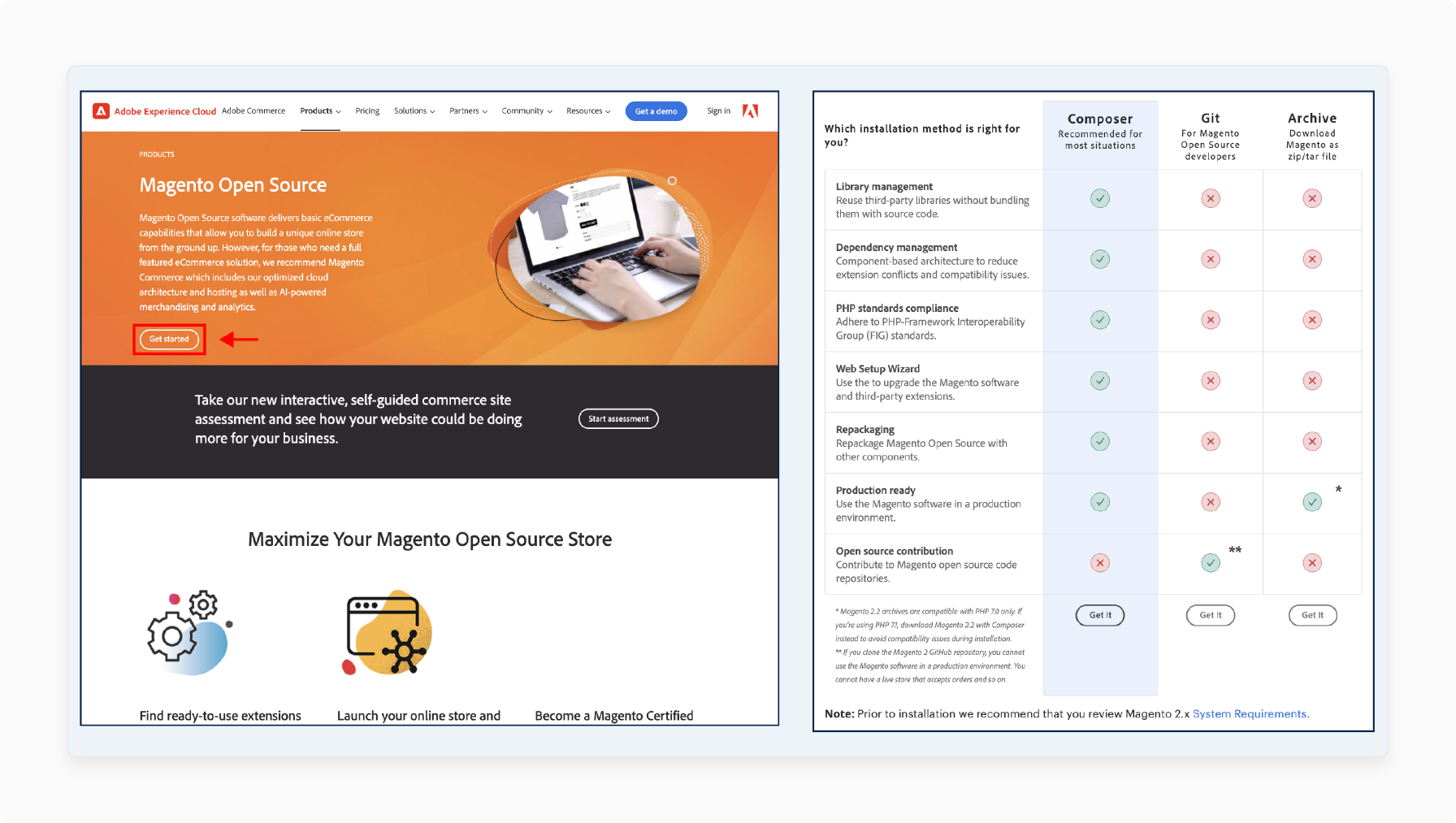
-
Download the software from Magento's product page. It offers two main editions:
-
Magento Open Source
-
-
Using Magento Open Source as a recommended starting point.
-
Install it via Composer, Git, or archive files. Composer is the most flexible method.
-
The setup steps are:
-
Configure Composer.
-
Set file permissions.
-
Create a database.
-
Run CLI commands, such as `bin/magento setup:install`.
-
Customize the admin panel.
-
-
Magento offers documentation to guide you through the process.
Step 4: Complete General Configuration
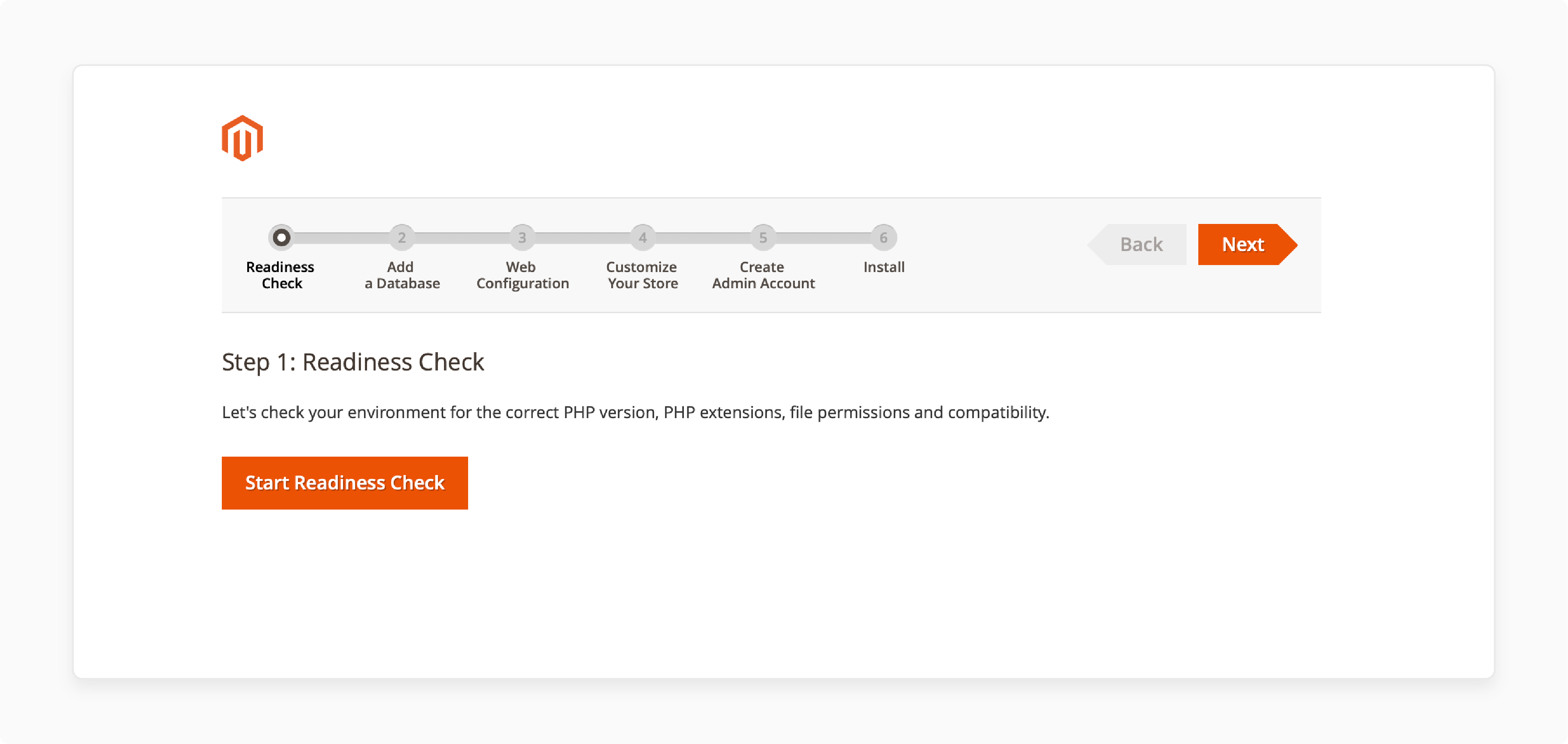
-
After installing Magento, define admin credentials and set the store path.
-
Once complete, click "Install."
-
Log in using the admin URL and customize your dashboard.
-
From there, you can manage settings, add themes, and configure products.
Step 5: Install a Theme

-
Themes define your store's visual layout.
-
Choose a theme from Magento Marketplace.
-
Look for mobile-adaptive designs that offer easy navigation.
-
Use Access Keys to connect with the Marketplace.
-
Install your selected theme through the admin.
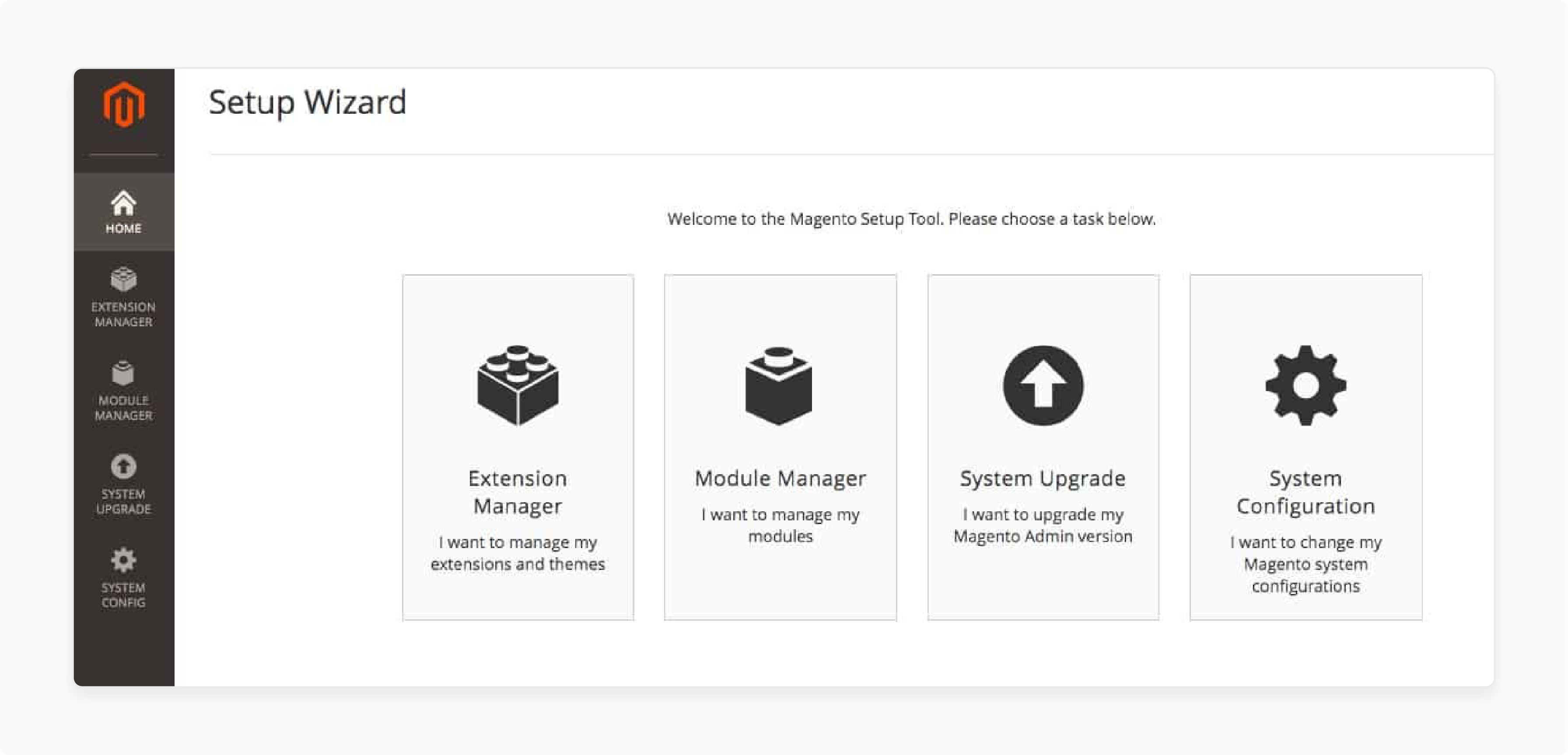
- Ensure the theme works well on mobile and browsers.
Step 6: Customize Site Look
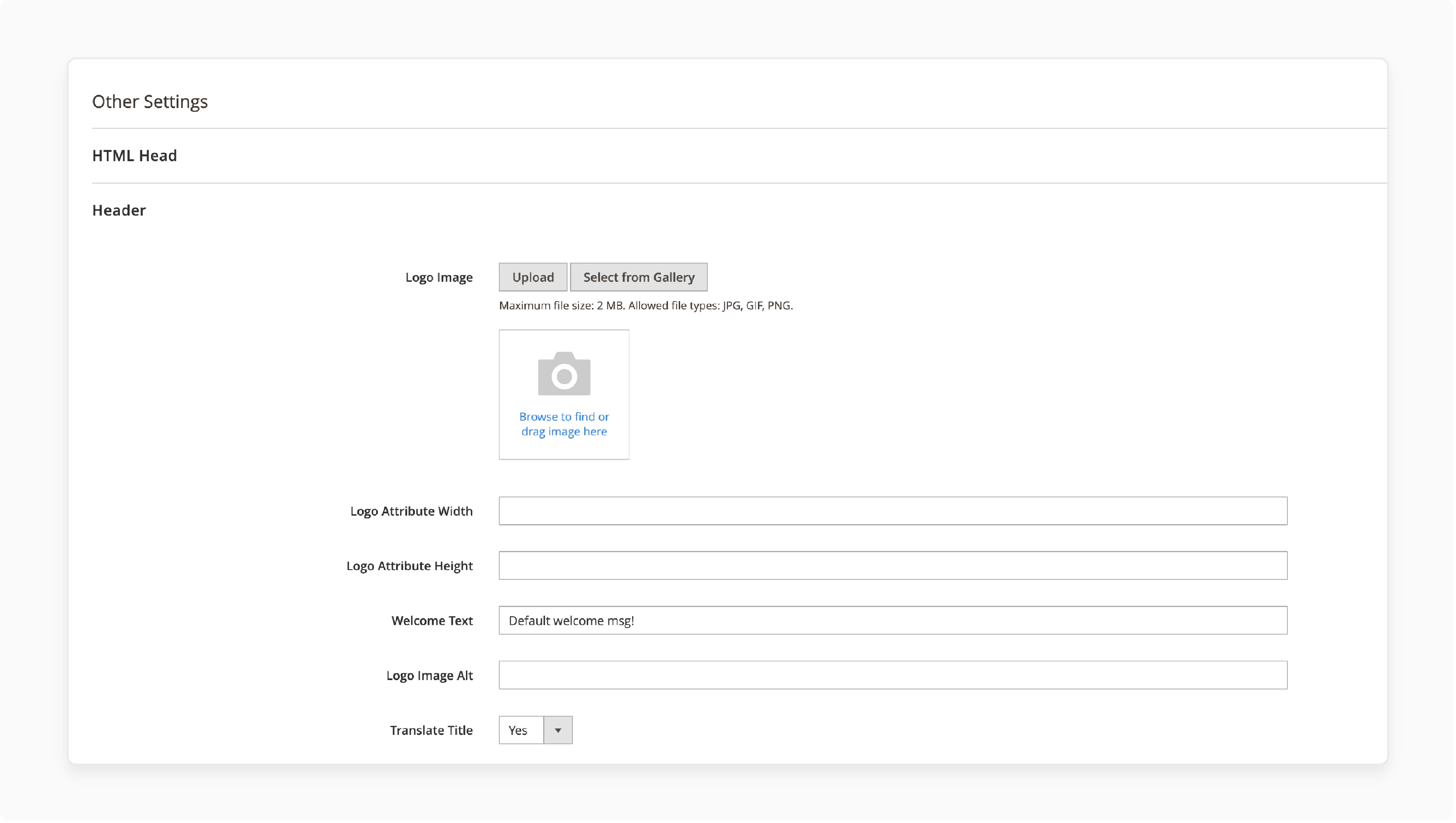
-
Go to Admin > Content > Configuration. It helps to edit your theme.
-
Add your logo.
-
Update the color scheme and adjust the layout.
-
Change category pages and widgets to reflect your brand.
-
Use the SEO panel to enhance your search engine rankings.
-
For advanced tweaks, hire a Magento development team. They can create unique designs customized to your needs.
Step 7: Add Extensions for Store Functionality
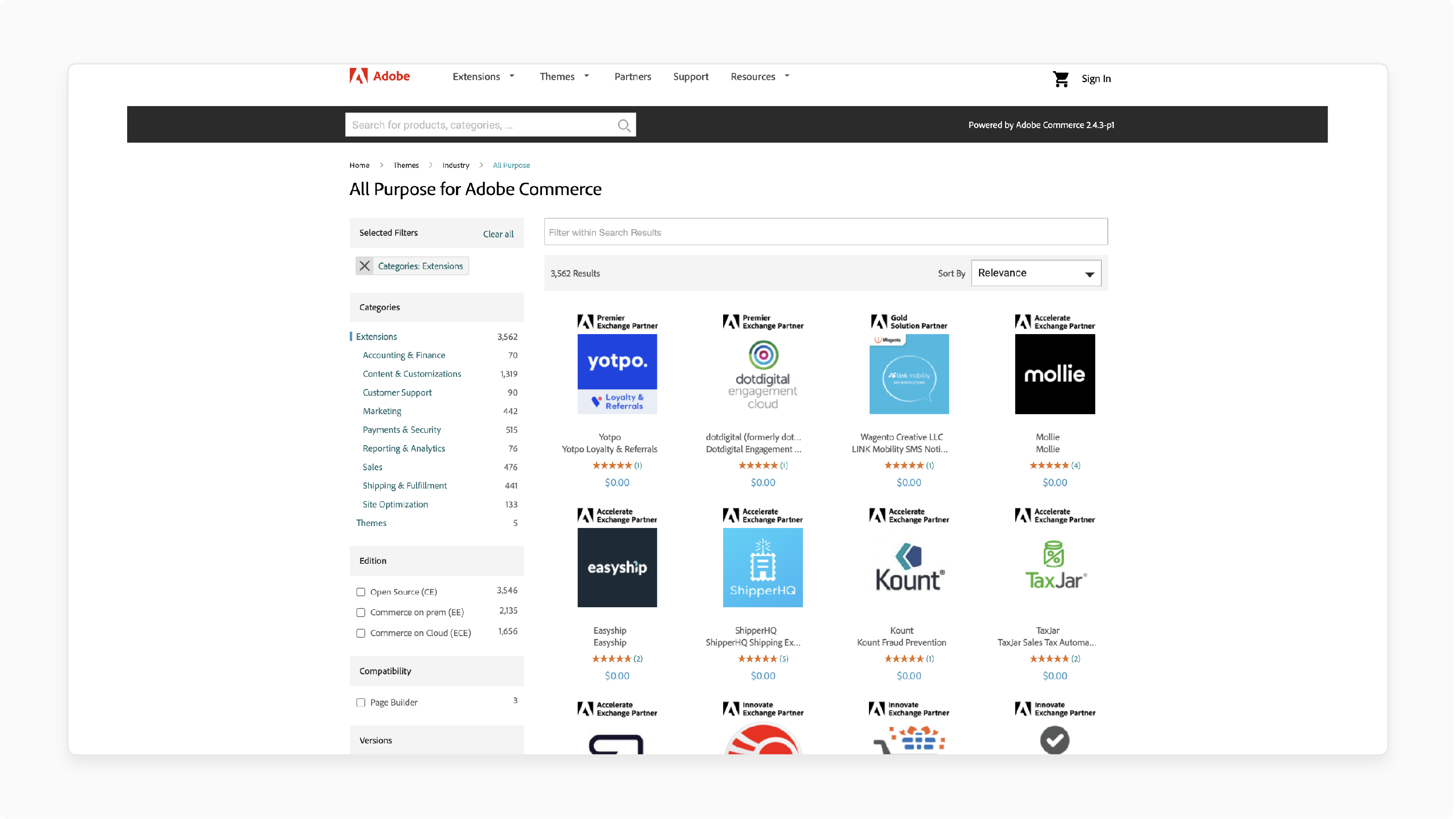
-
Magento supports thousands of plugins that ease operations.
-
Use plugins for enhanced security, improved search engine optimization, and comprehensive reporting.
-
Install from the Marketplace or trusted third-party vendors.
-
Use only essential tools—too many extensions can slow your store.
-
Top plugin types include payment tools, order tracking, content SEO, and live chat.
-
Create better ecommerce experiences and increase conversion rates.
Step 8: Add Products

-
Go to Catalog > Products and add new items.
-
Magento supports six product types, including:
-
Simple
-
Configurable
-
Grouped
-
Bundle
-
Virtual
-
Downloadable products.
-
-
Fill in the product name, SKU, weight, price, and images.
-
Add meta tags, categories, and descriptions.
-
Use custom options for added variations.
-
Organize products into category pages.
Step 9: Set Up Payment Methods
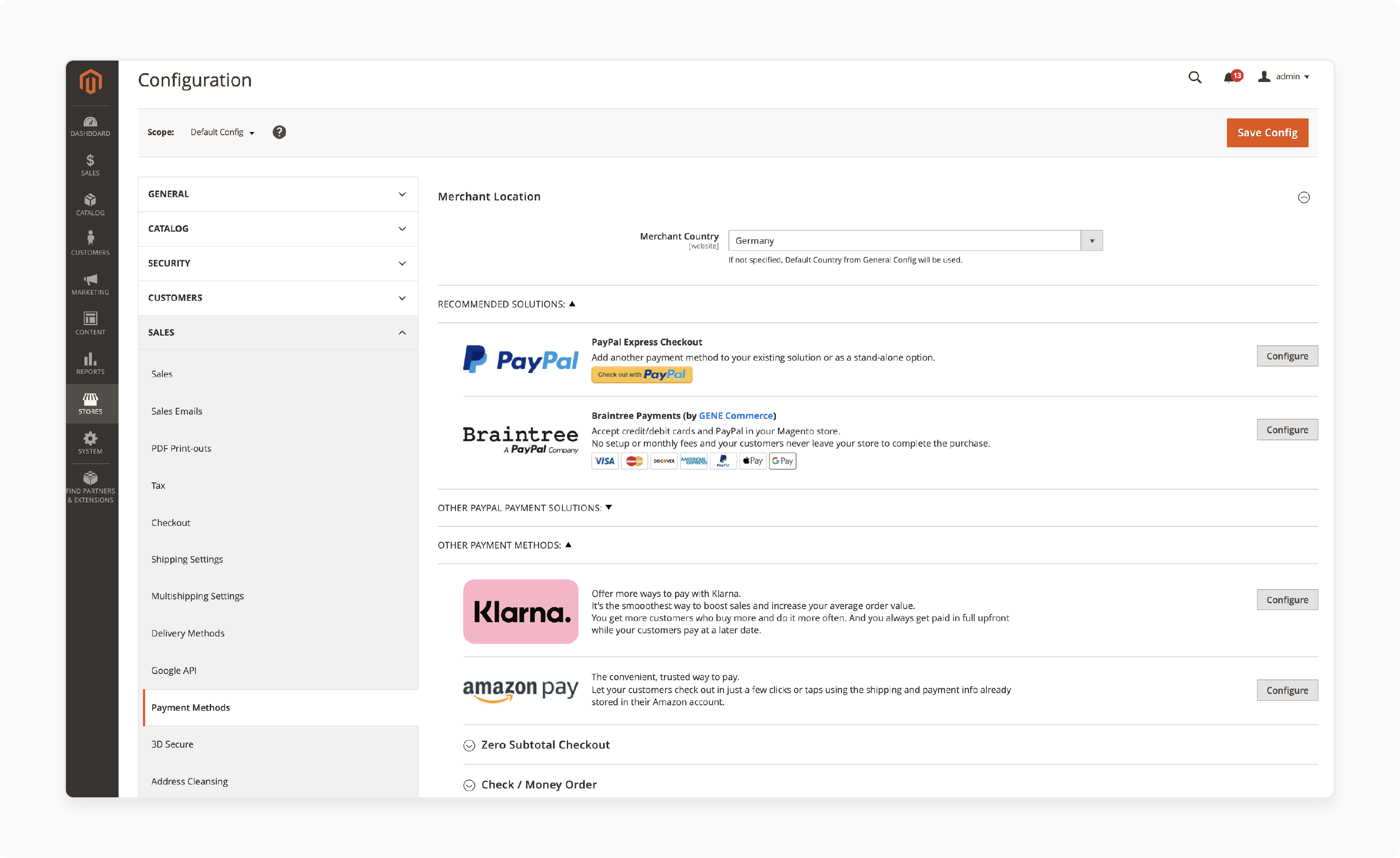
-
Go to Stores > Configurations > Sales.
-
Use trusted gateways, such as PayPal.
-
Use third-party shipping extensions, such as FedEx. They allow real-time rates and tracking.
-
Set up secure checkout and test all transactions before going live. Shoppers get an easy online shopping experience.
Step 10: Change Store Settings
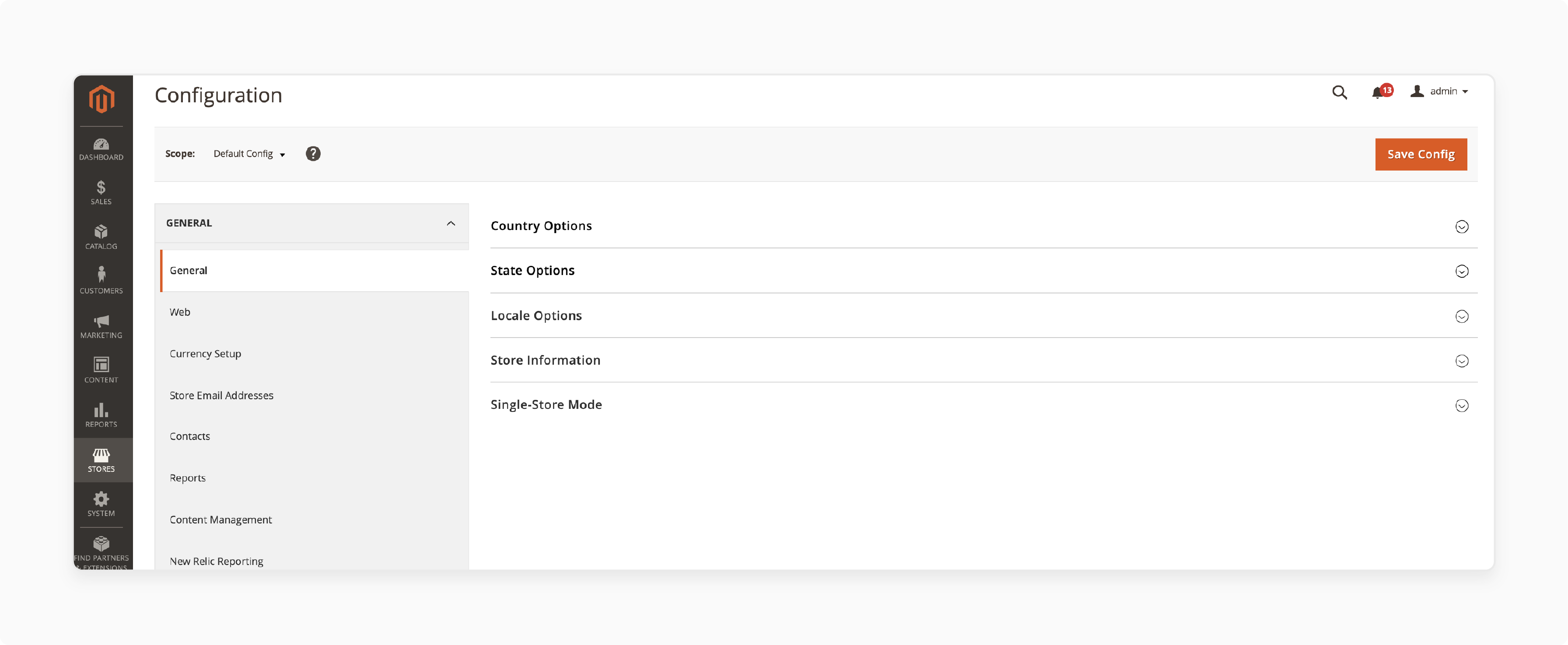
-
Go to Stores > Configuration.
-
Update your store’s information.
-
Set your country, currency, and timezone.
-
Add business contact details and notification email addresses.
-
Configure advanced settings, such as customer account preferences.
-
Define how your business operates.
Step 11: Review Everything and Launch
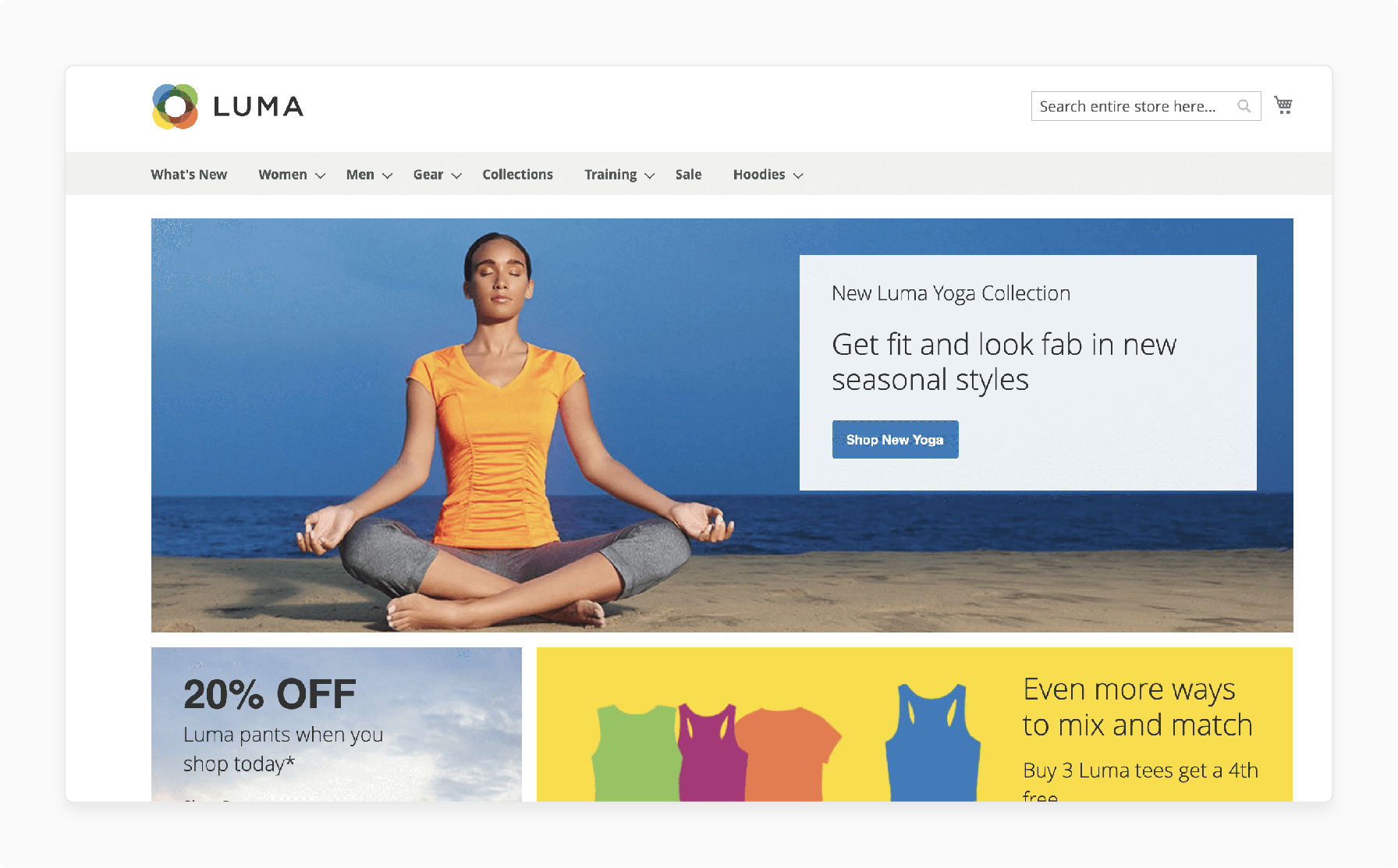
-
Before launch, use a staging site to test performance.
-
Check page load times and broken links.
-
Check e-commerce site tools, such as:
-
Checkout
-
Product filters
-
-
Remove test data and backups.
-
Follow a go-live checklist.
-
A smooth launch provides a great shopping experience.
5 Tips to Protect Your Magento Ecommerce Store
| Tips | Details |
|---|---|
| Update Magento | Periodic updates fix bugs. Updates keep your store safe from threats. |
| Secure Hosting | A good hosting provider includes firewalls, scans, and backups. These tools keep your store safe from attacks. |
| Use Two-factor authentication | **2FA adds an extra layer of security **. It keeps fake users out of your panel. |
| Strong Passwords | Using complex passwords. This helps keep your account safe from hackers. |
| Use SSL/TLS | SSL encrypts customer data, especially during login and checkout. This helps to build trust with buyers. |
Protect Your Empire
Implement these critical security measures to safeguard your store
10 Mistakes to Avoid When Starting a Magento Ecommerce Store
| Mistake | Why It’s a Problem | How to Avoid |
|---|---|---|
| Wrong Hosting | Slow or unstable hosting can cause your store to crash and frustrate visitors. Affects loading speed and search rankings. | Select a Magento-friendly hosting provider that offers servers with high speed. Look for SSD storage, PHP support, and caching options. |
| Skipping Testing | Launching without testing can lead to bugs or broken links. These are the issues that frustrate your users. | Test your store on different devices. Check carts, product pages, and the checkout process before going live. |
| Modifying Core Files | Editing Magento's core files can cause your site to break during updates. It can also create security risks. | Always make changes using custom modules or plugins. This helps avoid problems caused by updates. |
| No Scalability Plan | If your store can’t handle growth, it may crash during busy times or slow down as your catalog expands. | Choose hosting that can grow with you. Plan for more traffic during holidays or sales. |
| Too Many or Bad Extensions | Extensions that are of low quality or excessive can impair your store's functionality. It can lead to feature failures. | Stick with trusted developers. Only install what’s necessary and remove what you do not use. |
| Ignoring Site Speed | A slow-loading website can deter users. This may hurt your search engine ranking. | Apply image compression, caching, and code improvements to maintain a fast-running site. |
| Poor SEO Setup | A store lacking the correct SEO settings can not appear in search results. This can lead to fewer visitors. | Add clean URLs, meta tags, and submit sitemaps to search engines. This is for optimal indexing and to increase your site's rankings. |
| Lack of Staff Training | If your team does not understand Magento, they might make mistakes or slow down daily work. | Train your staff on Magento tasks. This includes: - Adding products - Processing orders - Managing customer accounts. |
| Complicated Checkout | A lengthy checkout can deter users from completing their orders. | Make it simple. Let guests check out without needing to sign up. Shorten the form fields and simplify the payment steps. |
| No Analytics Setup | Without tracking tools, you would not know how your store is doing or where users drop off. | Set up Google Analytics. Track key data, including traffic sources, top products, and bounce rates. |
FAQs
1. Is Magento free to use?
Magento Open Source is available for free download and use. Running your store will incur extra costs. You will need to pay for hosting, themes, extensions, and development services. Adobe Commerce is the paid version, providing advanced tools. You can get it on-premises or as Adobe Commerce Cloud.
2. What are the requirements to run a Magento store?
You will need a domain, fast hosting, and a server. It should also meet:
-
Magento’s needs
-
Support PHP 8.1 or later
-
MySQL 8
-
Have at least 2GB of RAM.
3. How do I set up products in Magento?
Navigate to the Catalog menu. You can add product names and descriptions. Magento also supports grouped and custom products.
4. Can Magento handle global selling?
Magento supports selling worldwide. You can add many currencies, languages, and tax settings. Each region can have its store view.
5. Is Magento optimized for mobile devices?
Most Magento themes are responsive. Themes are compatible with phonesand desktops. Users get a consistent shopping experience across all devices.
Summary
A Magento ecommerce store is an online shop built with the Magento platform. It gives you full control over how your store functions. Consider the security practices to protect your store:
-
Update Magento to keep your store safe.
-
Enabling 2FA adds an extra layer of security.
-
Using strong passwords can protect you from hackers.
Explore managed Magento hosting to build a secure ecommerce store.
[Updated on June 18, 2025]



